Imagine that you have control over your internet distribution and it’s real-time bandwidth. You can control which of your application should get more speed and which not.
It sounds so grasping, right? But yes, you can do it with your ASUS Turbo Lan.
It gives you such amazing authority that literally, you can control your internet speed over your running application.
Using Turbo lan forget about your lagging issue during the real-time gaming experience and give the best output and better performance than ever.
In this post, I will give you a complete guideline from the beginning to the end. So keep patience. You are going to discover amazing productive stuff today.
What is Turbo Lan?
Turbo lan is an application that helps you to give proper shape and control over your internet traffic. That means it gives your software diverse and interesting bandwidths based on their internet demand and requirements.
Your broadband may slow down tremendously if you use many programs at once that require internet connections. As an outcome, you can notice delays when using particular programs that need quick accessibility.
You may easily assign most of your network to apps you want, such as playing video games software or online streaming, the highest priority by simply setting your app priorities in Turbo Lan.
Turbo LAN will reduce your lag duration and increase the speed of other programs if you enjoy online gaming. Your online gaming cannot prevent other apps from using equal bandwidth.
For instance, Turbo LAN ensures that you may play games while participating in online chat or a video conference without affecting your bandwidth.
Many motherboards come with Turbo LAN, sometimes known as cFosSpeed, although in Asus equipment, it goes by the title Turbo LAN.
Also, check out our separate post on how to Fix Asus Armoury Crate Not Working.
Turbo Lan Interface and It’s Functionality
Turbo LAN provides a simple, handy dashboard with a limited number of simplistic features.
At the top left of the UI, when the program first launches, you’ll find your max upload and download speeds as well as the transfer files speeds of your current connections.
On the left sidebar, there are choices for VoIP, streaming servers, game modes, document sharing, and other things. These will let you organize your internet bandwidth according to a certain category.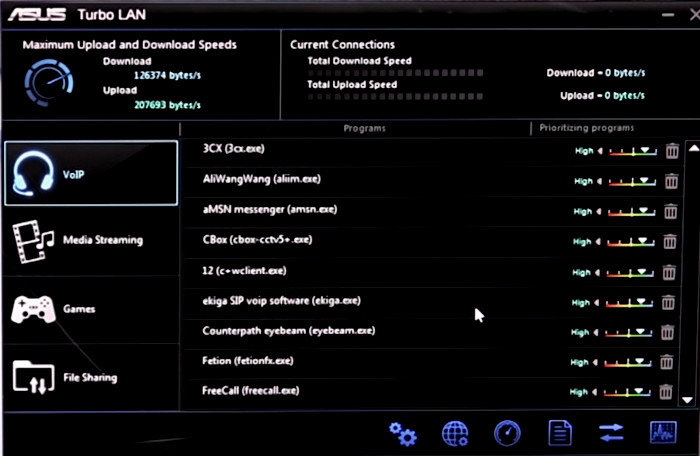
These choices also include a submenu that you may utilize to prioritize a section based on several factors. You may either completely or periodically highlight a certain app.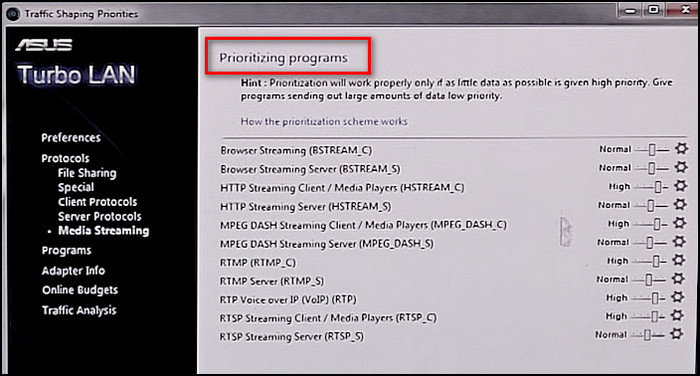
The programs might be temporarily or permanently given a higher priority.
You can give connection allocations to each service to manage your internet consumption and set time limits for how long you spend using each one, which is another fantastic feature.
You may also keep track of anything online with the assistance of the traffic analysis function. You have control over which applications connect to the internet and how much data they use.
A graphical overview of your monthly internet consumption is available. Here you can also inspect the statistics. You may compare and visually analyze your consumption over the duration of the past few months.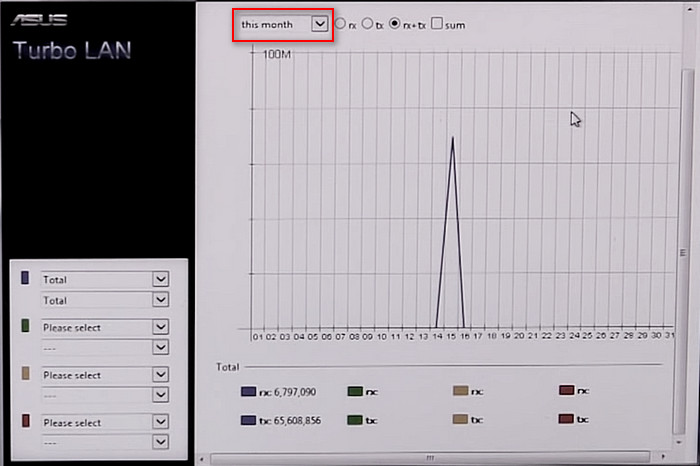
It is adaptable and simple to use for a wide range of users because it is available in several languages, including across numerous computer systems.
By assigning all the internet, it needs for downloading and uploading, all these capabilities enable you to enjoy a smooth experience while playing games. By distributing your traffic, all of these functions provide latency-free gaming for you.
Follow our guide step-by-step to get Windows 10 for free as a student.
How ASUS Lan Turbo Works
By setting internet use limits, Asus Turbo LAN reduces ping, minimizes excessive packet loss in programs, and prevents users from wasting too much time web surfing.
By dividing data packets into several traffic groups, the Turbo LAN transforms your web traffic. It does this in a broad range of ways.
Turbo LAN, a renamed version of cFosSpeed, improves the distribution of your internet traffic by partitioning network packets into traffic groups.
Here is the process the Turbo Lan follows:
- It supports layer-7 protocol, including DSCP and Port details. Using this information, it sets the priority of any data traffic.
- The software detects when one application tries to make another one slower so that it may run quicker.
- By stopping applications from competing for your bandwidth, it adjusts the interconnections and recovers your performance to standard.
- By adding an operator to the operating system’s network and forcing all internet network packets via this new driver, this program keeps track of network speed.
How Much Effective is ASUS Turbo Lan
Although some customers have complained about issues with Turbo LAN. But so many customers are pleased with how their gaming speeds have risen.
It performed really well in the test run by the cFos team.
They compared the average data transmission time with and without this software running by measuring the latency rates during both uploads and downloads over a VSDL network.
Christoph Lüders & Christian Carazo performed an investigation in 2018. They both set the result data as public. The outcomes demonstrated that ASUS Turbo Lan might boost speed by three to ten times.
Without Turbo Lan:
| During Download | During Upload | ||||
|---|---|---|---|---|---|
| Max. Ping | Average Ping | Min. Ping | Max. Ping | Average Ping | Min. Ping |
| 15.486ms | 49.045ms | 26.162ms | 99.338ms | 111.835ms | 105.07ms |
With Turbo Lan:
| During Download | During Upload | ||||
|---|---|---|---|---|---|
| Max. Ping | Average Ping | Min. Ping | Max. Ping | Average Ping | Min. Ping |
| 9.713ms | 53.004ms | 15.343ms | 8.888ms | 114.14ms | 19.999ms |
The overall summary of these statics tells you that
See our most recent post on adjust page file in Windows 10.
Turbo Lan Advantages
ASUS Turbo Lan provides a lot of features and advantages. It’s Network controlling system makes it essential software for the gaming community.
Here is a list of advantages that Turbo lan provides:
- Turbo LAN may also act as a firewall to guard against open ports, unencrypted communications, and typical internet threats.
- It reduces packet loss as much as possible by shutting TCP receive windows when it detects excessive packet loss.
- The application contains a Low Latency option that enables you to change the network management techniques. Online gaming and Voice over IP work great with it.
- Alternatively, depending on your needs, you might select the “favor bandwidth” or “favor ping time” settings to maximize bandwidth or decrease ping.
- It supports RX sharing. This technique includes reducing pings, particularly during downloads, to avoid having these actions delay other processes.
The features that this program provides:
- Multi-User Functions
- Self-adjusting broadband restrictions
- Real-time traffic analysis with automated router discovery
- Dial-up connections that work well
- Layer 7 Firewall Analysis
- WLAN, WiFi, MTU-Optimization, and VPN
- A few of the internet protocols that you may utilize these internet management tools with.
Turbo Lan Disadvantages
Gamers love Turbo LAN because it has so many fun features, but it isn’t flawless. According to some customers, Turbo LAN actually slows down download and upload speeds instead of doing what it’s meant to.
They said that rather than enhancing their internet usage, this application puts an excessive load on their machine. Additionally, some customers think Turbo LAN consumes excessive amounts of RAM and CPU capabilities and affects the speed of their PCs.
Here is a list of disadvantages of Turbo lan-
- Compatibility issues with a few other programs.
- Repeated fatal crashes.
- Anti-malware tools have identified it as possibly harmful. Many customers who receive it as part of their motherboards view it as spyware.
- The application isn’t running or isn’t shown in the Settings Menu or on the home screen.
- It consumes more RAM and CPU resources. As a result, the system just gets slower.
- Removing this app isn’t an easy task. This is especially true if your motherboard includes it, and many customers have claimed that doing a system restore was necessary to remove the software.
- This program overloaded workstations rather than improving the network utilization.
Follow our guide to fix HDR washed out Windows 10.
How to Install Turbo Lan
Downloading and configuring the Turbo LAN is rather simple if you have an MSI processor or chipset because the Dragon Center software will do it for you.
Along with all the wonderful advantages it offers, the Turbo LAN may also be installed for other purposes. Let me explain.
You want to upgrade your Windows OS 8/8.1 to Windows 10, or you want to upgrade your Windows OS 10 to Windows OS 11.
Then you are informed that cFosSpeed is required. So, how cool is that!
Here is the process to download and configure Turbo Lan:
- Open any Browser on your windows.
- Type MSI dragon center in the Google search bar.
- Click on the first link named MSI Dragon Center Download Center.
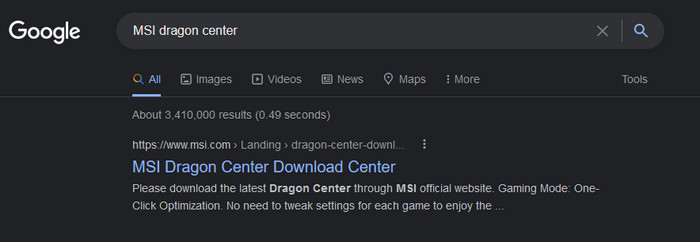
- Click on the Download Now button.
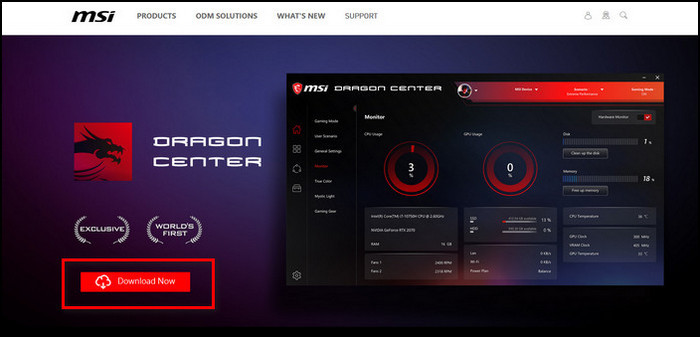
- Extract the zip file.
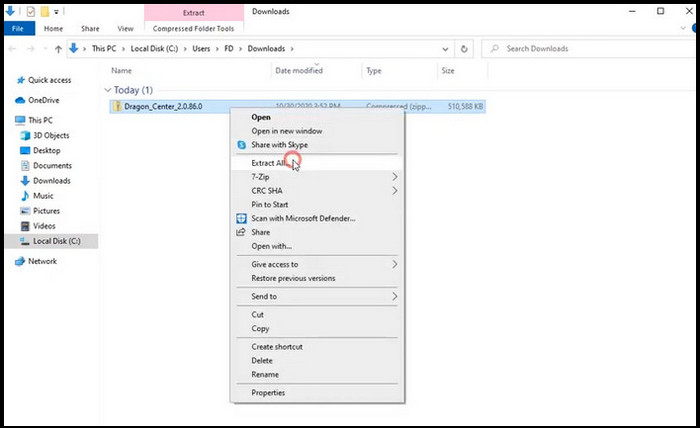
- Go to the unzipped folder. Find the installation .exe file and click on it to install.
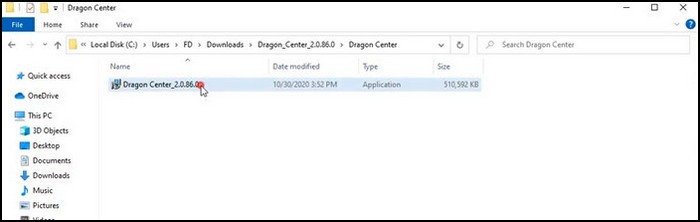
Try installing the beta version of the software if your computer has trouble installing it properly. A little status box containing important information will appear there at the bottom corner of your display just after the software has been installed.
How to Uninstall Your Turbo Lan
For certain devices, removing Turbo LAN should not be a pain because you can accomplish it in the same way you delete other programs.
Follow the process to uninstall Turbo Lan:
- Search Control Panel from your PC. Click on it.
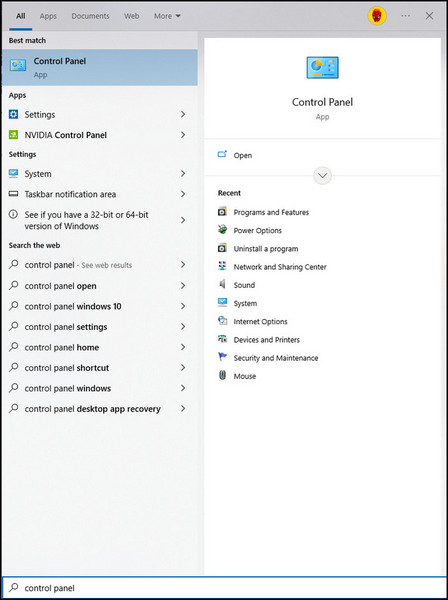
- Set view by Category.
- Click on Uninstall a program option.
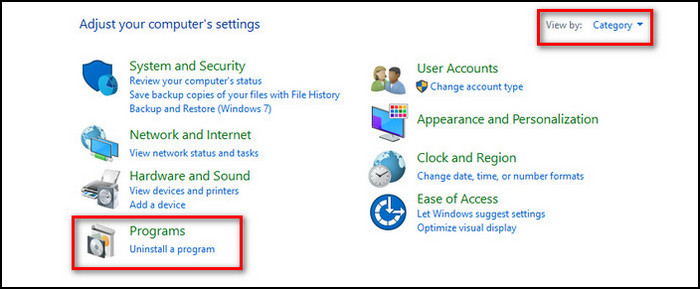
- Find the Turbo LAN from the list.
- Click on Uninstall option.
Now your Turbo Lan has been removed. You can also remove Turbo Lan by using it’s directory.
Check out our recent article on Windows 10 Education VS Pro.
Here is the process to remove Turbo lan using the file directory,
- Go to the installation folder.
- Find there might be a file named uninstall.exe.
- Choose it to execute.
- Follow the process as the windows instruct.
However, Turbo LAN is not a typical software and more closely resembles a motherboard driver. So this method could not be similar for all users. If so, you should perform a system restore to get rid of any Turbo LAN components.
If your motherboard is an MSI, you should already have the Dragon Center program loaded on your PC. You can easily remove the Turbo LAN from there.
Download Dragon Center, configure it, and sign in with your account if you don’t already have the application.
Here is the process to remove Turbo lan using MSI Dragon,
- Run your Dragon Center application.
- Scan your PC to find all the installed applications on your system.
- Find and choose cFosSpeed.
- Click on the Delete option.
Now you have uninstalled it from your computer.
Conclusion
No one can debate the importance of the functions provided by the Asus Turbo LAN.
Even today, with super-fast internet connections, this tool can help reduce the latency by a lot.
This can be useful while playing online games, using VoIP, or in other situations where low ping times are essential.
I’ve covered everything you should understand about Asus Turbo LAN right here. So you can make an informed choice about whether to utilize it.
Please share your web surfing experience with ASUS Turbo Lan on windows 10.