If you are new to Discord, you will need to know about many of its customizations to get the best possible experience when you are using the app. Appearing offline is one of the options you will need to know about.
You would not want to appear to be online to your friends all the time, as you might want to avoid receiving or replying to messages through DMs or text channels. In a scenario such as this, you can make yourself appear offline to your friends to solve the problem.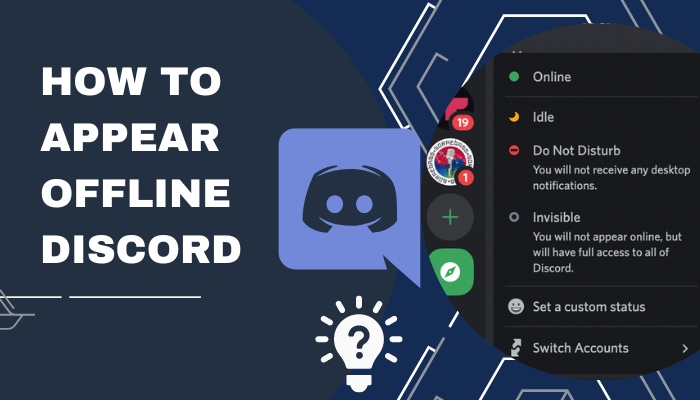
Do not worry if you are unaware of the steps you should take to appear offline on Discord. As someone who uses Discord frequently, I am here to guide you through all the steps.
So continue reading this article till the end to learn the solution to the how to appear offline Discord problem.
What are the Discord Online Statuses?
There are four types of Discord online status. They are Online, Idle, Do not disturb, and Invisible. All four types of Discord online status have their own unique characteristics. You can choose any of them at any time, but you cannot have two of them at the same time.
When you select Online, Discord will always display you as online whenever you are logged in and have a reliable internet connection. To let people know you are online and available on Discord right now, choose this option. The status icon looks like a green circle.
When you select Idle, others will be aware that you are not near the device on which you are logged into Discord. You are therefore unable to interact with them or respond to their messages. The status icon looks like a yellow crescent moon. 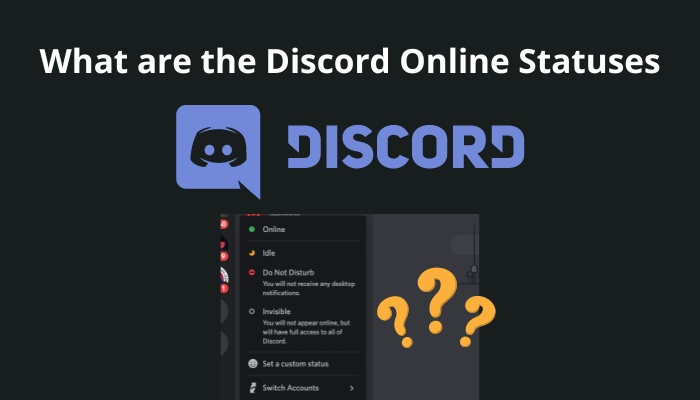
When you select Do not disturb, you block all sorts of desktop notifications from Discord. If you find desktop notifications to be a hindrance to your work, this is the status you should be selecting. The status icon looks like a red circle.
When you select Invisible, you will appear offline to others. You can still enjoy every feature that Discord has to offer. The only difference is that your friends and other people you share a mutual server with will not know that you are online. The status icon looks like a grey circle.
Do not disturb and invisible are user-activated statuses, whereas online and idle are server-controlled. However, you can also manually set the status to idle. If you select online, you will automatically change to idle after 5 minutes of inactivity.
Check out the easiest way to change Online Status Discord.
Why Should One Appear Offline on Discord?
It is possible that there will be times when you want some quiet time without logging off of your chat server. That is when you would like to appear offline. You can always log out of your account, but doing so might lead to you missing out on important messages.
If you do not want to stand out in a server’s user list because of do not disturb or idle, you can select invisible as your Discord online status instead. This will allow you to continue with your work without any obligation to reply back to messages.
Desktop notifications can remain open if you wish.
You can also do things inside of Discord without other people knowing that you are online. The one exception to this case is when you attempt to type a message privately or in a channel and other users are able to see you typing. 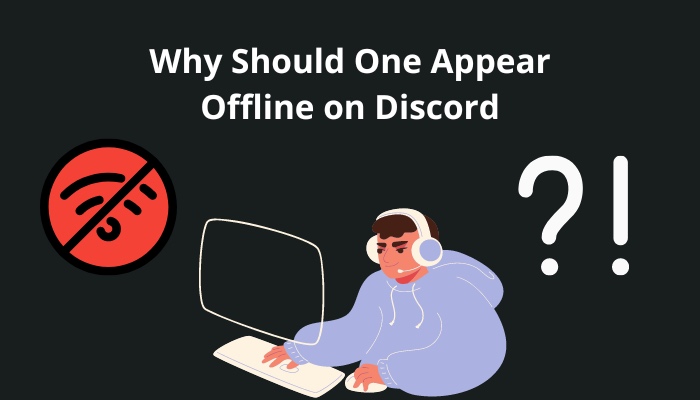
If you choose the Invisible setting, you can play games or carry out various tasks quietly while keeping up with conversations and updates.
You will have the grey circle below your display picture as proof that your status is either set to invisible or you are offline.
People will not be able to tell if you are actually offline or if you have your online status set as invisible. The same applies to the admin of a server you are a part of.
This might seem problematic to you if you want to identify the peak activity time of a server as a server admin.
To check on activity, you can still ask for responses at various times throughout the day. This method can be very repetitive and uncertain.
So ultimately, you want to appear offline on Discord when you want to hide your activity from certain people. Doing so may just maximize the fun you can have using Discord.
Quickly check out our separate post on how to find Discord servers.
How to Set Your Discord Online Status to Invisible from the Discord Desktop App?
So far, we’ve discussed the 4 Discord online statuses and what they mean. I will now show you how to set your Discord online status as Invisible. I will be using the Discord desktop app for Windows 10 as a reference.
Follow these steps to set your online status as Invisible on the Discord desktop app:
- Click on your profile picture in the bottom left corner of the desktop app.
- Find the above-mentioned online statuses from the pop-up menu.
- Click on Invisible to set your Discord online status as Invisible.
- Find the grey circle icon below your display picture to know you have succeeded.
You can similarly switch to other statuses by following similar steps. In such cases, you choose a different status in step 3.
Also, check out our separate post on how to DM someone in Discord.
How to Set Your Discord Online Status to Invisible from the Discord Mobile App?
I will use an Android device as a reference to show you how to set your Discord status to Invisible from the Discord mobile app. Discord mobile now comes with plenty of features, and Discord continues to work on making it better with each update.
Follow these steps to set your status as Invisible on the Discord mobile app:
- Tap on the 3 horizontal lines near the top left of your screen.
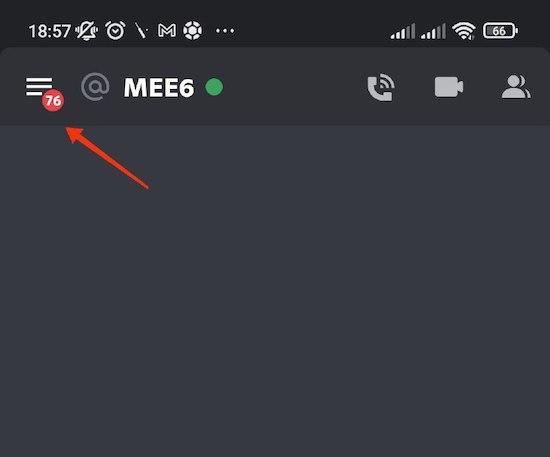
- Tap on your display picture near the bottom right of your screen. You will be able to access user settings.
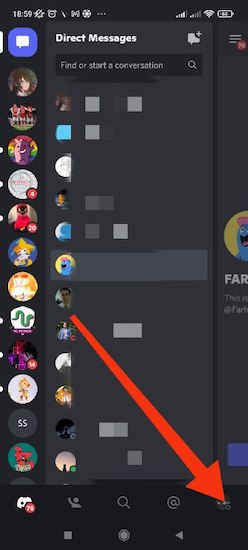
- Tap on Set Status.
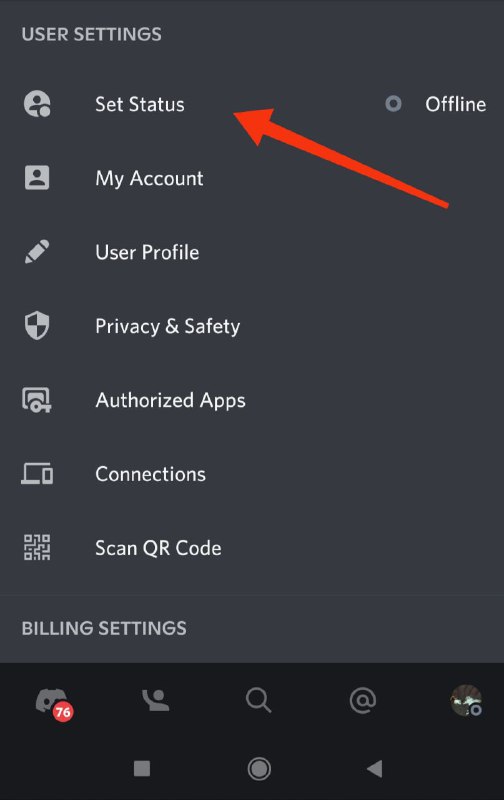
- Tap on Invisible.
- Click on your display picture to see if the grey circle status icon is below your enlarged display picture. If it is, you now appear offline on Discord.
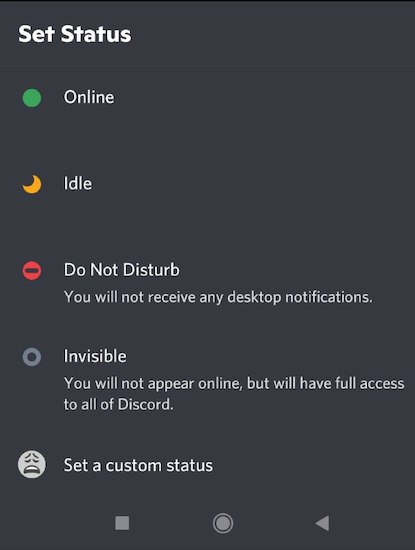
Follow our guide step-by-step to change Font Discord.
Statuses on Discord Are Global
Discord status is a global characteristic. That means when you change your Discord status, it is a global change. When you set your status to Invisible or something else, you do so for everyone who can see your status on Discord.
So, if you appear offline to someone, you appear offline to everyone who can see your Discord status. As a result, you cannot have different levels of privacy on your activity based on user or server.
It is usually not a big deal because you can just start conversations on your own by setting your Discord status as Invisible. However, the ability to keep a different status for people on different servers may be something Discord considers adding in the future because it will be useful.
Also read how to clear Discord chat.
How to Hide What Game You Are Playing on Discord?
Sometimes Discord will show other people your activity when you are playing a game registered on Discord. If you do not want to set your status as Invisible and instead just want to stop this feature, I have you covered.
Follow these steps to hide what game you are playing on Discord:
- Click on the small cog Settings icon to enter User Settings in the bottom left corner of your Discord screen.
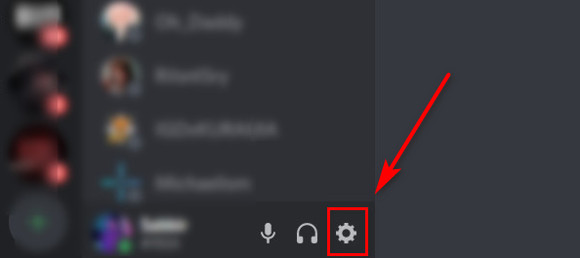
- Click on Activity Privacy under the Activity Settings section from the left menu bar.
- Toggle off Display current activity as a status message.
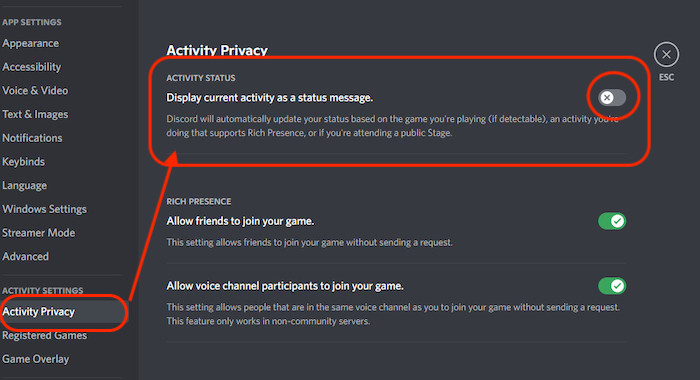
This may be toggled off beforehand. But if it isn’t, this is how you can add an extra layer of privacy to your Discord use.
FAQ
Who can see my Discord status?
Your friends as well as people you share a mutual server with can see your Discord status.
Can you tell if someone appearing offline is actually Invisible on Discord?
There is no way to know if someone appearing offline is actually offline or has set the Invisible status as their Discord status.
Is there anything that someone with Invisible status cannot do on Discord?
There are no feature restrictions for people who have set their status as Invisible. They can join voice calls and video calls as well as exchange texts with other people on Discord.
Conclusion
Discord, because of its free features and customizability, became an instant hit among gamers who found the platform to be very helpful compared to its competitors. Over time, it has reached many other communities. It keeps on growing to this day.
Understanding how to control your activity privacy can help you get the best out of Discord without worrying about unnecessary things. I hope this article was able to help you better understand how to appear offline on Discord.