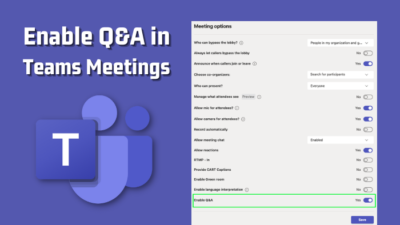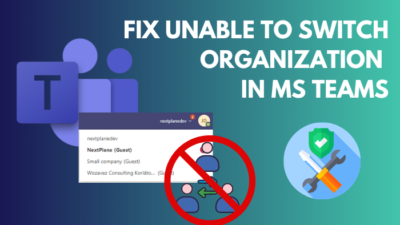Microsoft Teams has become a vital instrument for remote interaction and teamwork in today’s digital workspace.
However, if you are having trouble connecting to Teams or using its functions, it could be because a firewall prevents the required network connections.
In this article, I will go over how to enable Microsoft Teams to pass through your firewall so you can use it without interruption.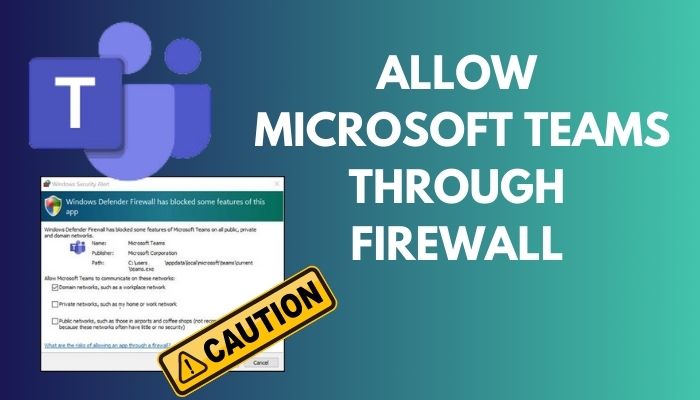
Let’s get started.
Here you will find the easy step to fix Microsoft Teams chats disappeared.
How to Allow Microsoft Teams Through Firewall
To allow or safelist Teams in the Windows firewall, users must go to the Windows Defender Firewall and Advanced Security option and enter some Firewall rules in the inbound and outbound rules part of the Windows Defender Advanced Security section.
Allowing Microsoft Teams in Windows Firewall is a simple procedure. Just read on to find out.
Here are the steps to safelist Teams through a Firewall:
- Type windows defender firewall in the search menu.
- Left-click on the Windows defender firewall with Advanced Security to open it.
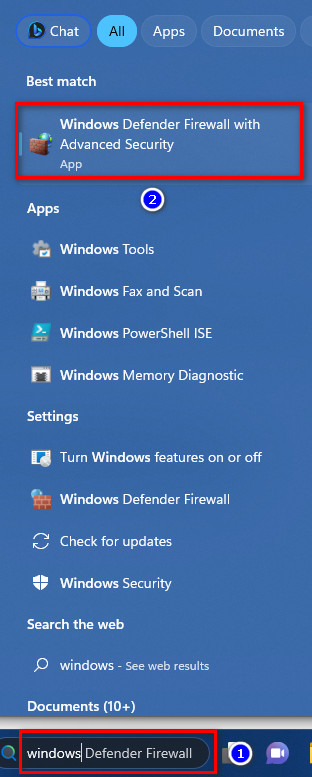
- Select Inbound and Outbound Rules & put these below rules.
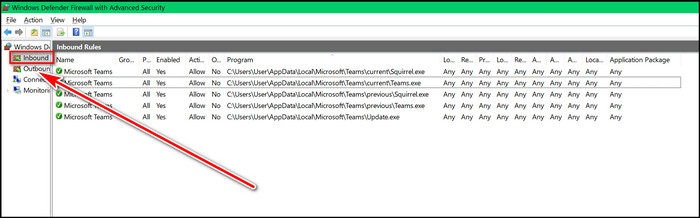
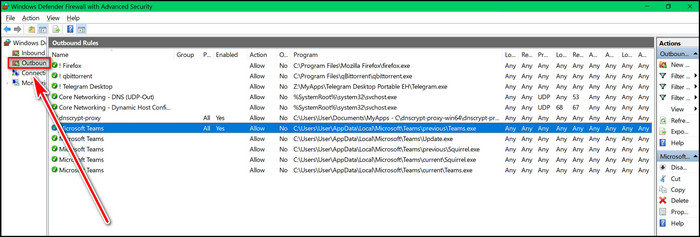
Rules
- New-NetFirewallRule -DisplayName “Teams.exe” -Program “%LocalAppData%\Microsoft\Teams\current\Teams.exe” -Profile Domain,Private,Public -Description “Teams.exe” -Group “Teams” -Direction Inbound -Protocol TCP -Action Block -Enabled false -EdgeTraversalPolicy Block
After applying the rules in the firewall’s inbound and outbound options, your Teams application should operate without any firewall prompts or issues.
Go through our another easy guide to fix Microsoft Teams Meeting not showing in Calendar.
What is MS Windows Firewall?
Firewalls are intended to safeguard your network by stopping unwanted access and viruses from accessing your system. A firewall, which can be hardware or software-based, is configured to enable or block particular internet traffic according to where it comes from and goes.
The Windows Firewall can configure to accept or deny traffic depending on the application, specific ports, or protocols.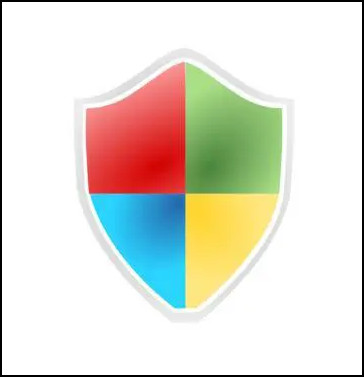
All Windows versions come with the Windows Firewall enabled by default, automatically filtering inbound traffic and blocking any it does not identify. Nevertheless, it might permit some forms of safe traffic, like email and online browsing.
One of the primary advantages of the Windows Firewall is that it adds an extra degree of security to your computer.
It can block incoming requests from potentially harmful sources, such as hackers or malware, and it may stop ransomware from connecting to the internet, limiting the replication of attacks.
You may also like to read about why Microsoft Teams keep reinstalling?
Why Does Firewall Block MS Teams?
Windows Firewall may block Microsoft Teams due to system network security policies for the applications, improper user firewall setup, and an out-of-date firewall program that can cause bugs and glitches and stop the application without security risks.
There are other reasons why Firewalls prevent Microsoft Teams. Simply read on to learn more about them.
The following are the causes why firewalls block Teams:
Network Security Policies
Some companies set up firewalls to block specific programs or web pages, such as MS Teams. By doing this, it will be possible to stop workers from using unapproved software or visiting untrusted websites that could be dangerous.
Incorrect Firewall Configuration
Firewall configuration is a complex job requiring an understanding of work protocols, connections, and programs. The firewall may block MS Teams if incorrectly set, preventing users from accessing the application.
Outdated Firewall
Firewalls must be updated regularly to identify and block new security threats. If the firewall is outdated, it may fail to remember MS Teams as a legitimate application and block it.
Check out the easiest way to fix delayed Microsoft Teams notifications.
What are the Rules in MS Teams Firewall?
The main rules in Microsoft Teams’ firewalls are an application’s allow list, a program’s block list, and some protocol rules for security purposes. These rules determine which applications are permitted to communicate with the internet and which are blocked by the Firewall.
There are other rules in Firewall for Microsoft Teams. Just follow the section below to learn more about them.
Here are a few rules for the MS Teams Firewall:
Allow List
The allow list records IP addresses, domains, or URLs that are expressly permitted to access the Teams platform. Any traffic that does not come from these sources will be blocked.
Block List
The IP addresses, domains, or URLs expressly prohibited from using the Teams platform are listed on the ban list. These sites will have no access to send any traffic.
Protocol Rules
Protocol rules govern which protocols are permitted to travel through the Teams platform. For example, HTTP, HTTPS, and FTP can pass through the Windows Firewall security.
Follow our guide to add GIFs to Microsoft Teams chat.
Conclusion
The Windows Firewall is a vital security tool that can help safeguard your computer against unwanted access and unlawful activity.
By maintaining it activated and correctly configured, you may maintain your machine secure and anonymous while connected to the World Wide Web.
If you have anything in mind about this topic, feel free to drop your comments in the section below.