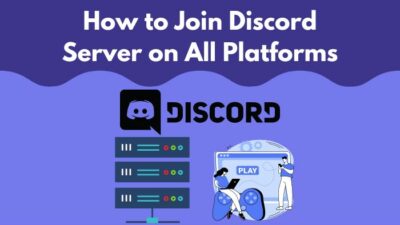Most PC gamers worldwide know that Discord is a fantastic app for reasons like streaming, talking to friends during gaming sessions and many more.
Although the title of this post implies you can play games on Discord, the reality is that you cannot play games on Discord, but you can show people what games you are playing.
This can be done for the Activity Status that shows what games you played or played while connected to Discord.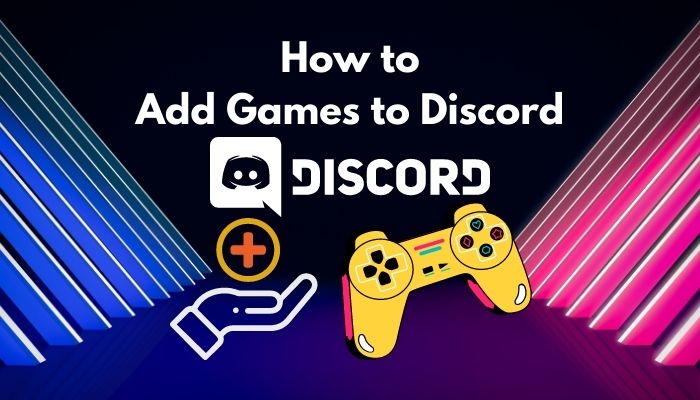
I know you might be confused and that is why I have written the best ways you can add games to Discord or rather how you can edit your Activity status in this post.
I am a Discord power user and I have tested the procedures given below. So please go through the full post for complete details.
How to Add Games to Discord Library
Launch Discord on your device > Navigate to user settings from the bottom. Click on the option named Activity Status on the side panel. Turn on the slider to Display current activity as a status message. Select add it option and include the games in the Discord library.
That will allow you to manually add multiple games to your discord library. Also, you can monitor your Disord activity status.
To see someone’s or your Activity Status on Discord, you need to enter the Discord app after starting your game and go to User Settings>Activity Status. The games you are playing or have played will be displayed in the game list.
I have given the procedures to see the Activity Status on Discord for PC and mobile, so all the platforms have been covered.
Please follow the very simple steps given below and I guarantee no one can stop you from seeing your activity status on Discord.
Also check our exclusive tutorial on how to add Friends on Discord.
Here are the methods to add games to personalize Discord activity status:
1. See Activity Status on Discord for PC
It is natural to show you how to see the Activity Status on Discord for PC or add games to Discord so that people can see the games you are playing.
You need to enter the User Settings menu by clicking on the Settings button and then enter the Activity Status menu. After that, you and others can see the games you have played.
Here are the steps to add games to Discord for PC:
- Enter the game you want to play.
- Open the Discord app.
- Click on the User Settings button.
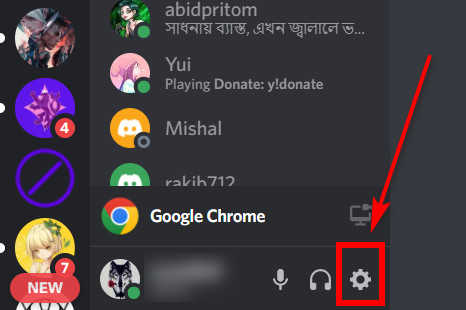
- Scroll down and click on Activity Status.
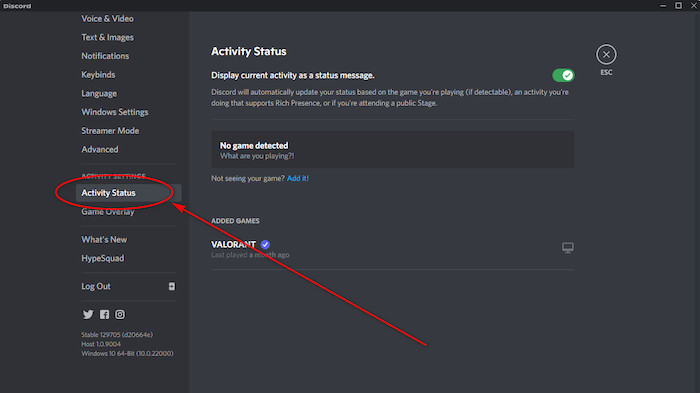
- Click on Add it.
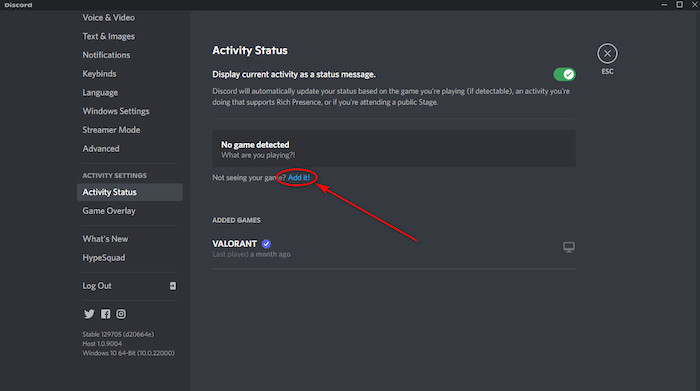
There is no doubt you were able to add games to the Discord Activity Status if you followed the steps given above properly.
If you need to know how you can add games to the Discord Activity Status on Discord Mobile, please continue reading this post.
2. Check Activity Status on Discord for mobile
Discord is a very easy-to-use app regardless of platform. So it does not matter which platform you are on as long as you keep calm and follow the simple steps given below.
In this process, you will be following similar steps as the Pc version.
Here are the steps to change Discord activity status on mobile:
- Enter the Discord app.
- Tap on the User Settings button.
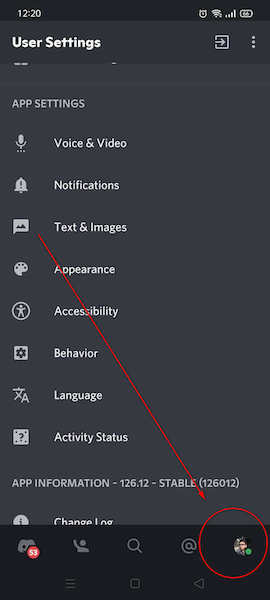
- Scroll down and tap on Activity Status.
The great thing is that you can also turn off the Activity status from this menu.
If you want to know how you can change the Activity Status on Discord, please go through the entire post.
Follow our guide step-by-step to add Bots to Discord.
How to add Custom Game Status on Discord
Sometimes, discord doesn’t allow you to add a games list to your activity status. As there are certain games that are not supported through the official channel. You need to customize a little to show those games on your discord library.
You can’t even stream those games without modifying the discord settings. So, follow the instructions below to add custom game status on discord.
Here are the steps to add a custom game status on Discord:
- Open the Discord app and click on your profile picture.
- Click on Set a custom status.
- Enter the necessary information and click on the Save button.
Hopefully, you got the answer you were looking for in this post. You can put anything in your custom Game Status as long as it is nothing offensive.
Change Activity Status on Discord easily
The Activity Status can be changed whenever you want and doing it is extremely simple. After opening the Discord app, you need to enter the User Settings menu.
In the User Settings menu, you have to scroll down and click on Activity Status. After entering the Activity Status menu, you can add games or turn off your Activity Status.
Please follow the straightforward steps below if you did not understand the instructions above.
Here are the steps to change activity status on Discord:
- Enter the Discord app.
- Click on the User Settings button and scroll down.
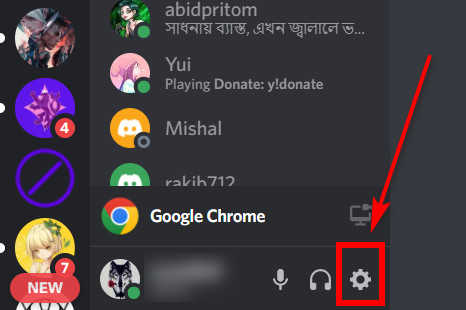
- Enter the Activity Status menu.
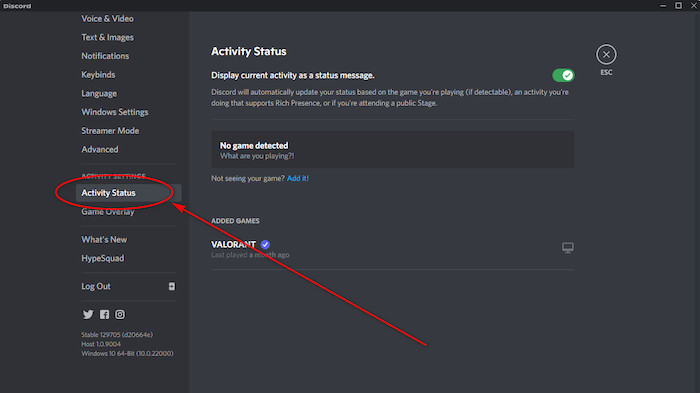
- Click on the button to turn off or on the Activity Status button.
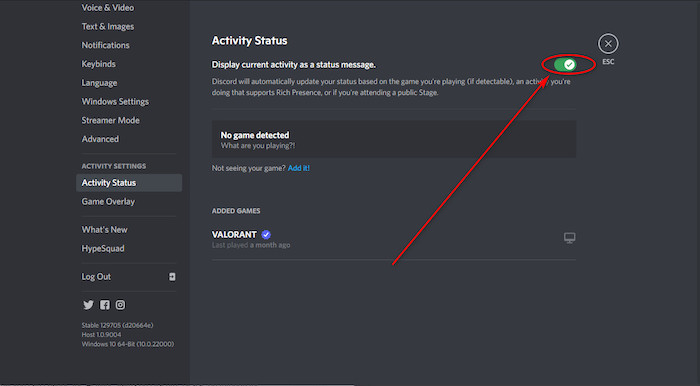
After the last step, you can add your games and turn the Activity Status feature off or on. Do as you wish.
How to hide Game Activity on Discord
It is understandable that you want to hide your game activity on Discord. Many people want to keep their lives private and what games they play is a part of their life.
You have every right to keep your details private on Discord and that is why I have given straightforward steps to hide Game Activity on Discord.
Here are the steps to hide Game Activity on Discord:
- Open the Discord app.
- Navigate to and click on the User Settings button.
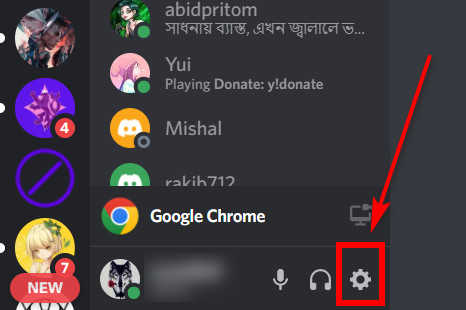
- Scroll down and enter the Activity Status menu.
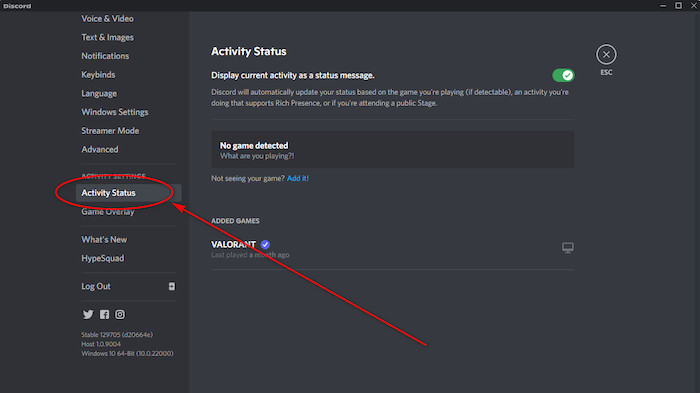
- Turn off or on the Activity Status button.
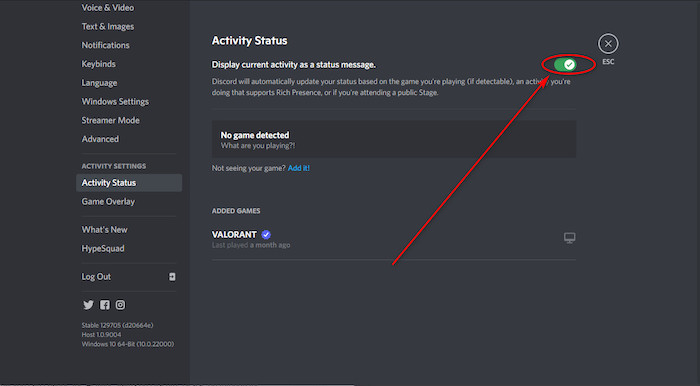
Keep on reading this post if you have further queries regarding Discord.
How to add Game bots to a Discord Server
Discord bots are quite helpful in performing certain functions automatically. If you are a hardcore gamer, changing the activity status every time you start a new game, might be difficult. But, you can’t ignore the fact that your followers are eager to know which game you’re playing at the moment.
That’s where discord bots help you with. You can add game bots that will change the status whenever you play a new game.
The procedure might sound a little complicated, but trust me! You can add game bots to a Discord server more easily than you can imagine.
Follow these steps to add game bots to your Discord server:
- Enter your desired server.
- Click on the down arrow beside the name of the server.
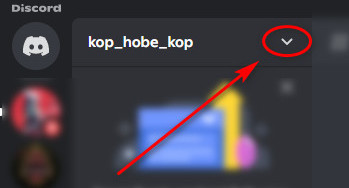
- Select Server Settings.
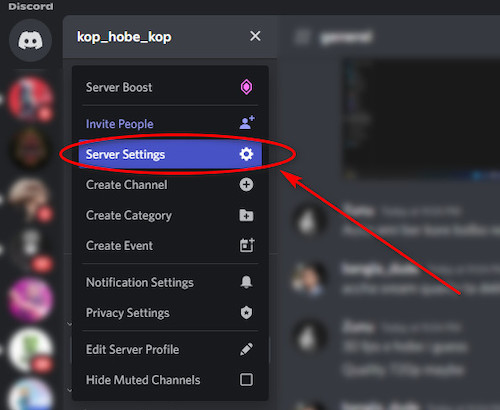
- Click on Roles.
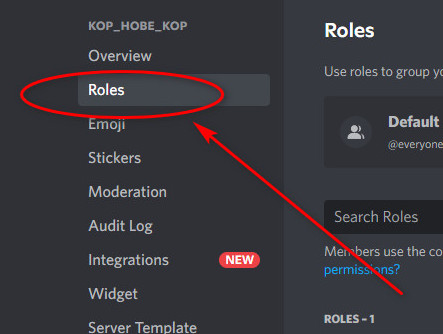
- Navigate to and click on Default Permissions.
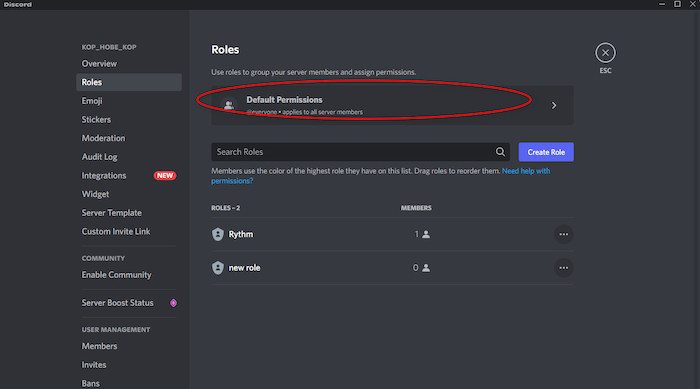
- Scroll down and turn on the Administrator option.
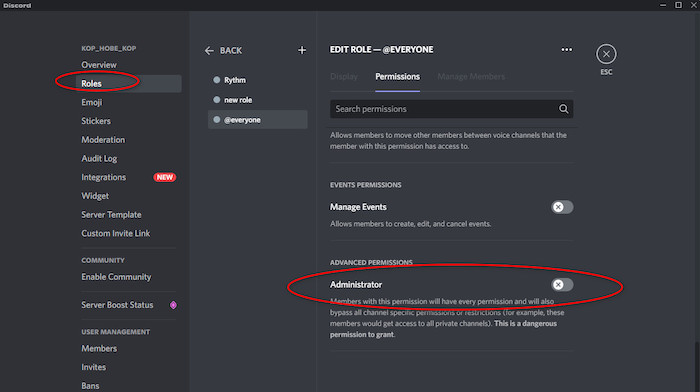
- Click on Save Changes.
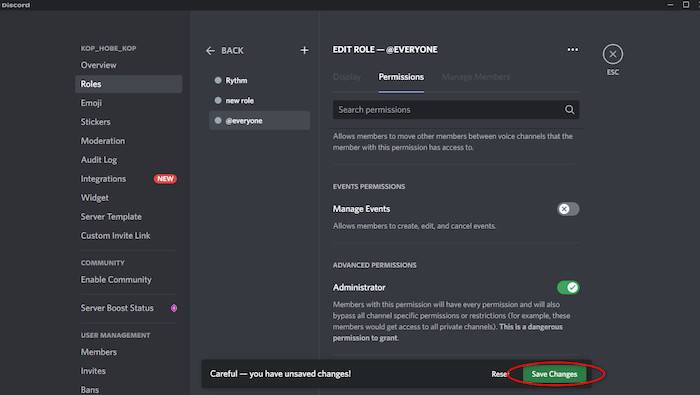
- Go to the website that has the bots you want.
- Login to and use your Discord account to select the server and bots you want to use.
- Click on Authorize.
- Finish the setup process.
If you want to know more about Discord, continue reading this post.
Also read how to Restart Discord.
How to add unverified Games on Discord
Some games are not supported by Discord and hence you cannot find them automatically in the Activity Status by default.
In this case, you just need to take a few extra steps and you will be good to go. The simple steps to this straightforward process are given below.
Here are the steps to add unverified games on Discord:
- Open the game you want to add and minimize it.
- Enter the Discord app.
- Click on the User Settings button.
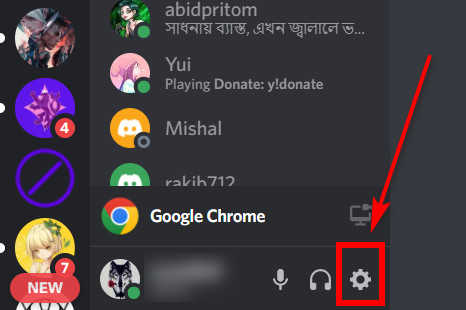
- Scroll down and click on Activity Status.
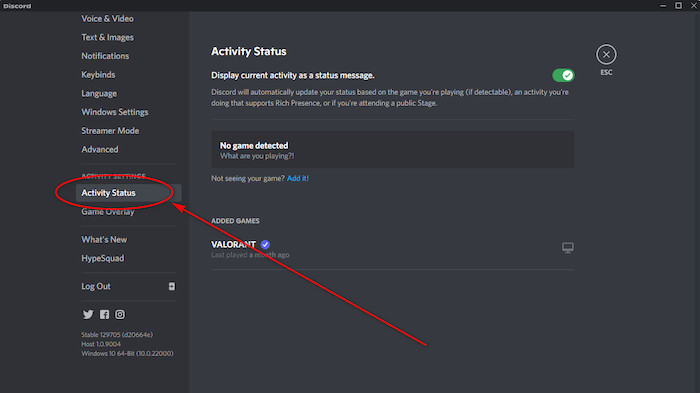
- Click on Add it.
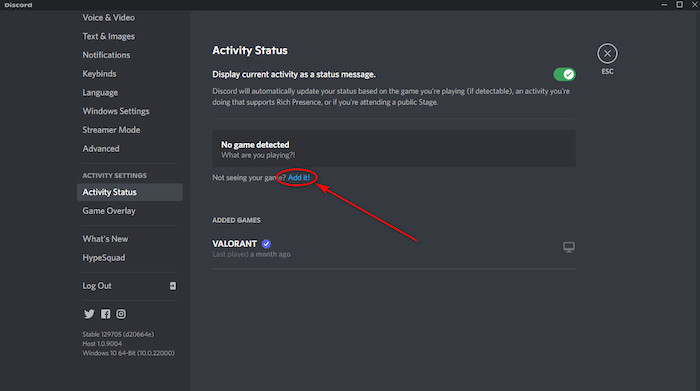
- Select the game that is running.
These are the procedures that you will love to follow if you want to add new games to your Discord status. I’ve been playing different genre of games and discord helped me to get connected with my followers through this amazing feature.
Facing JavaScript error, you can quickly fix Discord JavaScript error from our detailed guide.
Conclusion
I have tried my best to provide you with the latest information on how to add games to Discord.
I know it must have been very frustrating to search for information on how to add games on Discord.
I hope you do not face any issues while using Discord in the future. Hopefully, you will have a great time and make some amazing memories using Discord.
Good luck in whatever you do in the future!