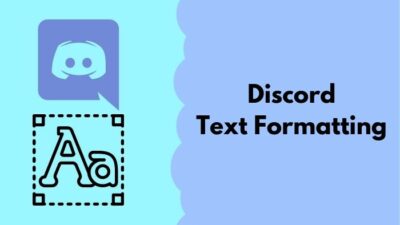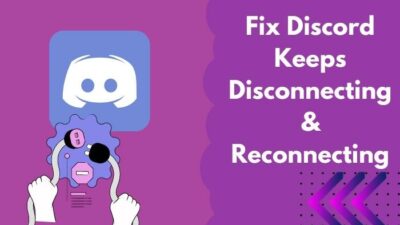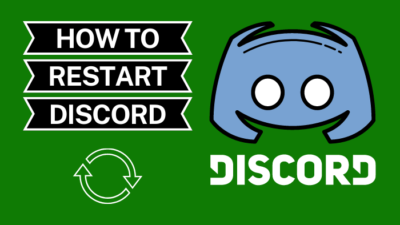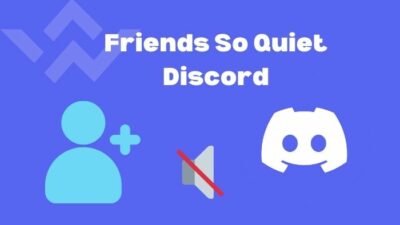Nowadays, the Discord application is gaining popularity among gamers and general users for its slick communication tools.
Every day, we use impactful emojis to express our feelings, and you can easily add emojis to your channel name in Discord if you want. Also, you can send your selected emojis to your friends with some simple clicks.
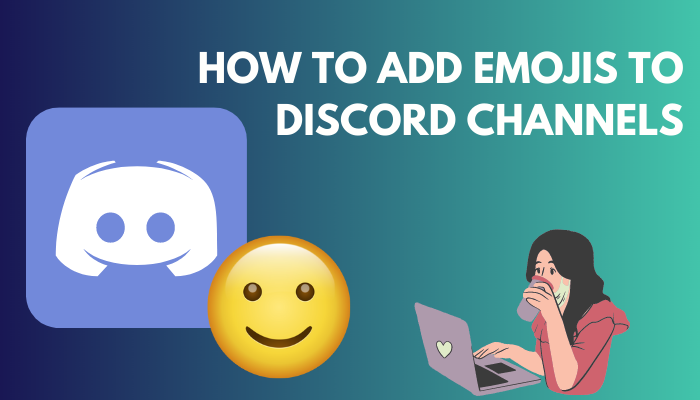
But it is expected that some Discord users don’t know how to add emojis to a channel name. Also, they sometimes wonder how to add custom emojis on Discord.
So in this article, I focus on those things and sort out some best ways to customize emojis on Discord.
Without skipping, read the entire article if you want to improve your Discord knowledge.
How to Add Emojis to Discord Channels Name on Windows & Mac
If you want to add emojis to your Discord channel or server name, there are two possible ways. Either you can use the Windows Built-in option or Copy emojis from the Unicode server. After that, Paste them to your desired Channel Name to complete the adding emojis operation.
Let’s sort out both of the methods in the following segment.
Here are the steps to add emojis to the Discord channel’s name:
1. Add Emojis to Channel Name with Windows Built-in Option
With the help of the Windows and Period( ; ) buttons, you can quickly add emojis to your Discord channel name.
Here are the steps to add emojis to the channel name with the Windows Built-in option:
- Launch the Discord program.
- Select a channel.
- Right-click on that channel and choose the Edit Channel option.
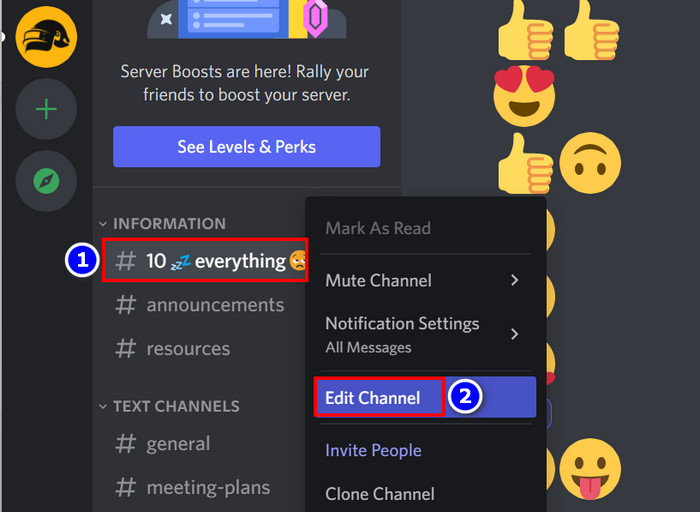
- Select the place from the CHANNEL NAME box where you want to add the emojis.
- Press the (Windows)+( ; ) buttons to open Windows built-in emojis.
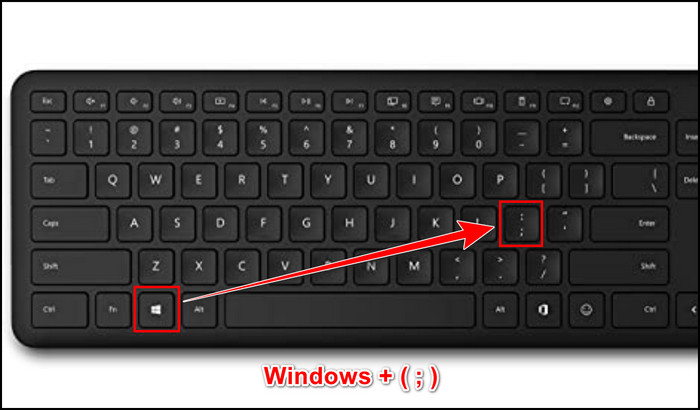
- Select your desired Emojis.
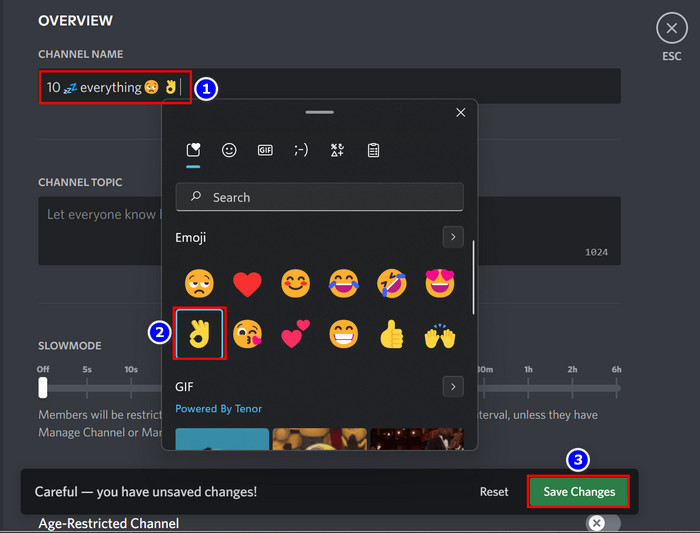
- Click on the Save Changes box to save the Channel name.
The process of adding emojis to the channel name is complete.
You may also like to read how to delete Discord account?
2. Add Emojis to Channel Names with Unicode Emoji Server
You can copy emojis from the Unicode website and paste them into your Channel Name box. Follow the instructions to complete that action without hassle.
Here are the steps to add emojis to channel names with the Unicode emoji server:
- Search on Google and get all emoji in Unicode Emoji server.
- Copy your specific emojis with the CTRL+C buttons or by selecting the Copy option.
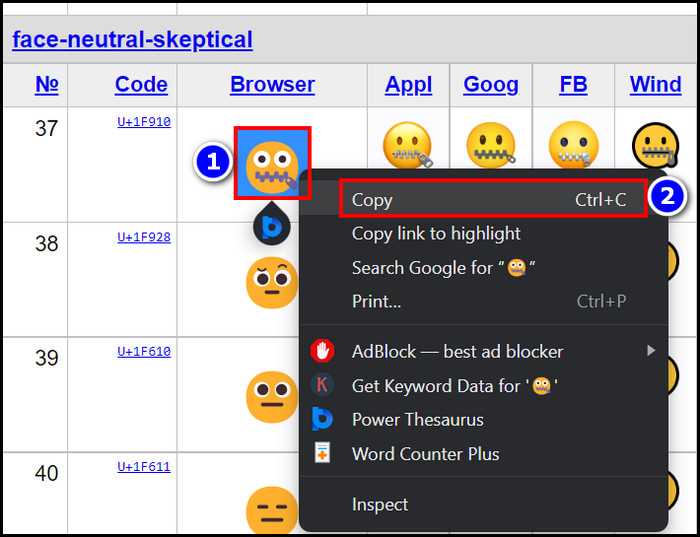
- Move to the Discord app.
- Choose a channel and right-click on it.
- Select the Edit Channel option.
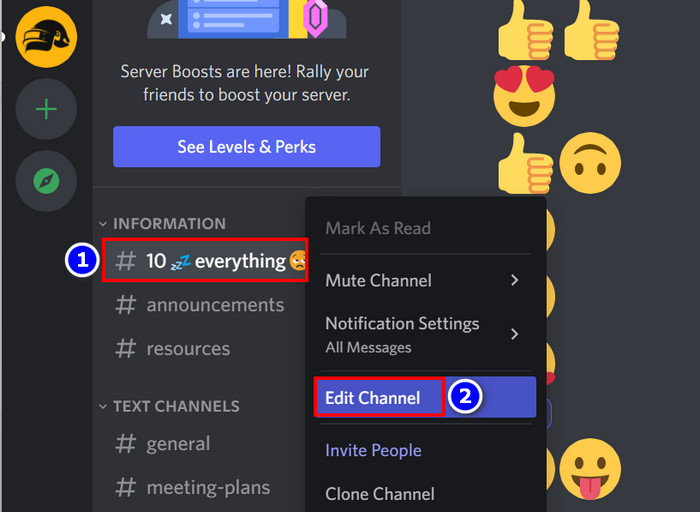
- Place your cursor on the CHANNEL NAME box and Paste that copied emojis into it by pressing the CTRL+V keys.
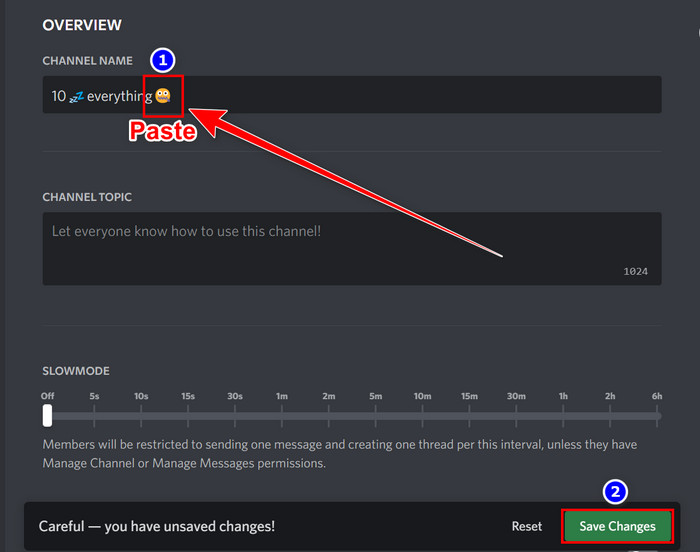
When you complete these simple steps, you will notice that your desired emojis are added to the channel name.
Related content you should read about what does a disabled Discord account look like?
How to Add Emojis to the Discord Channel Name on Android & iPhone
You can insert emojis to the Discord channel name with the help of an Android or iPhone. Read the process described below to complete that action, and remember that the Discord interface is similar on Android and iPhone.
Here are the steps to add emojis to the Discord channel name on Android & iPhone:
- Launch the Discord app on your Android or iPhone.
- Enter into a channel.
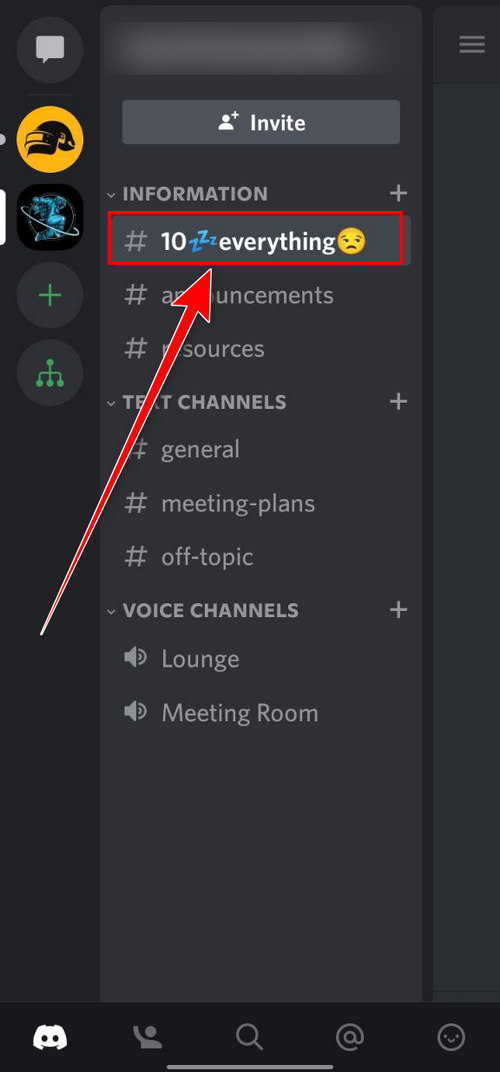
- Touch the Name of the channel.
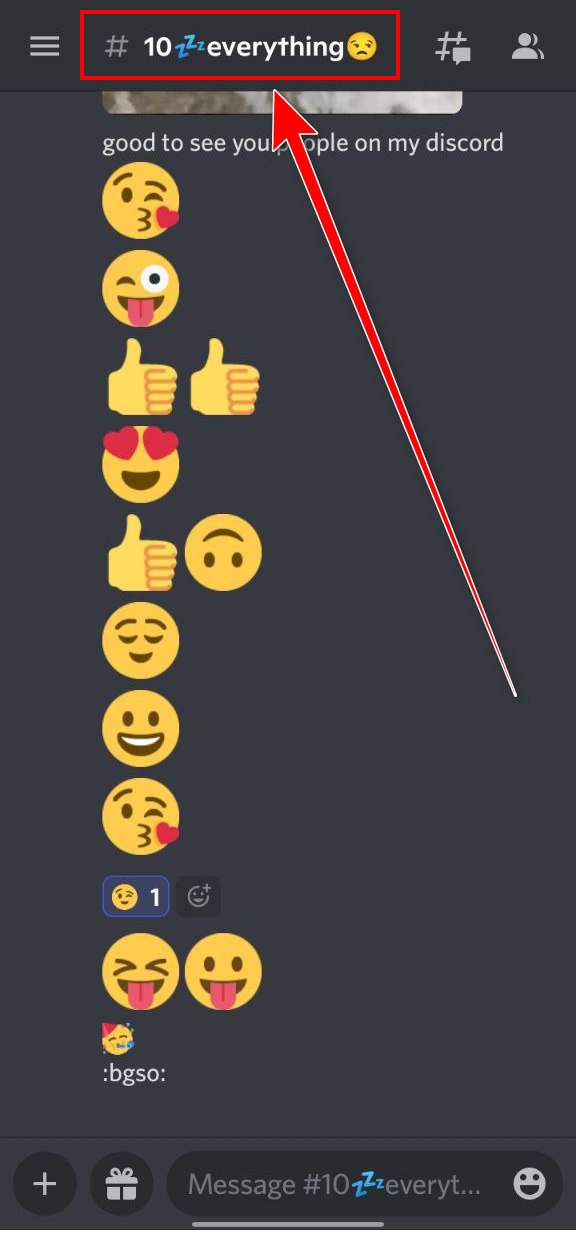
- Click on the Settings option.
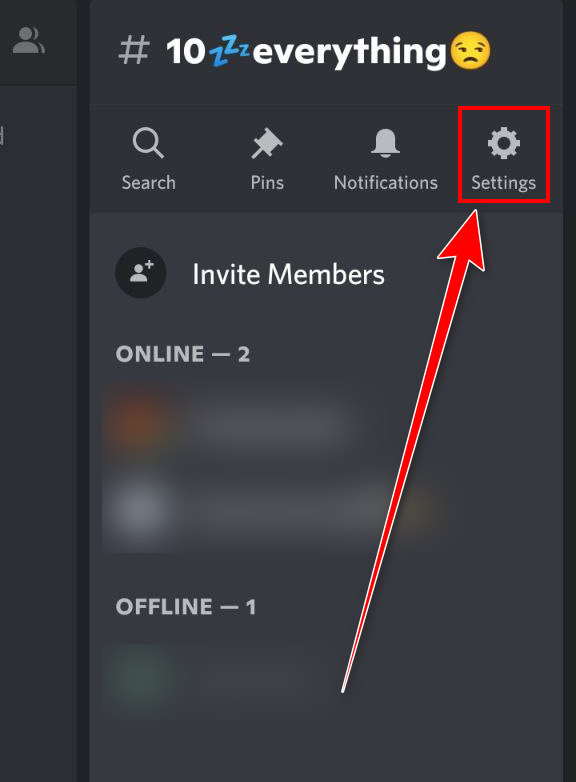
- Tap on the CHANNEL NAME box.
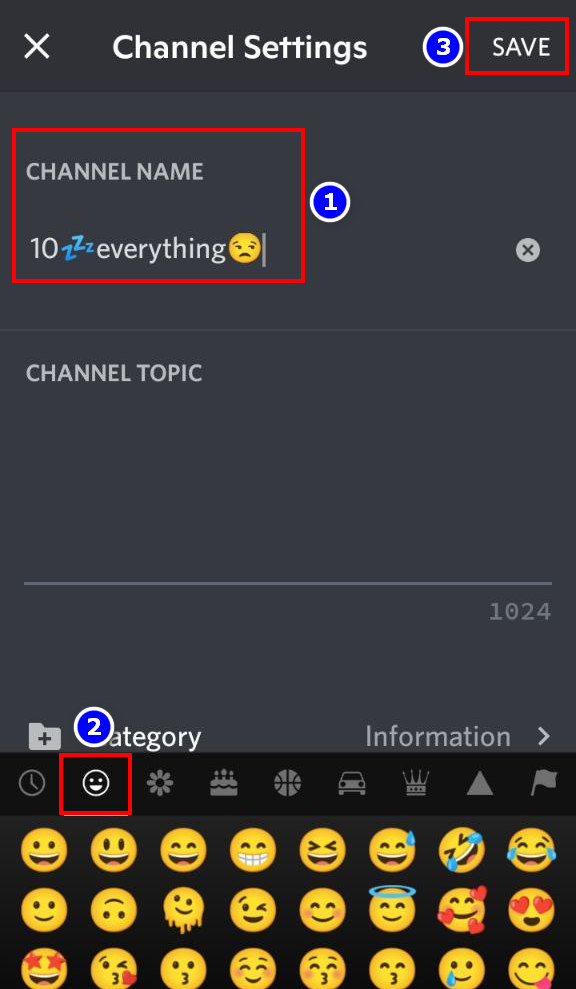
- Select Emojis from your Keyboard.
- Select the SAVE option when naming is done.
Inserting emojis into Discord channel names is as simple as that. Follow the next heading to learn how you can add custom emojis to the Discord application.
How to Add Emojis on the Discord Channel Chat on PC & Mobile
We all love emojis on our social media; some commonly used emojis are saved on our devices all the time. Discord developers keep that fact in mind; hence they implement tons of fun emojis into their app.
Let’s see how you can use those emojis in your Discord application.
Here are the steps to add emojis on the Discord channel chat on PC & Mobile:
1. Add Emojis on Discord PC Chat
Maximum Discord users use the Discord application with their personal computers. Let’s head out and see how you can add emojis on Discord chatting on PC.
Here are the steps to add emojis on Discord PC chat:
- Launch the Discord app on your personal computer.
- Enter into a channel or open a friend’s inbox.
- Click on the Emoji icon on the bottom right side of your screen.
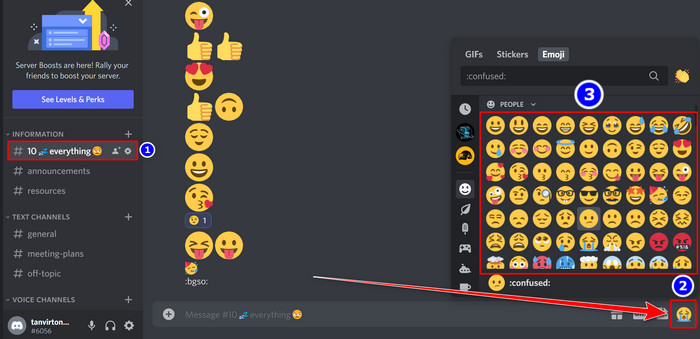
- Choose your desired emojis from that pop-up window.
- Press Enter to send that emoji-included message to the other recipients.
See how easy it is to add and send emojis to your desired person on Discord.
2. Use Emojis on Discord Mobile Chat
You can easily download and install the Discord app on your Mobile. Using emojis on your Discord mobile is also very easy.
Let’s find out how you can complete that action quickly.
Here are the steps to use emojis on Discord Mobile chat:
- Open the Discord program on your Mobile device.
- Navigate to a channel or inbox.
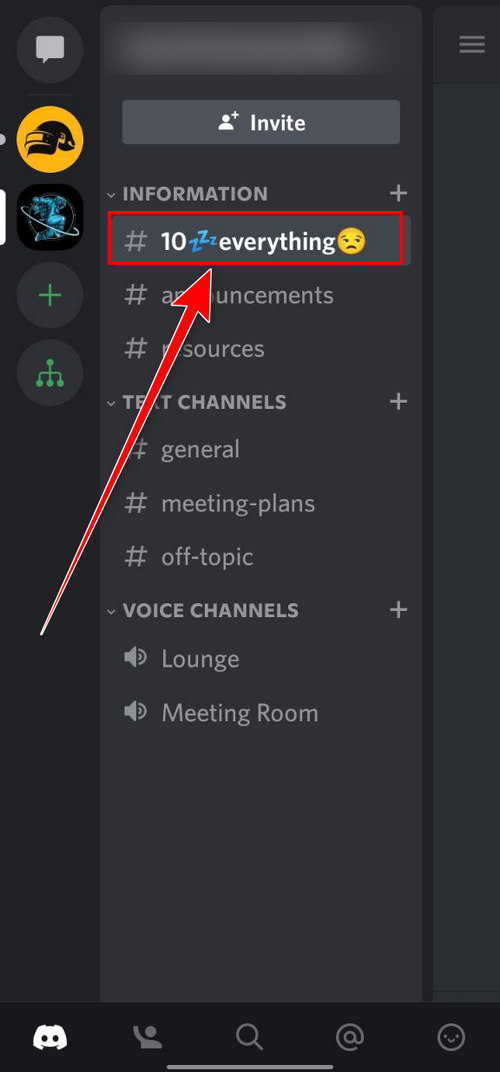
- Click on the Emoji icon.
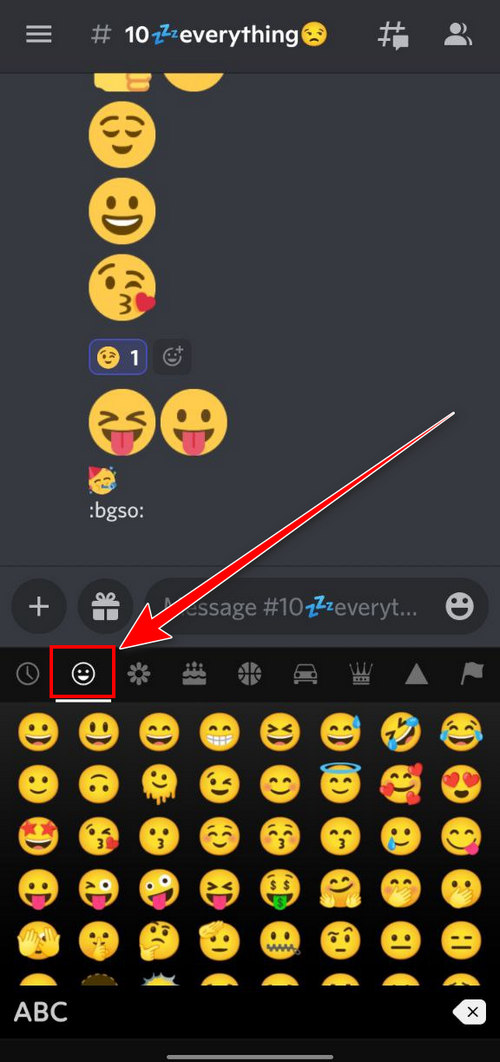
- Select your specific emojis from it.
- Touch on the Arrow (Send) icon to deliver your emoji-inserted message.
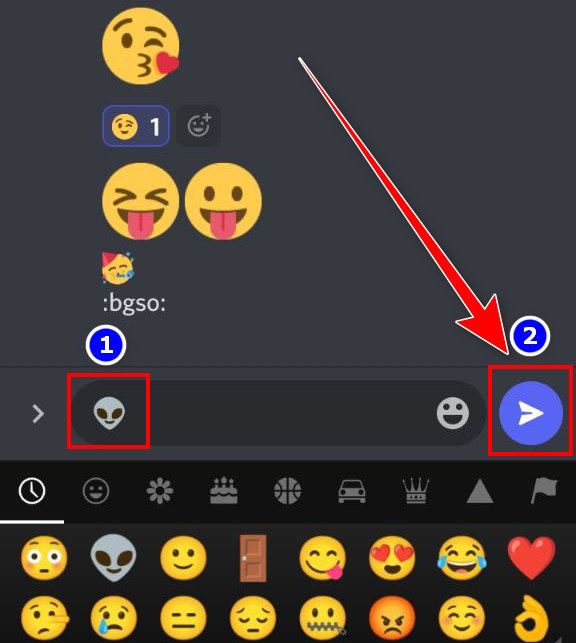
With these simple steps, you can easily use emojis on your Discord mobile.
Check out the easiest way for why is Discord giving static sounds?
How to Add Emojis to the Discord Username
If you want to spice up your Discord username, you can add delicate emojis to it. Adding emojis to your username is a simple and quick process so track down the steps below to complete that operation.
Here are the steps to add emojis to the Discord username:
On PC
- Open the Discord program.
- Click on the User Settings (Gear icon) option.
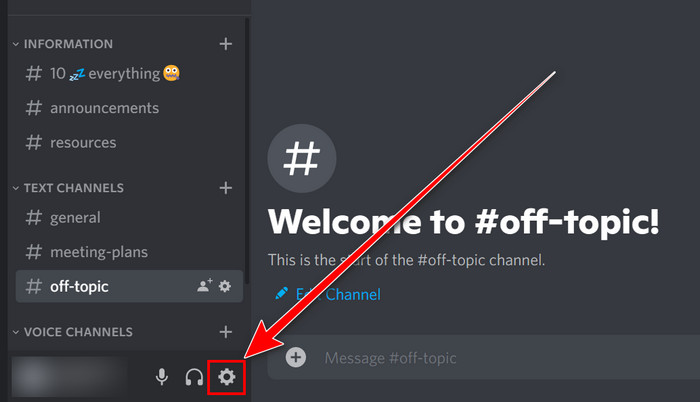
- Select the Edit option beside the USERNAME.
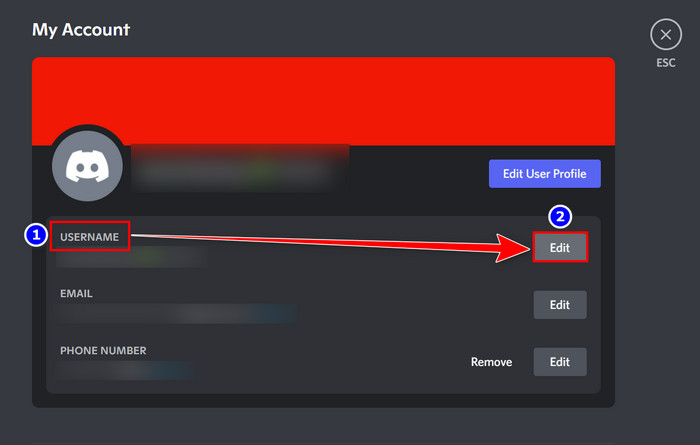
- Place the cursor into the USERNAME box.
- Press the Win + ( ; ) keys to open the emojis.
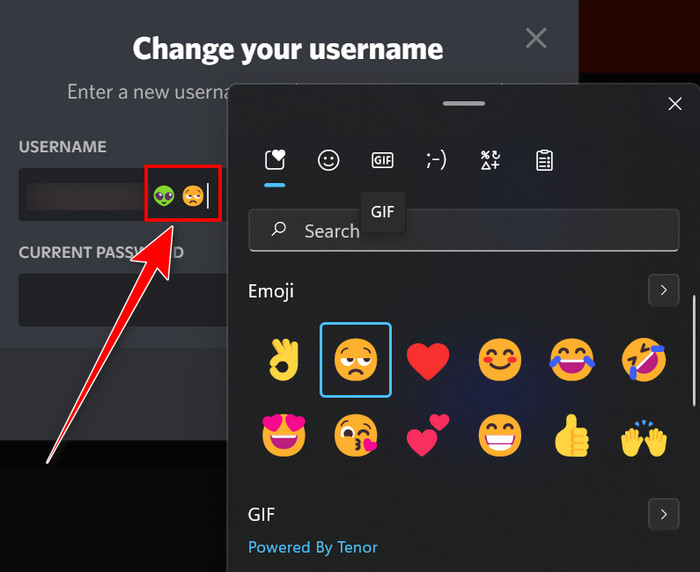
- Select the best-suited one from them.
- Type your CURRENT PASSWORD and click on the Done box to save it.
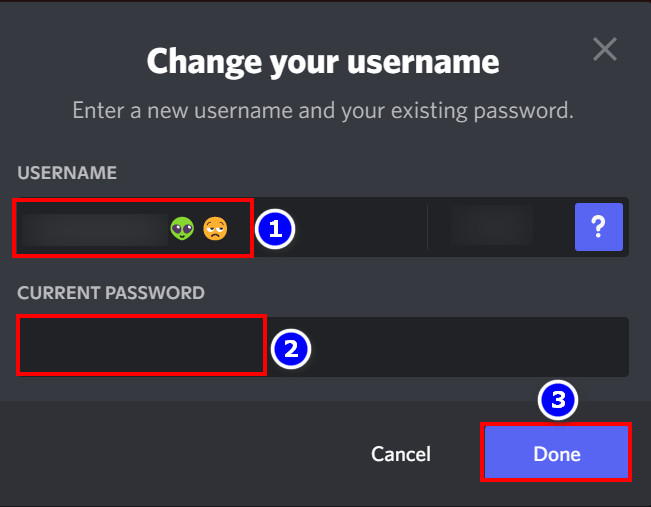
On Mobile
- Launch the Discord app from Mobile.
- Move to the User Settings section.
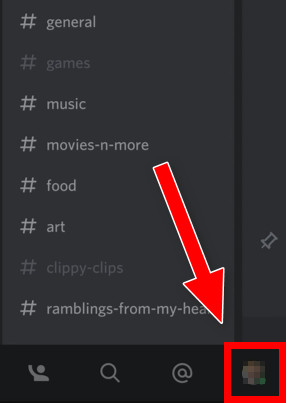
- Tap on the Account tab.
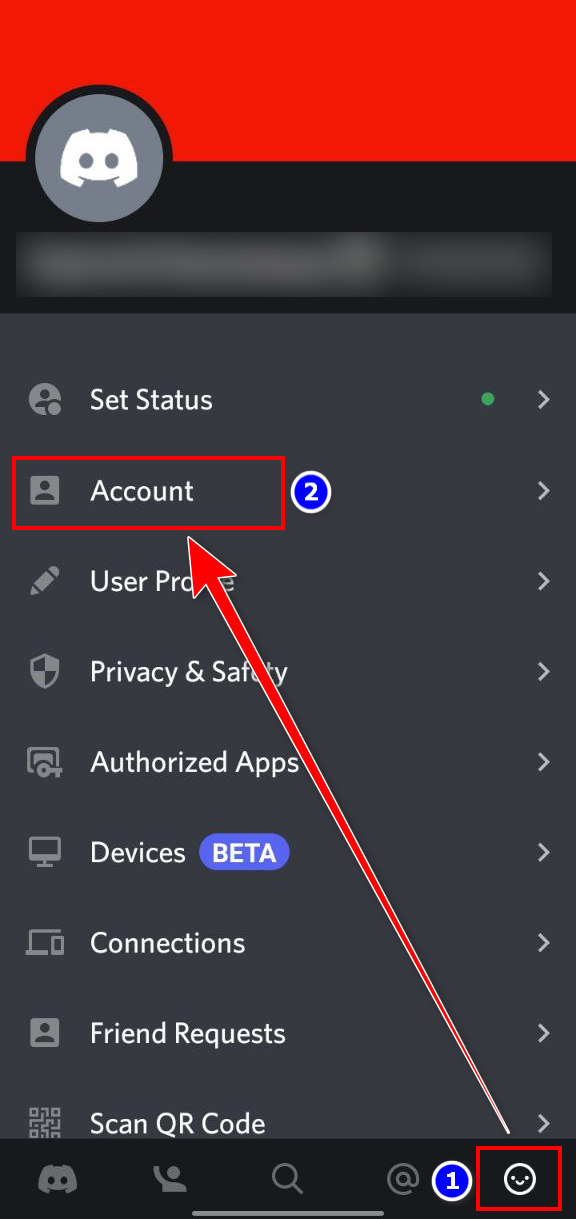
- Navigate to the Username option.
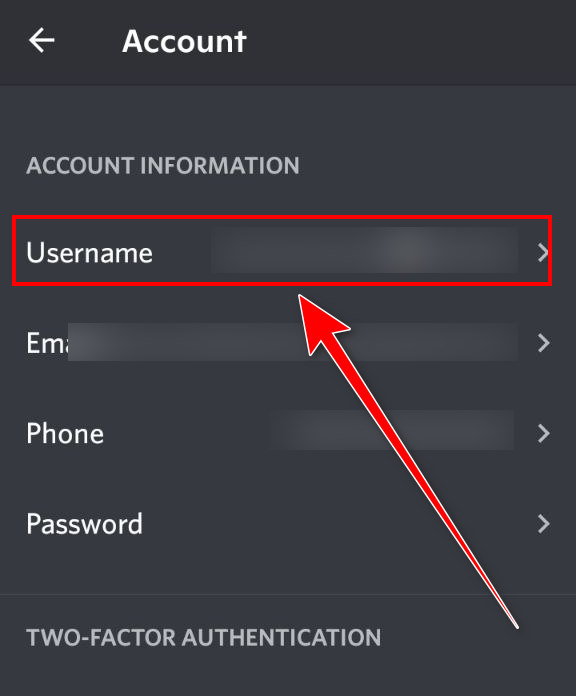
- Insert emojis on that USERNAME box from your keyboard.
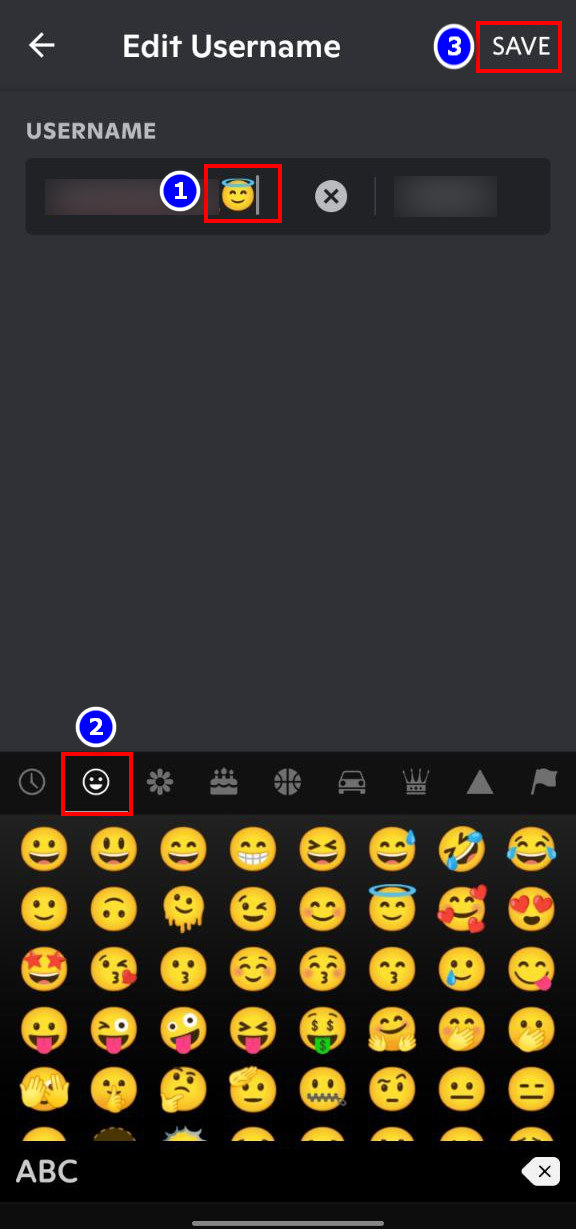
- Touch the SAVE option.
With these simple and practical steps, you can easily add emojis to your Discord username on both PC and mobile.
How to Upload Custom Emojis on Discord PC
Sometimes your eyes can get stuck in a mesmerizing emoji. If that’s the case, you can download that emoji and upload it manually to your Discord server.
Let’s find out how you can upload custom emojis on Discord.
Here are the steps to upload custom emojis on Discord:
- Enter into the Discord program.
- Select your Server.
- Expand the Server name box.
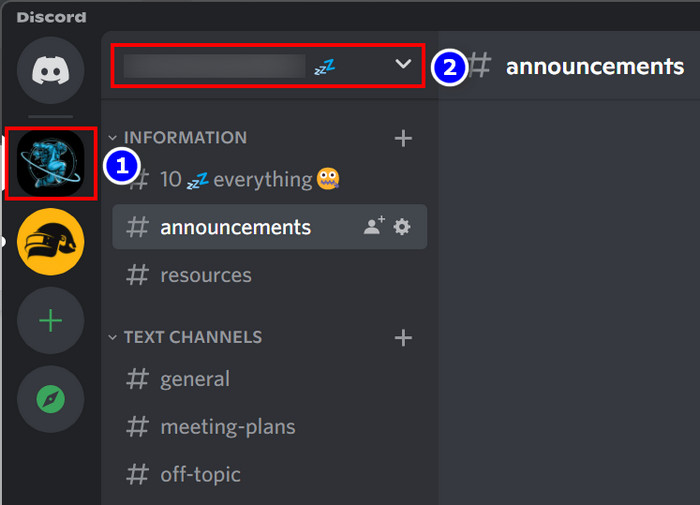
- Choose the Server Settings option.
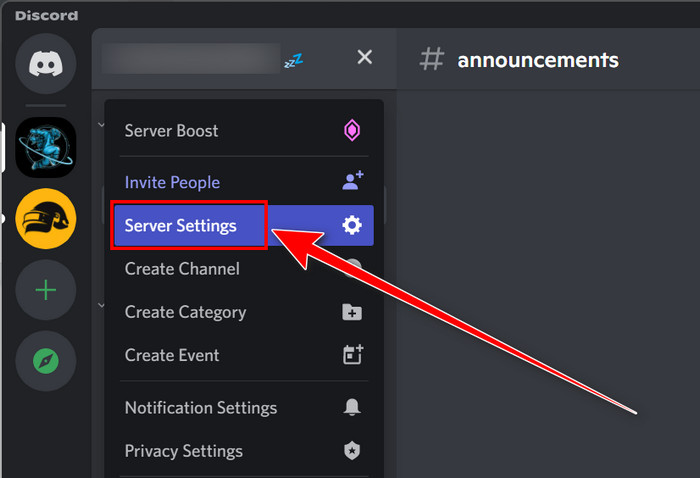
- Move to the Emoji tab.
- Click on the Upload Emoji box.
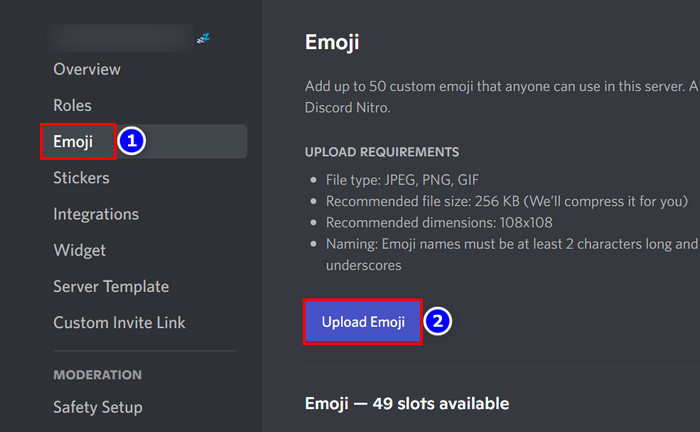
- Select the emoji file that you want to upload.
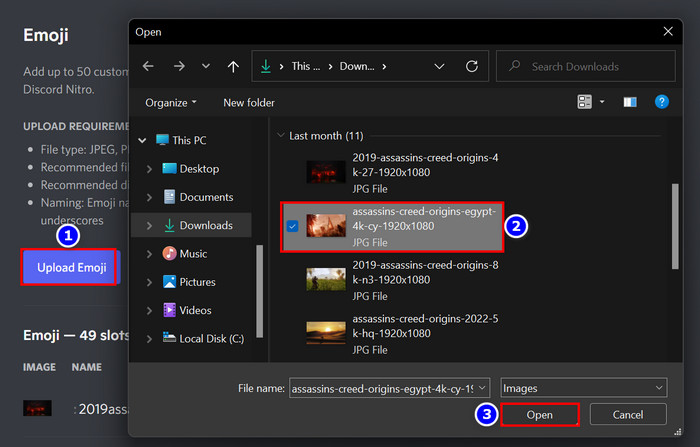
- Hit the Open button.
Instantly the chosen emoji will upload to that Discord server, and you can use it later. Read the next segment to find out how you can remove custom emojis from your Discord server.
How to Remove Custom Emojis from Discord
Sometimes when you are overly bored with a custom emoji, you can remove it from your Discord server. The removal process is very straightforward, so follow the instructions below to finish that action.
Here are the steps to remove custom emojis from Discord:
- Open the Discord application.
- Select the Server from which you want to remove the emojis.
- Expand the Server Name button.
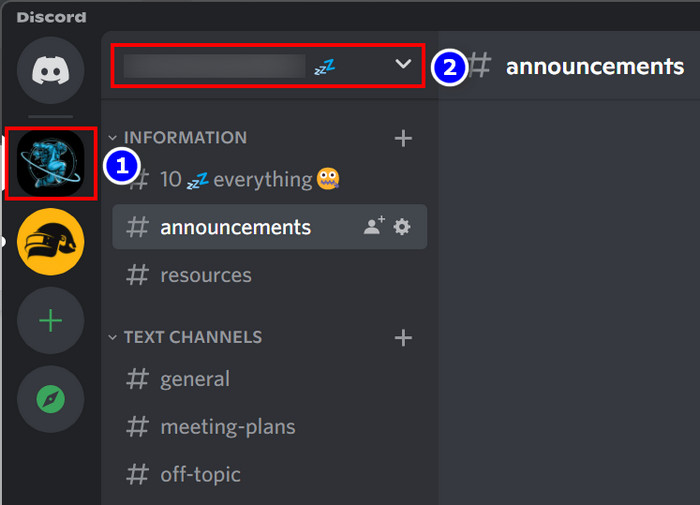
- Select the Server Settings tab.
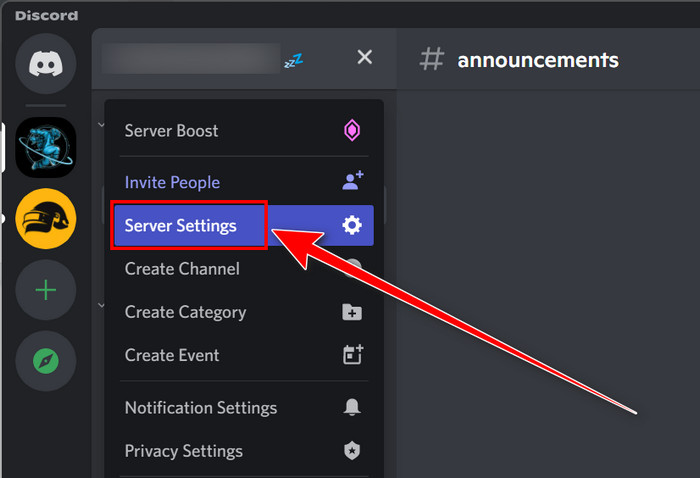
- Navigate to the Emoji section.
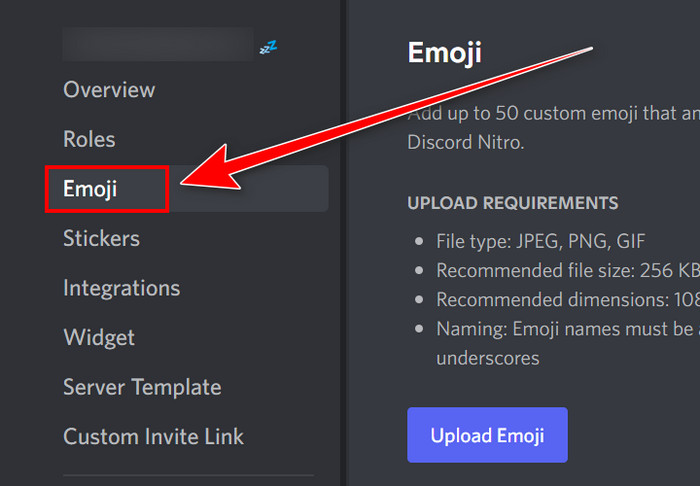
- Move your cursor to the uploaded emojis.
- Click on the Red Cross button to remove the custom emoji.
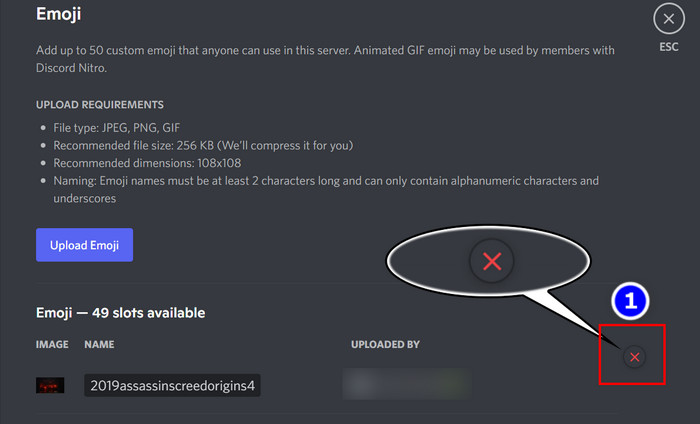
While you click on the Red Cross button immediately, you will see that your custom emojis are gone from your Discord server.
I hope you can now remove custom emojis from Discord without any difficulties.
FAQs
How do you add Emojis to your channel name?
If you want to add emojis to your Discord channel name, you must select and right-click on that channel, then choose the Edit Channel option. In the CHANNEL NAME box, press Windows+ (;) buttons to open the emoji option and pick your desired emoji.
Also, you can copy emojis from the Unicode server and paste them into the CHANNEL NAME box in order to insert emojis into your Discord channel name.
Do you need Discord Nitro to make custom emojis?
Yes, if you want to make custom emojis on Discord, you need to upgrade to the Discord Nitro mode.
How do I add animated emojis to my Discord server?
To add animated emojis to your Discord server, you must download the animated emoji to your device. After that, select the server drop-down menu and choose Server Settings > Emoji > Upload Emoji options.
Wrap Up
Adding your desired emojis to your Discord channel is a very forthright process.
You can use the Windows Built-in option or Unicode server emojis to complete that task. This article also shows you how to upload or remove custom emojis on Discord.
Additionally, this content lets you learn how to add emojis to your Discord username. Overall read and follow this article thoroughly if you want to enrich your knowledge about Discord emojis.
Do you have any further questions regarding this topic? You can ask me in the comment box.