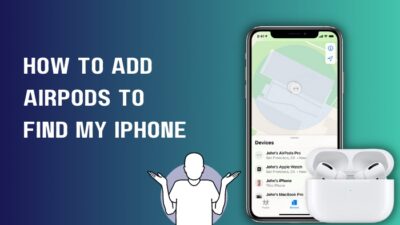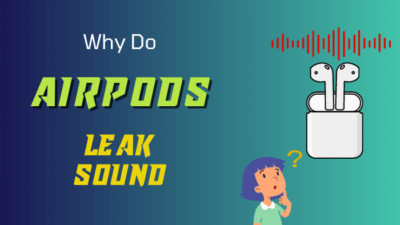AirPods are great for listening to music and even playing games on the iPhone or iPad.
But you might want to use them with the Xbox One console too.
How do you do that? This post will give you a detailed answer to the question.
So keep reading the post till the end.
Can You Connect AirPods To Xbox One?
AirPods are among the best earbuds on the market. Everything about them is top-notch, be it the build quality, sound quality, or comfort and portability.
They are the best earbuds to use with Apple devices, as they pair quickly and provide a smooth user experience. However, since AirPods use Bluetooth for wireless connection, any device with Bluetooth connectivity should be able to pair with it.
In fact, Bluetooth is the industry standard in wireless connectivity. Any wireless gadgets you can think of: keyboard, mouse, speakers, smartphone all use Bluetooth for connectivity.
So you might think about using AirPods with an Xbox console. After all, they work fine for gaming on your iPhone or iPad. But Xbox and AirPods don’t share the same wireless connectivity platform.
Xbox consoles don’t have Bluetooth connectivity. They depend on their proprietary technology, “Xbox Wireless,” which uses RF (radio frequency) signals to communicate with other devices wirelessly.
Xbox uses its own wireless technology because they believe it’ll result in lower latency, lower interference, higher bandwidth, and more responsive audio connectivity, which are essential for gaming.
That’s why Xbox also makes its own Xbox gaming headsets and other Xbox accessories to use with Xbox consoles. . 
As Xbox consoles don’t have Bluetooth, AirPods cannot connect with them directly. This is why you wouldn’t find any official guide on connecting them.
However, you can resort to some workarounds which will enable Xbox audio to reach AirPods and vice versa.
Let’s discuss the workarounds in the following section.
Follow our guide step-by-step to fix AirPods not working with Nintendo Switch.
How To Connect AirPods To Xbox One
There is no direct method to connect AirPods to Xbox One as Xbox consoles don’t have Bluetooth connectivity.
So you have to take the help of one of the workarounds mentioned below. These workarounds aren’t perfect, and you won’t have a smooth experience as you’d using AirPods with Apple devices.
But, if you don’t have an Xbox gaming headset or any other supported accessories, you can get the job done with AirPods.
These workarounds require you to either use a passthrough device, buy an adapter, or rely on your TV Bluetooth, depending on which way you choose.
Follow the methods below to connect AirPods to Xbox One:
1. Use Xbox mobile app
Xbox has a mobile app available on Play Store and App Store. You can use it to track achievements, DM friends, or buy games. But the app’s primary use is to stream gameplay on mobile devices.
Along with the video feed, it’ll also send the game audio. Now, if you connect the AirPods to your phone, the Xbox audio will redirect to your AirPods.
So essentially, you’re using the Xbox app on your smartphone as a passthrough. It’s not ideal if you are playing a fast-paced or competitive game or require perfect audio sync. But for casual gaming, it’s more than acceptable.
If you have unstable WiFi, you should not use this method as the audio might lag. Microsoft recommends using a stable 5GHz (dual band) WiFi connection for the best experience.
Here are the steps:
- Press the Xbox button on the controller. It will bring up the Xbox main menu on the left of the screen.

- Go to Profile & System tab. It’s the right-most tab with your avatar on the top of the main menu.
- Go to Settings.
- Select Devices & Connections from the left panel.
- Select Remote Features.
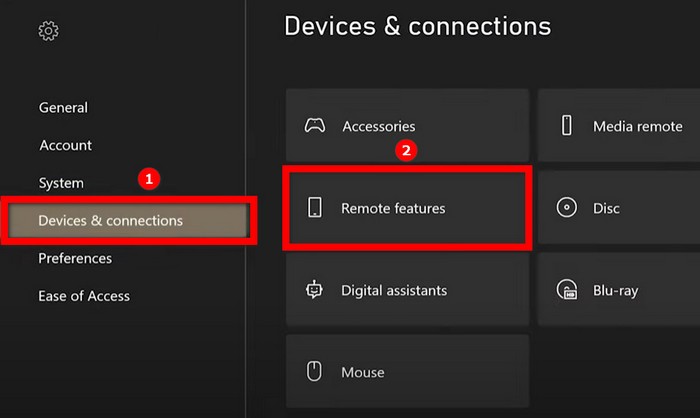
- Check the “Enable Remote Features” box on the left panel.
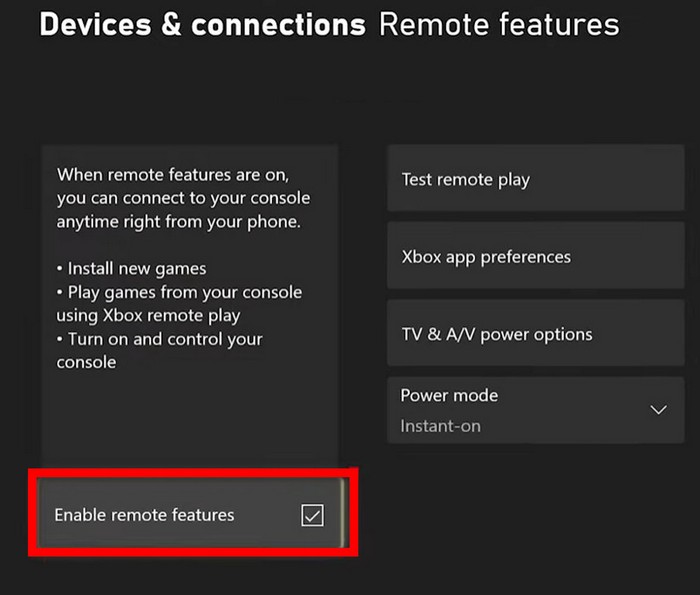
- Connect AirPods with your phone.
- Download the Xbox App on your smartphone.
- Launch the Xbox App. Now you need to sign in and set up the Xbox app.
- Sign in with the same Xbox account used on your Xbox console. Microsoft account and Xbox account are the same things, so don’t get confused if you see the term “Microsoft account” instead of “Xbox account.”
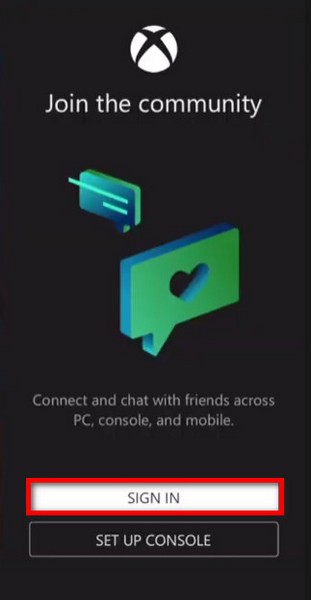
- Go through the setup process and connect your Xbox console to the Xbox app when prompted.
- Tap on the Remote Play icon from the top-right corner.
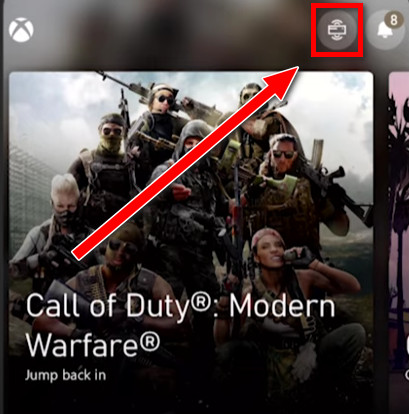
- Select “Remote play on this device” from the bottom pop-up.
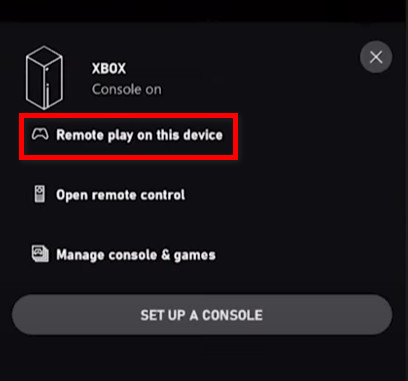
Now you should be able to hear the game audio on your AirPods (along with seeing the game stream on the Xbox app). Xbox will send the game audio to your AirPods through the Xbox app.
Don’t lock the phone or exit the app. It’ll disconnect the stream, and you’ll need to re-connect.
Also check our exclusive tutorial on how to fix AirPods not working with MacBook.
2. Use a Xbox Bluetooth adapter for headphones
A handful of Xbox headphones Bluetooth adapters are available on the market, made exclusively for Xbox consoles. 
After watching the reviews, you can buy such an adapter to find the best fit for your budget. However, not all adapters support all controllers.
So you should carefully read the supported controllers list to ensure your Xbox controller is compatible with the adapter.
Connect the Xbox headphones Bluetooth adapter to the underside of your Xbox controller (into the 3.5mm headphone jack). Then the Bluetooth adapter will send the Xbox’s audio output through Bluetooth.
Finally, connect the AirPods via Bluetooth to listen to game audio.
It’ll only transmit game audio, not the microphone input. So you cannot use the AirPods mic to talk to your friends.
Some Bluetooth adapters will have a built-in mic. But since the adapter is attached to the bottom of the controller, it’ll be almost unusable.
This method should give you better audio quality than the previous method (via the Xbox app), but it’ll cost money.
3. Use your TV Bluetooth
Many of the latest TVs have Bluetooth support along with other smart capabilities. If you have a TV with Bluetooth connectivity, you can pair the AirPods with the TV via Bluetooth.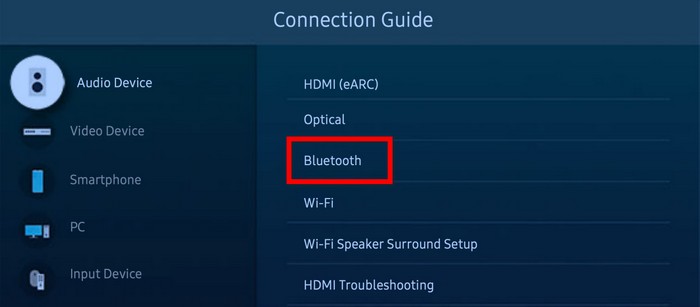
If you’ve connected the Xbox console to a TV, the game sound and the video output go to the TV. That’s why you can hear the game audio on TV speakers.
When you connect the AirPods to your TV, the TV redirects the game sound to your AirPods. Thus you can use AirPods to game on Xbox One.
This is similar to using the Xbox app since both use an intermediary device for passthrough. In the case of the Xbox app, it was the smartphone. Here the TV is the passthrough device.
If you don’t know whether your TV supports Bluetooth, consult the TV manual or the manufacturer’s website to find your TV model. Then you’ll get an online guide or PDF describing all the connectivity options.
The audio latency can be a hit or miss depending on the Bluetooth technology on the TV.
Follow our guide to fix AirPods Pro make crackling or static sounds.
How To Use AirPods To Voice Chat On Xbox
As mentioned in all the methods above, you can only hear the game audio via AirPods. You cannot simultaneously use the AirPods mic to voice-chat with your friends while playing.
The reason is that the workarounds to connect AirPods to Xbox don’t support game audio and voice chat at the same time.
If you want to voice chat on Xbox with your friends via AirPods, you need to give up on the game audio, and it’ll play via the TV speakers (or whatever the default Xbox audio output is).
If you want both, there’s no alternative but to buy Xbox gaming headsets (which have Xbox Wireless support).
In Xbox terms, voice chatting with Xbox friends is labeled as Party Chat.
Here are the steps to voice chat on Xbox using AirPods:
- Connect the AirPods to your phone.
- Download the Xbox App on your smartphone.
- Sign in on the Xbox app using the same Microsoft/Xbox account as in your Xbox.
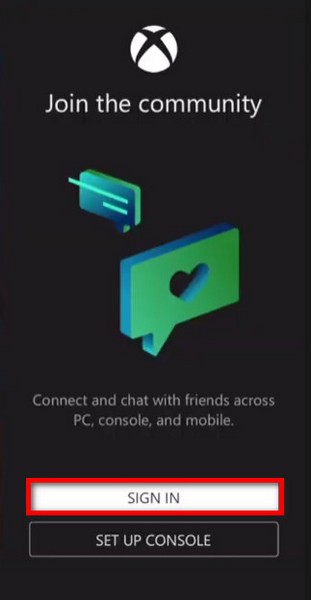
- Go through the setup process on the app to connect it to the Xbox console.
- Tap on the Parties icon (the icon with three people) in the top-right corner.
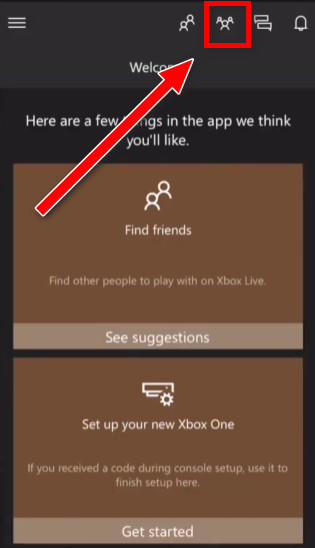
- Invite friends or Join a party.
- Tap on the headset icon from the top.
- Select “Change audio device” and choose your AirPods.
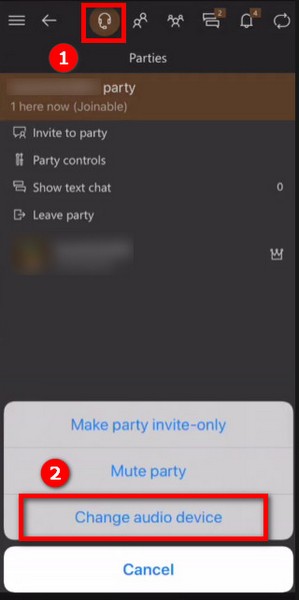
Now Xbox will use the AirPods mic to pick up your voice input and also play your friends’ voices on the AirPods.
Follow our easy step-by-step guide to fix AirPods not working with FaceTime.
Final Thoughts
AirPods are a great audio device for listening to music as well as playing games. But since Xbox doesn’t have Bluetooth connectivity, they don’t connect with AirPods directly.
Hence you need to resort to workarounds to use AirPods with Xbox One, Series S, and X. These workarounds have varying difficulty and audio quality.
In the end, they’re okay for once-in-a-while usage, but for everyday gaming, you should consider buying Xbox-compatible headsets.