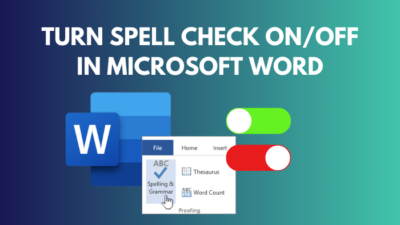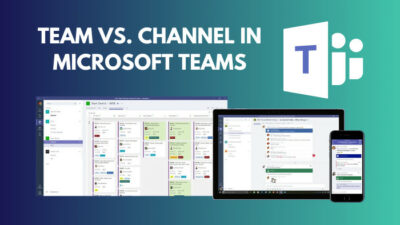To-Do list is the key to efficiency. It helps you set goals, schedule, and make decisions in your day-to-day life.
While using Outlook, integrating with Microsoft To-Do can make your email management effortless. The list will remind and urge you to accomplish your work on time.
In this article, I’ll show you the proven way to connect MS To-Do with Outlook and improve your productivity.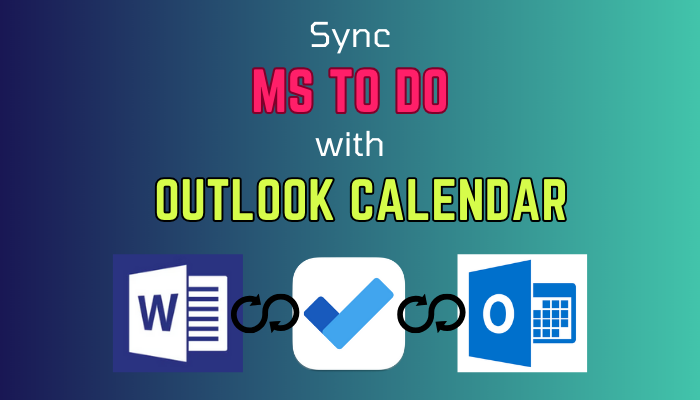
So, let’s begin.
How to Sync Microsoft To Do with Outlook Calendar
To sync Microsoft To-Do tasks with Outlook calendar, you need to create new events in Microsoft To-Do using the same Outlook account. The tasks will automatically sync to your account and appear in the Outlook calendar on the desktop client.
Microsoft To-Do tasks are saved in the Exchange Online server. Outlook Calendar also uses the same server to store and collect information from other Microsoft services.
Therefore, creating a task in the Microsoft To-Do will show the details in your Microsoft Outlook calendar.
Follow the process below to create a task in Microsoft To-Do:
- Open Microsoft To-Do.
- Press on Add a task.
- Type the information and set the date.
- Click on Add.

Now, when you open the Outlook desktop client, you will see the tasks in the calendar tab.
Here are the steps to sync Microsoft To-Do tasks with Outlook calendar:
- Open Microsoft Outlook desktop client.
- Go to the Calendar tab.
- Press on View from the top ribbon.
- Click on the To-Do Bar and select Tasks.
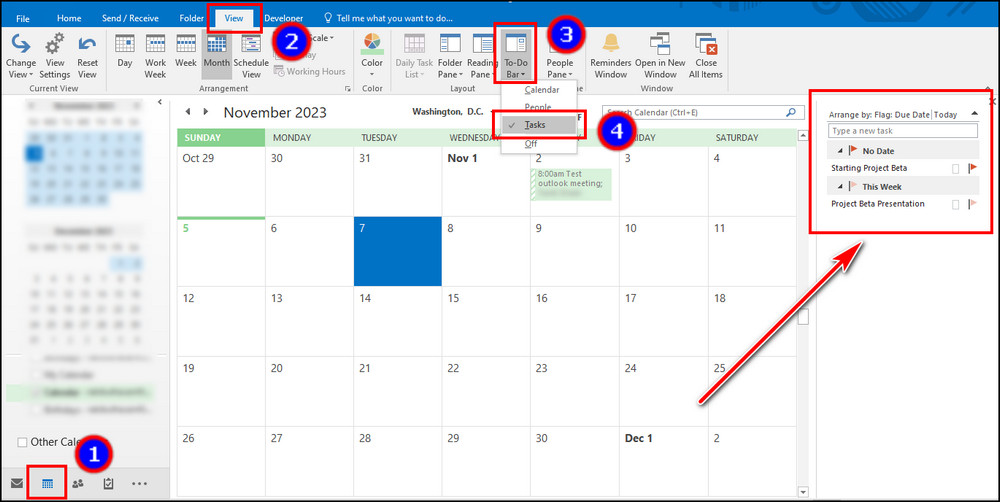
The Microsoft To-Do tasks will appear on the side ribbon. Unfortunately, the tasks item doesn’t merge in the calendar. Even though it’s a calendar item, it shows the details in the To-Do tab.
The tasks are visible only in the Microsoft Outlook desktop application. Outlook 365, Web, and mobile client doesn’t show Microsoft To-Do in Outlook calendar.
Ending Note
Microsoft To-Do list works as a planner and organizes your tasks based on date and priority. Syncing the To Do with Microsoft Outlook allows you to combine your tasks and emails in one place.
You can access the tasks of the Microsoft To-Do list by connecting the same account in Outlook. It will show you the details embedded into the task.
I hope you’ve synced the apps and used them to your advantage. Cheers!