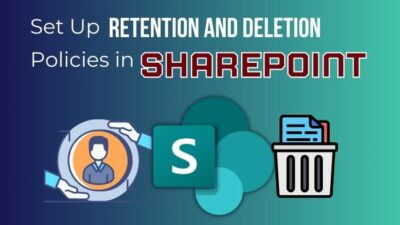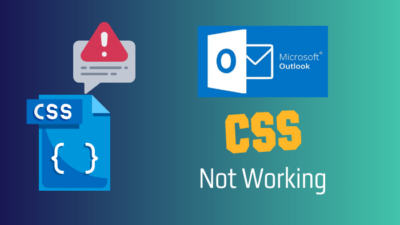You open the Outlook mailbox like any other day and suddenly notice an email with an Unverified label beside the sender’s name. After opening it, it is now displaying Unverified Sender.
But what does it mean, and are you compromised?
This article will explain what the unverified sender means in Outlook, how it can affect you, and how to stop showing an email as unverified.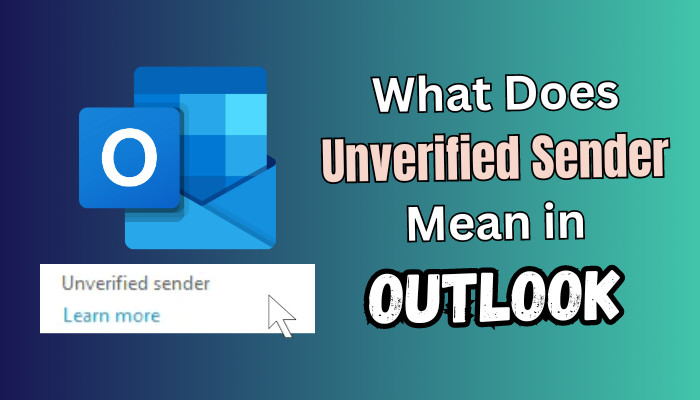
Let’s dive in.
What Does Unverified Sender Mean in Microsoft Outlook?
People are engaging more with emails, and Outlook is one of the most popular email clients. However, some people are taking this as an advantage and harming people by using malicious and spam links inside emails.
Microsoft is taking action against it, and to reduce the fraudulent emails, they rolled out a new feature for Office 365–Unverified Sender.
Outlook is meant to communicate with others while maintaining security. The new feature warns users by labeling Unverified Sender that the message can contain suspicious or poisoned files. On top of that, it can steal a user’s identity or sensitive personal information.
According to Official Microsoft Roadmap, they informed about the feature as follows:
So, when does an Unverified Sender display in Outlook?
If Outlook doesn’t recognize the email address or can’t verify the sender’s identity, it warns users by adding the Unverified label to take caution.
The distinct visual indicator suggests to users that the email sender can not be genuine to who they claim to be. Thereby enhance awareness of potential phishing or spam activities. Moreover, it also indicates that the email isn’t DMARC compliant.
You can ask, what is DMARC?
DMARC (Domain-based Message Authentication, Reporting and Conformance) is an email verification method. It allows domain owners to quarantine, reject, or do nothing to any email that doesn’t pass another two email verification processes, SPF and DKIM.
What is the Effect of Unverified Sender in Outlook
As people become attentive, they try to avoid things marked as questionable. Hence, if you send an email to Office 365 and Outlook users for business purposes, responders will likely avoid your message.
So, adopting DMARC is crucial to becoming a legitimate sender. Without a DMARC pass, all outbound messages will act like suspicious messages to customers and business partners. It can significantly hamper the business potentially due to unresponsive email delivery.
How to Verify an Unverified Sender in Outlook
Microsoft labels incoming suspicious emails as unverified sender in Outlook. But does it always contain harmful items in the email? Do you trust an unverified sender’s message?
The indicator is a warning to take extra caution. Always verify any links included in that mail. Sometimes, the unverified label displays if the sender has an incorrect system setup.
If you are sure that the email sender or sender’s domain is trustworthy after double-checking, you can manually verify them in Outlook from your end.
Here are the steps to verify an unverified sender in Outlook:
- Right-click on the message from Inbox that displays the unverified sender.
- Hover the mouse cursor on Junk.
- Select one of the Never Block Sender, Never Block Sender’s Domain, or Never Block this Group or Mailing List.
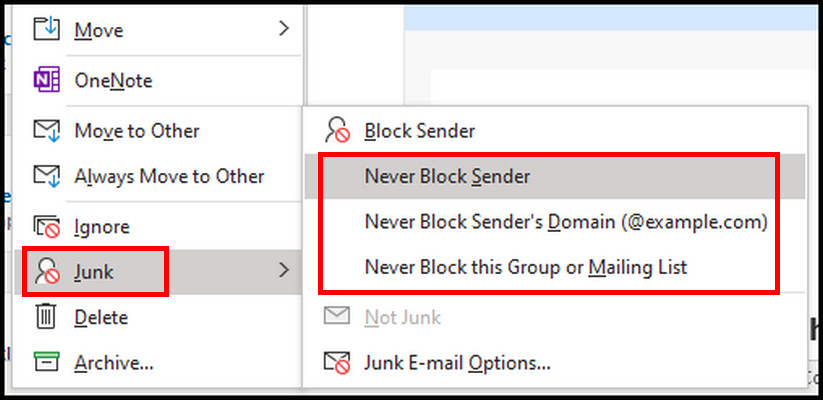
Depending on your pick, a message box will appear that it has been added to the safe senders list. 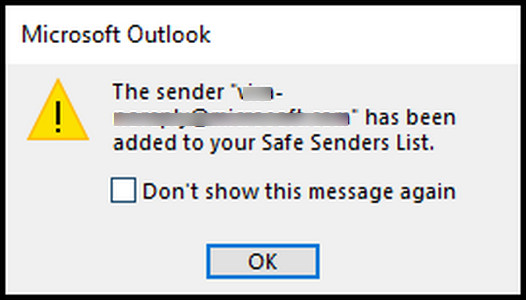
You can verify it by going again to Junk > Junk E-mail Options and selecting the Safe Senders tab. 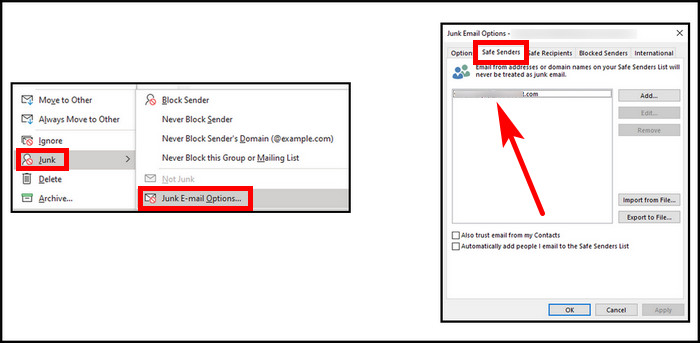
Final Thought
The unverified sender label warns Microsoft Outlook users that the email can contain questionable content and proceed cautiously. In particular, if the sender is unknown and doesn’t pass the email verification system, this indicator appears. If you have any further queries, please leave a comment.
Have a nice day!