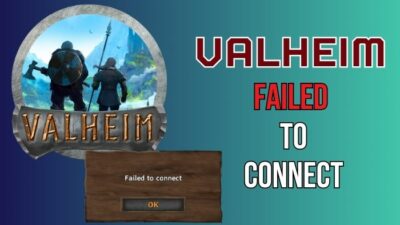With the hope of crafting different materials in Minecraft, when you download the game and try to make a profile, it interrupts you with the following error message in the top right corner,
Failed to create profile.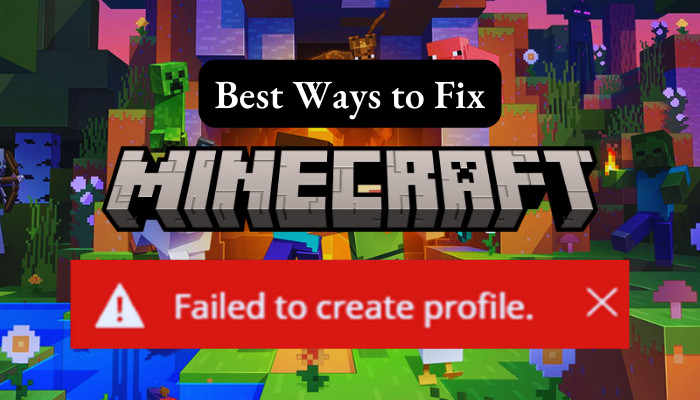
Don’t give up yet, because here you will find out all the possible solutions and start your journey in MC.
Let’s dive in.
Why is Minecraft Failing to Create a Profile?
The Mojang’s official bug tracker indicates that the main reason you get ‘Minecraft failed to create a profile’ message is due to Xbox Game Pass. The error pops up for an incompatible Minecraft launcher or bugs with it, an invalid email, or the account can already be registered with your email.
It seems that players who own both Java and Bedrock Edition don’t encounter the error. The main obstacle why Minecraft 1.19 2 failed to verify username is for the eligible account display Buy instead of Get in MS Store due to a bug.
This results in the account not being recognized as obtaining Java and the system roadblocks you from creating a Java profile.
Besides this, the IGN or in-game name you are trying to enter can already be taken by others. This can also be the reason for encountering an error while creating your Java Edition Minecraft account on the Minecraft official site.
The site should tell you the Java profile name is already taken. But sometimes, it can display the llegalArgumentException: Registration failed error when you enter a username for Minecraft Java Edition.
Here are some possible reasons why does it say failed to create profile on Minecraft 1.19 2:
- Bug with Minecraft launcher for Win 10/11.
- Network connectivity issues.
- Usage of VPN or Proxy.
- Unreliable DNS.
- An issue with Microsoft Store.
If any of these happens, that will be the reason Minecraft Java edition failed to create a profile.
How to Fix Failed to Create a Minecraft Profile
To resolve failed to create a profile in the MC launcher, ensure to re log in the launcher or use a web browser to create a Minecraft Java profile. Moreover, you can also use the Win 7/8 Minecraft launcher or reset the MS Store. Disabling VPN or rebooting your router is another great solution.
You can own Bedrock for your console and obtain Java Edition for free. Because it became a single product called Minecraft: Java & Bedrock Edition for PC. So ensure you redeemed both bundles successfully.
After claiming the editions, verify Java is added to your account. If you have a Mojang Account, you can migrate to Microsoft account before September 19, 2023.
Here are the solutions for failing to create profile error in Minecraft:
1. Sign Out and Re-login
To begin with, start with an easy, common fix that can save you from further troubleshoots and saves some time.
If you encounter Minecraft Java failing to create a profile, log out from the launcher. Then sign in again to resolve any misconfigured files that were conflicting with entering the game.
If the process still displays the error, continue reading to learn the other solutions.
2. Use a Web Browser
If the Minecraft launcher fails to form a new Minecraft profile, consider switching to a web browser. If you have logged in to the MC launcher, sign out and terminate the process from the Task Manager.
Open your preferred web browser > sign in to the official Minecraft site > create a profile from there. If the profile creation succeeded, log out from the browser and try again with the MC launcher. This time the created profile should be there.
However, if the Minecraft profile fails to create on one web browser, use an alternate web browser. For example, use Mozilla Firefox if it fails on MS Edge. This time, disable all the extensions and clear cache and cookies.
Alternatively, you can also use your mobile web browser to create a new MC Java profile.
3. Terminate Your Web Browser
One of my friends told me that he was uploading some of his gameplay on YouTube. But his YT was taking longer time to process the HD video. So, he started a song on the browser and went to play Minecraft and encountered the error.
Later, he closed the browser, thinking YouTube was using too much CPU. And voila! After closing the browser and relaunching the mc launcher, he successfully created the profile without any error.
So, this is the case for you, follow the process below to fully close the browser:
- Press Ctrl+Shift+Esc on your keyboard to open Task Manager.
- Find your Web browser in the Process tab.
- Right-click on the browser process and select End task.
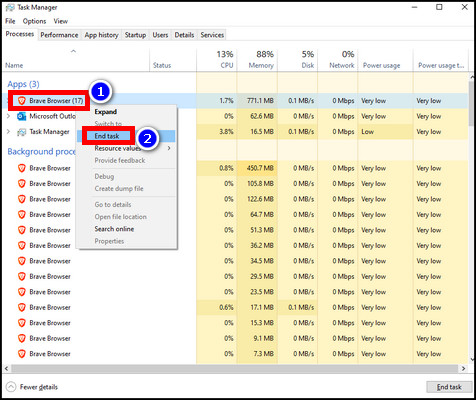
Ensure there are no background web browser processes active. When all the processes are closed, open the Minecraft launcher and try to create the profile again.
4. Switch to Windows 7/8 MC Launcher
Many Minecraft users reported that they were running to profile create issues while using the newer Windows 10/11 launcher. This is an unusual bug that occurs with the new MC launcher.
If you failed to create a profile in Minecraft with the new launcher, you have to uninstall the launcher, download Windows 7/8 launcher from the official Minecraft website, and install that to use the old launcher.
To uninstall the new Windows 10/11 launcher and install Windows 7/8 launcher:
- Press Win+R to open the run, type %appdata% in the box, and hit OK.
- Locate the Minecraft folder & copy the saves file to a secure place.
- Search app & features in the Windows search & open it.
- Find Minecraft Launcher, click on it, and select Uninstall.
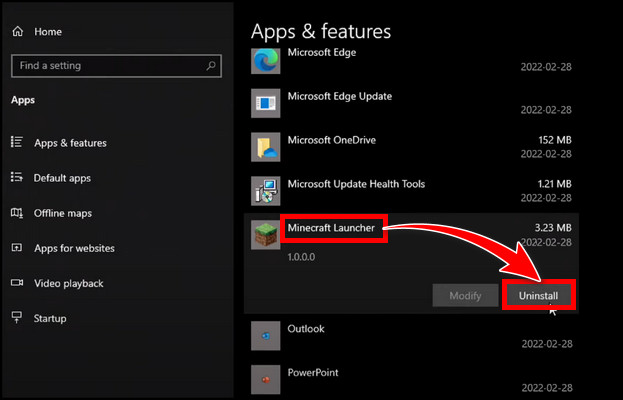
- Navigate to the Minecraft download page and click on DOWNLOAD WINDOWS LEGACY LAUNCHER.
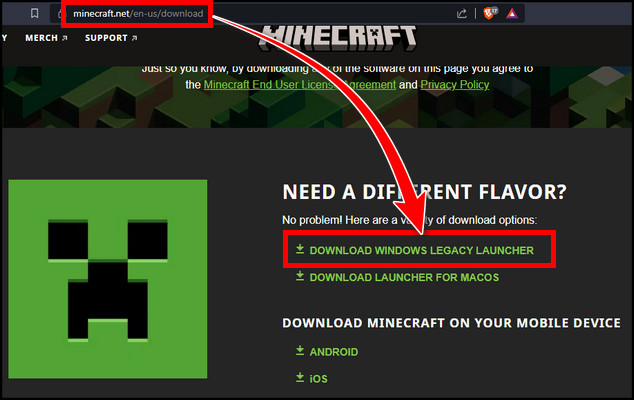
- Install the legacy MC launcher and reboot your system.
After booting into the system, try to create the profile again. Keep reading if the issue still persists.
5. Reset Microsoft Store
If you used Microsoft Store to download the game and encountered the Java profile issue, the store could be the culprit.
Sometimes, MS Store fails to respond to Minecraft properly. And to solve the issue, we have to reset the MS store.
To reset Microsoft Store:
- Search Microsoft Store on Windows search.
- Right-click on the best result and select App settings.
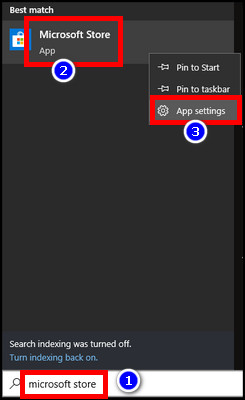
- Scroll down to the bottom.
You can select Repair to try to fix any issue related to the store without losing data. If the process doesn’t work, you must pick the Reset option, which will also lose your saved data.
6. Use Official Website to Reinstall Minecraft Launcher
After repairing or resetting the MS Store, if the issue still persists, and you can’t make a new profile in Minecraft, you have to ditch the MS Store version.
The launcher installed from the store can cause an authentication issue related to Microsoft accounts. That’s when you can’t log in to Minecraft with a Microsoft account. To get rid of the issue, simply uninstall the launcher and reinstall it from Minecraft’s official website.
After the proper installation, restart your PC and launch the game to verify failed to create a profile in Minecraft is resolved.
7. Turn Off the VPN & Proxy
Many Minecraft gamers reported that they were getting the error message in Minecraft while they were using VPN or Proxy.
Disconnecting from the Virtual Private Network resolved their profile creation issue in Minecraft. So if you are using any VPN, consider disabling it and try again to create a new Java profile on the PC.
You can also find proxy servers on Windows. If it is being used, turn it off also. These steps will ensure Minecraft is not getting blocked.
8. Restart Your Router
As the error can occur due to network interruption, you can try to reboot the router to clear out any temporary bugs.
Here are the steps to power cycle your router:
- Disconnect LAN cables from your router.
- Switch off the power and plug out the power cable.
- Wait for around 10 minutes and replug the power cables.
- Plug in the LAN cables.
- Reboot your PC.
Now verify whether you are getting the error while creating a new profile in Minecraft Java edition
9. Contact Minecraft Support
You can use the Minecraft support link to submit a ticket if everything fails. Provide details of your problem and follow the instructions.
Note that you will require launcher screenshots, launcher_log.txt file (in the AppData folder), and how you got ownership of the game.
FAQs
Do you require an MS account to sign in to Minecraft on Xbox and PlayStation?
To hop into Minecraft on Xbox, you will just need your Xbox profile’s gamertag, which will automatically log you in. On PS, you can use your MS account to sign in. To do that, pick Sign in with a Microsoft account in Minecraft > open a browser on a different device and go to the URL shown in Minecraft > put the code showcased in Minecraft > Next > enter email info > Next >enter the password and sign in.
What are the differences between adult, teen, and child accounts in Minecraft?
Parents can restrict joining online multiplayer games or voice or text communication with different types of accounts. They can also block purchasing Realms for kids. Moreover, they can also control receiving requests to join other players’ games.
Final Thought
When you are trying to enter Minecraft and get stopped by the create profile failed error, it will be very annoying.
In this article, I showed you why this error appears and how to eliminate the error. If you have any further queries, please leave a comment.