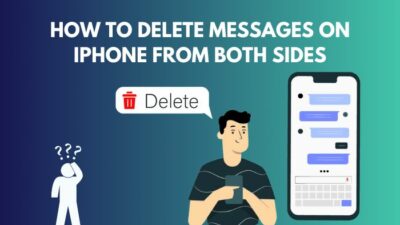Apple users and tech enthusiast seems to like the AirPods a lot. Because of its unique design, sound quality, battery backup, and ANC technology on the AirPods pro version.
But what if you don’t have any sound coming from your AirPods? That would be a massive problem. Imagine buying expensive headphones and not doing that one thing it is supposed to do, produce sound!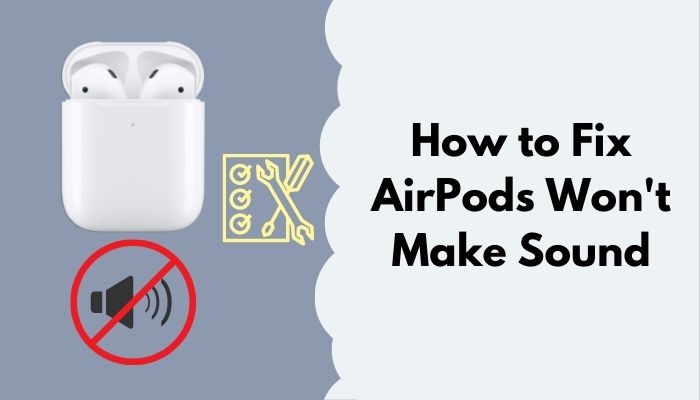
Well, in reality, it is not that dramatic. This issue happens a lot and is quite common in wireless earbuds. This is why I will be writing this guideline to fix all your issues.
So keep reading till the end to get your desired fix.
Why are my AirPods not making sound?
Your AirPods are not making any sound because of not having enough charge on them. On the other hand, if your Airpods are not cleaned or have a lot of dirt in the mesh grill, you might not get any sound.
Airpods are one of the best plug-and-play accessories for Apple. You open the lid and connect it with your iPhone or any Apple device Boom! You are experiencing top-quality music in Your Ear.
Though it comes pricy, it is totally worth it like every other Apple product. I personally love my Airpods. I am such a huge Airpods geek that I have had my hands on every generation of them. And I have felt the upgrade every time I bought a new generation.
If you are curious about what I did with my older ones, well, I am still using them. My Airpods generation 1 is still blasting good quality music even after five years.
But sometimes, you can get basically no sound coming from your Airpods, even after being connected with another device. This is quite common, to be honest, and I found this is not an Airpods problem but more like the environment around you or how you are keeping your Airpods and what condition it is in elevates more on the issue.
First of all one thing, you should check if you have updated your IOS or not. As you know, Airpods use the Bluetooth feature, so the common assumption would be it would support every device out there. It does, to be honest. But it is not fully compatible with every IOS update.
So if you are on the wrong updated version, you might not get any sound from your Airpods. Now don’t be sacred. I will guide you on what IOS update you need for your Airpods on Apple devices.
For additional information, see the article how to find my AirPods sound pending.
You will need an iPhone or iPod touch with iOS 15.1 or later, an iPad with iPadOS 15.1 or later, an Apple Watch with watchOS 8.1 or later, an Apple TV with tvOS 15.1 or later, or a Mac with macOS 12 or later in order to use AirPods 3rd generation.
If you have AirPods Pro, you will need an iPhone or iPod touch that is running iOS 13.2 or later, an iPad that is running iPadOS 13.2 or later, an Apple Watch that is running watchOS 6.1 or later, an Apple TV that is running tvOS 13.2 or later, or a Mac that is running macOS 10.15.1 or later.
You will need an iPhone, iPad, or iPod touch that is running iOS 12.2 or later; an Apple Watch that is running watchOS 5.2 or later; an Apple TV that is running tvOS 12.2 or later; or a Mac that is running macOS 10.14.4 or later in order to use AirPods 2nd generation.
Users will need an iPhone, iPad, or iPod touch with iOS 10 or later; an Apple Watch with watchOS 3 or later; an Apple TV with tvOS 11 or later; or a Mac with macOS Sierra or later in order to use AirPods from the first generation.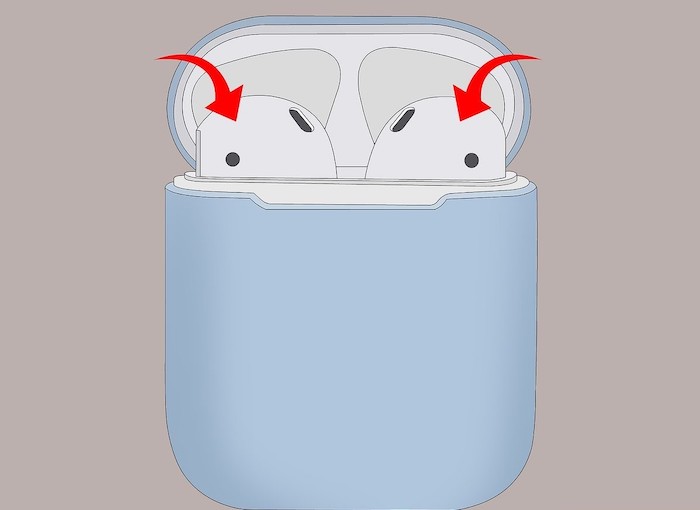
So if we put out the software issue aside, another reason you might not be getting any sound is because of not having enough charge in them.
Sure your Airpods will be connected, but you won’t be able to listen to anything. Or you might, but the sound will be so low that you will barely hear them, and hence the issue arises. We will talk briefly down below about the charging differences between the Airpods.
You might not be getting any sound from your Airpods because additional dirt in the speaker grill, like grime and ear wax, can block the entire speaker grill. And if that is the case, you will not be able to hear anything from your Airpods. Not cleaning your Airpods might be another reason people aren’t able to hear you, as dirt can also block your microphone.
Sometimes when the transparency mode is on or the automatic ear detection, you might not be able to hear anything. So turning it off and turning it back on again might help you to get rid of this issue. ANC can disrupt music quality as well. So tweaking these settings enables you to get the best out of Airpods.
How to fix AirPods won’t make sounds
I have already explained what are the reasons your Airpods might not produce any sound in the paragraph mentioned above. In short, if you have an incompatible software version, the speaker grill is dirty and does not have enough charge, Automatic ear detection mode malfunctioning can mute your Airpods.
The fixes are pretty straightforward and simple, though, but you have to be very careful while cleaning them. Because cleaning your Airpods can be a tricky job.
Here are the steps to fix Airpods won’t make sound:
1. Update your IOS
You need to update your iOS in order to get all the features of Airpods. If you are using an Airpods that doesn’t support the iOS you are running, you might not hear anything.
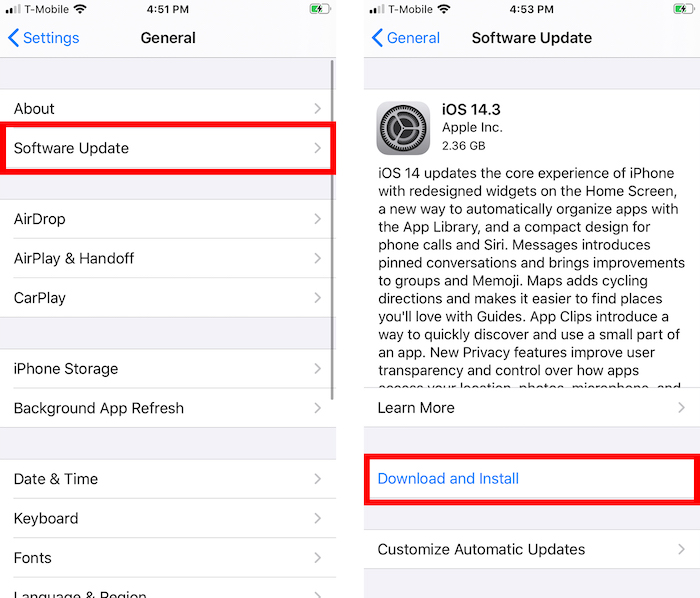
Here are the steps to update your ios:
- Go to settings.
- Tap on general.
- Select software update.
- Search for updates.
- Download and install the update.
After the update, connect your Airpods with your device and play some music to test if there is any sound coming or not.
Also, check out our separate post on can you use AirPods on a plane.
2. Charge your AirPods
This is another reason your Airpods might not produce any sound. It can be connected but won’t make any sound if there is no charge left in them.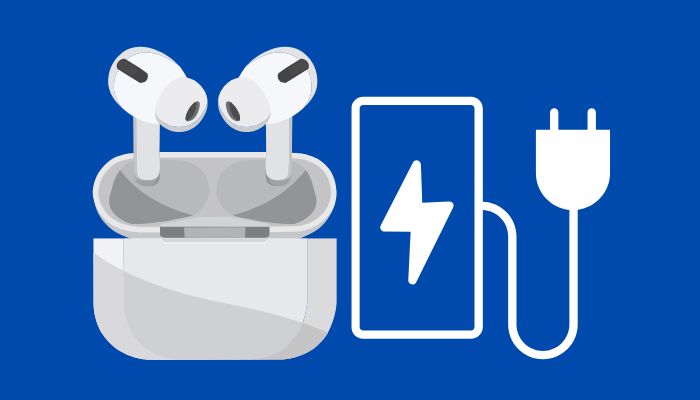
Here are the steps to charge your Airpods:
- Attach the lightning cable to Airpods.
- Insert the charging dock in the wall socket.
- Open the Airpods lid.
- Connect with the nearest device to check if it’s charging or not.
Many people often ask me how long the AirPods battery last?
Airpods 1 and 2 have pretty much identical battery life. The AirPods 2 have a five-hour battery life, while the AirPods 3 have six. Apple claims the entry-level AirPods give 24 hours of playback with the charging case, like the AirPods Pro.
AirPods 3 beat the AirPods Pro and AirPods 2, with 30-hour battery life. The AirPods Pro has the shortest battery life, 4.5 hours, having ANC and Transparency switched off. The Pro has 3.5 hours of conversation time, while the AirPods 3 have three. AirPods 2 provide five hours of talk time per charge, beating both.
The AirPods 3 give up to 30 hours in total compared to 24 hours for the Pro and AirPods 2. The AirPods 3 have up to 20 hours of call time, compared to 18 for the Pro and 18 for the AirPods 2. Apple says the AirPods 3 and Pro take five minutes to give an hour of listening or speaking time. AirPods 2 require 15 minutes in the case for three hours of music playback or two hours of speaking time.
Follow our guide step-by-step to fix AirPods case not charging no light.
3. Clean your AirPods
If your speaker grill is blocked by dirt, then you might not hear any sound coming from your Airpods. Clean the Airpods, and you should be good to go.
Here are the steps to clean your Airpods:
- Open your Airpods case.
- Take out the earbuds.
- Find a new toothbrush.
- Gently brush the speaker grill.
Do not use any liquid over your Speaker grill. Any water spill in the hardware might lead you to water damage. However, you can use canned air or take a cloth and rubbing alcohol and clean the outer body of the Airpods.
4. Reconnect your AirPods
Sometimes just reconnecting your AirPods might fix the problem for good. Before reconnecting your Airpods, make sure the AirPods have enough charge left in them.
Here are the steps to reconnecting your Airpods:
- Turn off Bluetooth.
- Insert the AirPods back in the case.
- Close the lid.
- Open the lid.

- Turn on Bluetooth on your device.
- Pair with your device.
- Take out the earpods.
- Fill it in your ear.
After that, play some music to see if the problem is fixed or not. Hopefully, your issue will be gone.
Here’s a complete guide on how to fix AirPods won’t automatically connect to iPhone.
5. Turn off automatic ear detection
Sometimes automatic ear detection malfunctions, and for that reason, you will not be able to hear anything from your Airpods. Turning it off might fix the issue.
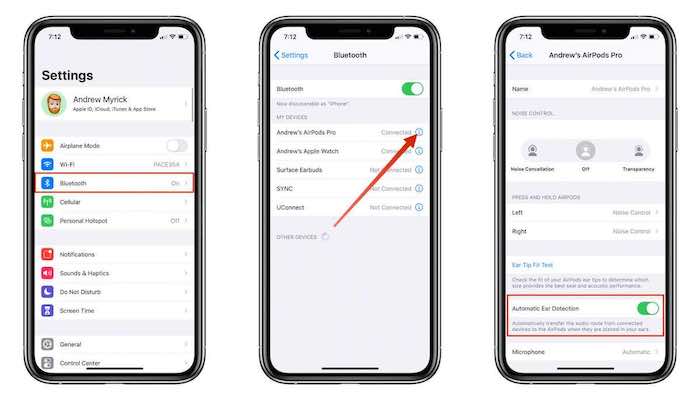
Here are the steps to turn off automatic ear detection:
- Go to settings.
- Navigate to Bluetooth.
- Tap on your Airpods settings.
- Turn off Automatic ear detection.
This should fix your problem for good. So enjoy your music through your Airpods!
Find out how to know if my AirPods are charging.
Final Thoughts
Airpods can produce good enough music quality on a good shiny day, but they can have a bad day. Sometimes it might not work or make a sound that is not even hearable.
Hopefully, on your bad day, this guideline helped you to fix your Airpods. And for more queries about Airpods, do reach us out!