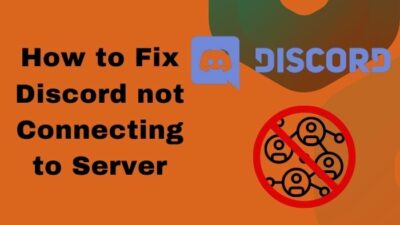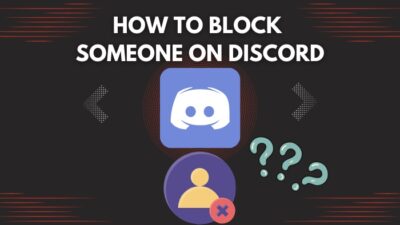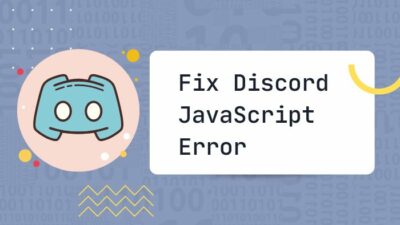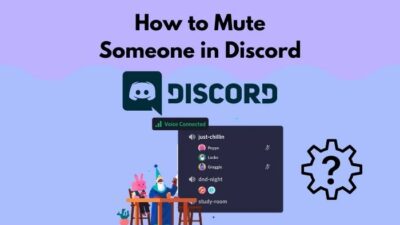Discord is labeled as a social communications app which means that you have to interact with both strangers and people who know you. So, to create a positive impression in other people’s minds, you need to put some thought into choosing your profile picture.
Whenever you DM someone or join any channel, people will notice your avatar first and then your username. So, you shouldn’t use any generic picture as it won’t create any lasting impression.
Now, changing your profile picture or avatar is a fairly straightforward process, and anyone can do it with a bit of instruction.
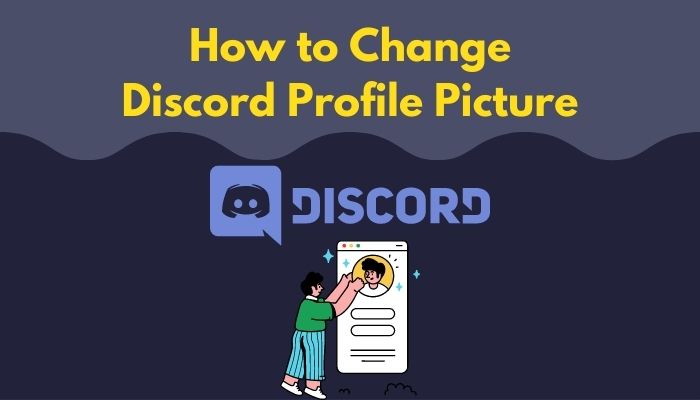
So, without wasting any more time, let’s get you started.
What is a Discord Profile Picture?
A Discord profile picture or avatar, or some may call it Discord PFP, is how the world sees your profile and sees you as a person. One’s profile picture is the first imprint one gets off the other party.
Your Profile Picture acts as your representative. So if a user has an attractive profile picture, their impression of the person is excellent from the get-go.
Pictures are easier to remember than usernames. Moreover, once you send a message, it shows up with your profile picture on it. So it is fairly important to keep your profile picture neat.
Also read how to clear Discord chat.
Can you use Multiple Profile Pictures in Discord?
Yes, you can, but there is a catch. You have to buy Nitro for that. It is a premium feature of Discord known as Server Identity. One can have multiple identities on different servers. You have to click on your server name and then go to Edit Server Profile to use this newly introduced feature.
Here you can change your nickname and avatar on that particular server. This way, the Nitro subscribers can have separate and unique identities per server. This feature isn’t available for Nitro Classic.
Other than using Nitro, you can have multiple Discord accounts, and each of them can have a distinct profile picture. It is a hassle to change discord accounts just to get to other servers.
How to Change Discord Profile Picture on PC
There are many steps to change your Discord profile picture. But it doesn’t require technical knowledge. So, you can easily do it if you follow the procedure correctly.
Here are the steps to Change Discord Profile Picture on PC:
- Click on the Windows icon on your Desktop and type Discord.
- Click on User Settings in the bottom left corner, where the user profile picture is shown. The user account and some of its information will pop up.
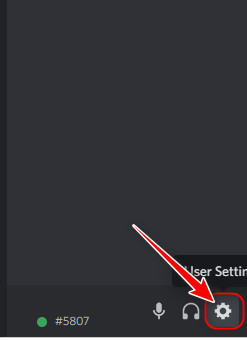
- Navigate to the User profile from the left sidebar.
- Click on the Change Avatar option.
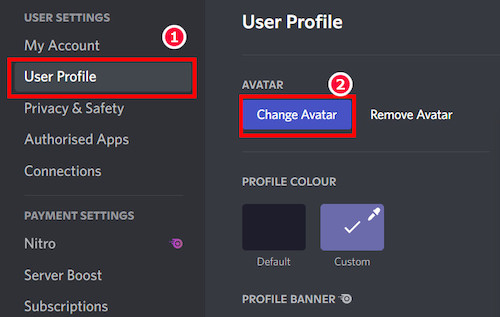
- Choose or upload a profile picture or an animated avatar in your Profile slot. After that, a circle will appear, which will show how much of the profile picture is shown. It can be zoomed in or out to adjust the size.
- Click apply to change the profile picture.
- Remember to click on save changes. Otherwise, the changes made will not be saved. If you would like to reset everything you’ve done until now, you just can click on reset, and everything will be back to the way it was.
NOTE: One should keep in mind that discord will automatically crop the picture circular, which isn’t already cropped by the default size.
Quickly check our epic post on best Discord server name ideas.
How to Change Discord Profile Picture on Mobile
There is also a Discord Mobile app for the user’s convenience. It is recommended that you should use the app instead of the browser version of Discord.
Here are the steps to Change Discord Profile Picture on Mobile:
- Open the Discord app.
- Navigate to the three horizontal bar icons in the upper left corner.
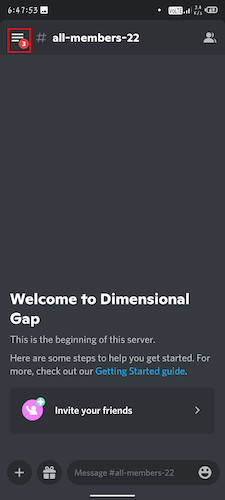
- Tap on the User profile picture in the bottom-right corner.
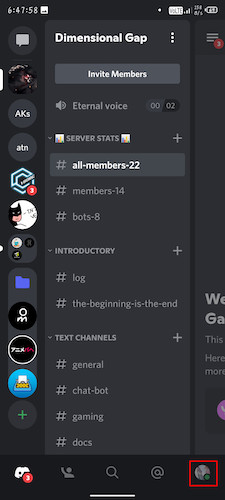
- Under the User Settings menu, Select the User Profile.
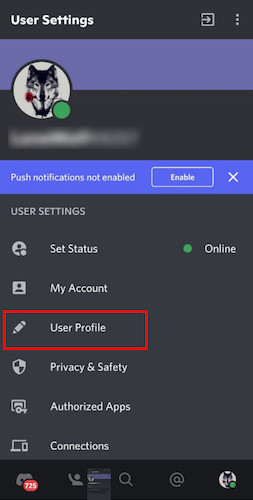
- Tap on your existing picture to change it.
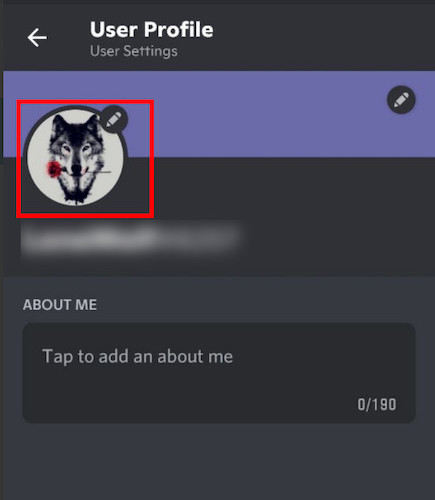
- Select Change Avatar if you wish to upload a new image or select Remove avatar to delete your current Profile Picture.
- After clicking Change Avatar, select a picture from storage, and the option Edit Photo will appear.
- Tap on the check mark at the top right corner to finalize your edit.
NOTE: Remember to click on the Floppy disk icon to save changes every time do any changes in settings.
Find out how to lock Discord Channel.
Requirements for Discord Profile Picture
You can use almost any type of picture for your profile. But that doesn’t mean you should. It is a reflection of your personality. So you wouldn’t want people to think badly of you. People mostly want to express their good side on social media.
Nudity is not acceptable for profile pictures. NSFW, sadistic, and gore images aren’t also allowed.
The recommended size of the picture is 600 x 240 pixels. Discord supports JPG, PNG, and GIF formats under 10MB in size.
One might have privacy concerns about using their own picture. It’s highly unlikely that your profile picture will be used for anything vile. So, what is a good discord profile picture? I would say it’s up to your taste.
Is there a limit to changing Profile Picture?
So, profile pictures can be changed twice in a duration of 10 minutes. If one attempts to change it more than twice, he’ll be in the dark, cool down, which is till the end of this 10-minute duration if someone wants to bypass this cooldown. One should just wait. Five to ten minutes is not that much.
According to Discord on Twitter, One can change one’s profile pic twice before being rate limited, just in case one chooses the wrong pic. It is not the number of the picture that is limited, but the rate is.
Follow our easy step-by-step guide to add emojis to Discord.
Why can’t I change my Profile Picture?
There can be many problems during the upload of a discord picture. Some of them are as follows:
- Pixelated of image
- Failed upload
- Misaligned image
- Exceeding rate of change
Whatever the problems are, the first thing you have to do is check your internet connection. An unstable connection is a curse. You might want to reboot your computer and router.
Cropping the image into the desired size is recommended, which is 600 x 240 by default. This solves the problem of misalignment.
FAQs
1. What are the benefits of Nitro in Discord Picture?
Subscribing to Nitro lets you keep different unique identities throughout different servers. It might not be useful in the perspective of many, but nevertheless a useful feature.
2. Why is my image getting pixelated every time I upload?
Pixelated Image upload is a problem that some of you are facing. This problem mainly occurs in Discord Mobile due to a glitch. So you might want to use a PC to change pictures or use different mobile or browsers for this purpose.
3. Why does my image upload fail every time?
Your network might be unstable due to your ISP or router. If this happens during the upload process, you will pay the price with no uploads or faulty uploads. So make sure they are functioning properly before any uploads.
Final Thoughts
Altering your profile picture is part of your identity in Discord. People normally use anime pictures nowadays. But if you plan on using Discord for professional purposes, I’d advise you against it.
You should always use your real photo to maintain professionalism.
I hope my guide was able to shed some light on your endeavor to change Discord pro pic.