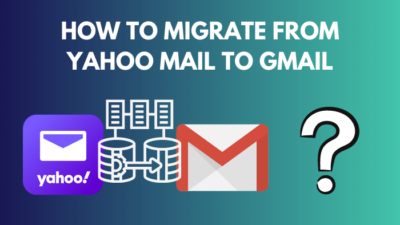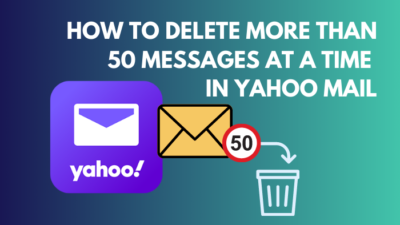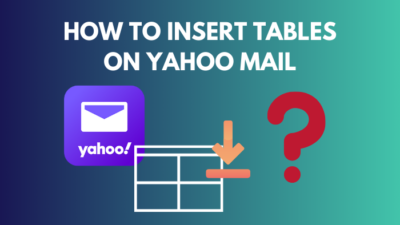Having your email server blocked by Yahoo is a concern, especially when you are involved in businesses like email and newsletter marketing.
It affects your mail server as well as decreases the reputation of your IP and domain. Every email connected with the domain receives a negative impact and causes sufferings to the market.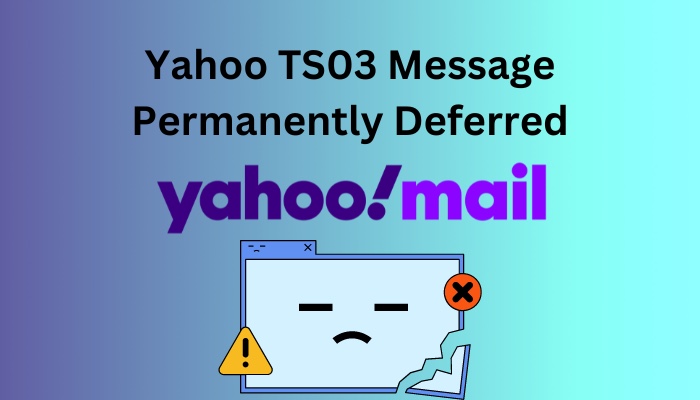
All email platforms, like Yahoo, pursue the matter severely, and it’s difficult for a user to retrieve the mail server.
In this article, I’ll discuss the TS03 error message in Yahoo and the necessary measurements to resolve the issue.
So, let’s begin.
Quickly check our epic post on Yahoo Mail SMTP settings.
Why Does Yahoo Showing TS03 Message Permanently Deferred Error?
Yahoo is showing TS03 error messages in your account because of forwarding excessive emails to users, extreme bounce rate, and poor domain and IP reputation. Also, unconfigured SPF & DKIM settings and unregistered bulk senders can face the TS03 error in Yahoo.
Read the following and learn about the reasons behind the TS03 error in brief.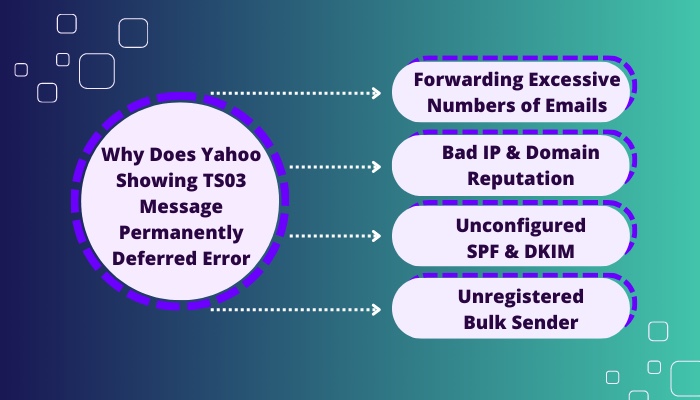
Here are the reasons behind the TS03 message permanently deferred on Yahoo:
Forwarding Excessive Numbers of Emails
A user receives a TS03 error message when forwards excessive amounts of email and gets blocked by the email receiver. Yahoo detects it as spam and defers the mail server permanently.
Bad IP & Domain Reputation
The mail server gets permanently deferred when it exceeds the usual bounce rate. It decreases the IP and domain reputation and blocklists the server if it scores a higher percentage in bounce rate.
Unconfigured SPF & DKIM
Sender Policy Framework or SPF and DomainKeys Identified Mail or DKIM authenticate the email server and validate the email providers.
Unconfigured SPF and DKIM settings will cause problems with email marketing, and users will receive TS03 errors in Yahoo.
Unregistered Bulk Sender
Mail marketing servers are supposed to send emails or newsletters at a higher number every day. But you’ll receive a TS03 error in Yahoo if you do not register as a bulk sender.
The above reasons should clear your doubts about the error. If you want to take the necessary measurements for this error, the following passage will help you.
Follow our easy step-by-step guide to add signature in Yahoo Mail.
How to Fix Yahoo TS03 Message Permanently Deferred Error
Users may get a TS03 error due to sending repeated emails, crossing daily email sending limits, and being blacklisted due to excessive bounce rate. Also, improper SPF & DKIM settings and unregistered bulk senders can permanently defer your Yahoo mail server.
The issue is critical and affects your domain and server reputation. It’s very worrying if you don’t take precautions quickly.
The following steps will guide you through the necessary process to fix the permanent TS03 deferred messages on Yahoo.
Here are the procedures to resolve the TS03 message permanently deferred on Yahoo:
1. Stop Resending Emails
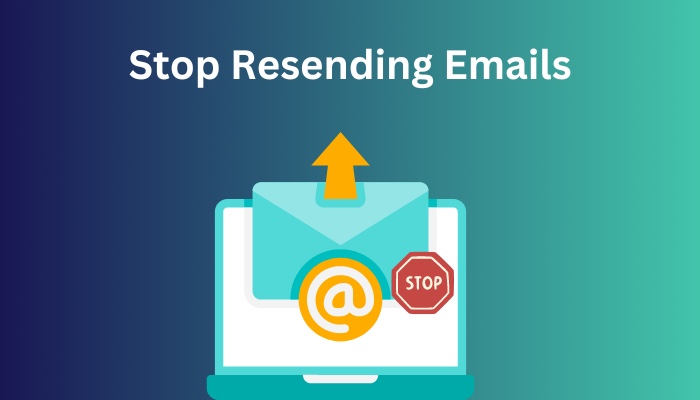
After you receive a [TS03] Messages from x.x.x.x permanently deferred. Retrying will NOT succeed message, you must not resend the emails. Because when your IP is permanently deferred in the Yahoo server, retrying will only decrease your domain reputation.
2. Determine Email Numbers
TS03 message generally appears in Yahoo when the sender delivers more emails than the usual limit. Yahoo SMTP server has a daily email sending limit for each mail.
Users can send a maximum of 500 different emails to 100 recipients with Yahoo Mail plus. However, this limit isn’t enough for businesses such as email marketing.
You need to rotate your SMTP server and IP depending on your hourly/daily requirements.
Check out some of the best ways to fix Yahoo Mail not receiving emails.
3. Examine Spam Message
If you send too many of the same emails and newsletters or forward them to people, your email may get rejected or flagged as spam.
Inspect your rejected emails, and see if they are marked as spam. Excessive spamming can decrease your IP and domain reputation.
4. Check IP & Domain Reputation
Email validity is vital for your IP and domain reputation. Lots of bounce rates can mark your email as blacklisted. It will reduce your IP & domain authenticity and your server’s reputation.
There are many websites for checking your IP and domain reputation. SenderScore.org, TrustedSource, BarracudaCentral, MxToolbox, Google Postmaster Tools, Talos, MailTester, and Ipvoid are popular for checking your domain fame.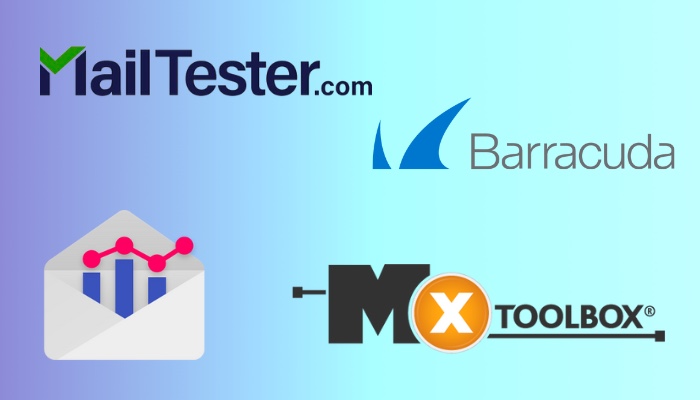
Follow our easy step-by-step guide to delete folders from Yahoo Mail.
5. Setup SPF & DKIM
Sender Policy Framework (SPF) is an email authentication process that validates an email and proves that they are sent from an authorized mail server. It hinders email fraud and spam on a server.
On the other hand, DomainKeys Identified Mail (DKIM) provides an email encryption key and digital signature to claim accountability for an email. It verifies that the email is sent from an authorized server.
When establishing email marketing, you need to set up the SPF and DKIM to acknowledge your mail server as genuine to your email providers.
6. Register for Bulk Sender
If you are in mail marketing and need to send numerous emails daily, you should register as a bulk sender.
Various domain providers support the bulk sender for sending thousands of emails daily. Many users have said that registering as a bulk sender resolved their problem with the Yahoo TS03 error message.
Follow our ultimate guide if you want to delete contacts from Yahoo Mail.
7. Contact Support
The error mainly occurs from the server side. I hope the above steps have solved your problem with the Yahoo TS03 error. If it’s not solved yet, contact your administrator.
But, if you don’t have an administrator, contact Yahoo support for further assistance and guidelines.
Conclusion
Surely, the TS03 error message is worrying for a Yahoo mail user. It can hinder your marketing and reduce the traffic in your business.
I’ve provided the reasons behind the error message and the solutions to the TS03 error in this article. I believe you’ve found it helpful and resolved your issue.
Don’t forget to share your thoughts in the comment box below.
Stay well, and I’ll see you at the next one. Goodbye.