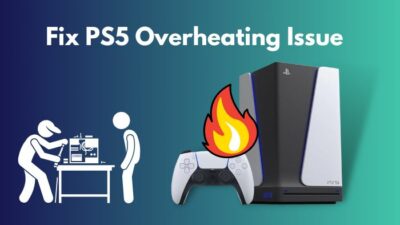The Dual Sense controller comes with a ton of features and a bigger battery life than it’s predecessor, the Dual Shock 4.
Dual Sense demands a bigger battery life with all the features dubbed into it. It has adaptive triggers, a built-in mic and haptic feedback. These three unique features are only exclusive to the PS5 controller, so it is pretty common for the controller to have a bigger battery.
And if you enjoy these features in full throttle, you will not have a prolonged battery life. But there are ways that you can follow and boost up the battery life of the Dual Sense controller.
I have been using the Dual Sense controller for some time, and I have a few tricks up in the sleeve that will help you elevate the battery life of the PS5 controller.
So keep reading till the end to get an optimum battery life from your PS5 controller!
Check out our separate post on how to fix PS5 something went wrong error.
Why Is My PS5 Controller Battery Draining So Fast?
Your PS5 controller battery is draining fast because you haven’t updated the controller to it’s latest software version. Also, if you are using the features like adaptive triggers, a built-in mic and haptic feedback at it’s best, then your controller will drain the battery faster than usual.
People have been complaining a lot lately that their Dual Sense controller AKA the PS5 controller battery, is draining way too fast. This is not common for the controller as the controller should at least last around 6-7 hours of heavy gaming on a full charge.
As users are complaining that their PS5 battery is draining fast, I came up with a few reasons after thorough research why the controller battery dies fast.
Here are the reasons why your PS5 controller battery is draining fast:
1. Not Updating The Controller
At the launch of the PlayStation 5 after a software update, people realized that their controller was draining fast, and after a while, the story went viral, and Sony had to look into the matter.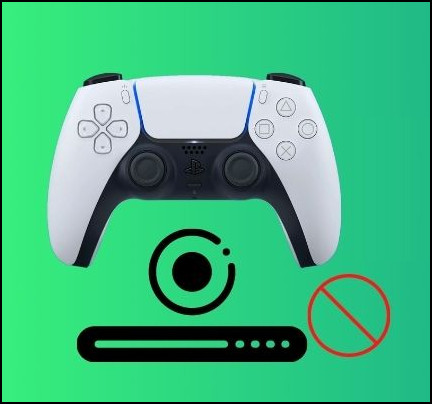
Turns out that most of the people, after the holiday update found out that their controller was running out of juice after 2 hours of usage. So Sony, after a few weeks, released a software update for the controller to boost up the battery.
So if your battery is draining fast, update the controller.
Follow our guide to fix PS5 headset not working.
2. Controller’s Features
I have already talked about the features of the Dual Sense controller. Even though they are amazing, they eat up much of your controller’s battery life.
For example, the new haptic vibrations the controller uses can give you a much better feeling of the terrain you are walking, but at the same time, it eats up much of the battery power because of the dynamic vibration. The same goes for adaptive triggers.
Luckily, you can tweak the settings and make the battery last longer.
Also, check out our separate post on how to fix PS5 can’t obtain IP address.
3. Charging The Controller While Playing
This is a big no-no when it comes to charging a non-removable battery pack. Many people often ask me, should I keep the PS5 controller plugged in?
I mean, you should plug it in and play but not for a longer period of time. It is true that nowadays, batteries are quite smart, and they discharge themselves when they are done charging.

But your controller will get hot while you are playing and charging the controller at the same time. And heat for any electronic component is bad, so as a result, it will degrade the controller’s battery life, and the controller will drain fast.
But, before that, do check our latest post on Spotify on PS5 not working.
How To Make PS5 Controller Battery Last Longer?
To extend the PS5 controller’s battery life, you should turn the controller off manually while you are done playing. If you haven’t updated the controller in a while, you should update the controller. Also, lowering the trigger and vibration settings will make the battery last longer for the controller.
PlayStation 5 controller took the gaming industry by storm. A controller so advanced and futuristic that even the Microsoft Xbox head came out and said they would take inspiration from the controller and make a similar controller in the future.
I am glad Xbox took the PS5 controller into consideration because the new Xbox Series controller seems way too pale in consideration of the PS5 controller.
But the Xbox controller comes with a perk that is quite handy. Which is when your controller is dead, you can just swipe out the batteries and continue playing with it. That minimizes the waiting time you have to spend to charge a controller and makes the controller more durable, as there is no possible scenario where the battery component will fail.
Also, the negative point is that you have to spend a lot on batteries. You don’t have to do that on a PlayStation controller, as you can charge the controller’s battery like a phone.
So coming back to the main topic, how to extend the battery life of the PS5 controller.
Check out the easiest way to fix AirPods not working with PS5.
Follow the steps down below to extend the battery life of your PS5 controller:
1. Update The Controller
If you haven’t updated the PS5 controller in a long time, then you should update the controller.
Follow the steps to update the PS5 controller:
- Turn on your PS5.
- Press the PS button on your controller.
- Go to Accessories.
- Select your controller.
- Navigate to controller settings.
- Head over to DualSense wireless controller device software.
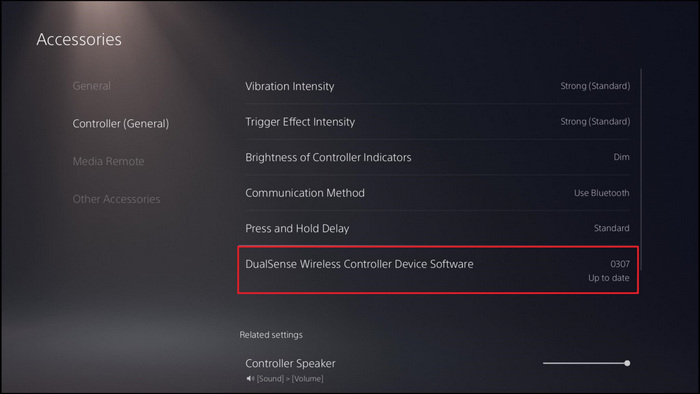
- Connect your controller with a USB-C cable.
- Update the controller.
There is another way to update the controller. When you open up your PS5 and see an update notification of your controller, that is when you can update the controller.
When the notification pops up, you will face another option to notify you about the controller update in 24 hours. If you have mistakenly selected the option, you can go to your time settings on your PS5 and fast forward the clock by 24 hours, restart the PS5, and the update notification will pop up again.
2. Turn Off The Controller After Playing
When you are done playing games, you should turn off the controller manually; that way, you will save the battery life of the controller. If you leave the controller on, the controller will drain the battery life just to stay connected to the PS5 console.
Follow the steps to turn off the PS5 controller manually:
- Hit the PS button on your controller.
- Navigate to accessories.
- Choose the Controller.
- Turn off the DualSense Controller.
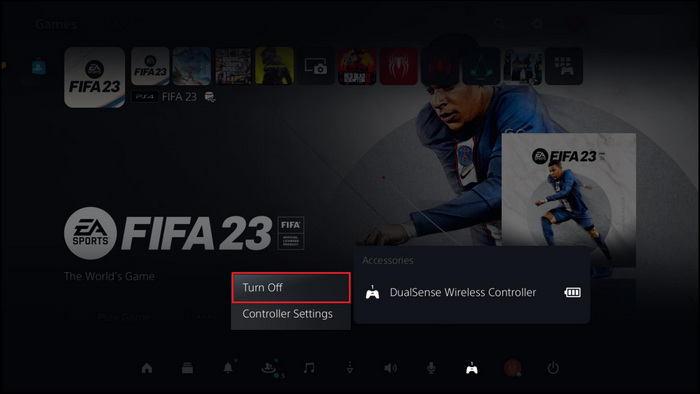
Now, as you have turned off the controller, you will have more battery life for your gaming sessions. You can also turn off the controller automatically after 10 minutes by going to settings>system>power saving>set time until controllers turn off.
But I would suggest to manually turn off the controller, as 10 minutes of power saving is still a lot.
3. Tweak The Controller’s Feature Intensity
As I have said, the PlayStation 5 controller comes with tons of feature which drains up a battery a lot. But thanks to Sony, you can lower the intensity of the features or completely turn the features off.
Follow the steps to turn off the features of PS5 comptroller:
- Go to settings.
- Select Accessories.
- Select the Controller settings.
- Set the Vibration Intensity to off.
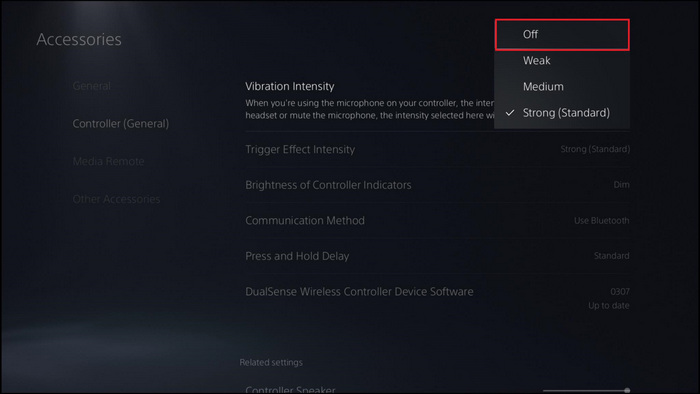
- Turn off the Trigger Effect Intensity.
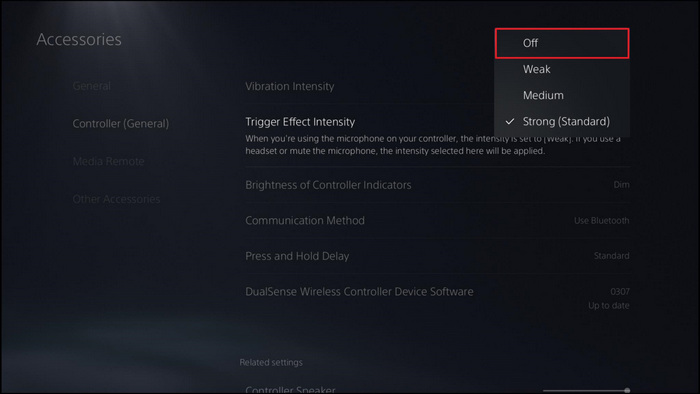
- Dim the Brightness of Controller Indicators.
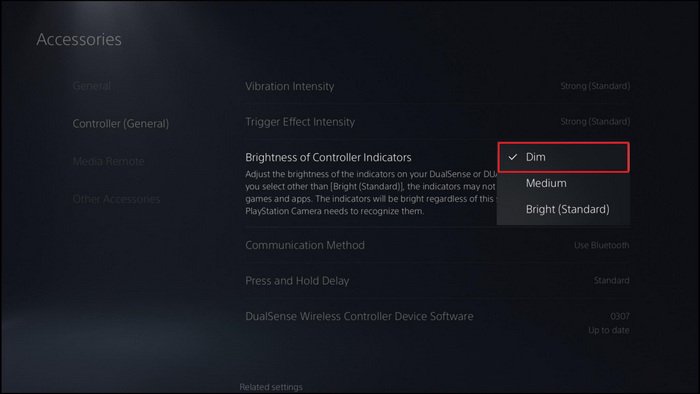
Now that you have turned off all the features on your PS5 controller, it will greatly extend the battery life of your Dual Sense Controller.
Final Thoughts
A fully charged Dual Sense controller should last around 6-7 hours of gaming sessions. You should update your controller if you are getting anything less than that.
Also, to extend the battery life of your PS5 controller, you should manually turn off the controller and turn off the vibration and adaptive triggers. Also, dimming the LED glow light will save your controller some battery life.
Hopefully, by reading this guideline, you will be able to extend the battery life of your PS5 controller.