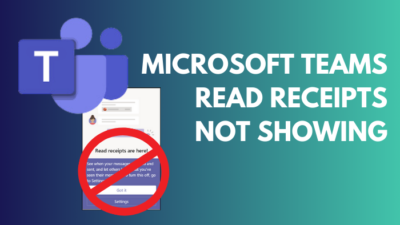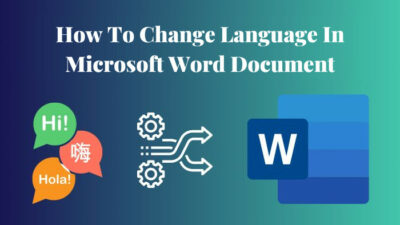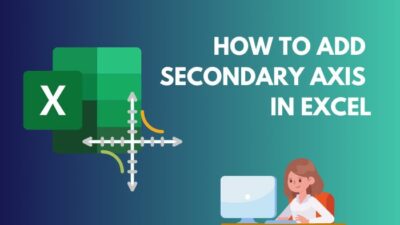Location sharing is an important feature in MS Teams because it allows you to share your location with friends, family, and small business contacts for personal and business purposes.
If you don’t know how to share your location in Teams, you have come to the right place.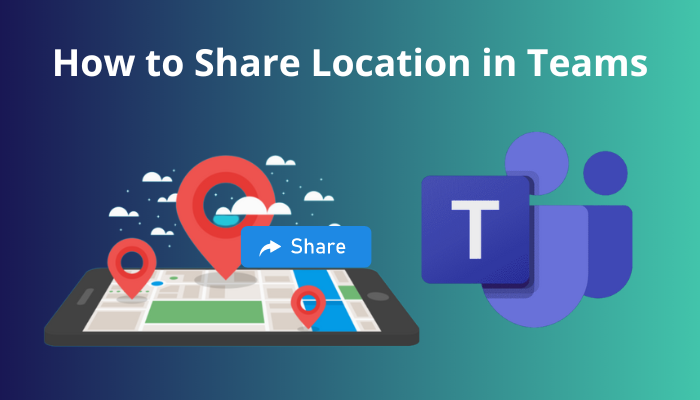
Because in this article, I’ll show you how to share your location on Teams as well as how to use its other features.
Tag along!
You may also like to read about the fix files tab does not show any files in MS Teams Chat.
If you are a member of the team or working on a project that requires you to go to many locations and you need directions to those places, you can use the Teams location feature.
Rather than switching between applications to find directions to a location, you can embed the directions directly into your Teams. And they are always there for you when you need them.
So, I’ll show you how to insert geographic and location information right into Microsoft Teams in the section below.
Here is the procedure for sharing locations in Teams:
- Log into your Teams account.
- Select Three dots from the left panel and search Places.
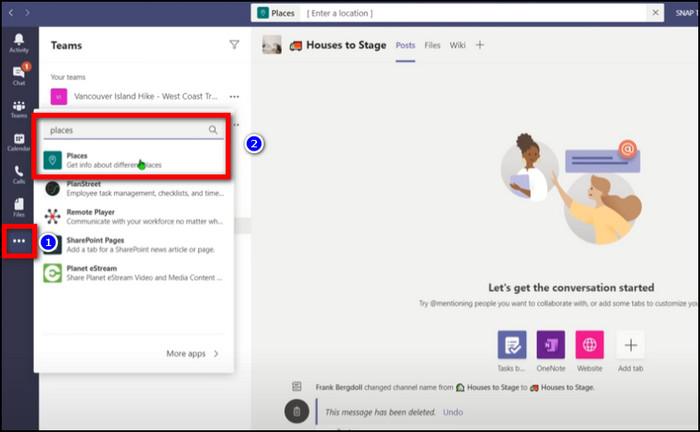
- Choose Add places and then click Open.
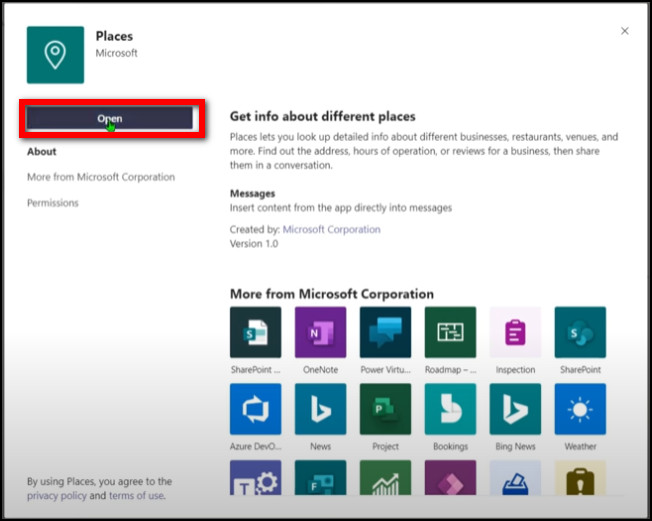
- Go to your Chat option.
- Type @Places and enter the location you want to share and hit Enter.
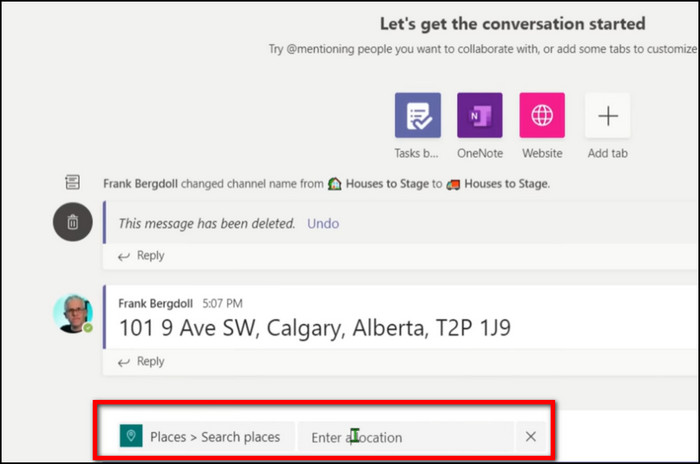
Other teammates or members of your project can now see your shared location and also get directions from there by simply pressing the Direction button. 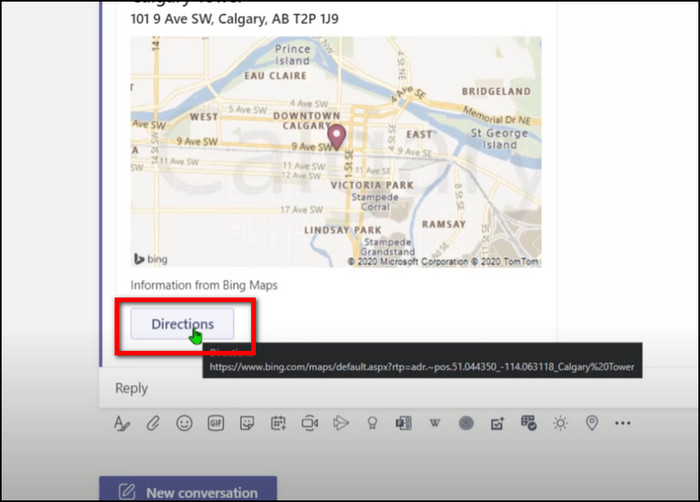
Related content you should read about fixing Microsoft Teams not showing GIFs & Images.
When you need to preserve your privacy, you could decide to stop sharing your locations with people you’ve previously shared them with within Microsoft Teams.
You might also want to stop sharing your locations with others in your working area once the project with your teams is over.
Therefore, I will now show you how to stop sharing your geographic and location information with others in Microsoft Teams.
Here are the steps to stop sharing your location on Teams:
- Sign into your Teams account.
- Navigate to your Chat option.
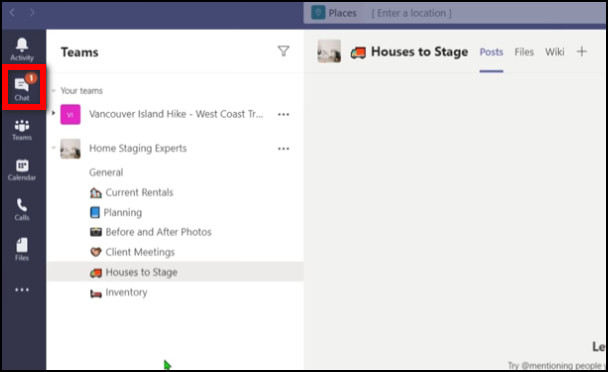
- Find your chat where you share your locations.
- Right-click on the location and choose Delete.
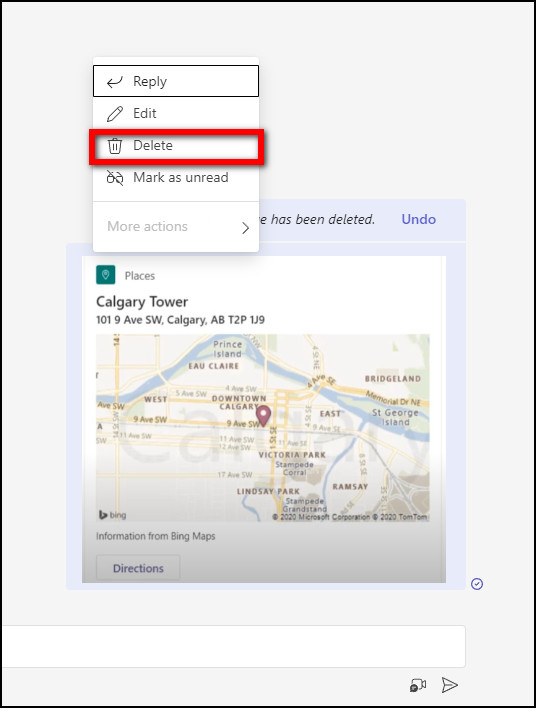
After deleting the location information from MS Teams, your team members or other persons with whom you previously shared your location will no longer be able to see it.
Check out the easiest way how to use Microsoft Teams Secret Emoticons?
How to Change Location in Teams
If you are regularly moving around for your project or job and want to change your location and indicate your current location, you may do so on your Team client.
In order to do this, I will show you how to change your location in Microsoft Teams and display your desired location instead.
Here is the procedure for changing locations in teams:
- Open your MS Teams account.
- Log into your Teams.
- Choose Three dots and search Places.
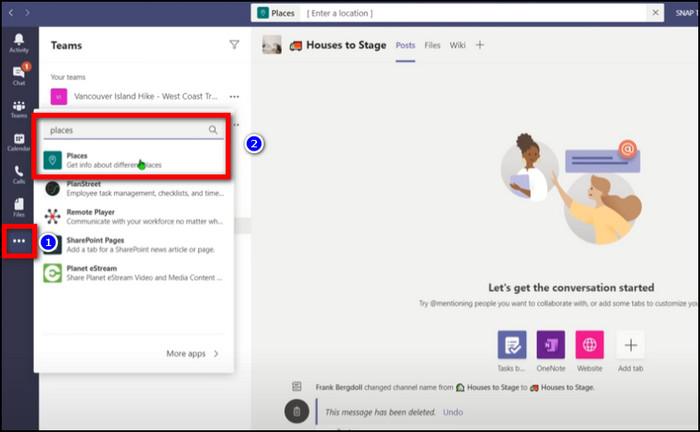
- Add Places if you do not add them already.
- Open Places and close the current location by clicking on the Cross button.
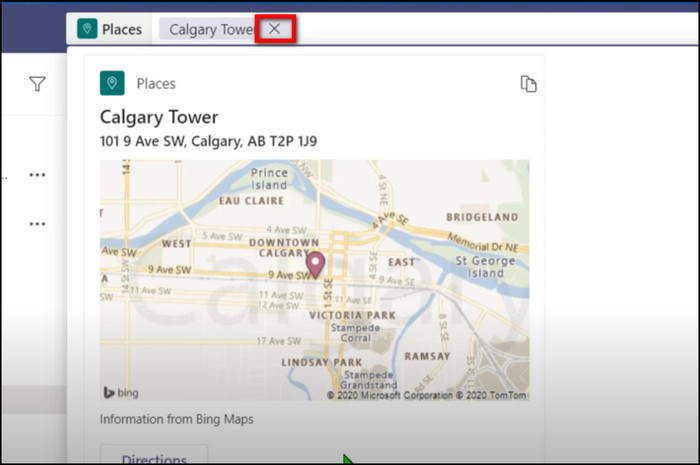
- Enter the new location in the search bar.
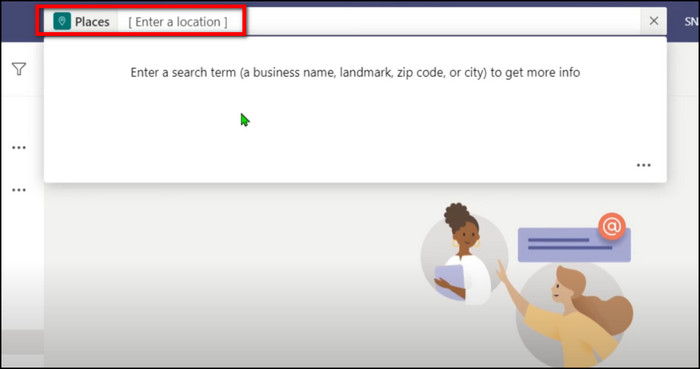
Now that you have updated your location, other members of your project or place of employment can see it.
But before that, go through our epic guide on add GIFs to Microsoft Teams Chat.
Even if you frequently travel for business or a project, sharing your whereabouts via a mobile device is quite simple to accomplish since you cannot always and everywhere bring your laptop.
You can also share your location with other project members and other people in your family.
To achieve this, I’ll show you how to share your location in MS Teams using your mobile device.
Here are the steps to share your location in the Teams mobile app:
- Open your Teams mobile app.
- Select the Teams icon from the bottom of your screen.
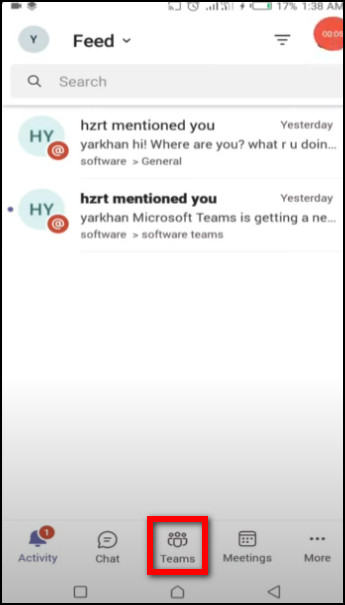
- Choose the General option.
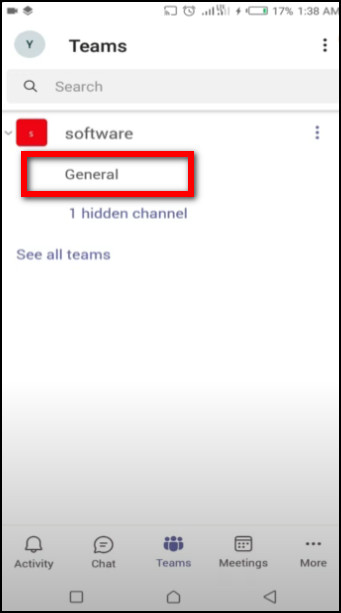
- Click the Plus button under the general option.
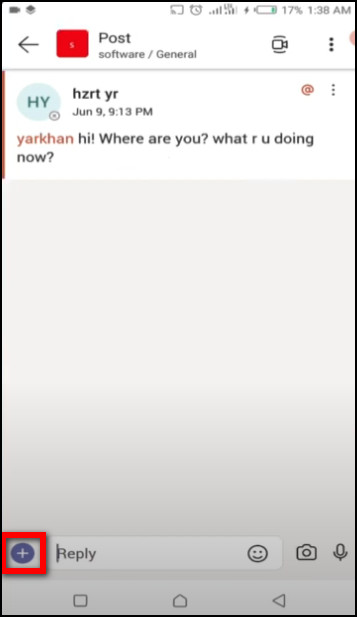
- Tap on the Location under the reply option.
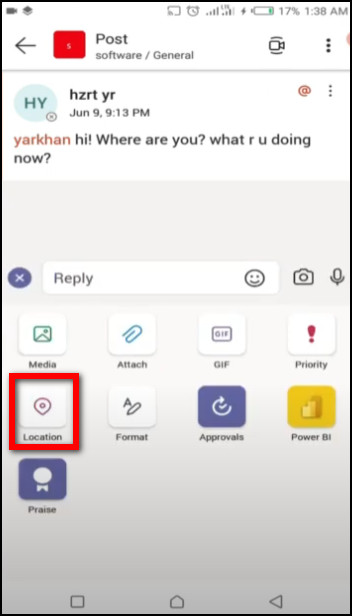
- Enter your desired location in the search box and click the Share location button.
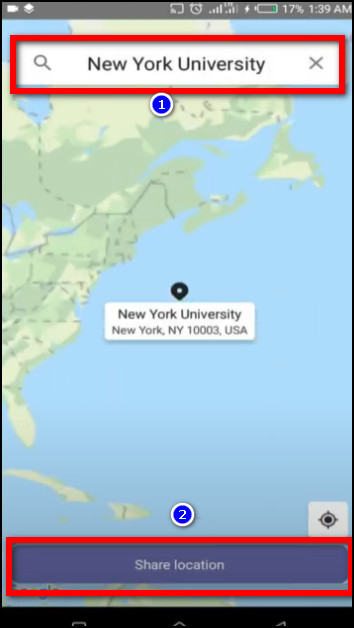
After you share your location, your teammates or friends will be able to view it in their team’s app chat section. They can receive directions from your shared location if they desire.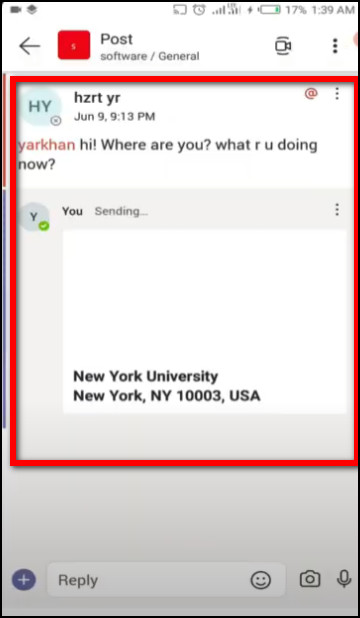
Follow our guide about Microsoft Teams Chat vs Channel.
FAQs
How do I create a shared folder in Microsoft Teams?
To create a shared folder in MS Teams, go to the Files tab > Add cloud storage > Select Service > Choose the Folder you want to share > Click the Share button to share with the channel.
Can my employer see my location on Teams?
No, they cannot see your location in Microsoft Teams until you share it with your employer or other team members working on your project.
Why can’t I share the location on Teams?
You are unable to share your location with Teams because the location functions have been disabled in the Teams add-ons menu or there are issues with your Google location service.
Conclusion
If you want to keep track of your employer’s location and execute your project efficiently, you must use the Microsft Teams location-sharing option.
In this article, I covered every aspect of sharing location in MS Teams, as well as how to use its other features.
Please drop me a message if you have any questions or feedback on this subject.