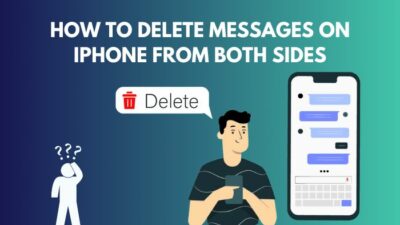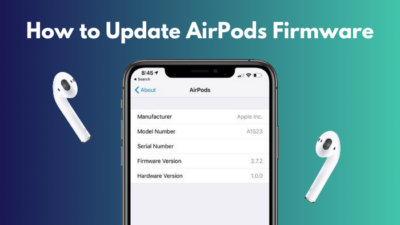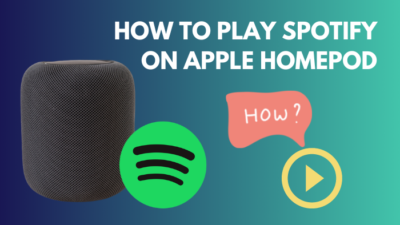If you are a new Mac or Windows user, you may hear that many shortcut functions can be done using the Command button.
But did you fail to find the command button on your keyboard?
No need to worry. In this article, I will help you to find the location of the command key on keyboard and show you a short guide to perform the shortcut functions using this button.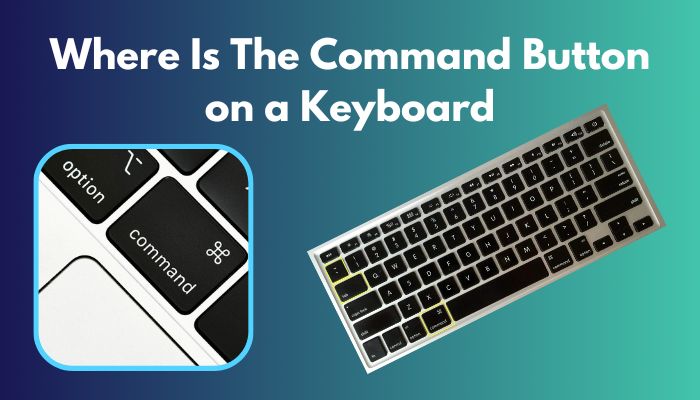
So, without any more delay, let’s dig in.
What Is the Command Key?
Before jumping into the command key’s location, you must know what it is and what functions it serves on your Mac or Windows OS.
The Command button is a modifier key, mainly found on the Apple keyboard. The command key logo looks like a looped square. Before that, Apple logo was used in the command key.
After Steve Jobs thought that using the Apple logo in the menu system would be an excessive usage of the logo, his Creative Director Susan Kare came up with the symbol.
This key is also known as the cmd key, Apple key, open-Apple key, clover key, pretzel key, beanie key, cloverleaf key, meta key etc.
The primary function of this command key is to allow users to perform shortcut tasks by pressing it with one or more other keys.
Also, check out the easiest way to Keyboard and mouse work in BIOS but not in Windows.
Where Is the Command Key on a Mac Keyboard
The Command key is on the left or both sides of the keyboard’s space bar. It is present on the apple keyboard or laptop as a common layout. This command key symbol is ⌘ also known as a looped square. This symbol is encoded with the Unicode of U+2318. 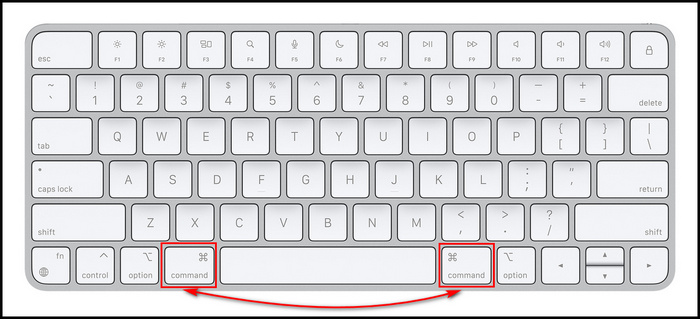
When the command button is pressed alone, it will do nothing. But pressing it with other keys combined performs different sorts of shortcut commands on the Apple device.
Here are the shortcut keys function using the command key:
| Command key Shortcuts | Functions |
|---|---|
| Command ⌘ + A | Select all text |
| Command ⌘ + B | Change any selected text to bold |
| Command ⌘ + C | Copy any selected text or files |
| Command ⌘ + D | Use to bookmark any site to a browser |
| Command ⌘ + E | Eject any disk or volume |
| Command ⌘ + F | Open the Find tool |
| Command ⌘ + G | Use for advanced through search |
| Command ⌘ + H | Use to find the text and replace it with another |
| Command ⌘ + I | Display the Get Info window |
| Command ⌘ + J | Open the view options window. |
| Command ⌘ + K | Use to create hyperlinks for the highlighted text |
| Command ⌘ + L | Use to left-align text in MS word |
| Command ⌘ + M | Minimize any program |
| Command ⌘ + N | Create a new file or document |
| Command ⌘ + O | Open a file. |
| Command ⌘ + P | Print the page or open a print window. |
| Command ⌘ + Q | Exit a program |
| Command ⌘ + R | Show or hide the ruler. |
| Command ⌘ + S | Save any document or file. |
| Command ⌘ + T | Open a new tab of a browser. |
| Command ⌘ + U | Underline selected text. |
| Command ⌘ + V | Paste copied or cut text or other objects.. |
| Command ⌘ + W | Close the current window for any apps. |
| Command ⌘ + X | Cut any file or text. |
| Command ⌘ + Y | Redo any action |
| Command ⌘ + Z | Undo any recent action |
| Command ⌘ + delete | Delete any chosen folder or file. |
| Command ⌘ + 0 | Restore the zoom level at default |
| Command ⌘ + 1 | Move to the first tab in a browser |
| Command ⌘ + 2 | Move to the second tab in a browser |
| Command ⌘ + 3 | Move to the third tab in a browser |
| Command ⌘ + 4 | Move to the fourth tab in a browser |
| Command ⌘ + 5 | Move to the fifth tab in a browser |
| Command ⌘ + 6 | Move to the sixth tab in a browser |
| Command ⌘ + 7 | Move to the seventh tab in a browser |
| Command ⌘ + 8 | Move to the eighth tab in a browser |
| Command ⌘ + 9 | Move to the ninth tab in a browser |
Where Is the Command Key on a Windows Keyboard
If your recently shift from Mac to Windows and looking for a command button on the keyboard, I have a piece of sad news for you.
There is no command Button on the Windows keyboard. But there is a Control or Ctrl button that almost does all similar functions as a command key.
For example:
- Select all text = Command ⌘ + A = Ctrl + A
- Bold any text = Command ⌘ + B = Ctrl + B
- Copy any selected text or files = Command ⌘ + C = Ctrl + C
- Save = Command ⌘ + C= Ctrl + S etc.
When you input a Windows keyboard on an Apple PC or Macbook, by default, the device will map the Ctrl button as a command key.
You can change and remap the command key if you don’t want to use the Ctrl button as the command key.
Here is the process to remap the command key of the Windows keyboard on the Apple device:
- Click on the Apple icon and select System Preferences.
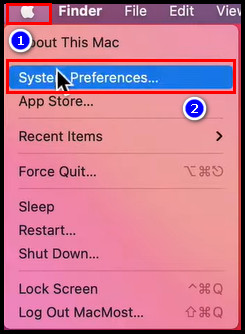
- Click on the Keyboard option.
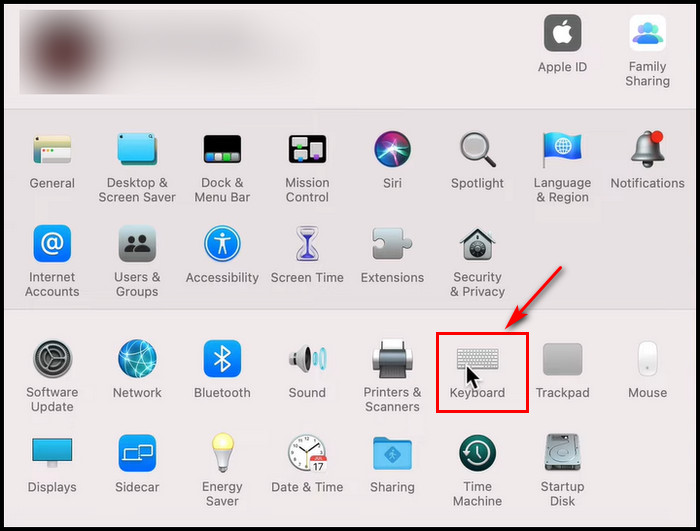
- Press the Keyboard tab and select Modifier Keys.
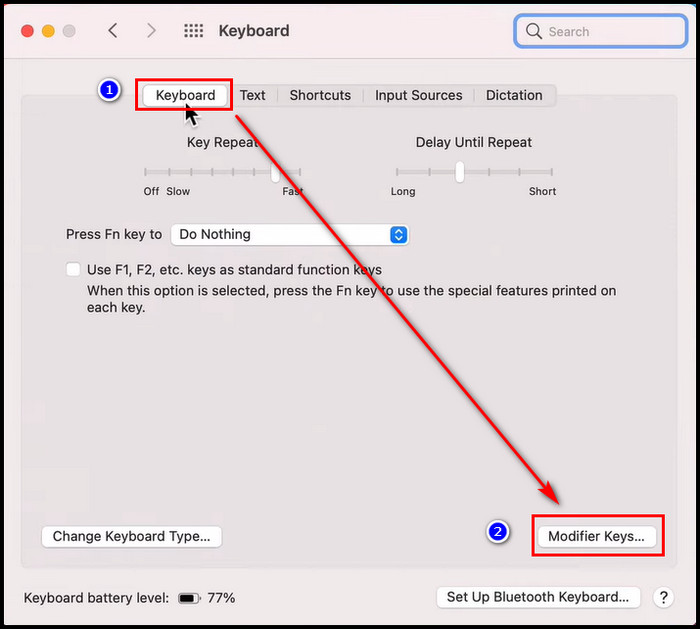
- Choose the keyboard, change the button you want to use as the command key and click OK.
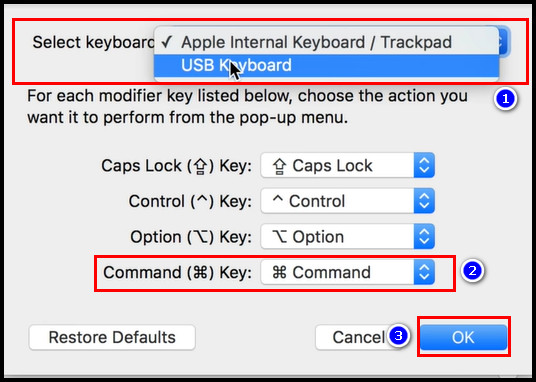
Note: Don’t put the command key to the same key which is being used as another function.
Check out our recent article on Mouse disconnects when lifted.
Conclusion
Finding the command key becomes very problematic when users move from Mac to Windows. As there is no command key on the Windows keyboard, you can use the Control key as the command button.
In this article, I discussed how you could find the command key and perform its function on both Mac and Windows.
Hope you find this article helpful. If you have any queries, ask questions in the comment section.
Peace Out!