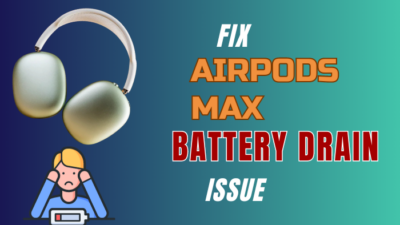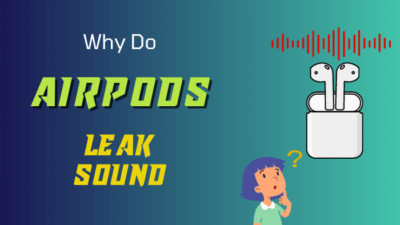The default media player on macOS is the QuickTime player. QuickTime player has been the default Apple OS player since 1991!
Yes, That long. People have been using the QuickTime player for a long time now. And they never faced any issues with it, up until modern times. Now that video and formats are way more updated than they used to be back in the day, the QuickTime Application seems outdated.
That is why many people want to change their default player for macOS from QuickTime to other media players.
But as we all know, Apple is restrictive when it comes to its ecosystem; people are left with confusion if they change their default media player. Even if they can, what steps do they need to follow to change their default media player?
This is where I come in. I am going to write a comprehensive guide to answer your queries and the easiest way you can change your default media player!
So keep reading till the end to get your desired solution.
Can you change default music player on Mac?
Yes, you can change the default music player on mac. Not just the music player, you will be able to change the default Quicktime player from your overall media player on mac. There is no restriction on mac that will force you to use the default media player only.
QuickTime player is the go-to media player for Mac users who want to view and listen to content in a variety of formats.
Unfortunately, there are situations when you won’t be able to access some files because of file corruption, a mismatched file format, or a problem with the operating system.
If you cannot play a music or video file, the main reason would be that your version of QuickTime is either out of the current or incompatible with the file you’re trying to open. It’s possible that the file data you’re attempting to play is incompatible with the version of the software you’re using.
Therefore, the newest version of QuickTime is required. As a result, you’ll be able to play any file, regardless of format, without any hassle.
For example, the QuickTime players might not support all the music files you have on your mac. And as you have a subscription to Spotify, you want to make the Spotify application your default music player on Mac.
Well, how do you do it? Simply follow the steps down below.
Here are the steps to change default music player of macOS:
- Go to the finder.
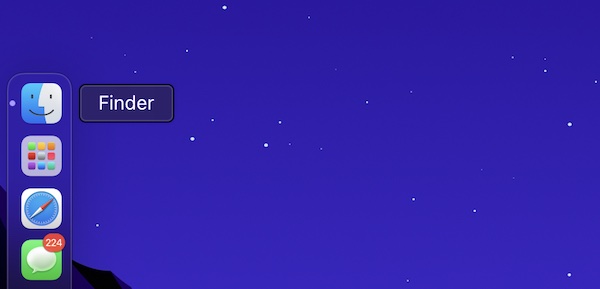
- Find a music file.
- Right-click on the music file.
- Select get info.
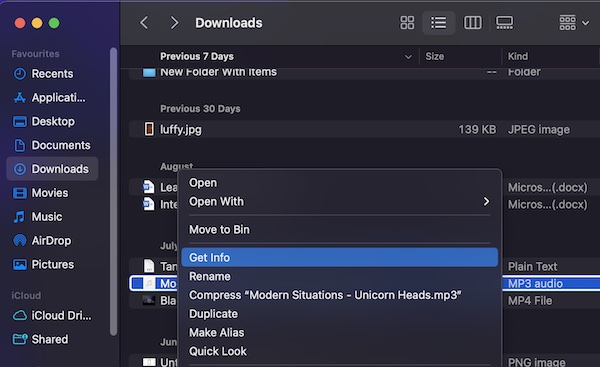
- Tap on open with.
- Select Spotify as your default application.
- Click on continue to save the settings.
Easy, right? In a similar manner, you will be able to change the default music player to any streaming media platform that has a music player on it. For example, Spotify, Deezer and Tidal.
Follow our guide step-by-step to remove Java from Mac.
How To Change macOS default player on mac
You can change the macOS default player on mac by downloading the media player on your mac and setting it as your default media player. If you want to revert the settings, uninstalling the application would make QuickTime your default player.
One of Apple’s many choices for media playback is the QuickTime player. Sometimes, however, no matter what you do, QuickTime just won’t work with the videos you want to view. This is a very difficult and disheartening position to be in.
It’s possible that QuickTime players won’t be able to access your files since the video files may get fragmented for a variety of reasons.
For example, The format of the file is not one that is supported by QuickTime, or There is a problem with the video file’s codec. On the other hand, QuickTime won’t be able to play the file if the extension for the video is incorrect.
So you might need to change the media player for your Mac when you face these issues to run the video file on your mac.
Luckily, you can change the default media player of your mac without any hassle, which is so unlike Apple, as they put a lot of restrictions while integrating third-party applications or devices in their ecosystem.
The lack of features in the QuickTime player probably forced Apple to change their mind. Whatever it is, the bottom line is you can set any media player as a default media player on mac!
Just follow the steps down below and change your default player on macOS.
Follow the steps down below to change default player on mac:
- Open the finder.
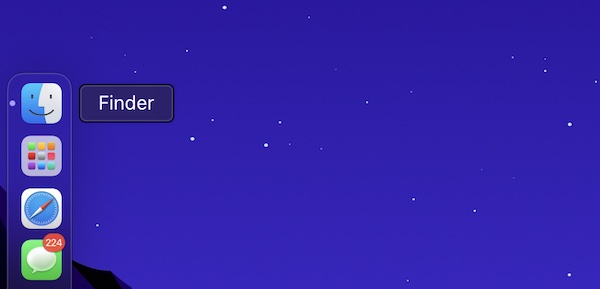
- Search for a media file.
- Right-click on the video file.
- Tap on get info.
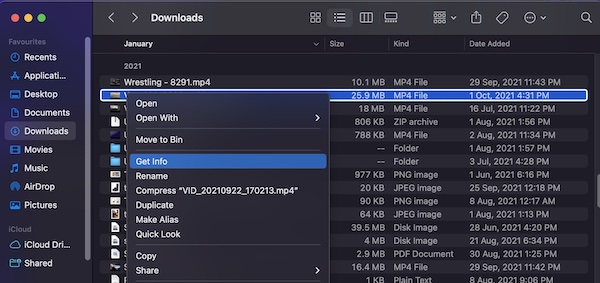
- Click on open with.
- Select a media player.
- Press continue to change the settings.
There you go; you have successfully changed the default media player of macOS. Any media file you try to launch now will be opened by the media player you have chosen.
See our most recent post on why is my Mac so quiet.
How do I make VLC my default player on Mac?
You can make VLC your default media player on mac by downloading the application on your macOS system. Then you have to set the VLC media player as your default program and remove the QuickTime player as your default media player on Mac.
When it comes to playing video files on a Mac, QuickTime media player is a fantastic application to utilize. Yet, there are situations when you won’t be able to play your file with QuickTime media or the default media player due to corruption or a lack of necessary codecs.
It is not possible to restore damaged video files with QuickTime players, in contrast to other video players like Windows Media Player and VLC. Only basic file management functions like editing, playing, saving, and exporting are supported on the QuickTime player.
The VLC Media Player is a top choice for watching videos and listening to music. It can also read and write to just about every popular media format. It also has the capability to play discs with music and video. Even internet movies can be streamed using VLC.
Fortunately, VLC does have a media player for the macOS platform. So you can run any video or audio file via the VLC media player on your mac.
Follow the steps to set VLC as the default media player on mac:
- Download the VLC media player for mac.
- Install the application on your mac.
- Press command+i on your mac on a video file.
- Select get info.
- Click on open with.
- Select VLC.
- Press on continue to set VLC as your default media player.
From now on, any video file you want to play on your mac will be opened via VLC. If you want to change the media player from VLC to something else, follow the same steps.
Here’s a complete guide on add optional attendees in Outlook Mac meetings.
Final Thoughts
As QuickTime player lacks a lot of features that are needed for a media player, people tend to set third-party media players as their default player on mac. Many users live in confusion that they cannot change the media player on mac, which is obviously a myth.
You can easily change or set any media player as your default player on your mac by going into the file settings of a video or an audio file. Hopefully, by reading this guideline, you will be able to change your default media player on mac.