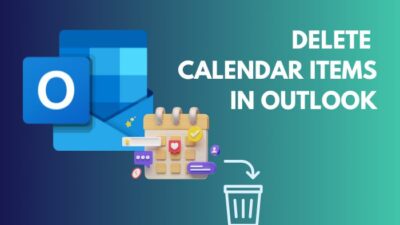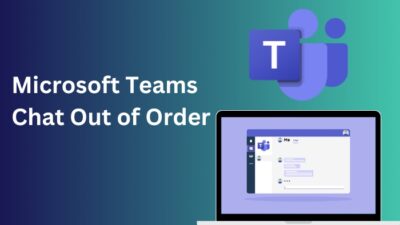Microsoft Excel is like a playground with numbers. Its formulas and functions allow you to manipulate and present numbers in any way you want on your worksheet and that most definitely includes squaring a number.
Many sorts of calculations require you to find the square of a number. In Excel, there isn’t just one way of squaring any number.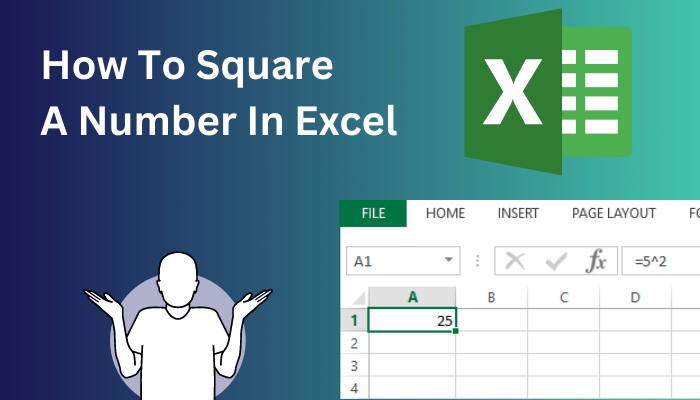
You could go about this in a number of ways by using a function or a formula in Microsoft Excel. All of these ways are presented very simply in this guide so that it is possible for anyone to grasp the skill and apply it whenever they want.
So keep reading to know how to square a number in Microsoft Excel.
What Does It Mean To Square A Number?
Finding out the square of a number means to find its value with 2 as its exponent. This means that, to square a number, you have to multiply it by itself once. The name comes from obtaining the area of a square, where you have to multiply the length of its side by itself to get the area.
In Excel, there are a few ways you could approach squaring a number.
As you know, you can find the square of a number when you multiply it by itself. So you can either do that or directly find the square by using a formula or function. You can do it in any way that is easiest for you.
The methods of squaring a number in Excel all concern functions or formulas. You must have to use either of them for this purpose.
A brief about functions and formulas in Excel is given in the following section.
Follow our easy step-by-step guide to swap columns in Excel.
What Are Formulas And Functions In Excel?
Formulas and functions are two tools in Excel that are used for calculations. They are basically expressions written within a cell. They use values from other cell/cells and operates them as intended within the cell where it is written.
Formulas are written using cell references and mathematical operators to calculate any value that you want using values from other cells.
All sorts of mathematical operations are possible using formulas.
Functions are just formulas that have been pre-written for a specific purpose. There are a lot of functions in Excel that you can use to perform different kinds of calculations. All functions have a name.
When using functions, you just have to mention the cell references from where you want it to take values for the calculation, along with the function’s name.
The function will then automatically carry out your calculation for you.
You can consider functions to be built-in tools within Excel that have been put at your disposal to use and manipulate numbers however you want.
Consequently, you can use either a formula or the built-in function to find the square of a number, or you can also multiply the number by itself by using a formula or a function.
As you can see, there are some different ways you could square a number. These processes are elaborated on the following section of this guide. You can employ any of the methods to square your value because they will all produce the same results.
So move on to the next section to find out how to square values in Microsoft Excel.
Also read how to add Axis titles in Excel.
How To Square A Number In Microsoft Excel
To square a number in Microsoft Excel, you have to use a formula or a function to multiply the number by itself or raise it to the power of 2. Both of these can be easily done using mathematical operators or the built-in functions in Excel.
The methods that you can use to square numbers in Excel are discussed in detail here.
These ways are bound to meet your number-squaring needs if you go through any one of them according to your preference. You could also go through all of them to find out the process that suits you best.
Conclusively, you can employ any one of the following methods in Excel if you have to square a number because every one of them will give you the same calculation result.
Follow these steps on how to square a number in Excel:
1. Use Formula To Square Number
As you have already learned, you can use formulas in Excel to multiply or raise the power of a number to 2 in order to square it. Both of these calculations have some mathematical operators that are to be used in the formula.
The methods of using a formula in Excel to square a number are explained here:
Square using multiplication operator (*)
The mathematical operator for carrying out multiplications in Excel is the * sign. You have to put this sign in between two values or cell references to perform multiplication between those two. 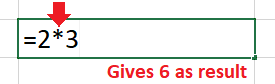
To square a number, you can use * to multiply it by itself.
Here’s how you can use the multiplication operator to square a number:
- Select a cell to show the squared value.
- Type this formula in that cell: =n1*n1 [Here, n1 will be the cell reference of the cell that contains the number to be squared]
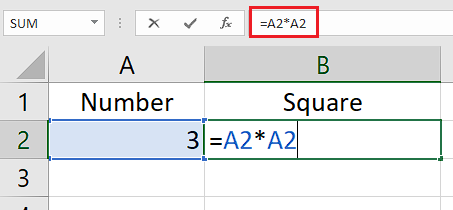
- Press Enter to show the squared value.
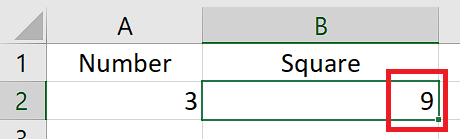
Square using caret operator (^)
The caret operator is used to directly raise a number to any exponent in Excel. It is done by using the ^ sign after a number and typing the exponent after that.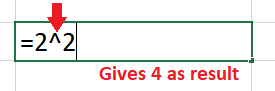
This is how you can use the caret operator to square a number:
- Select a cell to show the squared value.
- Type this formula into that cell: =n1^2 [Here, n1 will be the cell reference of the cell that contains the number to be squared]
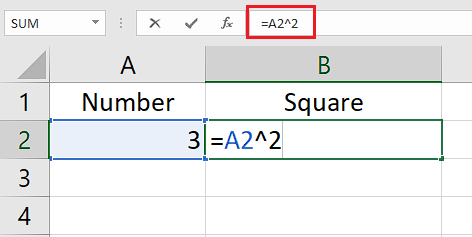
- Press Enter to show squared value.
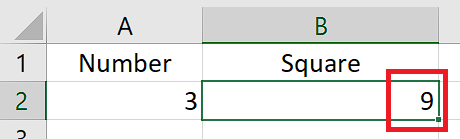
These are the two ways of using a formula to square your number in Excel. Multiplication and exponent operations can also be carried out using pre-existing functions in Excel. You know more about them in the next method.
Check out some of the best ways to indent in Excel.
2. Use Function To Square A Number
Excel has functions that you can use for specific mathematical and other operations. They are basically pre-written formulas that you can employ to do a certain task. So habitually there are formulas for multiplying and also raising the power of a number.
The functions are namely the PRODUCT function and the POWER function. They can be used to find the square of a number in Excel.
Go through these processes in Excel to square a number using function:
Square using PRODUCT function
The PRODUCT function takes the value from other cells, multiplies them and shows you the product in the cell you have written it in. So, you can use this similarly as the multiplication operator to multiply a number by itself and show you its squared value.
The function is written in this way: =PRODUCT(number1, number2) 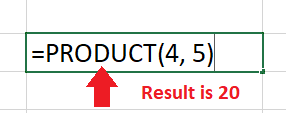
Follow this method of squaring a number in Excel using PRODUCT function:
- Select a cell to hold squared value.
- Type this formula into that cell: =PRODUCT(n1, n1) [Here, n1 will be the cell reference of the cell that contains the number to be squared]
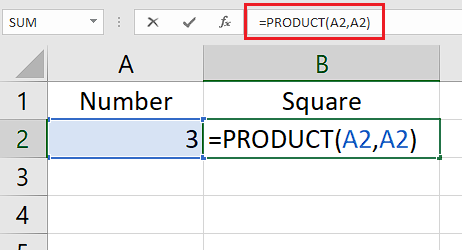
- Press Enter to get the squared value.
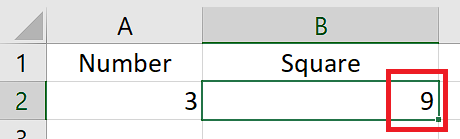
Square using POWER function
There is also the POWER function in Excel that you can use to directly raise the power of a number to 2. This will then square the number and display the squared value in the cell.
The function is written in this way: =POWER(number, power)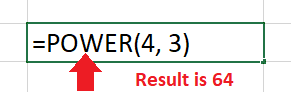
This is the method of using POWER function in Excel to square a number:
- Select a cell to show the squared value.
- Type this formula into that cell: =POWER(n1, 2) [Here, n1 will be the cell reference of the cell that contains the number to be squared]
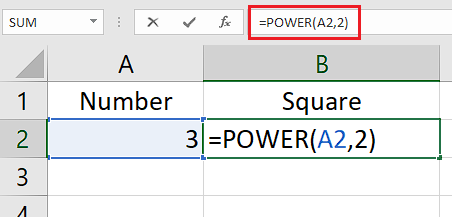
- Press Enter to show squared value.
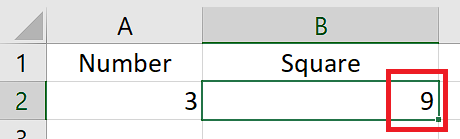
Follow our guide to know how to lock a cell in a formula in Excel.
Conclusion
Squaring is a basic mathematical operation and it is also necessary for many kinds of calculations. For this purpose, Microsoft Excel has many tools that you can utilize in order to find the squared value of any number given number or numbers.
After going through the processes of squaring in Excel mentioned in this guide, you should now have a clear idea about how to employ the tools available and easily square any number.