Since PlayStation 5 was first made available to the public, its popularity has skyrocketed. But an error message called Your PS5 Was Not Turned Off Properly has become distressing to all users who buy this new PS5 console.
I bought my PS5 two months ago and have faced this error several times. I tried some methods to solve this error, and believe it or not; those proved very effective for me.
In this article, I will explain all those simple methods I tried in my PS5 to solve the error. Also, I will give some additional information about what causes this error.
So, read the article without skipping.
Let’s jump in.
Why Does PS5 Was Not Turned Off Properly Error Occurs
Frequent power fluctuation or power disconnection in PS5, continuous Rest mode usage and damage to the external hard drives can cause the Your PS5 Was Not Turned Off Properly error in PS5.
Follow the brief details of the reasons to understand the causes better.
Here is the reason that causes not turned off properly error on PS5:
Frequent Power Fluctuation
When PS5 gets shut down because of a regular power outage and lost connection in power cables, the mentioned error message can appear on the screen.
Fault in External Hard Drive
Users often use external USB hard drives to store PS5 games to save space on their Playstation storage. When the drive gets damaged due to various reasons, the fault message occurs on PS5.
Problem with Rest Mode Function
Most of the PS5 users complained that they get the not properly turned off error message because of the Rest Mode function. Overheating console, not disabled HDMI device link can cause abrupt mishave in Rest Mode function.
Read more on how to fix PS5 not outputting sounds.
How to Fix PS5 Was Not Turned Off Properly Error
Due to it’s rare availability and high price on the market, it will be tough to replace the PS5. In that case, fixing it manually & take some precautionary steps would be a good idea to avoid the error.
Press the OK button to let the PS5 console restart automatically when the error message shows on the screen,
After the restart, follow the given methods to stop this error from getting in the future.
Here are the methods to fix PS5 was not turned off properly error:
1. Deactivate the Enable HDMI Device Link Option
In PS5 rest mode, the error mostly happens when the Enable HDMI Device Link is activated. The chance of getting the error in the future gets lower by deactivating the option.
Here are the steps to deactivate the Enable HDMI Device Link option:
- Navigate to PS5 Settings and click on it.
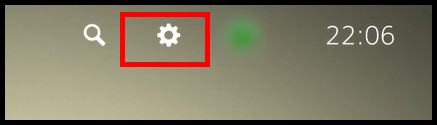
- Click System settings.
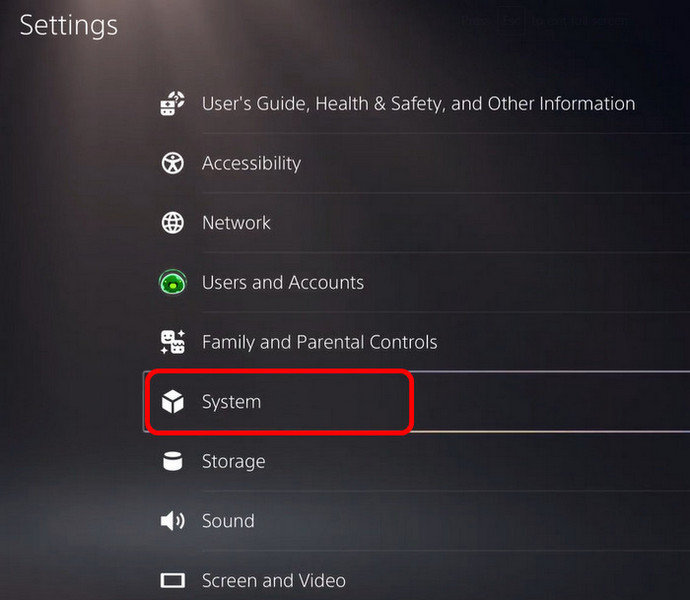
- Select HDMI.
- Deactivate the Enable HDMI Device Link option by switching it off.
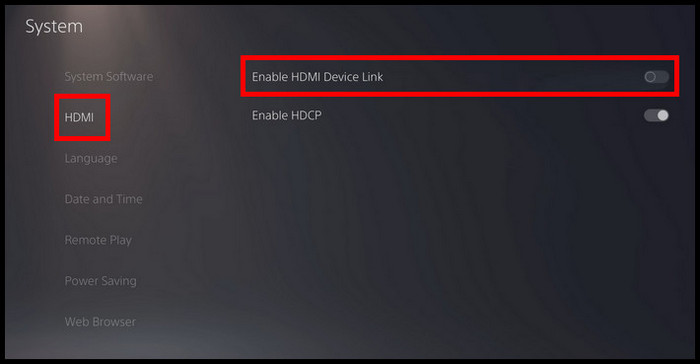
Now the Enable HDMI Device Link option is deactivated, the error should stop appearing on the screen.
Check out our separate post on how to fix PS5 purchase error.
2. Disable the Rest Mode option
Most of the time error message appears when PS5 is in the Rest Mode. So, disabling the Rest Mode from PS5 can decrease the chances of getting the error.
Here are the steps to disable Rest Mode in PS5:
- Click on the Settings icon of your PS5.
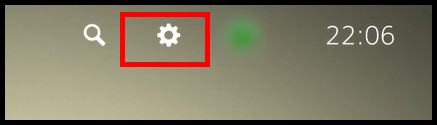
- Go to System.
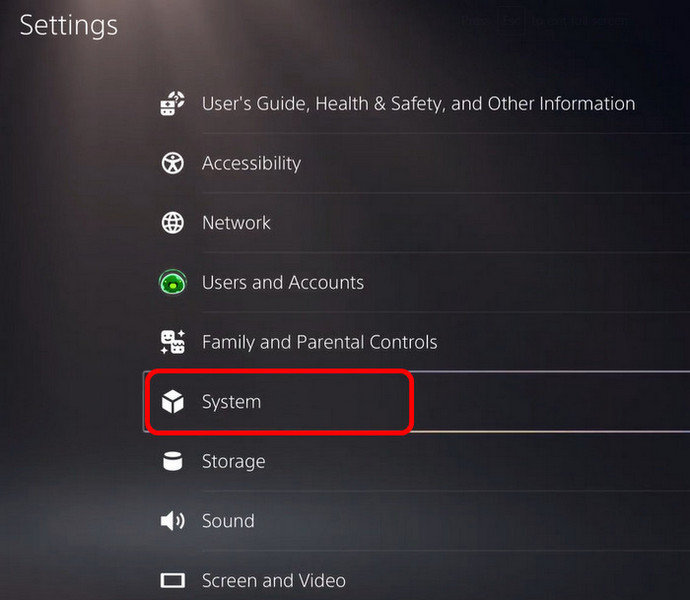
- Select Power Saving and click Set Time Until PS5 Enters Rest Mode.
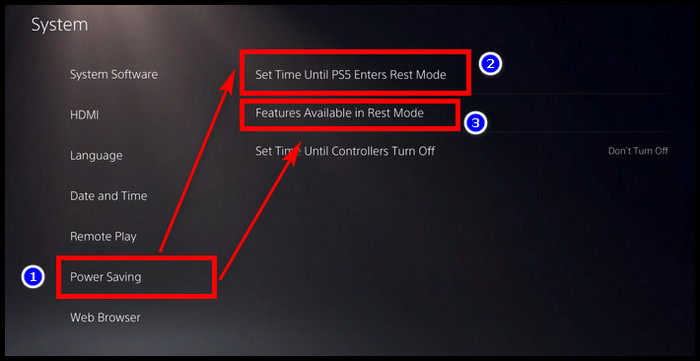
- Click During Media Playback and tap on Don’t Put in Rest Mode.
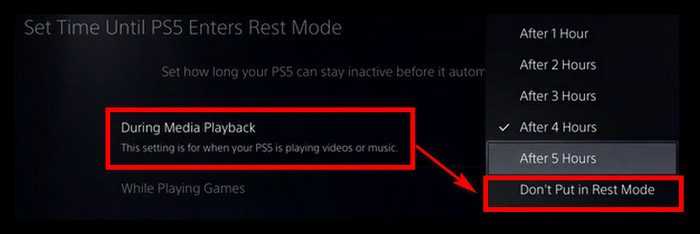
- Select the While Playing Games option and click Don’t Put in Rest Mode.
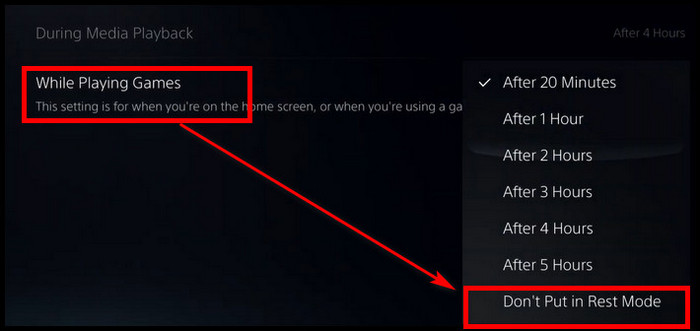
- Go to Features Available in Rest Mode.
- Select Off in Supply Power to USB Ports.

- Turn off the Stay Connected to the Internet.
Once the Rest Mode is disabled, the error message should be disappeared and not appear in the future again.
Also, check out our separate post on PS5 headset not working.
3. Keep Power Supply Available on PS5
Another key reason PS5 shows the not correctly shut down error is because of the inadequate power supply.
Unexpected power interruption and loose cable connection to the console can cause the error. That’s why ensure your PS5 is appropriately connected to the power supply. Use a UPS device, so it doesn’t automatically shut down during the power outage.
If the problem is with the power outlet, try connecting your PS5 to another outlet. It will be best to disconnect and reattach all the connections to the PS5 device. In this way, all the loose and incorrect connection problems will be solved.
4. Change Settings or Disconnect USB Hard Drive
PS5 users often use an external USB hard drive to keep a free room in PS5. It’s rarely found that this external hard drive can be the cause of PS5 not turning off error. Disconnecting the hard drive from PS5 can solve the error problem.
Here are the ways to disconnect the USB hard drive within PS5:
- Click PS5 Settings.
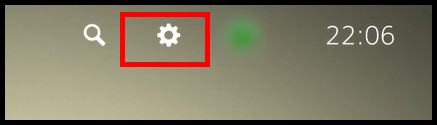
- Move to System > Features Available in Rest Mode.
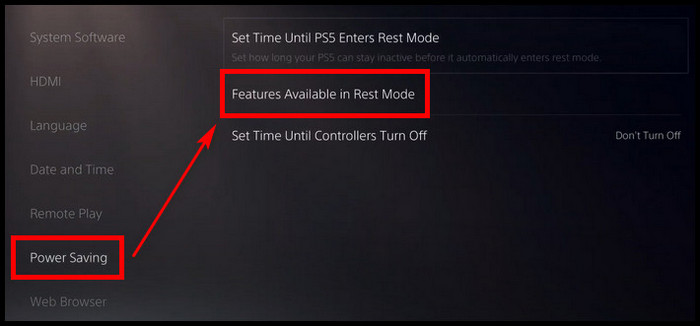
- Click Off in Supply Power to USB Ports.
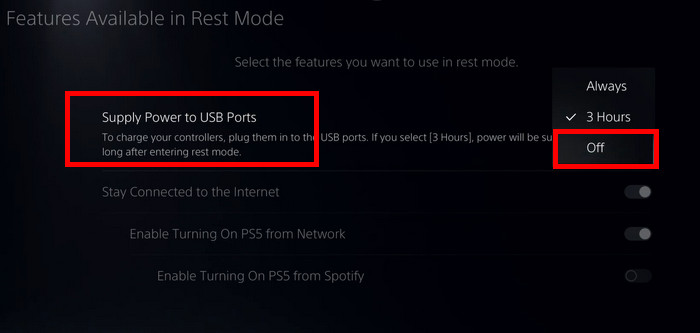
After that, unplug your hard drive from PS5.
Check out our latest post to fix PS5 controller keeps disconnecting from PC.
5. Properly Turn Off PS5
Sudden power off or improper shut down may damage the PS5 console, and it can create not tuned of proper error in PS5. Manually shutting down the PS5 can decrease the risk of seeing the error again.
Here are the steps to properly turn off PS5:
- Click on the PS button on your controller.
- Move to the pop-up menu, which is in the bottom right.
- Select the power button.

- Select Turn Off PS5.
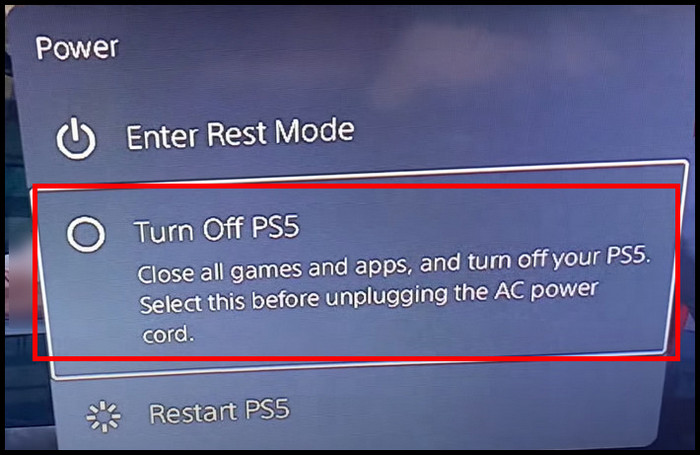
There is a Power button in the PlayStation box. You can close the PS5 by clicking on it.
Also related to this guide for fastest DNS server for PS5.
FAQs
How to disable automatic update in PS5?
Go to your PS5 Settings > System Software > System Software Update and Settings. Turn off Download Update files Automatically and Install Update Files Automatically.
Can PS5 be damaged?
Yes. PS5 can get damaged due to power outage, overheating and hardware or system failure.
What can cause PS5 brick?
Rest Mode is the main reason that causes PS5 brick. Also, electricity failure can make PS5 brick.
Conclusion
PS5 gives the gaming community a new era of good quality games. But the error spoils the gamers’ mood and destroys the taste to enjoy the good quality game.
If the not properly turned off error is giving you a headache, I discuss some methods to fix it in the article above.
Hope you find the solution you need & thanks for sticking with this article to the end.
If you have any questions, let me know in the comments below.



