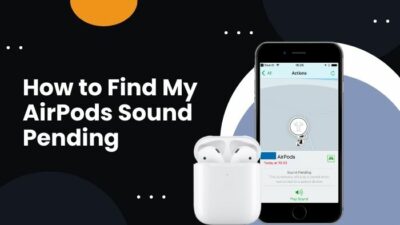Text messaging lets you keep in touch with your friends and family during your busy time. However, sending hurried texts while driving or busy work can sometimes cause chaos.
You may send the text to the wrong person or press send for a wrongly typed text in the time of a hurry. The receiver may misinterpret your wrong text. And this misinterpretation can affect your relationship with the receiver.
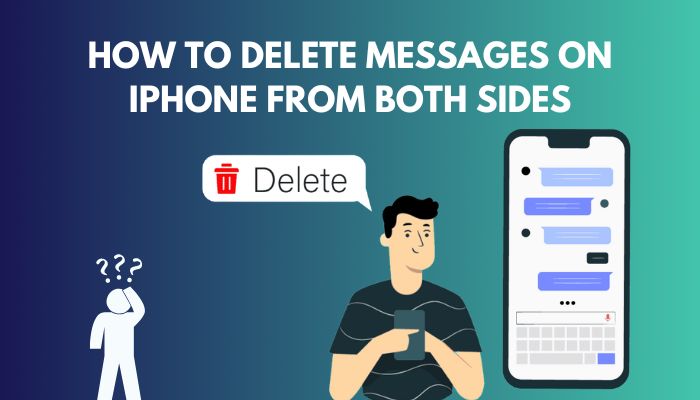
Undoubtedly, iOS users like us have experienced it many times, right?
In those situations, the first question that pops into your head is how you can delete messages on your iPhone from both sides.
Worry not. Here I am to show you the quickest ways to delete iMessages on both sides. So waste no time and jump into the article.
Can you Delete Text Messages on iPhone from Both Sides?
Yes, you can delete the sent text messages from both sides of the iPhone. But there are some conditions you need to fulfill to delete the sent text message from both receiver and sender. Before the release of iOS16, there wasn’t any way to delete the send message.
However, the iOS 16 update includes the Edit and Undo Send options in the iMessage. You can use the Edit feature without any hassle, but there are some conditions using the Undo Send option.
Here are the conditions to delete your text messages on your iPhone for both sides:
- Both sender and receiver must have iOS 16 or newer on their iPhones. If the sender doesn’t have iOS 16, he won’t get the Undo Send feature; if the receiver doesn’t have iOS 16, he will see the message.
- The Undo Send feature is only available on iMessage, so other phone messaging apps won’t support its conditions.
- You can only use the Undo Send feature before the receiver opens your message.
- Undo Send option only works on Text Messages.
When you fulfill all the conditions above, you can use the Undo Send option on your iPhone. With the help of this feature, you can delete the message from both your’s and the receiver’s device.
Some more guides on crocs Gmail is not showing Email content on iPhone.
How to Unsend Messages on iPhone from Both Sides
If you meet the conditions of unsending the message of your iMessage app, you can quickly delete the text using some simple steps. But keep in mind, you can only unsend a message before the person on the other end reads it. So be quick about it.
Here are the steps to unsend messages on iPhone from both sides:
- Open the iMessage app.
- Tap on the person you want to unsend the message to.
- Press and hold the message you want to unsend.
- Tap on the Undo Send option.
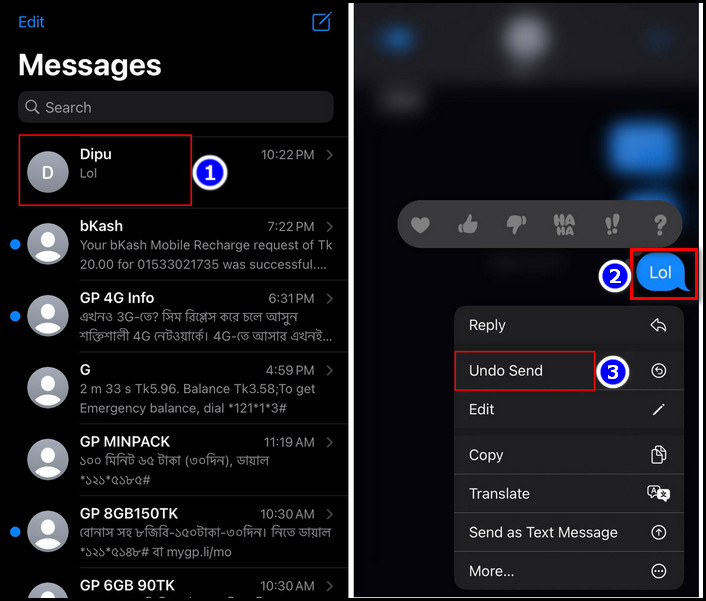
After you press the Undo Send option, you will see a notification saying; You unsent a message. *** may still be able to see your message on devices running older versions of iOS. The statement is proof that the unsend is successful.
Related contents you should read how to add AirPods to find my iPhone.
How to Delete a Text Message that you Sent
Text messages are sweet memories of our minds which enchant us and remain for a longer period. But some of those messages are painful to remember, and it is better to let them go. You can easily delete those painful text messages from your iMessage app.
Here are the steps to delete a sent text message:
- Open your desired chat in the iMessages app.
- Tap and hold the text you want to delete.
- Choose the More option.
- Hit the Delete icon.
- Touch on the Delete Message option to confirm.
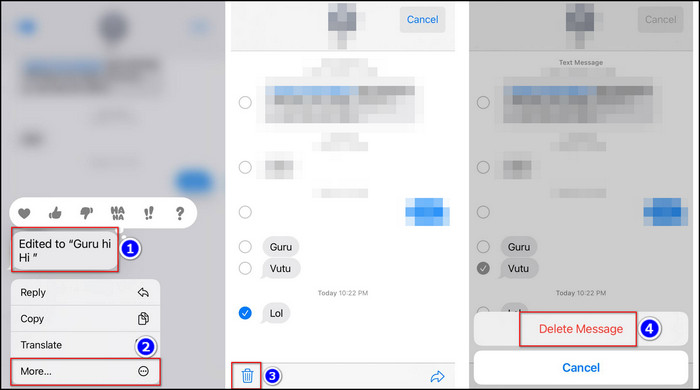
You can also delete the entire conversation with someone from the iMessages application.
Here are the steps to delete an entire conversation with someone from the iMessage app:
- Open your iMessage application.
- Swipe Right on the conversation you want to delete.
- Tap the red Delete icon.
- Touch on the Delete option to confirm.
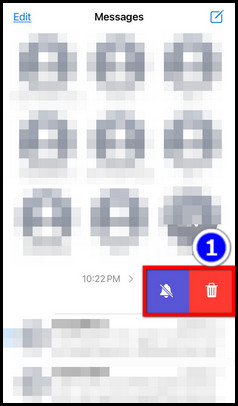
And voila, you’ve successfully deleted the text from your iPhone message application.
Check out the easiest way how to share battery on iPhone.
How to Delete All Messages on iPhone
When you need to delete multiple messages in one conversation or various conversations on your iPhone simultaneously, you need to follow some steps. iMessage lets you delete the selected messages at the press of a button.
Here are the steps to mass delete iPhone conversation:
- Open the Messages app on your iPhone.
- Tap the Edit option.
- Choose Select Messages from the menu.
- Select all the messages you want to delete from the list.
- Touch the Delete icon from the bottom right corner.
- Choose the Delete option to confirm.
You can also delete multiple messages in a single conversation.
Here are the steps to delete multiple messages on a single conversation from your iPhone:
- Open the iMessage app.
- Go to your desired conversation.
- Long press any message in the conversation.
- Tap the More option.
- Click on the messages you want to remove.
- Tap the Delete icon on the bottom-left.
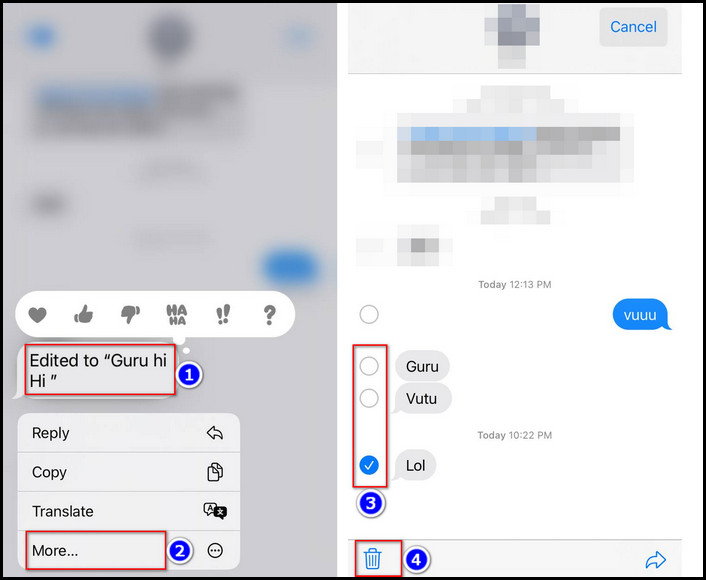
- Touch on the Delete * Messages to confirm.
In this way, you can delete all the sent messages from your iMessage application.
How to Remove Messages on WhatsApp from Both Sides iPhone
WhatsApp is an end-to-end encrypted online messaging system. Like the iPhone message app, WhatsApp also lets you delete the sent messages. But it doesn’t give you many conditions to use this feature.
Here are the steps to delete messages on WhatsApp from both sides:
- Open WhatsApp and go to your desired chat.
- Press and hold the message you want to delete.
- Select the Delete option.
- Tap on the Delete (Delete icon is at the bottom of your iPhone or in the upper-right on your android).
- Select Delete for Everyone.
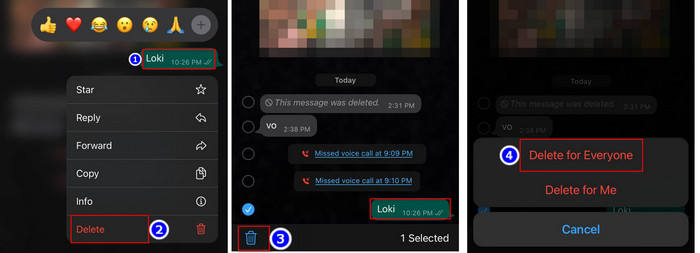
And it’s done. But keep in mind that you can only unsend the message after 3 to 4 hours after the message has been sent. After the period ends, the Delete for Everyone option will disappear from the options list.
How to Erase Messages on Messenger from Both Sides
Sending messages to the wrong person or group is a common mistake. Don’t freak out if you accidentally send someone a message on Facebook Messenger. You still have time to take action. You can delete the message permanently from both sides by using the unsend option.
Here are the steps to delete messages on Messenger from both sides:
- Open the Messenger app and go to your desired chat.
- Long press the message you want to delete.
- Tap More from the option list.
- Select Unsend.
- Choose Undsend for Everyone option.
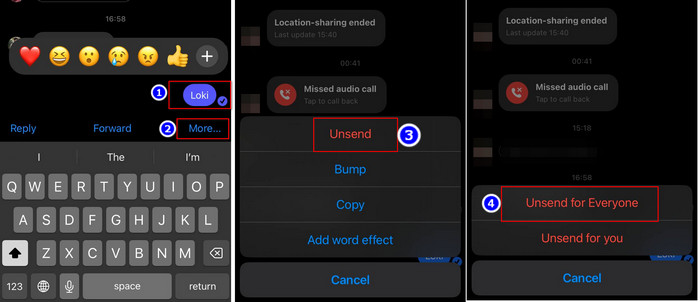
After completing the steps, you will see the You unsent a message instead of the message you wrote. It is proof that the unsend was successful.
Follow our guide for fix app store missing on iPhone.
FAQs
Can you delete the text messages you sent to someone else?
Yes, you can delete the sent text message. But you and the receiver both need to have iOS 16 installed.
How do you unsend a text on your iPhone?
To unsend a text, long press the text and tap on the Undo Send option. You can only use this method if you have iOS 16 installed.
When you block someone, do they know?
No, Facebook doesn’t let anyone know if you blocked them. But they will eventually find out when they try to message you.
Conclusion
Long story short, before the release of iOS 16, it wasn’t possible to delete a sent message from an iPhone. But the iOS 16 version lets you unsend a sent message with a tap of an option. But you and the message receiver must have iOS 16 to enjoy the feature.
After reading the article, I’m sure you now got the quickest answer to your problem. Comment if you face any problems executing any steps.
Peace out.