Find My is a built-in iOS app for finding any Apple device. Everyone who has access to another person’s location may view and follow one another using the Find My application. The most overwhelming fact is that Find My’s precise location system pinpoints your device.
However, people with your location access sometimes interfere with your plans and disrupt your privacy.
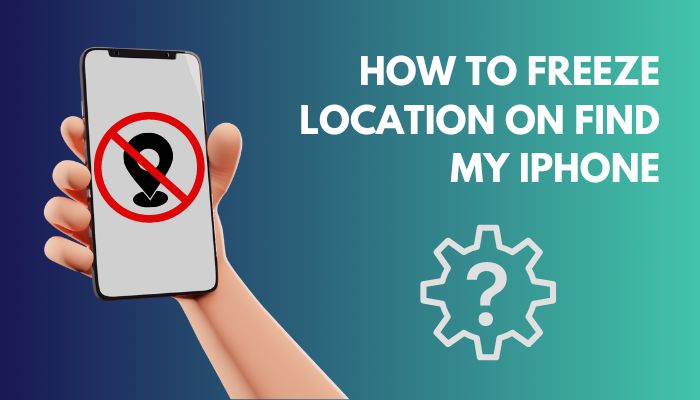
Imagine you are with your date in an incredibly romantic restaurant, and your friends crush your party using Find My’s Location sharing. Neither you can enjoy your evening with your date nor tell your friends to go away.
You got pretty pinched there, right?
Worry not; I’ll tell you the easiest way to prevent the situation from happening. So let’s jump into the article to freeze your location on Find My without them Knowing.
Can you Freeze your Location on Find My iPhone?
Yes, it is possible to freeze your iPhone location on Find My application. And there are multiple ways of doing it. You can turn off your location services, enable Airplane Mode, toggle off share my location settings or use the Stop Sharing My Location option to do the trick.
Here are the ways to freeze your position on Find My iPhone:
- When you Turn off your location services, Find My will display the last location and won’t update the location if you move.
- Turning on Airplane Mode will stop sending your location info to your friends.
- You can freeze your location by turning off share my location in your iPhone settings.
- 3rd party apps like iAnyGo can mask your location in Find My app.
Before going further into the guide, you need to know one crucial factor regarding the Find My application.
Apple has combined Find My Friends and Find My iPhone into one application in iOS13. Now, if you installed the iOS13 version, you will get the Find My application instead of the above two. But luckily, you will get all the functions of Find My Friends and Find My iPhone in the new Find My app.
Related content you should read to fix app store missing on iPhone.
How to Freeze Location on Find My iPhone
In the previous section, I told you different ways to Freeze Location on Find My iPhone. Here, I will give you a step-by-step guide for each of the methods mentioned above. These steps will show you the way to freeze your location.
Here are the methods to pause Location on Find My iPhone:
1. Activate Airplane Mode
If turning on Airplane Mode, your iPhone stops your GPS and doesn’t provide your location info through the Find My iPhone application. Then the app will show your last location before enabling Airplane Mode. In this way, you can freeze your location.
Here are the steps to activate Airplane Mode on your iPhone:
- Swipe up on your phone to open the Control Center.
- Tap the Airplane Mode airplane-mode
Else,
- Open the Settings of your iPhone.
- Click On the Airplane Mode option.
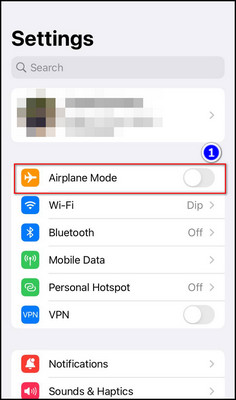
By enabling the Airplane Mode, you can stop your location in one place on the Find My iPhone. But disabling the Airplane Mode will share your location once again.
You can turn off your location sharing option from the Find My app settings. But turning off this feature will permanently disable the Find My service, and your kin will know of these setting changes.
Here are the steps to turn off Share My Location from settings:
- Open the Settings app on your iPhone.
- Tap on your Apple ID.
- Touch the Find My option.
- Toggle off the Share My Location option.
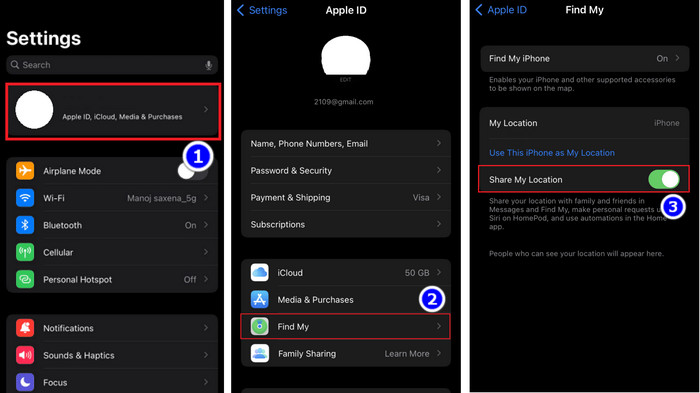
After disabling the feature, your device will disappear from the Find My app, and no one can trace your location.
You may also like to read how to share battery on iphone?
3. Disable Location Services
Disabling the location service is another way to pause your position on the Find My iPhone application. Disabling the location service will fix your position on the app.
Here are the steps to disable the location service:
- Go to the Settings app.
- Touch on Privacy.
- Hit on the Location Services option.
- Toggle off Location Services.
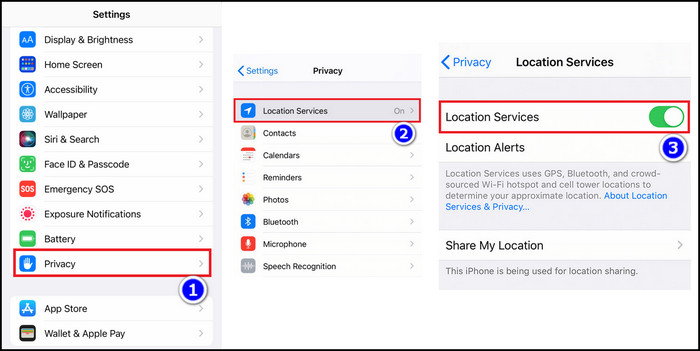
After you execute the steps, your location of the Find My app will stack in one place.
4. Change iPhone’s Time and Date
Changing your phone’s date and time settings will confuse Find My iPhone. So it cannot tell where and when you were there. As you tweak these settings, your location on Find My iPhone will mess up.
Here are the steps to change iPhone’s date and time:
- Open up iPhone Settings.
- Go to General > Date and Time.
- Turn off the Set Automatically option.
- Change your Time Zone to any desired location.
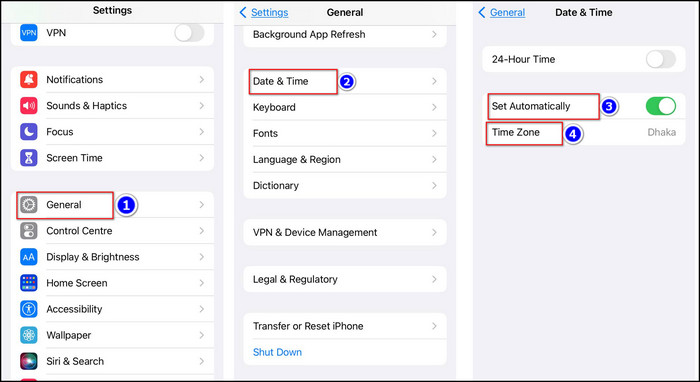
After you execute the steps, Find My iPhone will get confused. As a result, your phone freezes your location in Find My iPhone.
However, tweaking date and time settings will change various other apps on your iPhone. Social media apps became unsure of the time. So you will face problems updating your news feed. Games that require time will also behave mysteriously.
5. Use 3rd Party App
You also can use any 3rd party application to stop your location in one place. iAnyGo can be a great choice for this fix. With the help of iAnyGo, your location will continuously change while you are relaxing in a movie theater. However, You need a PC to execute this Fix.
Here are the steps to pause your location using 3rd Party App:
- Download and launch Tenorshare iAnyGo on your PC. iAnyGo
- Connect your iPhone with your PC.
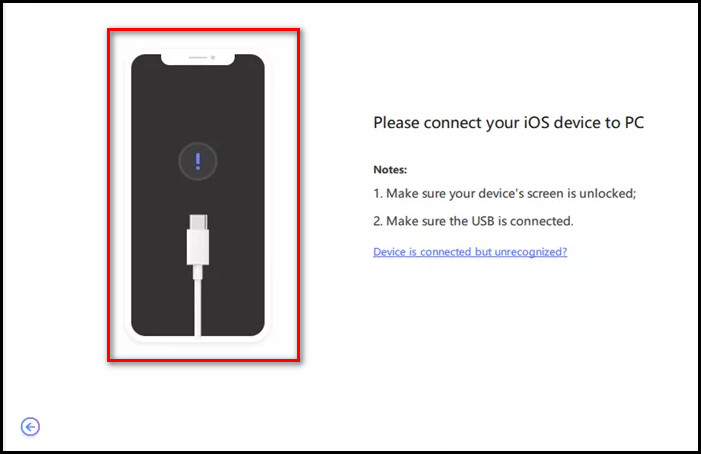
- Tap on the Trust option.
- Enter the specific location you want to teleport into the address bar.
- Click Start to Modify option.

Your location on the Find My application changes permanently after you complete the steps.
Some more guide on how to add airpods to find my iphone.
How to Freeze Position on Find My Friends
You can share your location with your friends through Find My application. They will see your position after giving them access. But sometimes, you crave some privacy, so you may want to stop sharing your location.
Here are the steps to freeze location on Find My Friends:
- Open the Find My app on your device.
- Tap on the People menu in the left corner.
- Select your desired person from the list.
- Touch on the Stop Sharing My Location option.
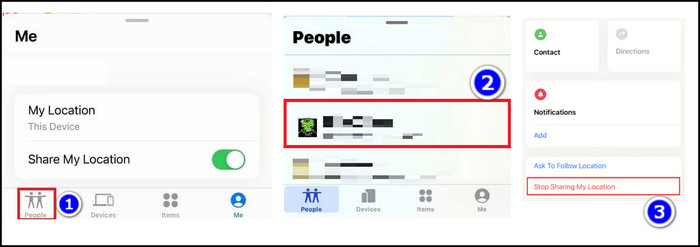
After you execute the steps, your location will disappear from the person’s phone, and he can’t track your location. The feature is incredibly useful when you are on a date and don’t want to let any of your friends know your location.
Check out the easiest way to fix gmail is not showing email content on iPhone.
How to Pause Location on iMessage
Apple has a sharing location trait in the Messages app, similar to Messenger or Whatsapp’s live location. But you can pause your position easily by executing some steps.
Here are the steps to pause location on iMessage:
- Open the Messages app.
- Tap on your desired conversation.
- Hit the Profile icon.
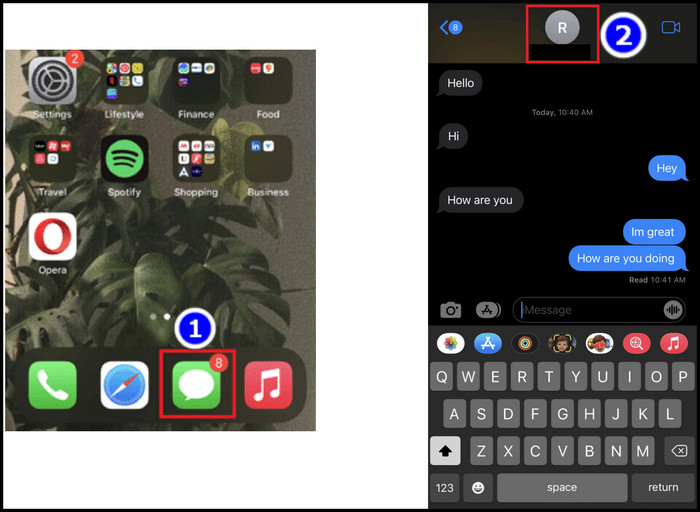
- Touch on Stop Sharing My Location.
The location Sharing feature of iMessage transmits your location with your message. The feature is most useful when meeting your friends in a foreign land. Your friend can easily find your whereabouts if you share your location with the massage you are sending.
However, there are situations where you want to hide your position. That time you need to enable the Stop Sharing My Location option using the above steps.
How to Freeze your Location on Snapchat
Snapchat tracks your location to give you personalized experiences. However, you might not feel at ease with location tracking due to the hidden dangers of sharing position history. Freezing your location on Snapchat can solve this issue.
Here are the steps to pause your position on Snapchat:
For iOS
- Open your iPhone’s Settings section.
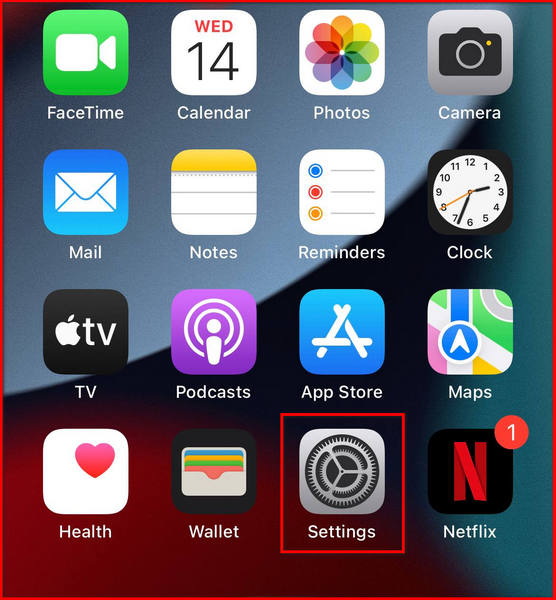
- Type Snapchat on the search bar and touch on it.
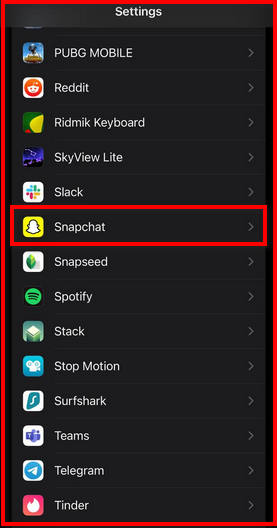
- Click on the Location menu.
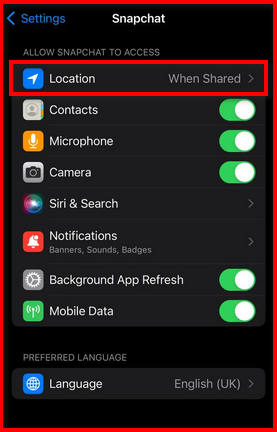
- Select Never from the list.
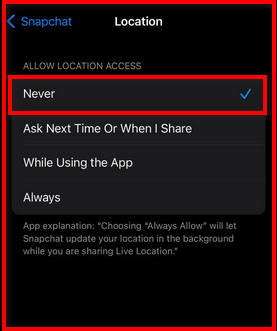
For Android
- Go to your phone’s Settings > Apps.
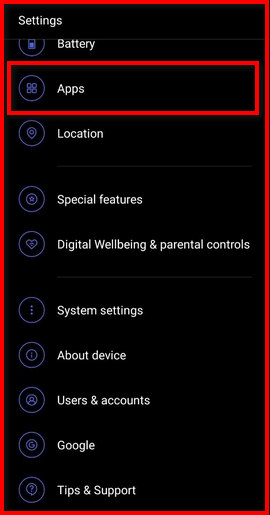
- Locate Snapchat on your apps list and tap it.
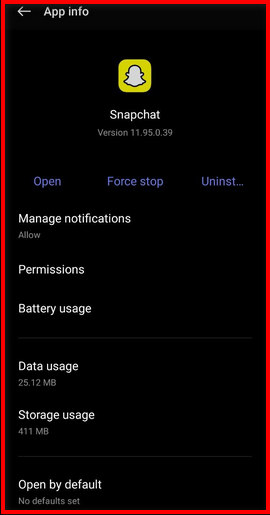
- Select Permissions.
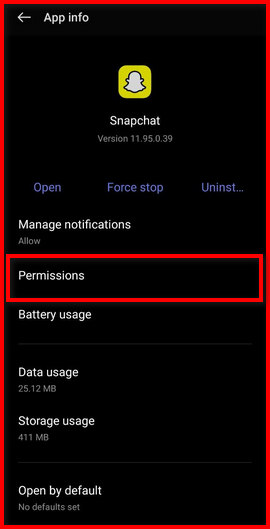
- Touch Location from that list.
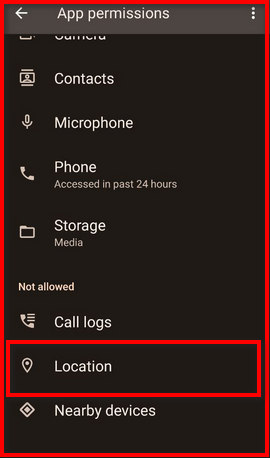
- Choose Don’t allow.
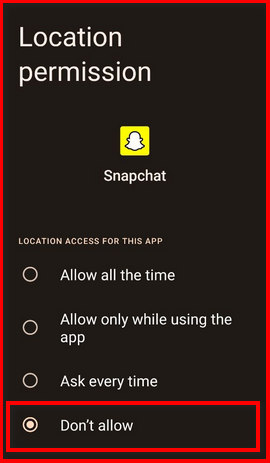
After executing the steps, Your Phone will stop transmitting your current location on Snapchat. But if you turn in the permission, you may face some unknown issues and irrelevant ads.
FAQs
Can you Pause your Location on Find My App?
Yes, you can pause your location on Find My app. There are multiple ways to pause your position but turning on the Airplane mode is the easiest.
Can you Fake your Location on Find My iPhone?
Yes. But you need to use a third-party app to fake your position because there aren’t any built-in apps to fake your location. iAnyGo is a good 3rd party app to mask your location.
How to Freeze your Location on Find My iPhone without them Knowing?
You can freeze your location on Find My iPhone without them knowing by using some easy steps. Go to Settings > Apple ID > Find My > and turn off the Share My Location. And you are good to go.
Conclusion
In short, you can freeze the location on Find My iPhone by turning off your location services, enabling Airplane Mode, toggling off share my location settings or using the Stop Sharing My Location. Among them, turning the Airplane Mode on is the quickest way.
After reading the article, I’m pretty sure you know all the methods of pausing your location on the Find My app. Which one of the above seems most effective to you?
Comment below.



