Are you facing trouble with your network connectivity? Is your phone switching to 3G instead of using LTE?
Your mobile should use 4G service by default. But for some weird reasons, it fails to do so and forces you to use 3G only. I know many of you are suffering from this irritating issue and have tried really hard to find the reasons and quick solutions.
Fortunately, you are at the right place. In this article, I have explained the actual causes and some super easy techniques to get 3G off your phone once and for all.
So, let’s cut to the chase.
Why is My Phone on 3G?
Your Phone is on 3G due to the network settings of your mobile. When your area network has a low signal strength, your phone finds an alternative stable signal, thus switching to 3G from LTE. Additionally, if your mobile and running sim card is not 4G compatible, your phone turns on 3G by default.
Network quality has improved drastically with time. Now with 5G signal, surfing the internet has become smoother than ever. But for poor signal quality and 4G/5G unavailability, many users are still stuck with using 3G no matter if they use iPhone or android.
One key point that many users ignore is the battery level of their devices. If your phone’s battery is running low, it will automatically switch to a 3G connection for less power consumption
There are some more reasons why you may find your mobile on 3G, not 4G LTE. Let’s discuss each cause briefly.
Here are the causes why your mobile keeps switching to 3G:
Default Network Settings on 3G
The primary reason your mobile is switching to 3G automatically can be because of faulty network settings.
In your mobile’s network settings, if you mistakenly choose your preferred network type as 3G, your phone will always turn on H\H+ 3G protocol for using internet.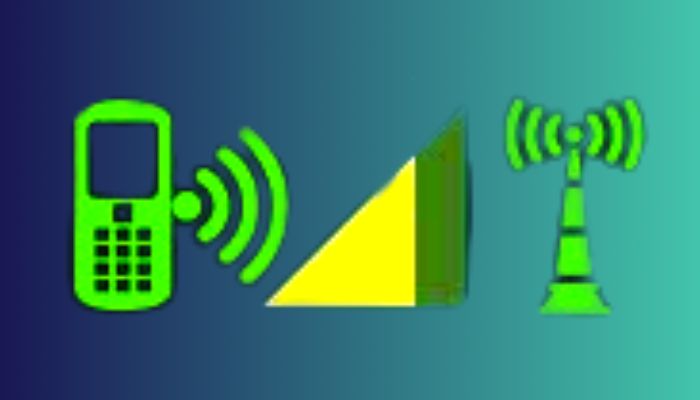
In case your area network does not give coverage to 4G or 5G network, your mobile has no option but to use 3G.
Smartphones are built in such a way that they can automatically switch to the available network. For this reason, your phone will automatically switch to 3G/2G when it finds no 4G signals available in your location.
SIM Card not 4G Compatible
Another reason your mobile keeps using 3G can be because your current sim card isn’t 4G supported at all.
At present, most sim companies provide 4G services, but some old sim cards still don’t have this service available. Plus, if you have not enabled 4G service for your running sim, you can only turn on 3G on your phone.
You may also like to read about how to delete messages on iPhone from both sides.
Device doesn’t Support 4G
The problem often occurs only because your mobile device doesn’t support 4G. Not all smartphones offer 4G. So if you are using an old smartphone, it may not be compatible with 4G.
Low Battery
When the battery level on your mobile drop below 20% or you manually select to operate on Battery Saver Mode, it will switch to 3G on its own.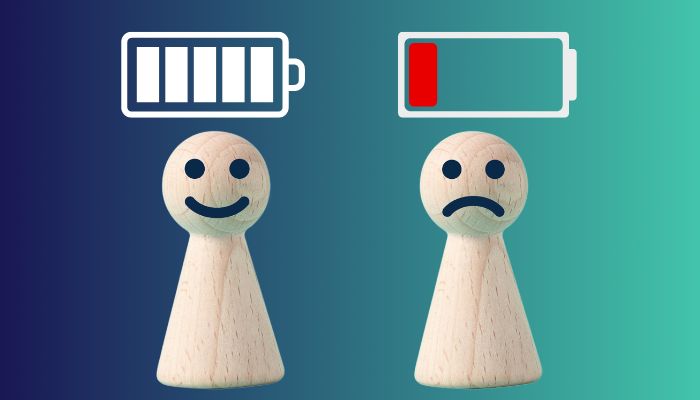
4G/5G connectivity drains the battery heavily. So, your device prefers to run on 3G connectivity for better power saving.
Hardware Damaged
Damaged hardware in your phone can play a vital role in the always-on 3G issue. Dust in the internal antenna of your phone can also block the signal-receiving process, forcing your mobile to use 3G or 2G only.
If you recently dropped your phone, it can internally damage the network IC. Hence, it will not receive signals as strongly as it used to before, and your device will go one 3G, finding no stable signal.
Do the causes seem daunting? Worry not! Continue reading to learn the best methods to fix this problem within minutes.
How to Fix 4G Switching to 3G on Android
You can easily fix your phone switching to 3G by correctly configuring your device’s network settings and updating the software firmware on your mobile. Furthermore, you must use a 4 G-enabled mobile and sim cards to get 3G off on your phone.
Sometimes, your mobile can malfunction due to running for a long time. Simple rebooting your device and charging the battery can mitigate software issues in such moments, including the 3G network issue.
Again, make sure you accurately position your sim card in the slot and clean dust off your phone’s internal parts to avoid potential network issues.
After going through these basic troubleshooting approaches, you can follow the methods I provided below if your problem still persists.
Here are the methods to stop 4G switching to 3G on android:
1. Configure Network Settings
You should first check whether your device is set to run on 3G. If you see that the mobile’s preferred network type is 3G, you should change it at once and configure the network properly to use LTE data.
Here’s how you can configure network settings to turn off 3G connectivity:
- Go to Settings on your Phone.
- Click on Mobile Networks and choose System on your sim card.
- Press on Preferred network type.
- Select Prefer LTE/4G.
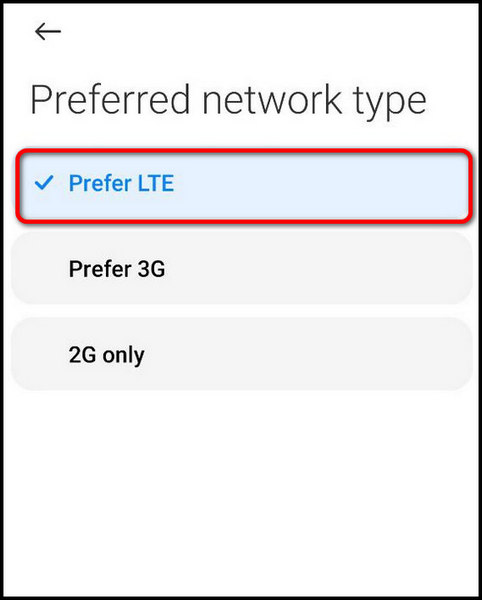
After that, turn on your mobile data to check whether it’s running on 4G or not.
Follow our guide to fix App Store missing on iPhone.
2. Use 4G Supported Sim Cards & Mobile
You must check whether your sim is 4G or not. To do so, go to Settings > Mobile Networks > Network type.
If you find only 3G and 2G options available, that means your sim card does not have 4G enabled. You can also contact the customer support of your sim provider to confirm 4G network availability.
In such situations, you must contact the customer support of the sim company and ask them to enable 4G. In case that sim company does not provide 4G network service at all, you should switch to other sim providers.
The same goes for your mobile device. If you find your device 4G unsupported, you should consider switching to a latest model for a faster and smoother internet browsing experience.
3. Update System Firmware
When you see random glitches on your mobile device without any particular reason, that means it’s time to update the system firmware for a consistent workflow. Updating your mobile can often eliminate network issues on your device.
In my case, I have used a Samsung android phone. But the steps are almost the same in other android devices as well.
Here are the steps to update system software on your mobile:
- Go to the Settings option on your mobile.
- Tap on Software Update.
- Turn on Auto download over Wi-Fi.
- Tap on Download and install.
- Choose Update to Download and Install the Latest Android Version if available.
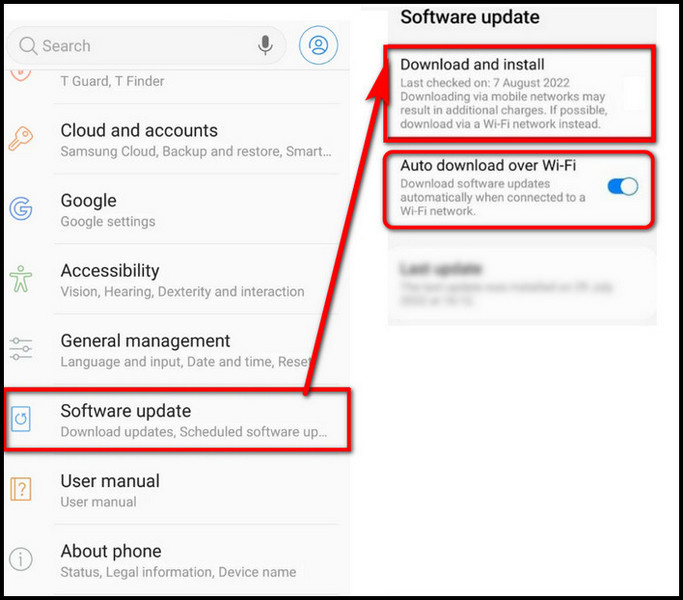
If you can not find similar settings, just use the search feature available in the Settings menu to find the Update system option on your phone.
Some more guides on fix iPhone calendar not syncing with Outlook.
4. Relocate to 4G Available Area
If your area lacks a reliable 4G LTE network, your phone will not get proper 4G access and will automatically switch to the 3G network for a decent signal. In situations like this, you have to take extreme measures to fix the issue.
When you are constantly experiencing 3G issues due to low network availability in your area, it may be time to move to a different location with a stable 4G signal.
Some users complain that they don’t receive 4G signals in certain areas of their houses. It’s caused by weak signals due to blockages from walls or interference triggered by other devices nearby.
You can rearrange the surroundings of your home to somewhat get rid of the issue. Or you can buy a network boosting antenna and install it outside your house for better 4G coverage all over your house.
5. Fix Hardware Issues
If none of the methods mentioned above resolved the problem, then your phone might have hardware issues. You may have damaged network IC and circuits if you accidentally dropped your phone somehow.
Your only option is to repair the damaged mobile to fix the 3G always-on issue. Just go to the official customer care of your phone’s manufacturer to get your phone fixed.
Explain the problem you are facing. The technician will thoroughly examine the phone and get the hardware fixed.
How to Fix 4G Switching to 3G on iPhone
You must correctly set up the network settings on your iPhone to fix 3G connectivity instead of 4G. Furthermore, shift to a 4G available area to get 4G on your iPhone. If you don’t live in a 4G coverage area, you can not use 4G service on your iPhone, no matter how hard you try.
Here’s how to configure network settings on iPhone to stop 4G to 3G switching:
- Open Settings on your iPhone.
- Go to Mobile Data.
- Tap on Mobile Data Options.
- Choose 4G inside Voice & Data.
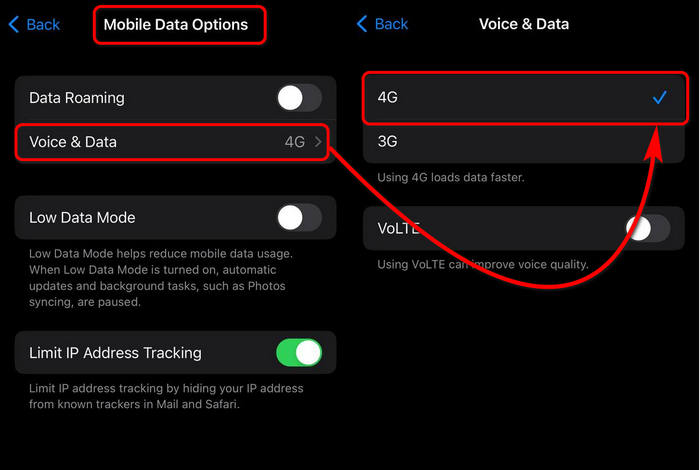
After completing the process, turn on cellular data on your iPhone. Hopefully, you will find it running on 4G LTE service, thus resolving the 3G connectivity issue on your iPhone.
Frequently Asked Questions
Why is my phone running on 3G instead of 4G?
You can find your phone running on 3G instead of 4G when you go to an area without 4G coverage or you have the wrong network settings.
How do I change from 3G to LTE?
To change from 3G to LTE, on android, go to Settings > Mobile Networks > Network Type > Prefer LTE.
On iphone, go to Settings > Cellular > Cellular Data Options > Enable LTE > Voice & Data.
Why does my phone switch from 4g to 3g when I make a call?
When your sim card network can’t access strong signals for VoLTE, it causes your phone to switch from 4G to 3G.
Final Words
4G or 5G connectivity is a must to ensure the fastest network speed with consistent signal flow. But it can be really annoying when you see your phone switch to 3G services randomly, harming your browsing experience.
Hopefully, this article has helped you to know the exact reasons for your problem with the best working solutions possible.
Still confused or have any suggestions? Feel free to share in the comment box below.