The Outbox in Microsoft Outlook is like a virtual departure lounge for your email messages. It holds your composed mail and prepares it for sending to the recipient.
The folder is available for every email service in Outlook, and its importance is limitless. With the proper use, it can be a feature from complete ignorance to be massively important.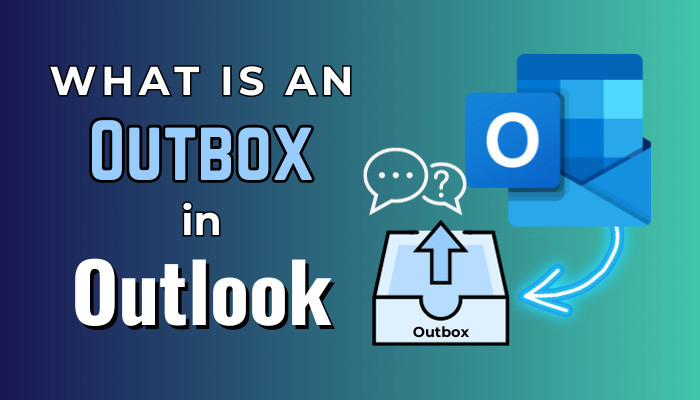
In this article, I’ll provide detailed information about Outbox in Microsoft Outlook and make it a helpful feature for you.
So, let’s start.
What Does Outbox Mean in Microsoft Outlook?
The Outbox folder in Microsoft Outlook is a temporary storage where the composed emails are stored and wait until it establishes a connection with the mail server, or you send them manually. After sending the email successfully, the email is transferred to Sent Items from Outbox.
The sent email goes to the Outbox folder as soon as you press the Send button after composing a message. The outgoing email will stay there until a secure SMTP connection is established.
Apart from that, if you are not using an automatic email send system, Outbox will hold your message for manual execution. The Outlook offline mode also uses the Outbox to store the mail.
When the network connection is lost or the recipient doesn’t get the message, Outbox automatically tries to reestablish the connection and waits for a successful email transfer.
Where is the Outbox in Microsoft Outlook?
The Outbox folder in Microsoft Outlook can be found on the left pane of your desktop client. The folder is directly visible on the Outlook desktop application on Windows. Outlook 365, Outlook on the Web, and mobile versions have the Outbox folder, but it doesn’t show them directly.
Outbox is a built-in feature of Outlook, and it’s available for both Microsoft Exchange and other IMAP/SMTP accounts. 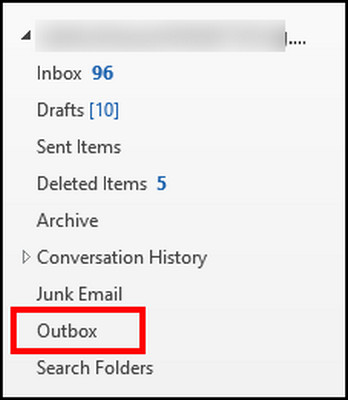
Now, if you open the same account on the Web version or mobile app in Android/iOS, you won’t see the Outbox folder at first. 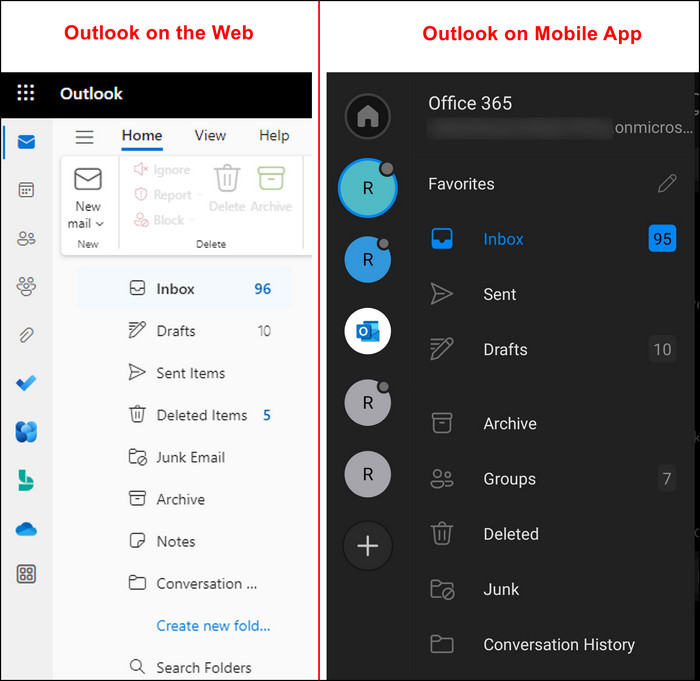
However, if Outlook loses the network connection while sending, it will go to the queue, and an Outbox folder will appear in your navigation pane. 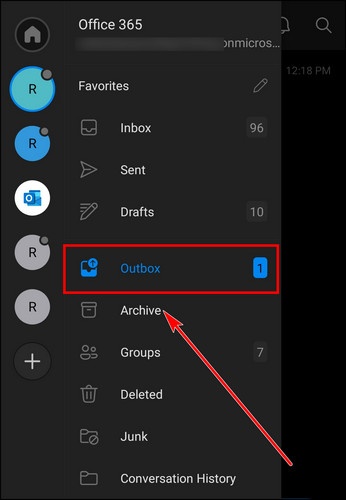
When the connection is established, the message will be sent automatically, and the Outbox will disappear again.
How Does Outbox Work in Outlook?
The Outbox folder is the middle point between email composing and the Sent Items folder in Microsoft Outlook. The email is saved as a Draft while composing. As soon as you hit the Send button, it immediately goes to the Outbox folder for further procedures.
- The Outbox folder in Outlook will show the message, the time it was sent, and the size details. If you need any edits or corrections, you can make it in Outbox.
- During the time of staying in Outbox, Microsoft tries to establish a secure connection to send the message to the recipient.
- If the sending is successful, the email will immediately go to the Sent Items folder.
- But, if the connection is lost or fails to send automatically, it will stay in the Outbox for your manual execution and stable internet connection.
Importance of Outbox Folder in MS Outlook
The necessity of an Outbox folder may not seem much unless you experience or research it. Compose, send, and find it in Sent Items—this is what happens with most people.
But to bridge these options, the Outbox folder plays a huge role. It usually stays in the background, so we don’t really take it into consideration. If you use this to your advantage, it can be a valuable information resource in your daily email management.
Here are the importance of Outbox in Microsoft Outlook:
Schedule Messaging: The Outbox holds your email when you schedule your email or Delay Delivery. The message goes to the Outbox and waits for the scheduled time or manual sending.
Modifying Email: The Outbox is the last step for editing or correcting your email. You can make a final check before sending it to the recipient.
Cancel Sending: The Outbox also allows the user to cancel the email sending. You can delete any emails that are sent mistakenly or need an update.
Temporary Storage: The Outbox folder is used as temporary storage in Outlook. There is a limitation in Outlook storage. So, using the Outbox folder will ensure the maximum use of storage in Outlook.
Avoiding Server Overload: When the Outlook server has a lot of traffic, the email takes more time to send. During that period, the email stays in the Outbox folder.
What is the Difference Between Outbox and Sent?
The Outbox and Sent are two different folders in Microsoft Outlook, and they have separate processes and purposes. The main difference is that the Outbox holds the email that will be delivered, and the Sent folder contains the email which is already delivered.
The following table will describe its dissimilarities so you can understand their use and purpose.
| Characteristics | Outbox Folder | Sent Folder |
|---|---|---|
| Purpose | Outbox folder holds the email that is waiting to be sent automatically or manually. | Sent folder contains the email that is sent to the recipient successfully. |
| Process | Email comes to Outbox before the Sent folder. | Email comes to the Sent folder from Outbox. |
| Storage | It is a temporary storage for email. | It’s a permanent storage for email. |
| Email Managing | Outbox folder allows you to review, edit, or delete messages. | Sent folder only allows tracking the sent email. |
Why Do Emails Get Stuck in Outbox & How to Fix the Issue?
The emails are stuck in Outbox on Microsoft Outlook because of running Offline mode, turning off the immediate send option, and incorrect Mail Server Authentication settings. Going online, enabling the immediate send option, and ensuring correct SMTP settings will fix the problem.
The Outbox is a feature of Outlook. If your email stays there without being sent to the recipient, there will be an obvious reason behind it. Most times, it happens because of using the manual sending mode.
However, there are some additional reasons for the issue, and the following passage will provide the tested methods to fix the problem.
Here are the ways to fix emails stuck in Outbox on Microsoft Outlook:
1. Disable Outlook Offline Mode
When working in Offline mode, sending an email will directly take it to the Outbox folder. It will wait there until you disable the offline mode. Turning off the Offline mode will send the email and transfer it to the Sent Items folder.
Here is the process to turn off the Offline mode in Outlook:
- Open Microsoft Outlook desktop client.
- Go to the Send/Receive tab.
- Disable Work Offline.
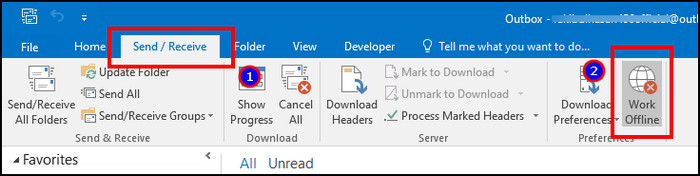
After going to Online mode, the Send/Receive folder will refresh and automatically send the email to the recipient.
2. Enable Send Immediately Option
There is an option in Outlook to immediately send an email after composing. It stays enabled by default. However, if it goes disabled, the message will go to Outbox, and you will need to send it manually.
Therefore, you need to check the Advanced settings in Outlook if the email stays in Outbox even after going online.
Follow the procedures below to enable immediate email sending in Outlook:
- Press on File and click on Options.
- Navigate to the Advanced tab.
- Check the box beside Send immediately when connected.
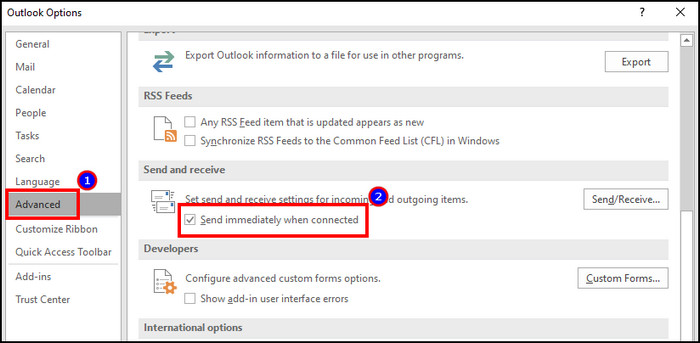
Now, every time you compose and send an email, it will immediately send the email to the recipient.
3. Send Large File Using Online Drive
The maximum file size limit in Outlook is 20 MB. When you attach a larger document and send it, it goes to the Outbox.
So, if you need to send an attachment larger than 20 MB, upload it to an online drive such as OneDrive, Google Drive, etc. Then, you can share the file link via Outlook mail and send it directly to the recipient.
In most cases, the above solutions should solve the problem. However, if it remains, you can check the additional ways to fix the email stuck in Outbox on Microsoft Outlook.
Frequently Asked Questions
Will emails in Outlook Outbox eventually be sent?
Yes, the emails in Outbox on Microsoft Outlook will be sent to the correct recipient if the connection is secure, doesn’t exceed the file size limit, and has online access. But it will take some time to send if you have set a schedule emailing or using Delay Delivery.
Why are my emails sitting in the Outbox and not sending?
The emails are sitting in the Outlook Outbox and not sending because it’s establishing a secure connection, waiting for an internet connection, or uploading the attachments.
Is there an Outbox folder in Outlook mobile?
Yes, the Outlook mobile application on Android and iOS has an Outbox folder. But usually, it stays hidden and only appears when you have an email in the Outbox.
Ending Note
The Outbox folder is a built-in feature of Microsoft Outlook. It works as a connecting feature between email composing and sending.
Many users don’t know the use of Outbox, and sometimes they feel curious to learn about it. After reading this article, you’ll gain vast knowledge on Outbox, its location, usage, and importance in sending your precious emails.
Goodbye!