There are a few reasons why you’d want to restart Discord. Among them, fixing minor glitches, network issues, and Updating the app is most common.
But simply closing the app by pressing the x button won’t actually close it. The app will keep on running in the background as per default settings. It does that so that you can get notified instantly when you get calls and messages.
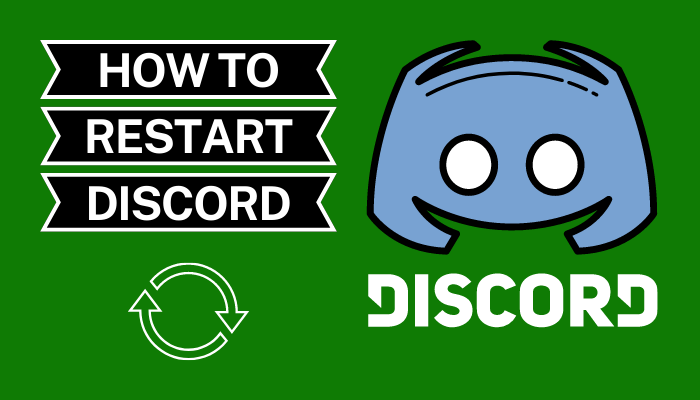
So you have to properly terminate the app and then relaunch it to achieve your goal. If you’re someone familiar with PCs, you’d probably already know how to do it. But the methods you know might not always work, especially if there’s any abnormality in your system.
In this guide, we’ll go through the processes of how to restart discord on Windows, Android, Mac, and iPhone/iPads.
Does Ctrl R restart Discord?
Yes. Ctrl R Restarts Discord. It is a shortcut command for restarting and checking for updates. Every time you use this method to restart, it might take 7-10 seconds for the app to relaunch itself, depending on your device. For MAC, press command R to initiate a restart.
Why isn’t my Discord closed?
Discord might not be closed and running in the background because of not quitting properly, getting calls during the quitting process, slow system response, interference from other softwares, etc.
It runs because of being connected even after being closed.
It can get notifications and receive calls at any time. But sometimes it freezes or acts funny. These simple problems can be fixed with just a restart of the application.
Here’s a complete guide on how to Play Music in Discord.
How to Restart Discord on PC/Windows?
Restarting Discord is easy if you know how to. It just needs an extra few touches. Restarting won’t affect anything if it’s connected, but if you suddenly get disconnected and then close the app, you might have a chance of having some recent data loss. So be cautious of that.
Discord can run on a lot of devices using different user interfaces and operating systems. Obviously, It can run on windows as well.
Follow the steps to know how to restart Discord:
This is the most basic way. It’s just manually closing Discord and then closing the one running in the background and then opening it again.
Here’s how you can do it:
- Click the cross button on the top right corner of your screen, which will put it in the system tray.

- Click the ^ icon on your system tray in the bottom right corner of your screen to show hidden icons.
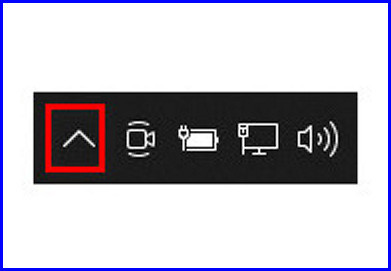
- Navigate to the Discord icon and right-click on it.
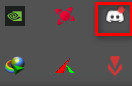
- Click on Quit Discord among the expanded options to quit Discord from the background.
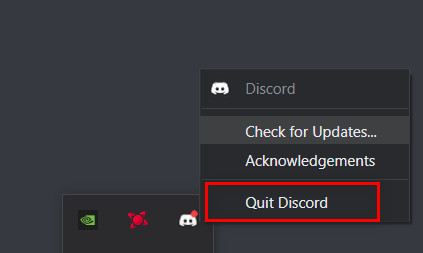
- Go to the Start menu by pressing the Windows key.
- Type Discord to find the app.
- Press on Open.
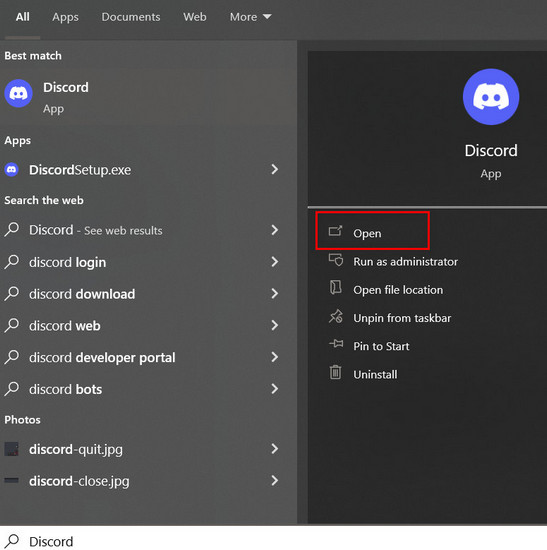
This will open Discord, and it is the most basic way anyone closes and opens Discord.
If you want to turn off the app running in the background and only click on the cross to close it. Here’s how to do it:
- Open Discord by typing Discord from the Start menu.
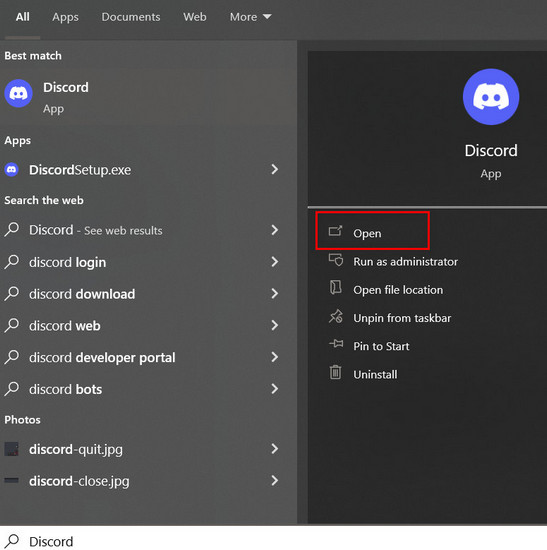
- At the lower left part of the screen, click on User Settings (Gear icon) to access the user settings.
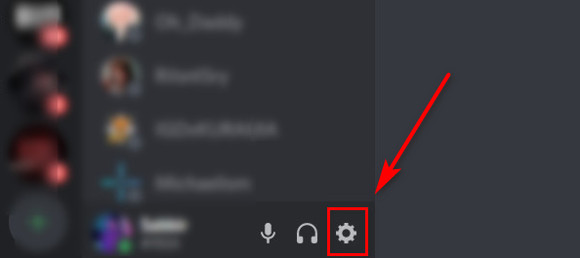
- Scroll down in the left tab to find Windows Settings.
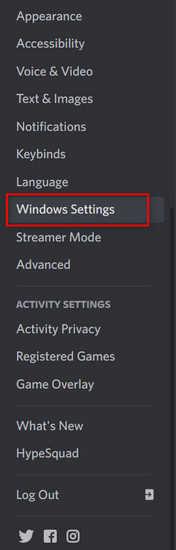
- Untick the Minimise to the tray.
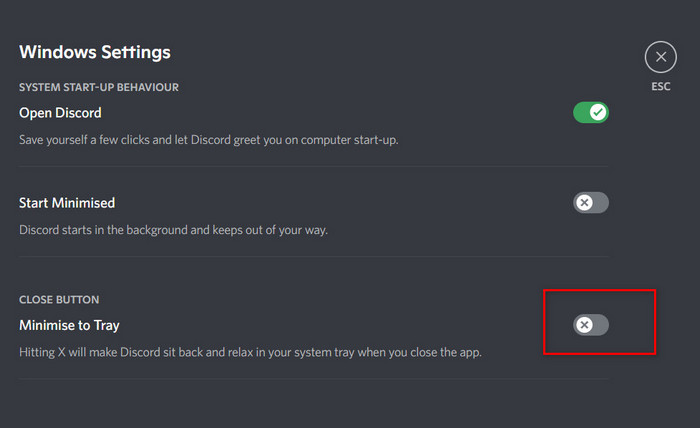
By doing this, you can now click on the X on the top right corner, and Discord will not stay open in the system tray. It’ll stop running.
Follow our guide step-by-step to add Bots to Discord.
Method 2: Close Discord with Task Manager
Apps running on windows can freeze at times. Windows Task Manager can show all of the current functioning apps on the device. Because of that, closing from the Task Manager is efficient, and it easily ceases all of its functions.
Follow the steps to close Discord with Task Manager:
- Right-click on your taskbar to open the menu.
- Click on Task Manager to open the Task Manager.
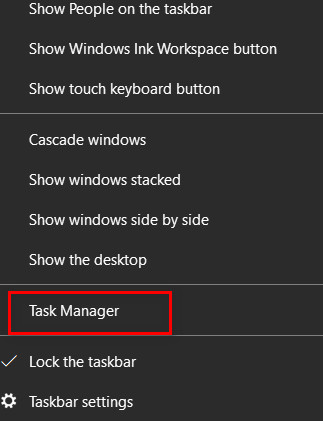
- Expand the Task Manager

- Confirm you are on the Processes tab.

- Click on Discord to select it.
- Press on End Task to end the close the Discord app.
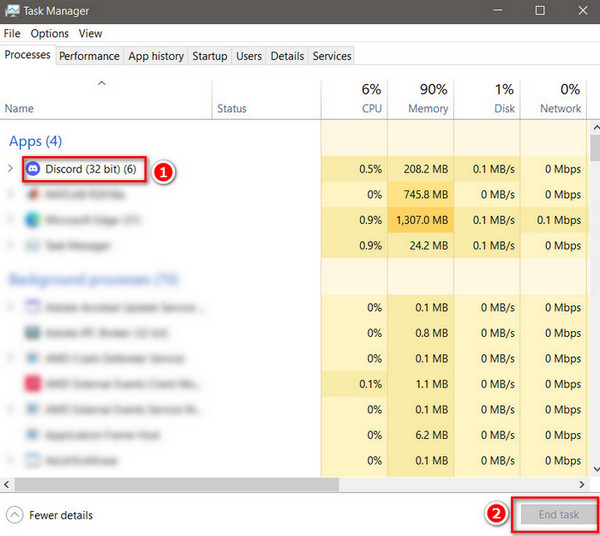
- Start Discord again to check if the problem is fixed or not.
This will close the Discord App from running in the background.
Also read how to clear Discord chat.
Method 3: Clear Local AppData
This is a method that clears any local data. This means user data will also be cleared. Follow this step if Discord keeps on crashing or certain devices like the mic or camera are not detected. Resetting is a quick way to clear all of these problems.
Follow these steps to clear all of the local data and restart Discord:
- Press Windows + R key to open the run command.
- Type %appdata% and press on OK to open the Roaming folder.
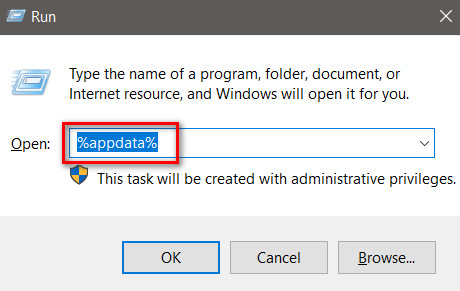
- Select Discord from the folders.
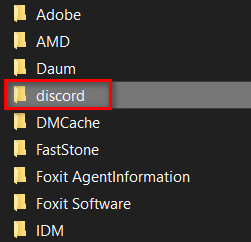
- Press Shift + Delete to delete the folder.
- Press Windows + R key to open the run command again.
- Type %localappdata% and hit the Enter button to open the Local folder.
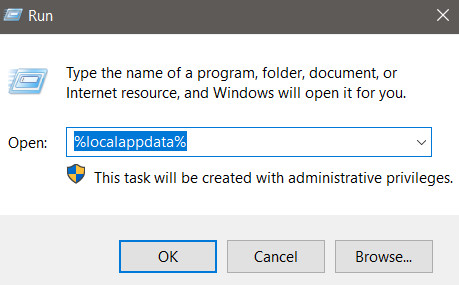
- Find Discord and select it.
- Press Shift + Delete to delete the folders permanently.
- Start Discord again to check if the crashing is fixed or not.
This is how you can reset and restart Discord.
Note: Your data will be erased, and you’ll have to log in again.
Follow our guide step-by-step to change Font Discord.
Method 4: Restart your Computer
If none of the above methods work, just simply turn your computer off and start again. The simplest way to fix freezes is to restart the computer completely. If you cannot do that, just press the Power Button to turn it off manually.
Note: There is a small chance of data loss or losing the progress of what you’re doing in the background. So do that with caution.
Method 5: Reopen tabs (Browser web version)
If you use the browser app, you can restart it in the following way:
- Close your browser or tab by pressing the cross on the right corner
- Open your browser and press Ctrl + Shift +T to reopen all of your closed browser tabs.
This is how you can close and open your Discord web version in browser tabs.
Method 6: Refresh your Discord App
Freezing may occur in any application, and Discord is no exception. That’s why there is a built-in hotkey for Discord to refresh all of it’s data. You have to press Ctrl + R to refresh the data. The screen will go black for a moment and again go back to normal when the app is ready to use again.
Refreshing and restarting may not be exactly the same, but they both reopen the contents of the software. That’s why it can also work like a restart.
Also, check out our separate post on what does Idle mean Discord.
How to Restart Discord in MAC?
In Mac, Discord can be fully closed in the app’s menu bar. Most of the processes are the same as in Windows.
Follow the steps to Restart Discord in MAC:
- Start your Discord App.
- Select and quit Discord.
- Press Command + Spacebar to open the spotlight and start Discord.
This will allow you to open completely restart Discord from your Mac.
How to Restart Discord in Android?
Discord has versions for Android as well. Restarting them is easy. If you close the app just by clicking the Back button on your android, the app will still be running in ht background of your android device. Sp to stop it completely, we have to Force Stop it.
Follow the steps to Restart Discord on Android:
- Go to Settings on your Android.
- Find Apps/Apps and Notification (depends on your version) and open it.
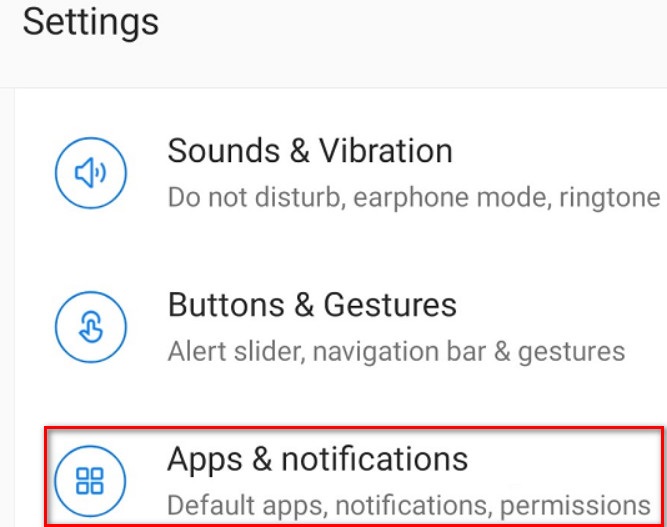
- Scroll down to find Discord and press on it.
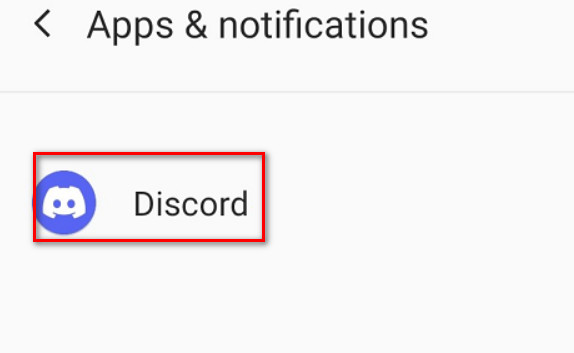
- Press on the Force Stop option to force the app to stop and accept any confirmation.
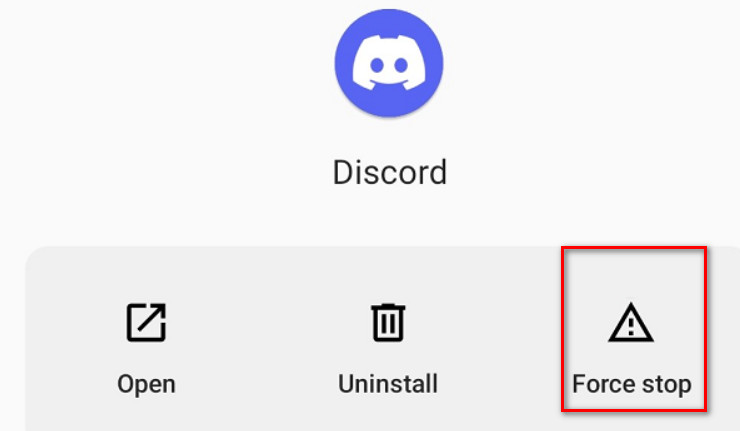
This is how to restart Discord on any Android device.
How to Restart Discord on iPhone/iPad?
Discord gained popularity with all sorts of people using all sorts of devices. iPhone/iPad is no different. You might have to restart apps on those devices for many kinds of reasons.
Follow the steps to Restart Discord on iPhone/iPad:
Method 1: Close from the App List
Restarting the Discord app is like restarting any other app on iPhone. Though it doesn’t have the Force Stop option like Android, you have to close all the running apps to clear your ram.
To restart it, simply swipe up the Discord App card from the App List.
This will close the Discord app. Simply start it again from your home screen to restart the app.
Method 2: Restart your iPhone
Simply restarting your entire device also works as restarting the Discord App. If you cannot restart the app normally, you can just restart your phone.
This is how you can restart your Discord App on multiple devices and operating systems.
Final Thoughts
Discord is a very active platform for sorts of users. People stream games, hold talk shows, and watch movies on it. But it might act funny or freeze up. Restarting the app is an easy way to fix simple glitches and many other problems.
I personally tried all the mentioned solutions, and quite surprisingly, every single one of them worked. Let us know in the comments which one works best for you.