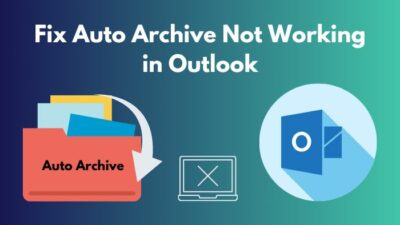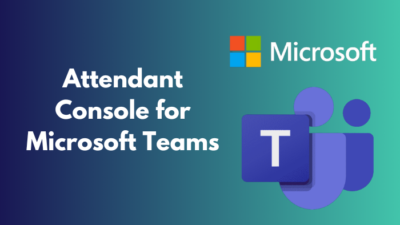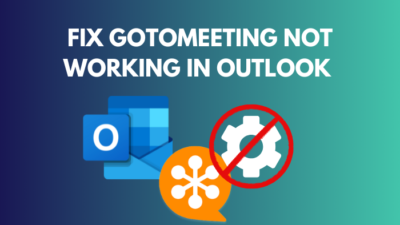Microsoft allows users to classify and protect the content of an email, offering sensitivity labels such as Confidential, Private etc. However, it may get applied automatically and annoy many users.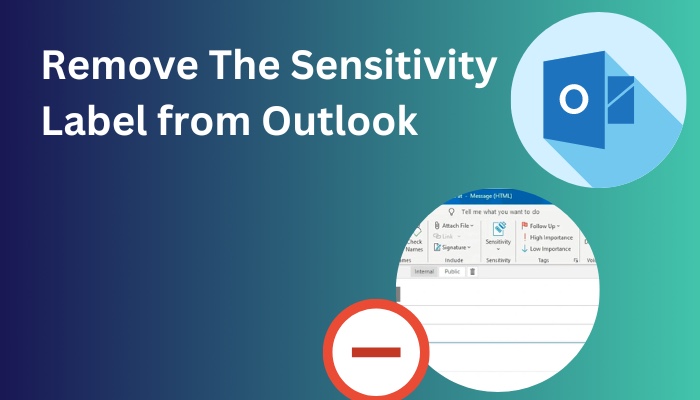
Striving to get rid of it?
In this article, you’ll learn to alter the sensitivity label if intended while dispatching mail.
Let’s take a look.
Also, check out our separate post on add meeting to Outlook calendar easily.
How to Remove the Sensitivity Label from Outlook
Unfortunately, you can not entirely remove the sensitivity label from Outlook once you receive a mail with it. Neither the recipient nor the sender cannot remove the sensitivity label, such as Please treat this as private.
However, you can modify the default sensitivity when you send the email in the first place.
Let’s have a look at how you can change the sensitivity label in Outlook while sending an email:
Outlook 2010/13/16/19:
Although Microsoft has updated Outlook over the years, it shares the exact approach across various versions to change the sensitivity.
Here’s how you can adjust the sensitivity in Outlook:
- Click the New Email from the top left corner of the ribbon. A Window for composing the email will appear.
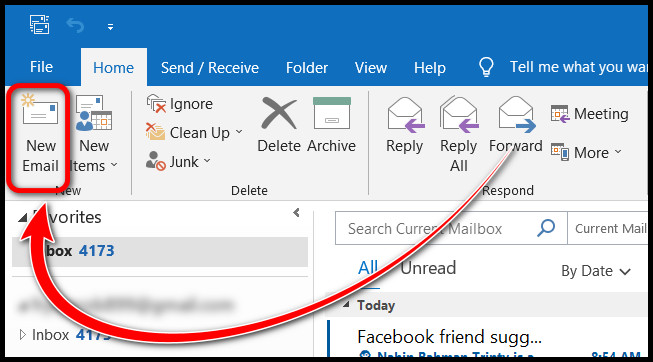
- Click the small downward arrow in a box at the left of the Immersive Reader Another floated Window will come up.
- Click on the Sensitivity box and choose a label for this email.
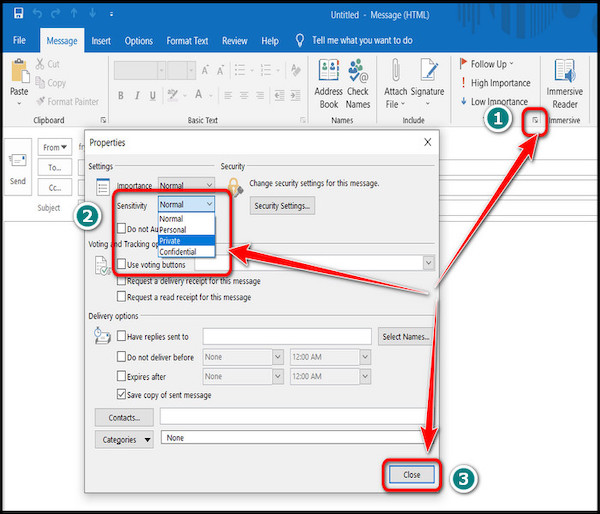
- Hit the Close button.
Now, go ahead and compose your mail. When you send it, the recipient will be notified at the start of the message.
Also read how to add new Mailbox in Outlook easily.
Outlook 365
A slight variation in the settings is found in Outlook 365 when it comes to setting the sensitivity label.
Here are the steps to change the sensitivity in Outlook 365:
- Select New mail from the left top corner of the ribbon.
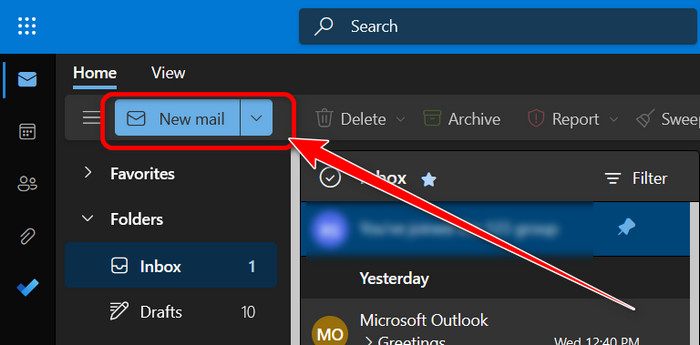
- Click on the three-dot icon at the top right of the ribbon.
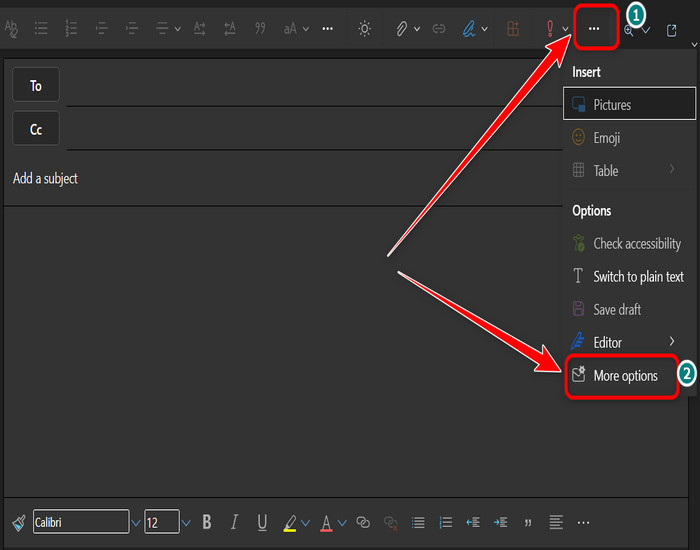
- Click on More options from the drop-down. It will bring up a new Message options window.
- Choose your preferred sensitivity and hit OK.
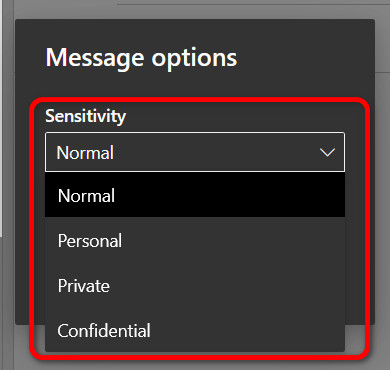
Well done! Your current email form acquired an additional sensitivity label other than the default one.
Also, check out our separate post on add optional attendees in Outlook mac meetings.
Ending Remarks
Unnecessary encryption and prioritization of an email are easily fixable by getting rid of the sensitivity label. But it’s difficult to figure out the right option within the Outlook application.
This article provides the most convenient and precise method to achieve the goal.
Cheers!