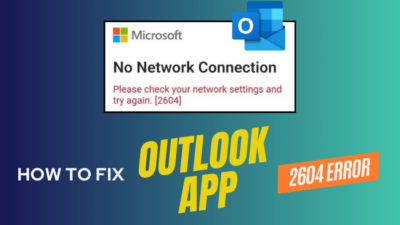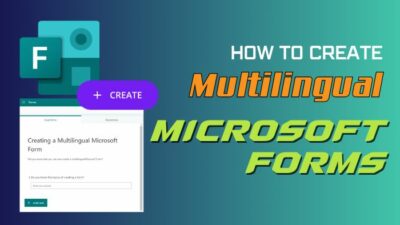Imagine modifying or deleting OneDrive documents without any tension of data loss. It would be much easier for members to work with more freedom.
The Preservation Hold Library does the job and ensures the safety of your original content. But finding the library is a bit tricky and can give any site owner a hard time.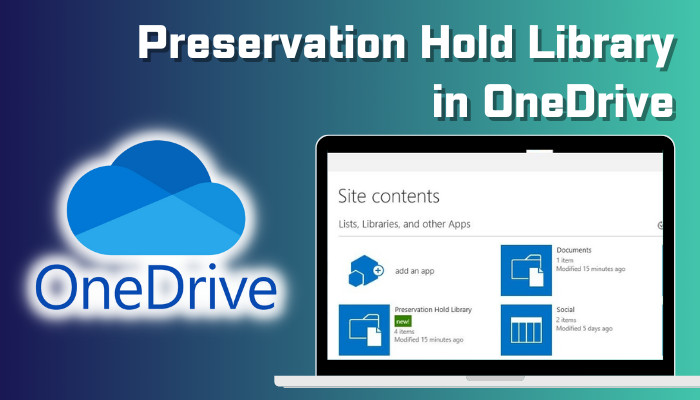
In this article, I’ll explain the Preservation Hold Library and show how you can access and recover your essential data.
So, let’s begin.
What is OneDrive Preservation Hold Library?
The Preservation Hold Library is a unique document library that holds all the information of items with retention labels. When a retention policy is applied to OneDrive, any edit or deletion will copy the original file and store it safely in the Preservation Hold Library.
It works the same for both SharePoint and OneDrive. The Preservation Hold Library captures the data for all the libraries under the policy and even new or automatically created files and folders in the location.
Preservation Hold Library copies the pre-edited or deleted items to prevent data loss and protect the original file.
The deleted data stays in the Preservation Hold Library for at least 30 days. A timer job runs every seven days and compares the content to all queries used by the retention settings for that item.
If the retention period expires and no disposition review is done, the Preservation Hold Library deletes the data permanently from the library.
MS OneDrive uses a SharePoint site to upload the items. The retained files and folder are only visible to the site owner and site collection administrators. Members of the site don’t have access to the Preservation Hold Library.
To establish a retention policy and recover the data from the Preservation Hold Library, users would require an Office 365 E3 license or higher.
When you edit or delete a file, a version of the original items stays in the Preservation Hold Library until it ends the retention period and occupies the storage quota of your OneDrive account.
To access the Preservation Hold Library, consider reading the following passage.
How to Access Preservation Hold Library in Microsoft OneDrive
The Preservation Hold Library folder in Microsoft OneDrive stays in the background and is only accessible by the site owner and site collection administration. You can access the site content and items inside Preservation Hold Library using a custom link.
Microsoft OneDrive uses SharePoint to upload all the files and folders. The Preservation Hold Library is also an item of the SharePoint site content, and you can go to the path using the following procedures.
Here are the steps to access Preservation Hold Library in Microsoft OneDrive:
- Go to Microsoft OneDrive using a browser.
- Visit site contents using the following URL format:
https://<tenant_name>-my.sharepoint.com/personal/<username>/_layouts/15/viewlsts.aspx
- Press on Preservation Hold Library.
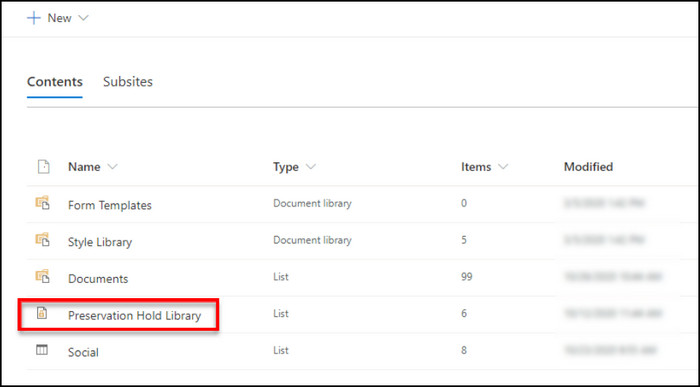
The folder will show all the original versions of edited and deleted OneDrive items. You can keep it until the retention period or recover by following the procedures from the below passage.
How to Recover Deleted Items from Preservation Hold Library
Preservation Hold Library contains all the original copies of the edited and deleted files under the retention policy. It prevents data loss from accidental or willful editing and deletion and can be recovered by entering the library and copying the files to a selected directory.
Unwanted edits or deletions can happen at any time by the admins or members of your site. If you’ve set the retention policy for your data, you can recover the deleted file from OneDrive.
After accessing the Preservation Hold Library, you can recover deleted OneDrive items by following the steps below.
Read the process below to recover files from Preservation Hold Library:
- Go to the site contents.
- Enter the Preservation Hold Library.
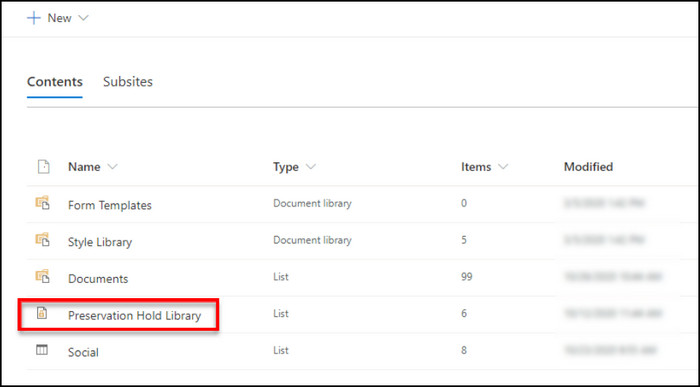
- Select the file you want to recover.
- Click on Copy to.
- Choose the destination.
- Press on Copy here.
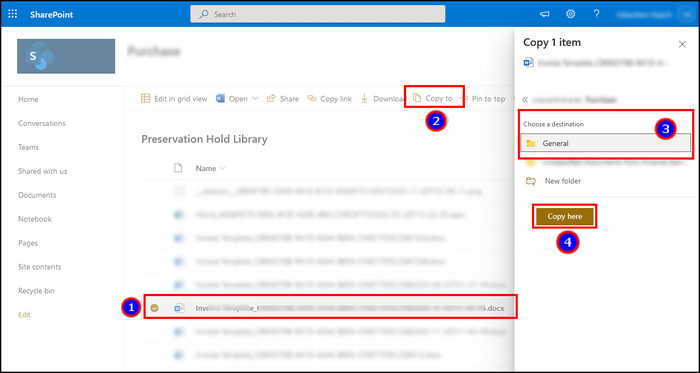
The files or folders from the Preservation Hold Library will recover, and you’ll find them in the copied destination.
Frequently Asked Questions
Can a member see the Preservation Hold Library in Microsoft OneDrive?
No, a member can’t see the Preservation Hold Library in MS OneDrive. Only the site admin and site collection admin can see the library.
Do I need to create the Preservation Hold Library?
No, you don’t need to create the Preservation Hold Library manually. It will automatically create once you add a retention policy and edit or delete items under the policy.
Is the SharePoint and OneDrive Preservation Hold Library the same?
The Preservation Hold Library in SharePoint and OneDrive is the same, but their location in the site content is different.
Conclusion
The Preservation Hold Library is vital for an organization to preserve the history of a document. It helps to maintain the company policy with international standards.
This article provided information about the Preservation Hold Library and described how to access and recover items from OneDrive.
I hope you’ve found the article informative and are using it to secure your essential documents.
Cheers!