GIFs are the most creative way to provide flair and visual representation. In an email, the animation increases interest and shows possibilities to the readers.
Many people use GIFs to demonstrate their imaginative ideas in Outlook. But, the problem appears when the GIF acts as a still image or doesn’t show at all.
In this article, I’ll describe the reasons behind the issue and provide tested solutions to fix the GIF not working problem in Outlook.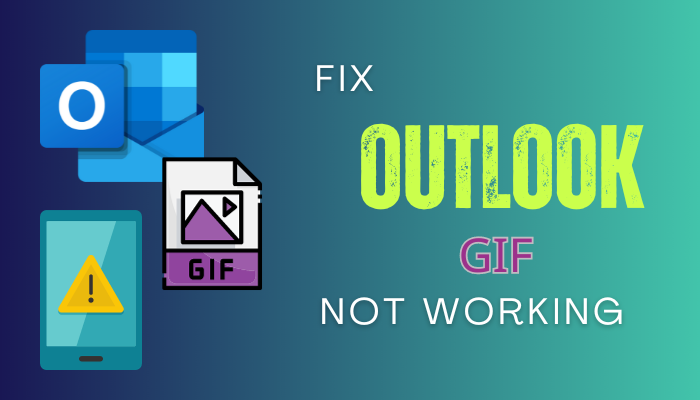
So, let’s start.
Why Are Your GIFs Not Working in Outlook?
Your GIF is not working in Microsoft Outlook because you’re using an incompatible version on your computer. Also, the GIF won’t work if you don’t enable the animation from the Outlook settings. In addition, sending large GIFs in an email may not run the animation properly.
Usually, Microsoft Outlook doesn’t face problems with the animation. However, if you find the GIFs not animated or playing, there might be a specific reason. I’ve described all the causes behind the GIF issue below.
Here are the reasons behind GIFs not playing issue in Microsoft Outlook:
Incompatible Outlook Version
The animation or GIF in Microsoft Outlook requires a specific version to run properly. If you use Outlook 2019 or previous, the GIF animation won’t run if added to the email body.
Disabled Animation
To play the GIF in Microsoft Outlook, you must enable the animation from Settings. But, if you keep the option disabled, the GIF you see in the email body won’t run.
Too Large GIF Size
When you receive a GIF in an Outlook email, it downloads the media and plays within the client. However, if the animation size exceeds the minimum size limit or is too large for download, the animated GIFs may not function correctly.
All the above reasons are easy to resolve, and the following passage will describe the tested methods to fix the issue quickly.
How to Fix GIFs Not Playing or Animated in Outlook
To fix the GIFs not playing or animated issue in Microsoft Outlook, you need to use a compatible application client and enable the animation from settings. In addition, you should reduce the size to load the GIF quickly. You can also use the Outlook Web version to send and play GIFs efficiently.
All the methods below are tested and working perfectly for Microsoft Outlook. You can follow them individually and fix the Outlook GIFs not animated issue.
Here are the methods to fix GIFs not playing in MS Outlook:
1. Ensure Compatibility
The GIFs play in Microsoft Outlook 2021 or later, Office 365, and Outlook on the Web version. It works completely fine in every Outlook client in Android and iOS.
Here is the complete list of Outlook client supports GIFs:
| Outlook Version | GIF Support |
|---|---|
| Outlook on the Web (OWA) | ✔ |
| Outlook 365 | ✔ |
| Outlook 2021 | ✔ |
| Outlook 2016 | ❌ |
| Outlook 2013 | ❌ |
| Outlook 2010 | ❌ |
| Outlook 2008 | ❌ |
| Outlook on Android | ✔ |
| Outlook on iOS | ✔ |
You can check the Outlook version by following the methods below:
- Open Outlook and click on File.
- Press on Office Account.
- Check the Outlook version.
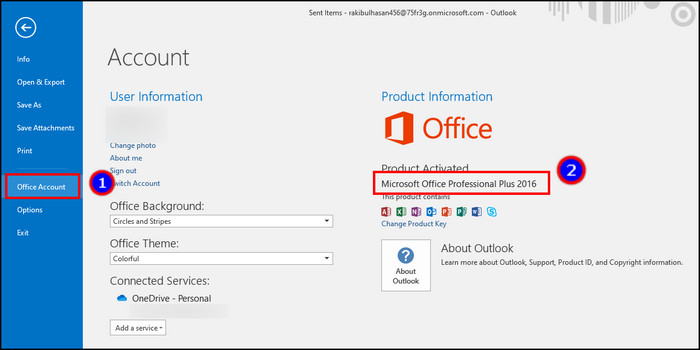
If you are using a supported client, the GIFs will play. But if it’s not supported, it will show as a still image, and you will be Unable to play GIFs.
2. Enable Animation
You must enable the animation settings from Outlook or Windows settings to play the GIF automatically. The settings are different depending on your Outlook client version.
Follow the process below to enable GIFs for Outlook 365 before version 2008:
- Press on File and click on Options.
- Go to the Advanced tab.
- Scroll down and find the Display section.
- Check the box beside Play animated GIFs.
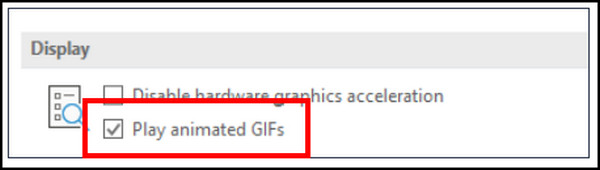
If you have Outlook 365 client version 2008 or higher, use the animation settings from Windows.
Here is the way to enable animation from settings in Windows 10 & 11:
- Search and open Show animation.
- Enable Show animation in Windows.
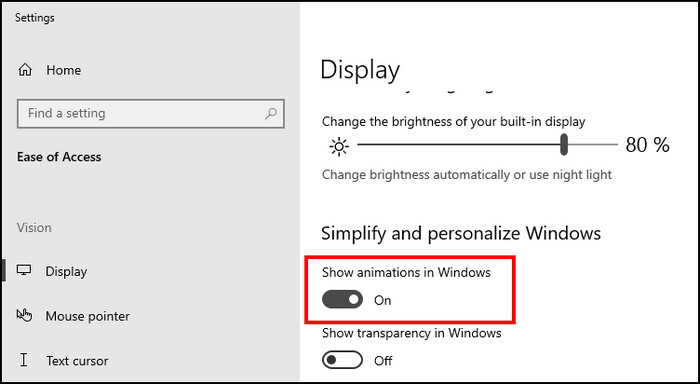
Now, all the animation added to the Outlook email body will play without any issues.
3. Reduce GIF Size
The file size must be below 25 MB to insert the GIF in Outlook email. The GIF won’t work correctly if the size exceeds the maximum limit.
You can use different GIFs with smaller sizes or convert them using third-party software and websites. After that, the animated graphics will run and work properly in Outlook email.
4. Use Web Version
All the above methods will help you play and fix the animated GIFs not playing in Outlook client.
But, if you don’t have a supported Outlook client on your PC, you can go to the Outlook Web using a browser to open the email and run the GIFs.
Ending Note
GIFs are important to animate and provide valuable information in short. Also, people can use it to unfold the conversation and advance the communication.
But when the animated graphics don’t work, you can check the Outlook compatibility, enable animation settings, reduce GIF size, or use the Web version to fix the problem quickly.
Cheers!