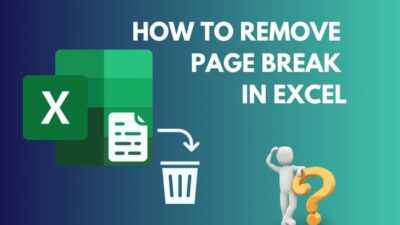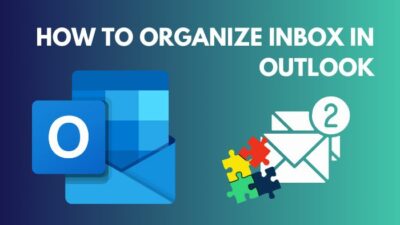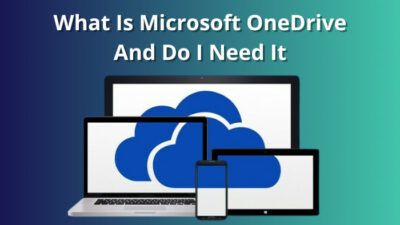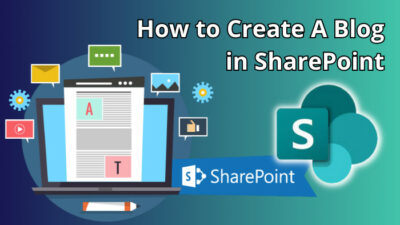Microsoft Click-to-Run is designed to install and update Microsoft 365 apps such as Word, Excel, PowerPoint, etc., smoothly compared to traditional methods. If the service is not working, you will be unable to start Microsoft 365 and Office products.
While using third-party antivirus software, I had frequent issues with Office apps due to conflicts with the service.
Here, I will show what the service does, its importance, and how to troubleshoot if it stops functioning.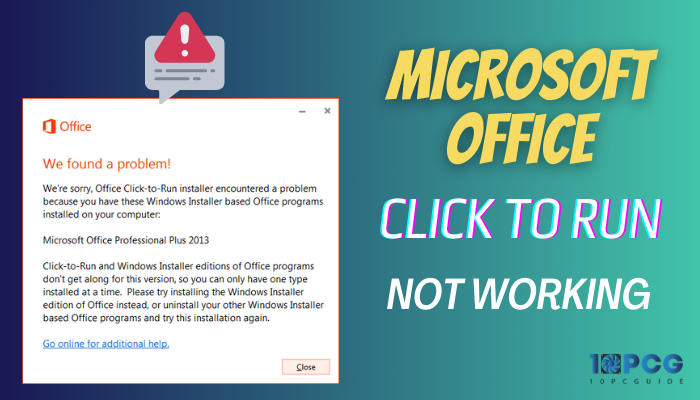
Let’s dive in.
What is the Microsoft Office Click-to-Run Service?
Microsoft Office Click-to-Run (C2R) is an installer process alternative to Microsoft Software Installer (MSI). The feature allows users to use Office products even though they have yet to be downloaded.
A product requires a lengthy download and installation period in the traditional software download. However, the Click-to-Run allows Office 365, Office 2010, Office 2013, and the upward versions to be installed quickly for streaming installation.
Microsoft C2R streams Office installs over a network, while users can use Office while downloading it. After the complete download, the Office offline feature becomes available.
Usually, the service runs in the background and acts up when Office suite apps require an update.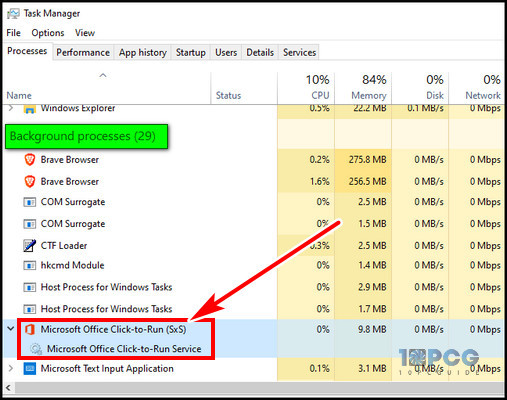
How to Fix MS Office Click-to-Run Not Working
To fix the Microsoft Click-to-Run stops working, you have to verify whether the service is running or disabled. In addition, you can repair and reinstall the Office app. Moreover, turn off any anti-virus software to check that it is not interfering with the service.
Here are the fixes for MS Office Click-to-Run not functioning:
1. Restart the System
A commonly overlooked but frequently working solution is to restart your system when you get a Click-to-Run error.
Rebooting the system clears temporary bugs or glitches that prevent the service from functioning. Frequently, it should work like a charm.
However, if restarting the system doesn’t favor you, follow the next method.
2. Enable Office Updates
As mentioned earlier, Microsoft’s C2R service is responsible for updating Office apps. If you turn off the updates manually, the service can fail to operate correctly, and Office 2016 fails with “Microsoft Office Click-to-Run(SxS) has stopped working.”
To enable Office app updates:
- Launch Microsoft Word.
- Choose Account from the dashboard.
- Click Update Options.
- Select Enable updates.
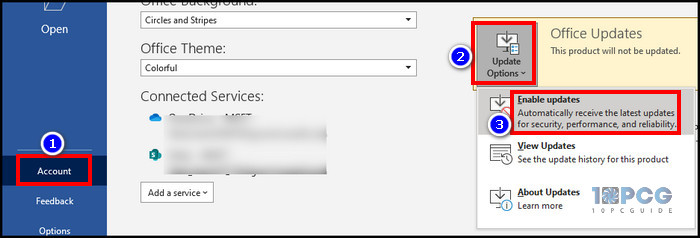
- Hit Yes if the permission prompt appears.
The Click to Run should work flawlessly. If the automatic update is already enabled and the app fails to launch for the service, you should look into the Windows service. So, continue reading.
3. Verify ClickToRunSvc Service Status
If Office click-to-run keeps going disabled, you should verify whether the service status is manual or disabled. You have to ensure the status is Automatic.
To check the ClickToRunSvc service status:
- Press Win+R to open the run command.
- Type services.msc and hit OK.
- Find Microsoft Office Click-to-Run Service, right-click on it, and select Properties.
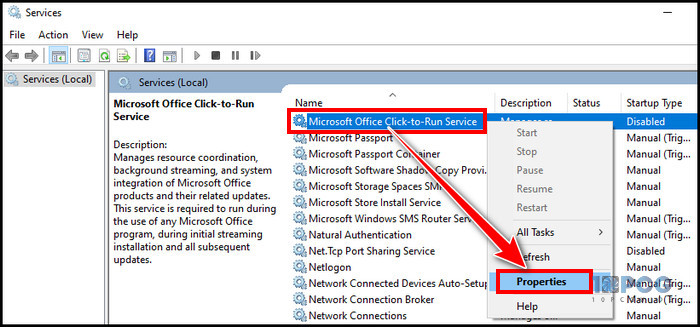
- Choose Automatic from the Startup type dropdown and hit Apply.
- Click Start below the Service status.
- Hit OK and close the window.
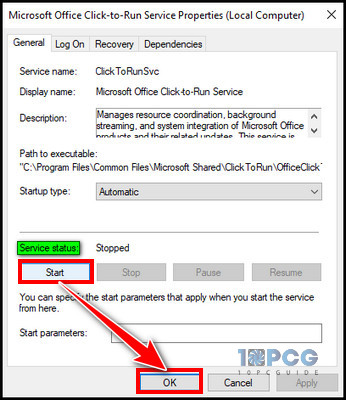
Now, verify whether the issue persists or not. If so, keep reading.
4. Use System File Checker
One of my friends has a laptop with low system memory, and he gets BSOD occasionally during heavy workloads. Another of my online friends lives in a rural area where uninterrupted electricity is unavailable. Both of them have sudden system shutdown experiences.
Sometimes, this system crashes, or improper shutdowns lead to system file corruption. It can cause various instabilities and issues. If so, you must scan and replace damaged Windows files with the system file checker.
Follow the process below to use the system file checker:
- Open the run command, type cmd, and press Ctrl+Shift+Enter on the keyboard.
- Click Yes to run Command Prompt as an administrator.
- Write sfc /scannow in the command prompt and hit Enter. Wait till the operation is running.

- Type DISM /Online /Cleanup-Image /RestoreHealth and press Enter.

After the process is complete, the problem is gone.
5. Update Windows
Sometimes, outdated Windows can create issues, and Office click-to-run can fail to function. Microsoft releases Windows updates frequently to fix bugs and glitches.
If you have not updated Windows in a while and are still using an older version, consider updating the Windows.
To update the Windows:
- Press Win+I to open Windows Settings.
- Select Update & Security.
- Click Check for updates.
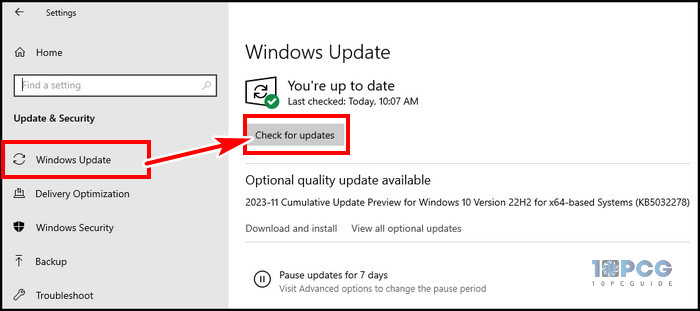
Wait till the update process is complete, then reboot the system. It should resolve the issue.
6. Disable Antivirus
Third-party antivirus or cleaning software can conflict with the click-to-run process and cause Office programs not to respond.
Previously, I used AVG TuneUp and later discovered it was the reason that was interfering with my Office apps. The program falsely determined legitimate MS Office programs to be threats. After removing the antivirus, my issue was gone.
Similarly, one of my friends fixed the Microsoft C2R not working issue by uninstalling CCleaner. Due to the over-aggressive disk cleaning feature, this app removed essential files.
Follow the steps below to uninstall third-party programs:
- Open Windows Settings.
- Choose Apps.
- Search the desired antivirus or cleaner app in the search box.
- Hit the Uninstall button.
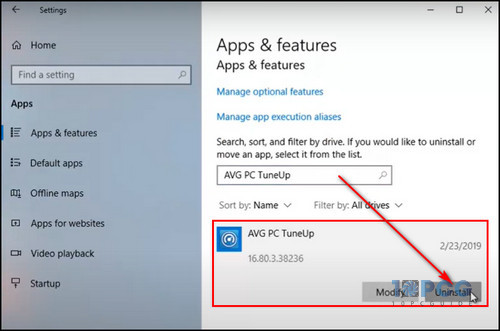
The default Windows Defender in Windows 10 and 11 can prevent malware attacks, so you won’t have to worry.
7. Repair Office App
Sometimes, even though you restore Windows system health, the Office app files can get damaged. You have to perform quick repairs to fix any corrupted files manually.
Here’s the process to repair Office files:
- Press Win+R, type control, and hit OK.
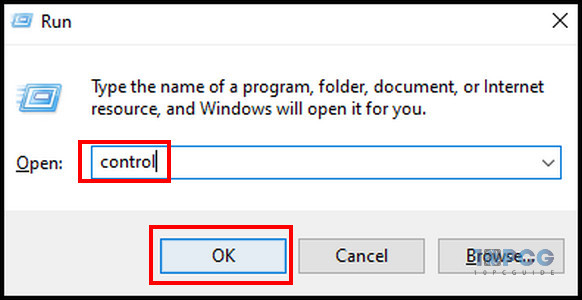
- Select Uninstall a program.
- Choose Microsoft Office and click Change from the top.
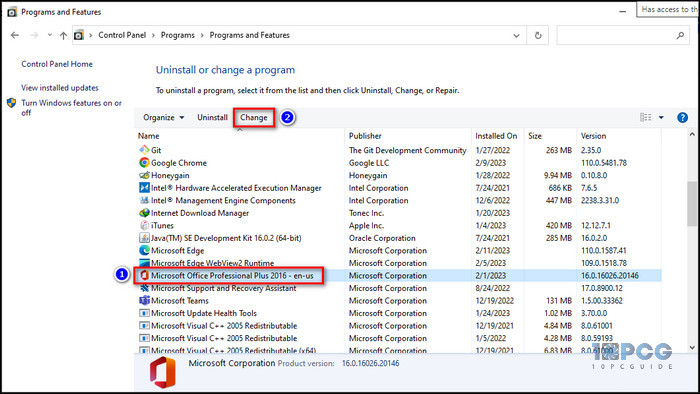
- Select Quick Repair and hit Repair.
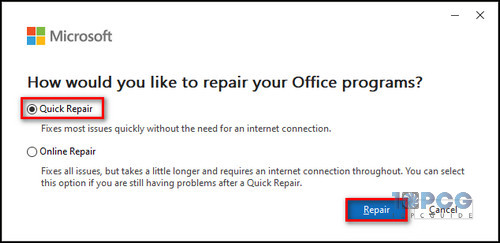
It will try to fix damaged office files and resolve the click-to-run issue.
8. Uninstall and Reinstall Office
You must ensure there are no leftovers after uninstalling the app. You can use Microsoft Support and Recovery Assistant (SaRA) to properly remove the installed Office files.
To reinstall Office:
- Open your browser and go to Microsoft 365 after clearing the current Office apps.
- Log in with your Office 365 credentials.
- Expand Install apps from the upper right.
- Click Microsoft 365 apps from the dropdown.
- Install the latest Office apps from the downloaded executable file.
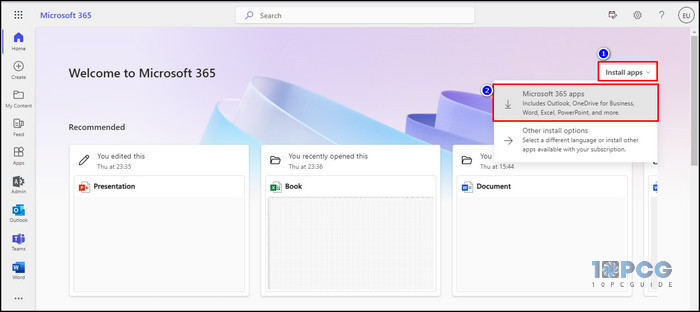
If you encounter Microsoft Office Click-to-Run(SxS) that has stopped working during every attempt to install Office, you can create a local Windows profile and change to the new one to check if the new profile helps.
Why is Microsoft Click-to-Run Necessary?
The MS Office Click-to-Run is necessary when you are a Microsoft 365 user. The feature controls the Office program’s update. So, if the service is not functioning or running, you won’t receive any updates.
Moreover, the service is crucial to launching the Office apps. So, if you wonder why your Microsoft Office is not opening, it’s because the Microsoft Office Click-to-Run Client has stopped working or is disabled.
In addition, when the service is disabled while opening Office apps, you will get the “Something Went Wrong” popup with Microsoft Office error code 0x426-0x0 in Windows.
Here are the importance of the Click-to-Run service:
- Provide streaming installation technology.
- Allow background Office updates.
- Let users install multiple Office apps side by side on a single computer.
- Compatible with macOS and Windows.
In a word, if you are a regular Office 365 user, it is an essential service.
How to Know if You Have Office 365 Click-to-Run
There are MSI (Microsoft Software Installer) and Click-to-Run installation types. In addition, there is also Microsoft 365 installation from the Microsoft Store app. If you are unsure whether your Office is Click-to-Run Or MSI-based, follow the steps below.
Here’s a quick way to know whether your Office is Click-to-Run Or MSI-based:
- Open Microsoft Word.
- Click on the File tab.
- Select Account or Office Account.
If there is only About Word below the Product Information on the right side, it is MSI-based. However, if it includes an Office Updates option, it is based on Click-to-run.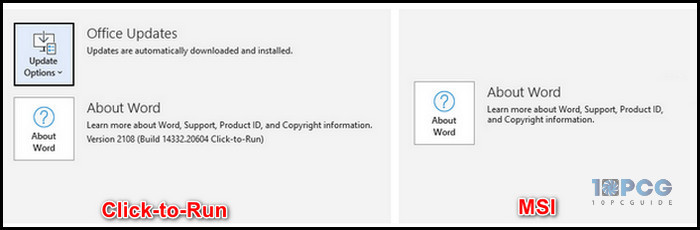
Final Thought
Office click-to-run is essential to work to run and update Office 365 apps. Moreover, this installation type is widely popular due to its compatibility with macOS and Windows. You cannot use the Office products if the service is not functioning.
If you have any further queries, please leave a comment. Have a nice day!