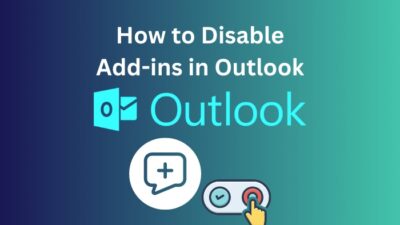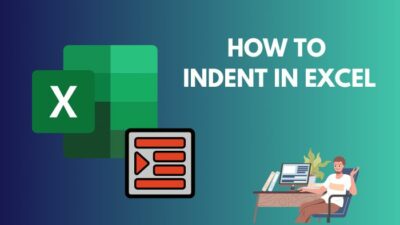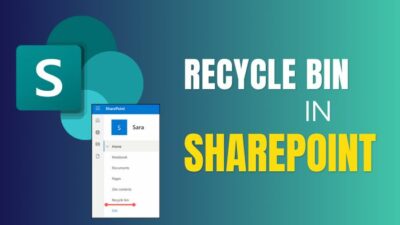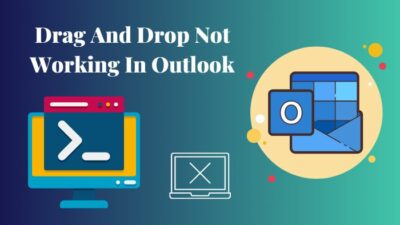The optimization of a site is so essential that a dedicated team takes responsibility for most websites across the internet. I mean, who’d bear a slow-loading website?
Since SharePoint sites are similar to websites, it obliges proper improvement to retain the performance.
The principles of site optimization are common between SharePoint sites & usual websites. I could tell because I have been handling both as a dev and SharePoint admin for several years in my company.
So, let’s get along with the improvement guide for SharePoint site performance through this article.
Before I start my advice for SharePoint site performance optimization, you must understand how a site works with multiple pages. The basic understanding of a site begins from the page.
Basically, you can’t actually optimize a site as a whole; you have to optimize each page under a domain to make the whole site faster and better in every way. It’s because a site is made of several pages, like a book.
To make a SharePoint site look good and load faster, you must optimize the pages one by one under the site—moreover, the page loads on your screen, not the website itself.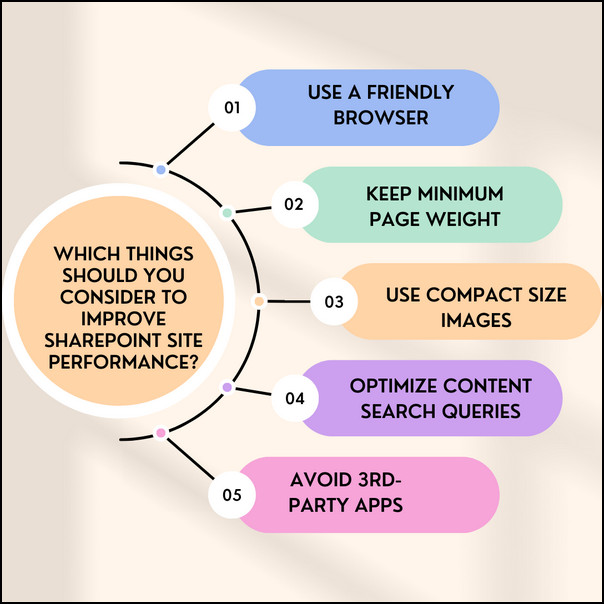
Use a Friendly Browser
First, you must use a compatible browser like Microsoft Edge or Chrome. You have to use either one. Although Edge is the native browser of Microsoft that works better in this case, I use Chrome for the overall use case.
Keep minimum Page Weight.
The size of a page directly affects the loading time. The liter your page is, the faster it can load. Keep things as simple as possible, and don’t overload a page with lots of stuff. Trim down the less necessary parts as much as possible. Create separate pages for different types of information to share the content load among pages.
Use Compact Size Images
The images often take the most loading time, other than most other elements on a page. At the same time, images are so important that we can’t ditch them. In fact, the photos create more impressions and portray more info.
So, using small-size images can be effective. But no one wants blurry images or broken text in a picture. Compress the images without losing many details. Plus, saving pictures in .webp format loads fastest.
Optimize Content Search Queries
Whenever you add content to your page, it will create a Search Query in the background. So bringing up content from multiple sites and other sources can completely bloat up the query registry.
Avoid unnecessary integration from multiple sources to help a page keep less information loading.
Avoid 3rd-party apps
Of course, 3rd-party apps can bring new features and functionalities, but does it make sense to add lots of them whether you use them or not?
It’s a bad practice to add lots of add-ons that you barely need. Immediately remove unused 3rd-part add-ons or web parts from a page to improve site performance. Keep things simple and try not to use add-ones or any 3rd-party apps possibly. You can still make a SharePoint site look good without add-ons.
Keeping a page simple with few necessary elements is always suitable for a better site loading time. And remember to reshape the SharePoint navigation for better accessibility.
Since I have already shared the facts and causes of SharePoint online performance issues and how you can overcome such obstacles, I hope you know how things are going on in the background of the SharePoint site.
This article section will drive you through some automatic diagnostic processes and optimizing methods, which are basic and easy to implement.
The first method that Microsoft itself recommends is with a Chrome & Edge extension titled Page Diagnostics for SharePoint.
Head to the Chrome web store or Microsoft Edge add-on store and search “Page Diagnostics for SharePoint”.
Simply install the extension or add-on in your browser and open the SharePoint Page you want to check performance. Click on the extension > hit the Start button, and let it diagnose the page you are at. And remember that you must open each site page and run the diagnostics to optimize the entire site.
The extension window will show all possible causes that can slow down your site. And some recommendations you should follow to solve apparent issues. But if you still need clarification and need a step-by-step process.
Here are the complete steps to diagnose a SharePoint site to improve performance:
- Open your browser一 Chrome or Edge.
- Go to the Chrome Web store or Edge add-on store and Search “Page Diagnostics for SharePoint”.
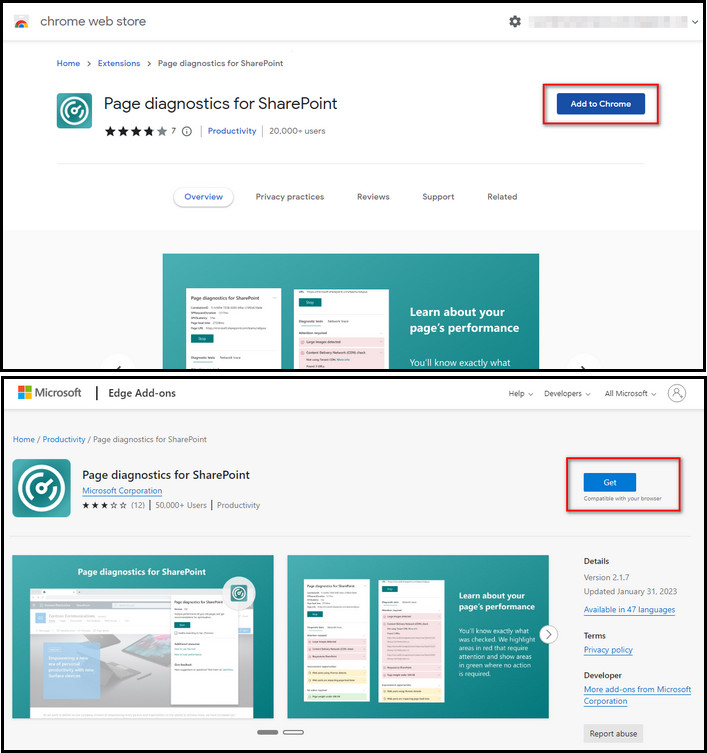
- Click on the extension and add/install it to your browser.
- Open the preferred page of your site in the browser.
- Click on the extension from the top-right corner.
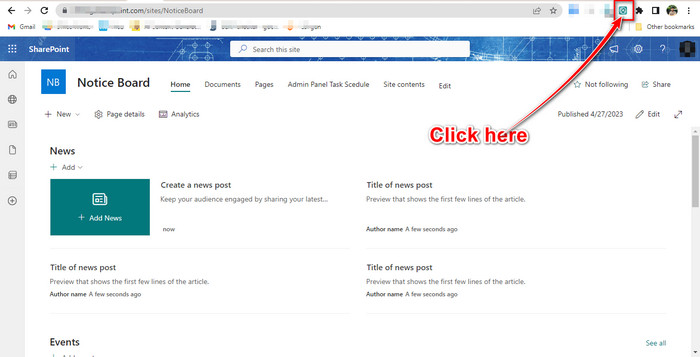
- Hit the Start button and wait for a while.
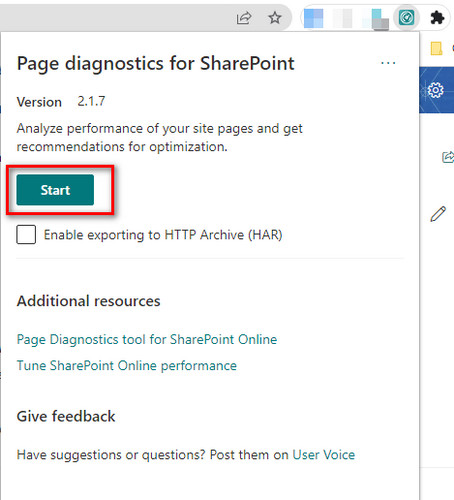
- Examine the results from the Extension window.
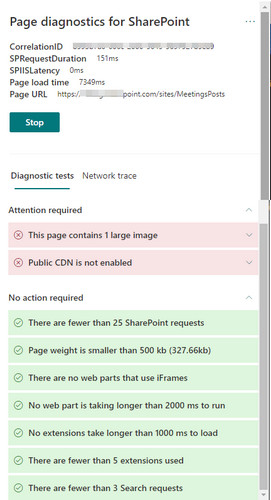
Regarding the result, you’ll notice there are Latency tests, page loading time, Page link, SPRequestDuration, etc.
Then the report holds the information about Image size, CDN, requests, page weight, iFrame web parts, search requests, and some checking if any web part is taking longer than 2000 ms to run and if any extension is taking more than 1000ms to load and if the extensions are not over five items.
The results with green background mean those are satisfied, and no action is required. Then the red background means you must take action, and it provides the link for the solution. Lastly, the yellow backgrounded texts mean the action is recommended.
Our usual mistakes are not enabling CDN, uploading large images, adding more than five extensions, and overall page weight. Solve those issues with the provided links and make each page faster.
FAQs
Can external links be responsible for slow page loading?
The external links with rich content might take a long to load on the screen, so it can directly affect the SharePoint page loading time.
Is OneDrive replacing SharePoint?
The OneDrive service is extended at a large scale with SharePoint, so there is no way that OneDrive can replace Sharepoint.
Is a SharePoint site safe enough?
Microsoft Sharepoint has a highly secured environment with powerful customization and access control.
Conclusion
The Performance of a SharePoint Site is imperative to provide a seamless experience for its users. Simple tasks and modifications can significantly impact a site’s performance. Microsoft has already made the diagnosis so easy with the extension.
If you find this solution helpful, leave a comment to let us know, and you can even ask for more queries.