You can be in a situation where you may not have internet access, the mailbox gets full in Outlook, or you need to attach a message as a Doc file.
In this scenario, storing emails in the storage drive will save you a lot of hassle.
You are about to know how easy it is to save an Outlook mail as a doc file in this article. Let’s dive in.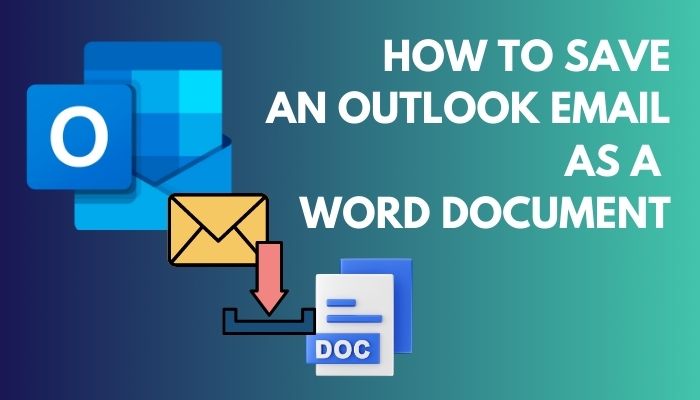
How to Save an Outlook Mail as a Doc File
Outlook is a part of Microsoft Office that lets you exchange messages, keep you informed about your tasks, maintain contacts, etc. It is vital to ensure the inbox doesn’t reach its total capacity. You can turn on mail notifications for this. Otherwise, no more mails will be inbound to your Outlook inbox.
This can jeopardize your work by not receiving essential mail. Storing emails in your hard disk can free up your mailbox & additionally provide support when lacking internet access or requiring to attach an email as a doc file.
FYI, Outlook 365 doesn’t support the feature of saving an email as a Microsoft doc file. So, how to save Outlook emails to a computer as a Word document?
Here, I will give you two quick & easy solutions to convert Outlook email to a Word document.
1. Copy & Paste Method (Basic Approach)
When you are in a rush, this is a very beginner’s step that comes in handy & doesn’t hamper the workflow. All you have to do is just copy the message & paste it into a new Word file. You can check sync settings or verify PST files if all emails are not showing in your inbox.
Follow the steps below to do the copy-and-paste process swiftly after finding your mail:
- Open Microsoft Outlook App.
- Click on Inbox.
- Select the email you want to save as a Doc file.
- Click on the mail on the right side & press Ctrl+A to select all the texts.
- Press Ctrl+C to copy the message.
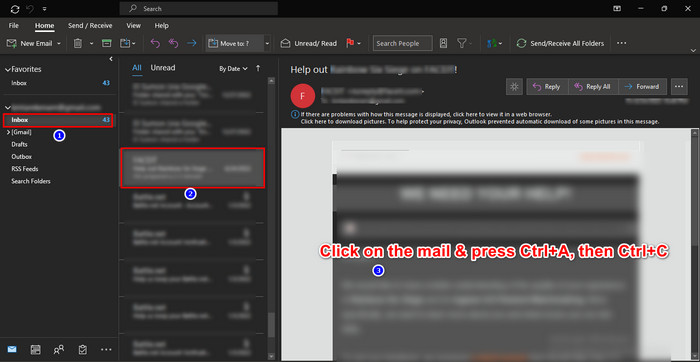
- Open a new blank Document in Microsoft Word.
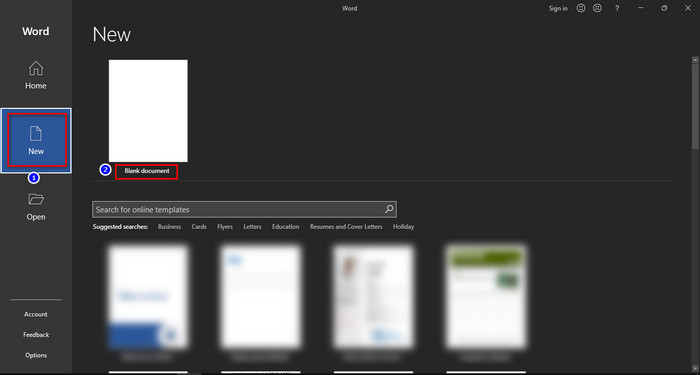
- Right-click & choose the first paste option (Use Destination Theme) or the 2nd paste option (Keep Source Formatting) as you wish.
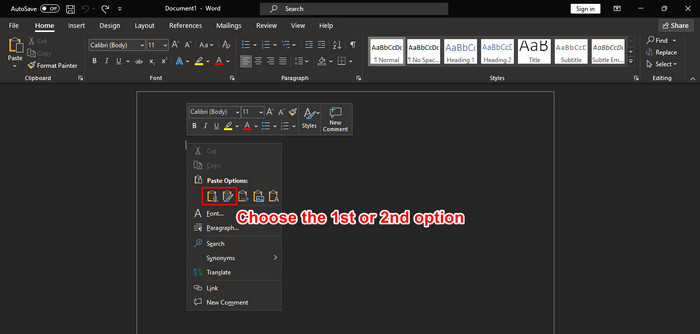
- Click on the File tab & select Save As.
- Pick the destination & then name your file as you desire.
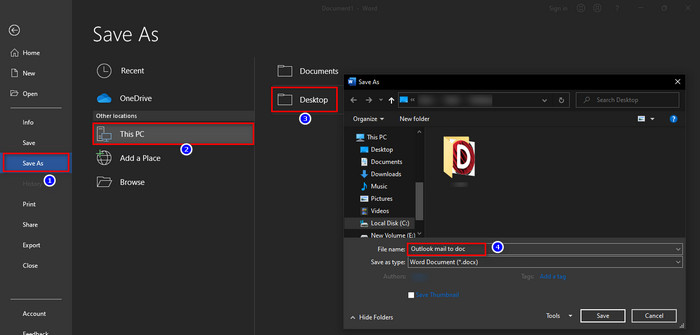
- Select Word Document (.docx) from the Save as type.
- Click on Save.
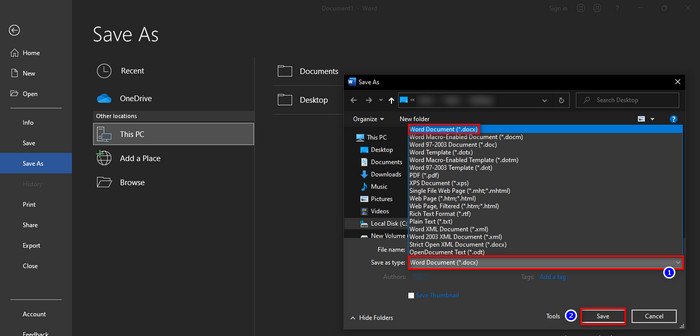
With these basic steps, you can directly copy & paste the email message from the Outlook app to a Word file. You can perform mail merges in Outlook too.
2. Save As Method (Intermediate Approach)
This process is similar to the 1st method. As Outlook natively doesn’t support saving a file as docs, you have to save the Outlook message first in HTML format & then convert the file with the MS Word app.
Here are the complete steps to save an email as a doc file from Outlook:
- Select the email from Outlook you want to convert as a doc file.
- Click on File from the top ribbon.

- Select Save As.
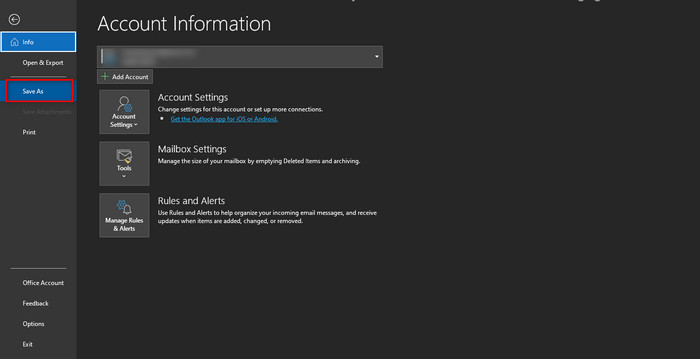
- Choose the destination & rename the file.
- Pick HTML from Save as type & Save the file.
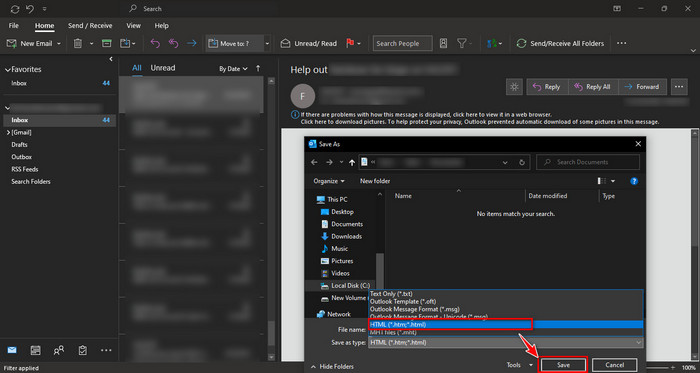
- Right-click the saved HTML file, select Open with & then Choose another app.
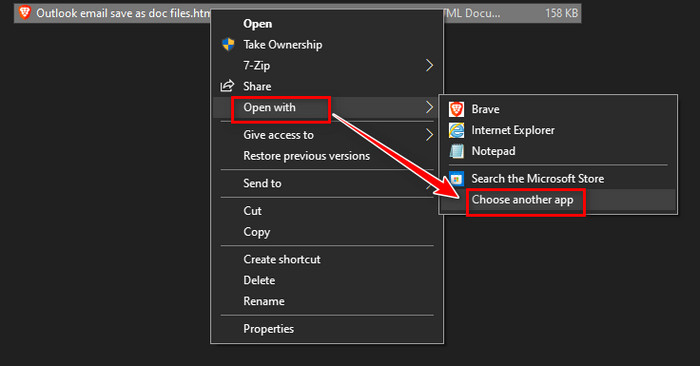
- Select, then More apps.
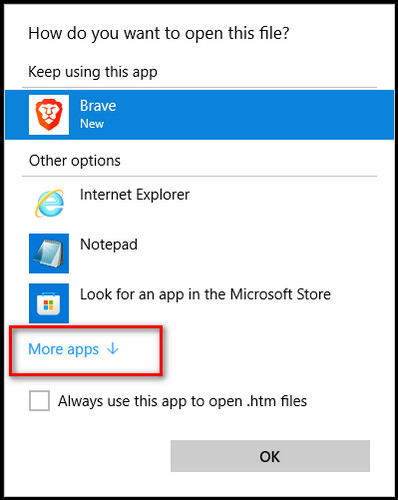
- Click on Word & then Ok.
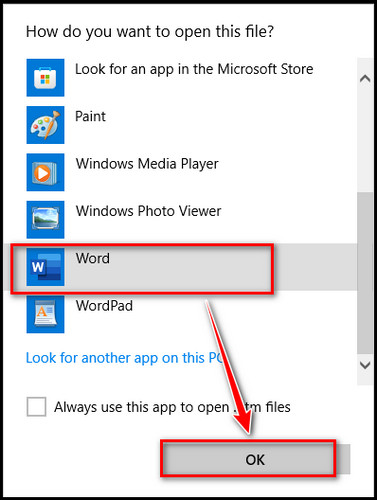
- Left-click on the File tab.
- Select Save As & choose the destination to save the file.
- Pick Word Document (docx) from the Save as type drop-down menu & hit on Save.
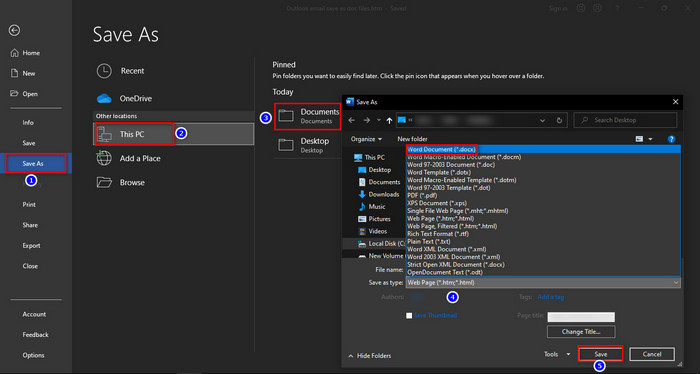
After this, you are done. You have successfully saved an Outlook email as a Word document.
Personally, I use the save as method when I have enough free time. But when I’m in a rush, I quickly copy & paste the mail into a Word file.
However, there is a VBA code macro script that I tried several times, but unfortunately, every time there was an error saying compile error. So, I recommend avoiding this advanced approach to save your precious time & try the aforementioned quick steps to accomplish your task.
Check out the easiest way to remove the sensitivity label from Outlook.
FAQs
How to insert a doc in an Outlook mail?
Open the Outlook app & go to Insert > Object > File > Create > Browse > select your object > OK.
Is it possible to embed PDF in Outlook?
Yes, in the desktop Outlook app, you can embed PDF files.
Final Thought
Saving mails into HDD can save Outlook inbox space. Copying the mail & pasting it into a doc file, then saving the file as a doc is the easiest method to save Outlook mail as a Word doc.
Additionally, you can save a message as HTML. After that, open the HTML file in Word file and then save the file as docx is a great alternative way to save mails.
I explained the fastest way to convert an Outlook email to a Word document in this article. If you have any further queries, don’t hesitate to comment.