When you log in to your Microsoft Outlook email client, you may encounter the error prompt Something went wrong. [1001]. Simply put, this is a login error, leaving you wondering what happened.
There are numerous reports that people have experienced this log-in error. Though the bug seems intimated, the fix for this issue is simple.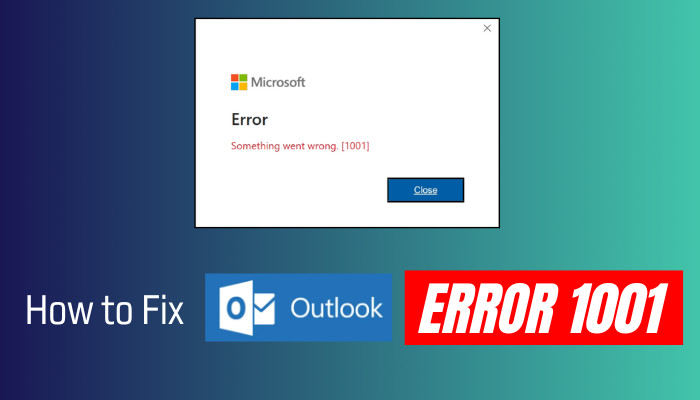
In the following article, I will discuss what causes this bothersome 1001 error in Outlook and how to fix it.
Therefore, let’s begin.
What is Error 1001 on Outlook?
Microsoft Outlook 1001 error is referred to as a login error. You encounter the error when you try to log in, but your Outlook can’t connect to the server. Thus, show you the error – Something Went Wrong [1001]. Though the error message says something went wrong, it doesn’t identify the issue.
However, Why Did You Encounter Outlook 365 Error 1001?
One of the most common reasons for experiencing Error 1001 in Outlook is the incorrect login credentials. Most often, without saying the wrong credentials, Outlook or Microsoft shows Error prompt 1001.
Otherwise, your internet connection issue and faulty app can be the reason for error 1001.
Here are the reasons for Outlook 365 Application Error 1001:
Network Problems
When you have a slow Internet connection or your network connection is not stable, there is a bigger chance that you will encounter the error 1001 in Outlook. Outlook is trying to connect to its server; when it can’t, you will get the error.
Outdated Software
If your Outlook app is outdated, the versions of Outlook may not be consistent with the Microsoft 365 servers, leading to Error 1001.
Corrupted Folders/Files
Corrupted folders or files within your Outlook profile can trigger Error 1001.
Also, Outlook might take you to the login screen for corrupted files even though you are already logged in. Furthermore, when you try to log in, it will show you the error.
Server Issues
Microsoft 365 servers may sometimes experience outages or technical difficulties, resulting in Error 1001. If you encounter them constantly, visit the Microsoft 365 admin center or their official website for any known outages or service disruptions.
These are some leading causes of error 1001 in Outlook and other Microsoft apps. Let’s now jump into the fix section and solve this issue.
How to Fix Something Went Wrong Error 1001 in Outlook
To fix Outlook, something went wrong 1001 error; you need to ensure you are providing the correct credentials. Otherwise, move your OneAuth and IdentityCache folder to the desktop and relaunch Outlook. If that doesn’t work, reinstall Outlook to fix error 1001 in Outlook.
Outlook 365 error – Something that prevents you from accessing your emails went wrong. Also, the error doesn’t declare the cause of the error, and it occurs repeatedly.
Here are the methods to fix Outlook error 1001:
1. Move the OneAuth and IdentityCache Folders
Removing the OneAuth and IdentityCache folders from the Outlook directory is one of the practical solutions that works for me like magic to solve 1001 errors.
The OneAuth and IdentityCache folders store Outlook’s cached authentication data, which it uses to connect to Microsoft 365 servers. Moving these folders to a different location will clear Outlook’s cache and force it to re-authenticate with the servers when restarted.
Follow the below steps to move the OneAuth and IdentityCache folders:
- Turn off all the Microsoft Office programs – Teams, Outlook, and OneDrive properly.
- Launch the Run prompt by pressing Win + R, paste %localappdata%\Microsoft\, and click OK.
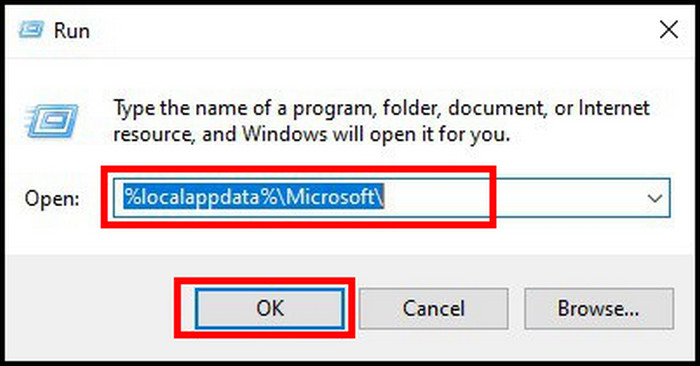
- Select the OneAuth and IdentityCache folders and press Ctrl + X on the keyboard.
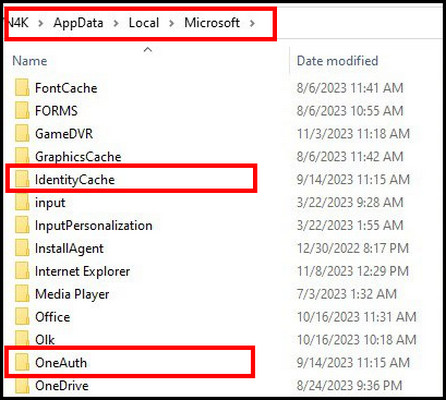
- Go to Desktop and paste the folders with Ctrl + V.
Restart Outlook. After removing the authentication data, Outlook will reauthenticate and solve the Outlook 365 error – something went wrong 1001.
2. Run Internet Connection Troubleshooter
A consistent and reliable internet connection is essential for Outlook to operate appropriately and communicate with Microsoft 365 servers.
Authentication and other problems may arise if your internet connection is slow.
Here are the steps to run an internet connection troubleshooter:
- Launch Settings and select Update & Security.
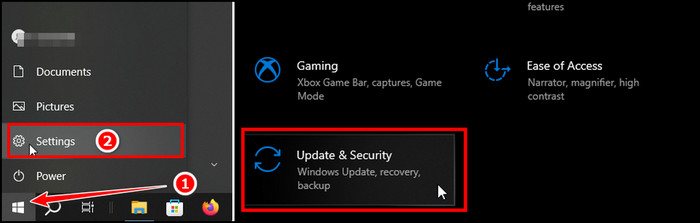
- Click on Troubleshoot > Additional troubleshooters.
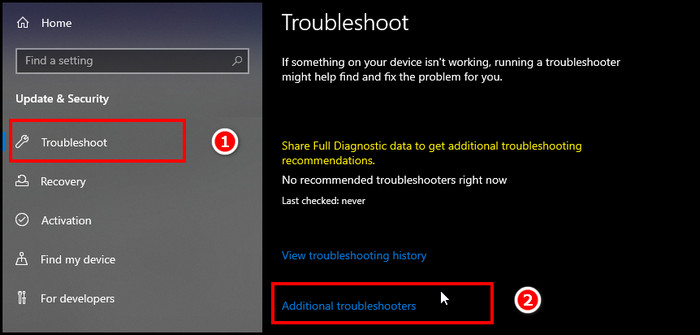
- Choose the Internet Connection and click on Run the troubleshooter.
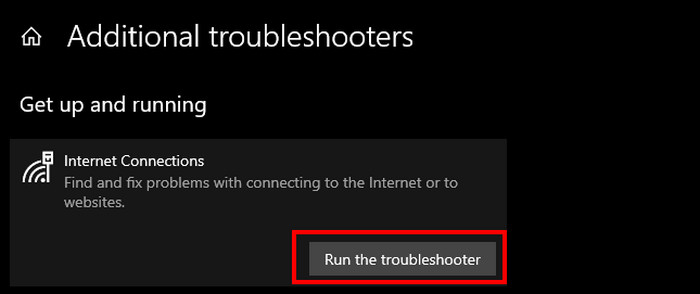
If you find any issues with the internet connection, contact your ISP. Otherwise, follow the below methods.
3. Clear Outlook Cache
The temporary files and data stored in the Outlook cache can become corrupted or outdated over time, causing performance issues and errors. Clearing the Outlook cache regularly can improve its performance and solve error 1001.
Here are the steps to clear Outlook cache:
- Launch the Run program, type %AppData%, and click OK.
- Go to Microsoft > Outlook > RoamCache.
- Mark all the files and folders by pressing Ctrl + A, and tap on Delete.
After deleting the cache, launch Outlook and try logging in with the proper credentials.
In case the error 1001 still appears, follow the below methods.
4. Update Outlook
Updating your software is essential because outdated software can have compatibility issues and performance problems. You should regularly check for updates to your Outlook app to ensure you use the latest version.
Follow the below procedure to update Outlook:
- Initiate Outlook and click on File.
- Click on the Office Account from the left pane, and choose Update Options >> Update Now.
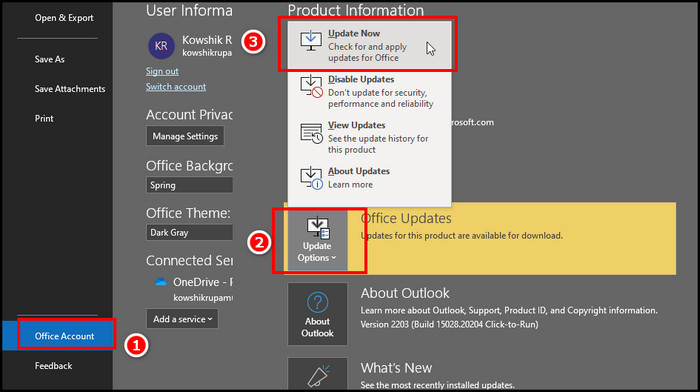
Now, pursue the on-screen procedure to complete the office update process.
5. Disable Antivirus and Windows Firewall Temporarily
Antivirus apps can sometimes conflict with Microsoft Office apps, which can lead to the Something went wrong 1001 error. To isolate whether the error is caused by the antivirus app, you can temporarily deactivate it.
Pursue the below steps to Disable the Antivirus app and Windows Firewall temporarily:
Antivirus App
- Select the More button from the taskbar and right-click on the antivirus.
- Choose Shut Down Protection or something similar to turn it off.
Windows Firewall
- Initiate the Control Panel and select Windows Defender Firewall.
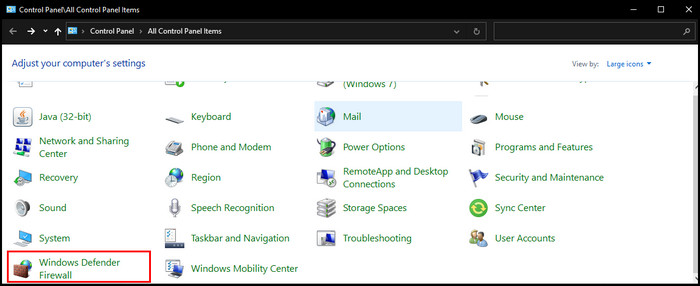
- Choose Turn Windows Defender Firewall on or off from the left pane.
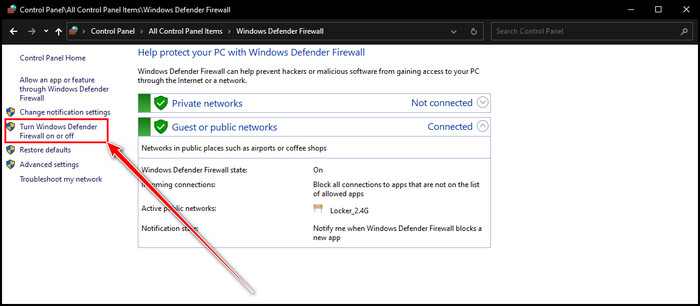
- Select Turn off on Private and Public.
- Click on OK to complete disabling the Windows Defender Firewall.
After you disable both the antivirus and Windows Defender Firewall programs, restart your Windows system.
Now, launch Outlook and check for the issue. If you are still having an issue, you need to reinstall MS Office.
6. Reinstall Outlook
If you apply all the above fixes but are still experiencing the Outlook 365 application error 1001, you need to reinstall the microsoft Office program.
Here are the steps to reinstall Outlook:
- Launch the Windows Run Prompt and type appwiz.cpl. (it will take you to the uninstall program settings)
- Locate Office, right-click on it, and choose Uninstall.
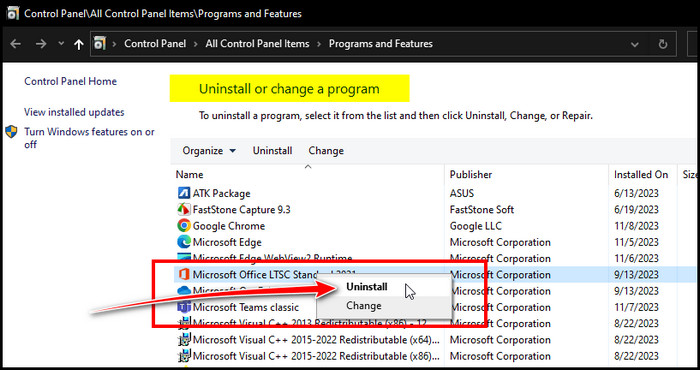
After uninstalling the program, download the Latest Office program to Microsoft’s official website. Install the program correctly.
As you install a new program, the Something went wrong 1001 issue will be no more.
Wrap-Ups
The Something went wrong 1001 error in Microsoft Outlook is a login error that can restrict your email management. The error mostly takes place for internet connection and faulty app issues.
I showed you all the easy fixes to solve this matter. Applying them carefully lets you regain control over Microsoft Outlook and start using them effortlessly.