RAM (Random Access Memory) is, without a doubt, one of the crucial components of a computer. That’s why gamers and professionals always choose the best RAM while building a PC.

But what makes one RAM better than the other? While RAM is the easiest component to upgrade in a computer, there are numerous things to consider many things before taking the trip to Walmart or Best Buy. Bus Speed and latency are some of the important specs you need to know before spending your hard-earned cash. RAM Specs like data rate, Bus Speed and latency determine whether the RAM is compatible with your PC.
Don’t worry, this guide is going to uncomplicate all the complicated terms and ensure the RAM you purchase will work perfectly with your desktop PC or gaming PC.
Let us start.
Which RAM Is Compatible With Your Motherboard?
The first thing you need to decide is the memory capacity that you need. You can find out which RAM is compatible with your motherboard by evaluating a few things, like the memory capacity. If your motherboard has two RAM slots, you should be able to insert two sticks of RAM. The maximum RAM capacity for each slot is typically 8GB of RAM.
By playing around with the slots, you can get up to 16GB of RAM, if not more.
Upgrading your RAM should be easy right ‒ Just buy another memory stick and insert it into the RAM slot. However, the process is much more complicated than that.
Here is where things get a bit cloudy.
Your system will probably run fine with the new memory, but you are not guaranteed the best performance. Plus, it’s likely you will run into compatibility issues.
Imagine having a Maserati, but you only get to drive it on roads that limit your speed to 60m/s.
Surely you don’t want that.
Another important choice to make while buying RAM is choosing the proper type of RAM. Did you know that the RAM for your desktop won’t be the same as a laptop RAM?
RAM modules come in various versions like DDR3 and DDR4 RAM and are known as DIMM (Dual In-Line Memory Module). DIMM is made up of Dynamic Random Access Memory circuits specifically for desktops.
Let’s briefly look at what things to look out for when buying a new memory.
Here are the factors to consider when buying a new memory for your computer:
Capacity
The amount of memory that you need depends on the work that you do on your computer. I will present you with 3 tiers representing the use cases of most computer users.
Casual Use / Office Work
These users perform web browsing, video playback and running office applications. For that, 8 GB of RAM is more than enough in a modern operating system. Even when you have a few active tabs in Google Chrome and a Spreadsheet running together, you will have some headroom.
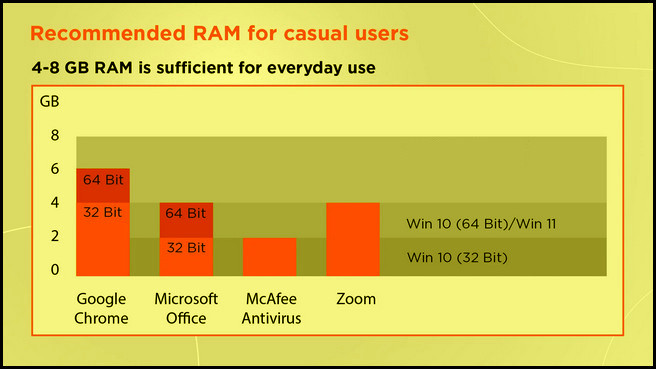
A few years ago, even with Windows 10 running, 4 GB would have been sufficient. But now, for a fluid Windows 11 experience, you should have a minimum of 8 GB of RAM running on your system.
Gaming
If you plan on running graphics-intensive games, 16 GB is the minimum capacity you should consider. While some lighter games will be fine when you have 8 GB of memory, the higher capacity will meet the demands of heavier games.
After that, look for the max speed of the RAM that you can run on your system, the latency with which it operates and if you want to overclock the memory to run at a higher speed than usual.
COD Warzone, for example, is highly memory hungry, and you will start to feel the system slow down when you run with 8 GB of memory. A 16 GB of memory will provide future-proofing so that you don’t have to worry about upgrading the RAM for the next few years.
Wondering how much memory gaming computers consume? You should quickly read this post to know exactly how much energy gaming computers require before purchasing your RAM.
Professional Work
If you are a video editor and render 3D models, you will know how important it is to have a huge amount of RAM on your system. 3D and CGI artists work with complicated models that need to be viewed in real-time. In some cases, even 128 GB of memory is engulfed by apps such as Blender or 3D Max.

For running such workloads, 32 GB of memory is the minimum you can have. You can upgrade the RAM depending on how your applications use the system memory. For that, ensure you are running a system that houses more than 4 memory slots.
RAM Speed
The speed of the memory is noted by the frequency at which it runs. You can see this pointed out in Hz on the box it comes in. For context, the memory on my computer runs at 3600 MHz.
The frequency indicates how fast memory can send and receive packets of data. Like the clock speed of a computer, a higher frequency is better. Theoretically, if I were to install a RAM of 4200 MHz, this would improve my system’s performance.
When buying memory, check the maximum speed supported by your system. If you buy a memory that runs at a higher speed than your system, it will be forced to run at a lower speed. You will not receive any performance benefits while paying a higher cost for the module.
You can find the maximum speed supported on your system by searching for the model of the motherboard on the manufacturer’s website.
Latency
In simple words, latency is the time difference in which memory can send and receive data from the memory controller. The lower the value, the faster your RAM will perform.
You can find the latency by looking at the CL values. On the packaging of the memory, this is represented by 4 numbers. For reference, Corsair LPX 8 GB DDR4 memory module has a latency of 16-20-20-38.
Let’s take a brief deep dive.
The memory blocks are spread out like a table. When accessing a specific cell, you must first open and then access it. When you are done, close the cell. The numbers represent the time taken to complete these operations. The time taken is in nanoseconds (ns).
Remember the Corsair module stated earlier? The first number on that list represents its latency. In that case, its latency will be 16 ns.
When buying memory, you need to remember two things. Firstly, get the fastest memory supported by your system. Second, buy the memory with the lowest latency with that specified speed. That will give you the fastest performance on your computer.
Channels
Your computer comes with several slots to house the memory modules. The most barebones models come with 2 slots. Most consumer boards will have 4 slots, while some enthusiast models can offer you 8 slots.
Channels are paths or connections of the RAM with the CPU. If you have paired the memory in a single channel, the data will flow only using this way. However, if the RAM is connected in a dual channel, more data can flow on 2 paths now. The rate of data transfer or bandwidth is doubled.
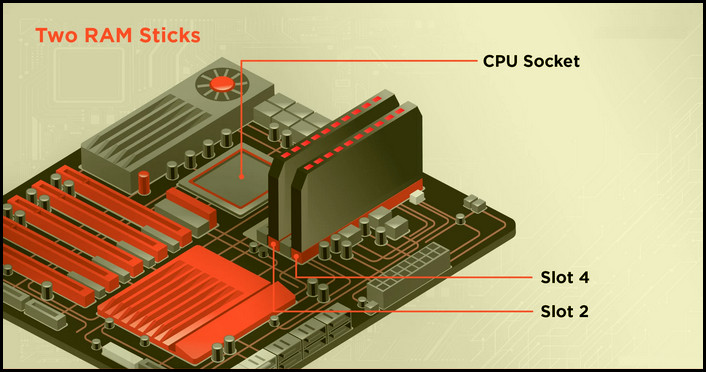
You can reap the benefits of dual-channel memory by connecting the RAM to the alternate slots on your motherboard. This will improve the performance of some applications which can utilize it, such as video games. Take Ashes of the Singularity as an example; your frame rate will double when using dual-channel memory.
XMP Profile
XMP profile allows you to run the memory at a higher speed. You can think of this as overclocking without the headaches involved. You enjoy the speed boost at the expense of minimum effort.
If your motherboard supports XMP, you can enable it from the BIOS. An XMP profile contains a higher speed and timings associated with it. If this fails, the memory will revert back to the stock speeds set by the manufacturer.
RGB vs. Non-RGB
There is a big debate online about whether you want RGB or not. Whether you like it or not, RGB has become a big part of computers in recent times. Even routers come with RGB lighting for changing colors depending on your mood.

Manufacturers have custom softwares for controlling the LEDs on their memory. Corsair has iCUE, while ASUS has the Aura Sync software. Motherboards, too, come with support for this software. For example, if the RAM supports Aura Sync, you can use this on any motherboard that supports it.
If RGB is a must for your system, check if the memory software is compatible with your motherboard before buying it.
Even if you do not use RGB, you can buy certain models that come with a heatsink. You can color-coordinate the RAM with your motherboard and other components. The Corsair LPX Vengeance has a striking black heatsink that matches well with an all-black build.
Before upgrading, you should find out if any of the existing RAM sticks are faulty because if they are, additional memory isn’t going to solve anything. Go through this short article to understand if your RAM is bad and what to do next.
How to Choose the Right RAM for your Computer?
You can choose RAM for your PC or laptop by specifically looking at the speed, latency, and dual channels, along with all the factors in the previous section during the purchase. The specifications for the right memory will vary depending on what you want to do with your PC.
Let’s look at what specifications are important for specific use cases.
For Gaming
If gaming is the sole purpose of your computer, make sure the RAM runs at a speed of 3600 Hz or higher. The latency should be less than 17. Also, buy the memory kit in multiples of 2, so that you can enable the dual-channel mode.
Since you need faster RAM when it comes to gaming, it’s best if you get high-performance RAM with a heat spreader to enhance cooling as well. You can buy any brands that you prefer.
Corsair, G-SKill, and Kingston are some known brands that gamers prefer.
While shopping for RAM, you also need to consider how much RAM you need. This depends on two major things: your budget and the maximum amount of RAM your computer can handle.
Adding more RAM isn’t necessary if your PC already has enough memory. There should be at least a total of 16 GB RAM for the best experience.
For Light Work
You do not need the fancy speeds and low latencies if you only intend to browse the web or binge-watch Netflix using your computer. Just make sure you get at least 8 GB of RAM.
For Laptop
Laptops utilize a smaller build of memory that can be housed in compact spaces. It is known as SO-DIMM RAM. You can get these and buy the fastest speed supported by your laptop.
Regardless of what you do with your PC, you need to wipe your memory’s cache every now and then to avoid performance issues. Follow the steps written in this guide to discover how to clear the RAM cache.
Once again, utilize dual-channel memory if it is supported. Use 2 sticks of the same brand and size of the memory. It will make the computer faster overall.
Final Thoughts
A memory upgrade is one of the easier ones you perform on your computer. Because of its design, users can get a speed boost very easily.
In this article, I have covered all the intricacies related to RAM. Now your step to the memory upgradation will be free from any confusion.
That’s all from today.
Signing off till next time.