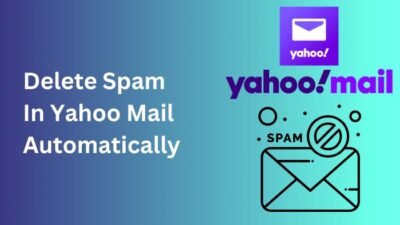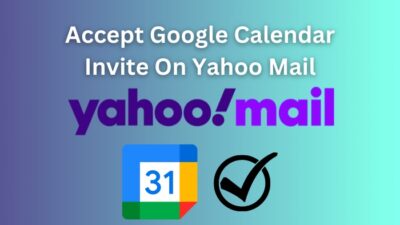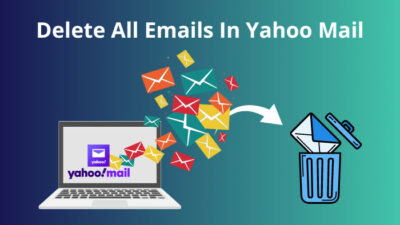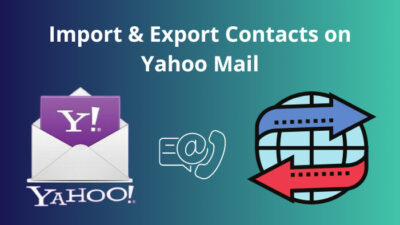The right font, font size, and color for your emails are essential to format and represent your emails more professionally.
Changing the Yahoo Mail font size can help some users for better visibility. Some people find larger fonts more eye-appealing, and others enjoy smaller fonts.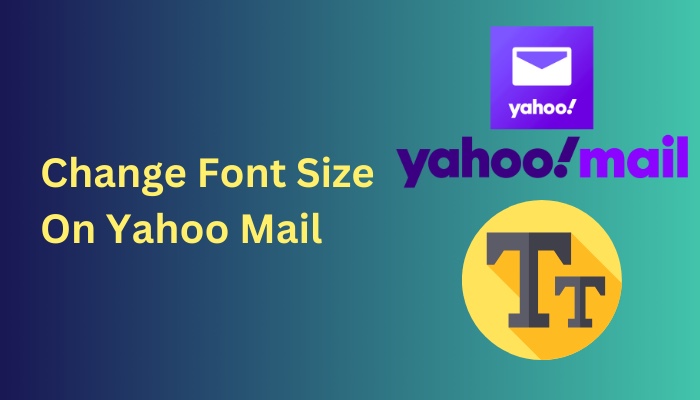
Luckily you can quickly change the font style and the font size for your Yahoo Mail. This article is well-informed about how you can effortlessly change the font size in different ways.
So without further delay, let’s start!
Quickly check our epic post on Yahoo Mail SMTP settings.
How To Change Font Size on Yahoo Mail
Yahoo Mail allows its users to change the font size of their emails for better perceptibility. To accomplish that, navigate to Settings > More Settings > Writing emails > Locate the Default rich-text font and change the font size under the Default rich-text font option.
You can also use other methods to change your Yahoo Mail font size and style. Check the instructions below to change the font size.
Here are the methods to change your Yahoo Mail font size on Windows and Mac:
1. Change the Default Font Size
Yahoo Mail users can effortlessly change the default font and font size in Settings. Consider the following instructions to change the default font size in your Yahoo Mail.
Here are the steps to change the default font size:
- Go to Yahoo Mail with any web browser.
- Sign in using your Yahoo Mail credentials.
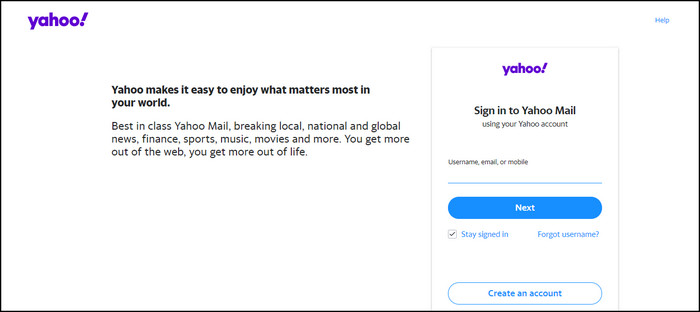
- Click on Settings (gear icon).
- Select More Settings.
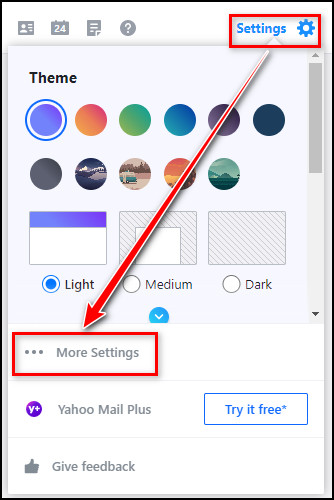
- Switch to the Writing email tab.
- Change the default font and the font size under the Default rich-text font.
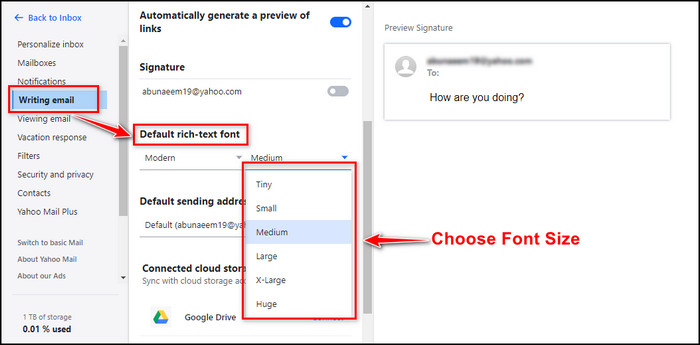
Under Preview Signature, you can see the font style and size preview on the right side of the window. Switch between the different font sizes until you find your comfortable font size.
You can switch the font size to Tiny, Small. Medium, Large, X-Large, or Huge. Besides, you can set your font to 7 different styles.
Follow our easy step-by-step guide to add signature in Yahoo Mail.
2. Change the Font Size While Composing
Changing the Yahoo Mail font size while composing a new email is possible. Composing new emails allows users to change font size, color, and style. To change the font size while composing, check the subsequent procedure.
Here is the way to change the font size while composing a new email:
- Click on the Compose button.
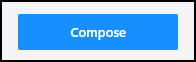
- Select the Switch to rich text mode.
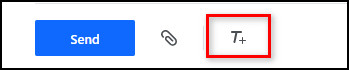
- Type your message in the email body.
- Select the texts to which you want to change the font size.
- Click on the Font icon (AA symbol).
- Choose your preferred font style and font size.
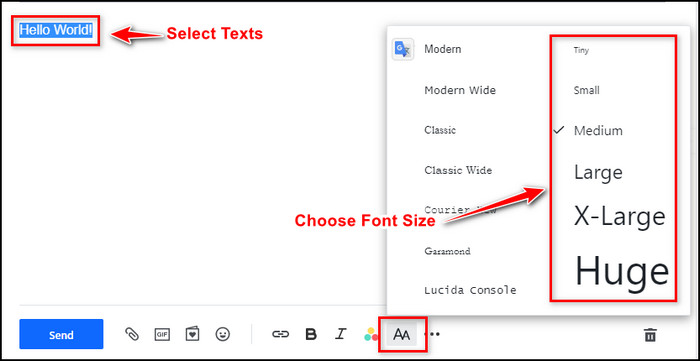
- Click Send.
The above steps will send an email with your preferred font settings, and you can check the email in the sent folder.
Check out some of the best ways to fix Yahoo Mail not receiving emails.
3. Use Zoom Feature
Though this process will not change your Yahoo Mail font size, zooming in or out of the browser will enlarge or compress everything on the browser, including fonts and images.
Here is the process of using the zoom feature on Yahoo Mail:
- Open Yahoo Mail on your browser.
- Click on the three dots.
- Locate the Zoom option in the drop-down menu.
- Select the Plus (+) icon to Make Text Larger or the Minus (-) icon to Make Text Smaller.
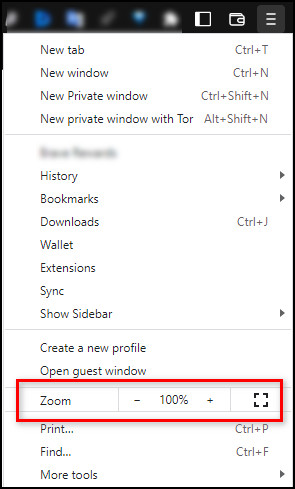
- Click the rectangular button to enter the Full-Screen mode.
Additionally, if you are using a mouse with a scrolling wheel, you can press and hold the Ctrl button (CMD on a Mac) and scroll your mouse wheel to zoom in or out.
Follow our easy step-by-step guide to delete folders from Yahoo Mail.
Frequently Asked Questions
Why is my Yahoo Mail Small?
Yahoo Mail looks small because the Inbox spacing is set to small. However, you can change the settings to adjust the view. To do so, navigate to Settings > More Settings > Personalizes Inbox > Under Inbox spacing, choose Medium or Large.
Where is the font size for Yahoo Mail?
You can find the font size option in the Yahoo Mail Settings. To locate the font size option, go to Settings > More Settings > Writing emails > Look for the font size option under the Default rich-text font.
How do I increase the view in Yahoo Mail?
You can quickly enlarge the view in Yahoo Mail by pressing the Ctrl (CMD on a Mac) and the Plus (+) keys together.
Wrapping Up
You may want to change the font size for more visibility on your larger or smaller displays. If your Yahoo Mail’s smaller or larger fonts are not easy to read for you, you can change the size of the fonts anytime.
In this article, I have discussed all the possible ways to enlarge or reduce the font size to better match your personality.
Do you need any further support to enrich your Yahoo Mail experience? Let me know in the comment below to get more assistance.