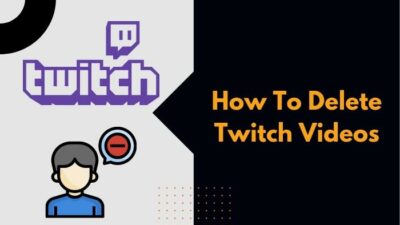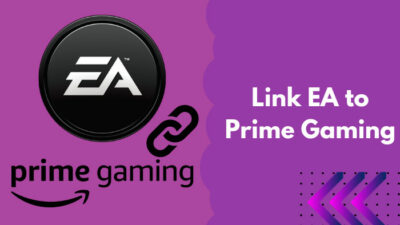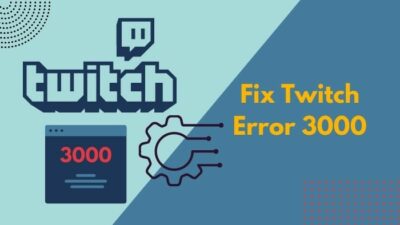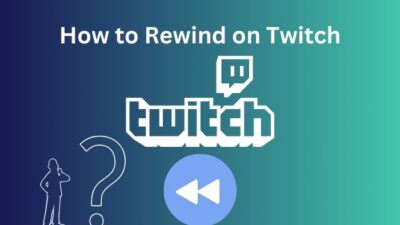Twitch has a lot of unique features compared to other platforms. So it can be pretty confusing to figure out how various features work and how to use them.
In today’s post, I will discuss Twitch hosting and how to host another channel easily. I’ll also talk about its pros-cons and discuss whether you should host a Twitch channel.
So keep reading the post till the end to know everything about Twitch host mode in detail.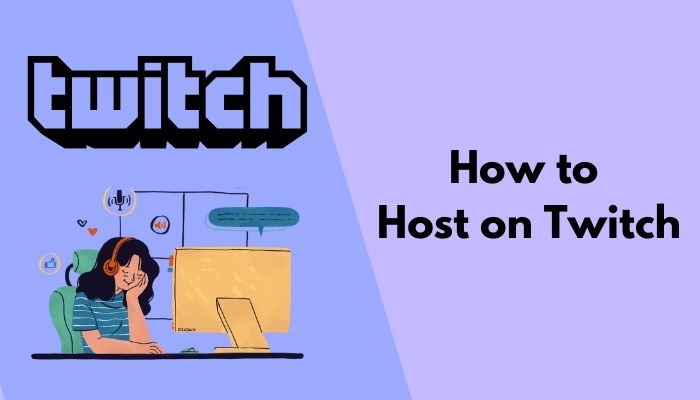
What Is Twitch Hosting?
Twitch hosting is a unique feature in Twitch where you can feature the stream of another channel on your channel when you’re offline without changing the chat. The hosted channel gets to keep the views and ad revenues. It’s a way to show support or give a boost to fellow streamers.
Often you’ll come across the situation where a different channel is featured on your favorite Twitch channel. It’s almost as if an embedded player is streaming another channel’s content. In Twitch, this feature is known as the host mode or hosting. Twitch hosting is the official way to feature the stream of a different channel while keeping the chat intact.
It means that you can live stream for a while and then host another channel before going offline. The stream of the hosted channel will start playing on your channel, but the chat will continue as it is. The chat will not shift or merge to that of the hosted stream. Viewers coming to your channel can see the hosted stream playing, but with a different chat than the hosted stream.
Any Twitch channel can host any other channel. You can host manually using the chat command or the auto host feature.
As a channel owner, you can start the host mode. Editors of your channel also have access to it, but mods don’t.
Why Should You Host Another Channel On Twitch?
You should host another channel on Twitch to promote fellow team members and other Twitch streamers who are underrated. Hosting shifts your amassed viewers to new content, making use of the traffic to boost the hosted channel by a vast margin.
In Twitch, big streamers often host relatively small channels and team members who need an additional boost. Hosting is popularly used to feature and promote team members and underrated streamers. When you’re offline, it plays the stream of the hosted channel, making them popular and gaining more exposure.
You can make use of your large audience to help a growing streamer. It gives the underrated streamers the boost they need to grow and shine.
Also, hosting another channel keeps your channel active. It enables your channel to be present on the Following directory even when you’re offline.
Before going offline, you can host a channel, introducing your viewers to new content. In this way, you can transfer the view count efficiently to someone who deserves it. Your viewers also get to know about your personality more and what type of content you like.
Overall, Twitch hosting helps build and grow the community and establish strong relationships with everyone around you.
How To Host Someone On Twitch
There are two ways you can host on Twitch: the manual method (which uses the chat command) and the auto host method.
Both of them are easy to operate and require minimum effort. You can start hosting from any platform, whether the web version, desktop, or mobile app.
As you can see, Twitch hosting is quite flexible. Following the simple guide, you can learn to host in seconds.
Here are the methods to host someone on Twitch:
1. Use the chat command
You can use the chat command to host a channel manually. Though I have discussed the steps for the desktop app and web version here, you can also use the same chat command on the mobile app.
Use this method to choose the hosted channel manually before going offline.
Here are the steps to use chat commands on twitch:
- Open Twitch in a web browser on the desktop. You can also use the desktop app.
- Sign in to your account if you aren’t already.
- Click on your avatar from the top-right corner.
- Select Channel to go to your Twitch channel.
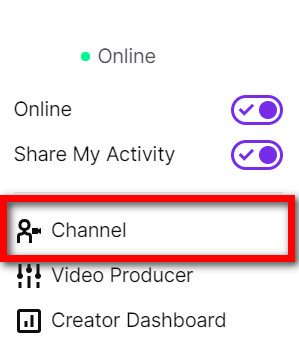
- Open the Stream Chat. If you’re online, you should see the chat has already expanded. If that’s not the case, click on the Chat option under your username to reveal the chat.
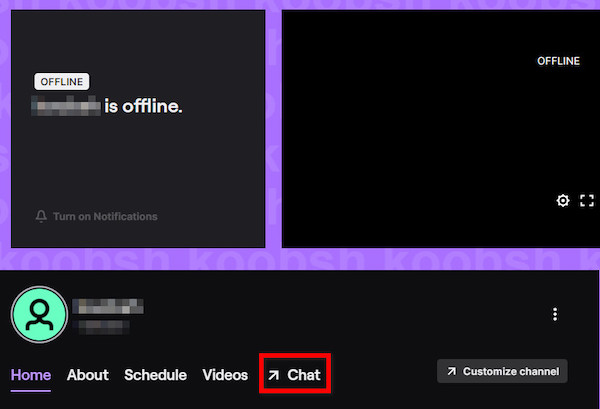
- Type the chat command for hosting in the chat box. The command is: ‘/host USERNAME’ without quotes, where USERNAME is the name of the target channel. For example, if you want to host xQcOW, the command will be: ‘/host xqcow’ (all small letters).
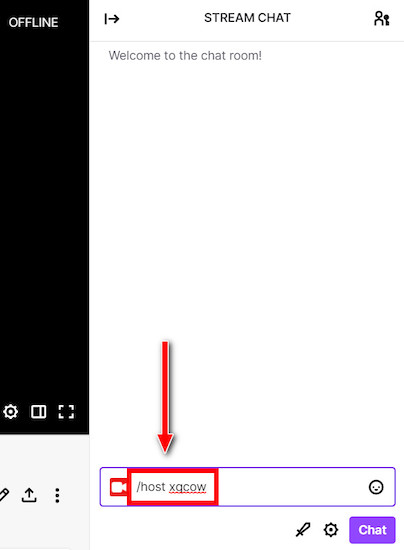
- Press Enter to execute the command.
You should see the host mode take over your channel, and the stream of the hosted channel starts playing in place of yours.
However, the chat will stay intact and continue as is. Use the chat command ‘/unhost’ (without quotes) to stop the host mode. 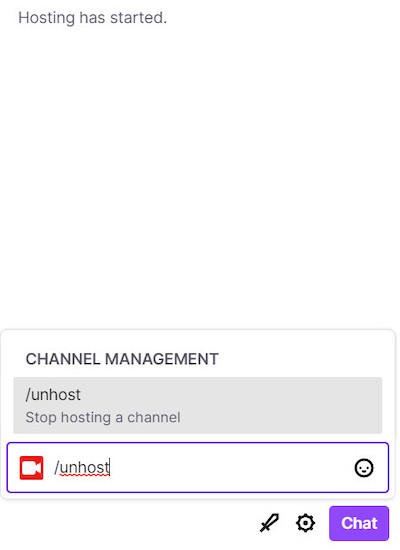
Remember that you can use the host command three times in 30 minutes. So if the hosted stream goes offline, you can unhost and then use the host command again to host a different channel.
If you’d instead set up some fixed channels to host every time you go offline, use the auto host method.
2. Use the auto host feature
Twitch has an auto host setting where you can select a few channels beforehand to host automatically when you’re offline.
It is a great way to host your team members whenever you’re offline without manually typing the chat command every time.
Following are the steps to setup auto host:
- Open Twitch in the desktop browser or the desktop app and log in.
- Click on your avatar from the top-right corner to open the menu.
- Click on Creator Dashboard.
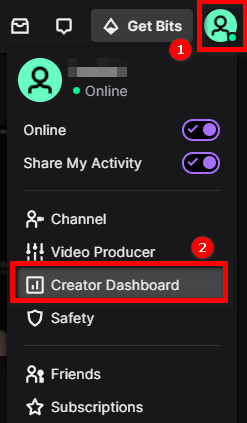
- Expand Settings from the left, then click on Channel.
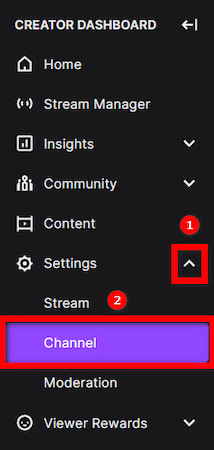
- Go to the Featured Content tab from the top.
- Turn on the Autohost Channels option. It will be enabled by default if you’re a Twitch Partner.
- Configure the Autohost priority. Selecting ‘Display channels in the order they appear in the list’ will prioritize the Host List. The other option will prioritize the viewer’s choice.
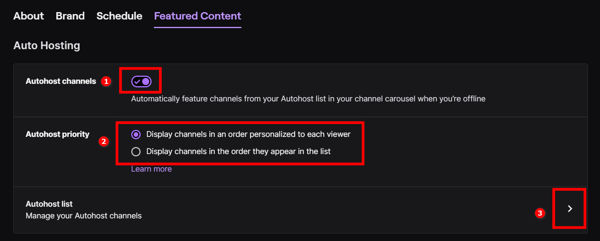
- Click on the Host List option. You will see a new popup with a search option.
- Search for channels you want to auto host, and add them to the Host List by clicking the Add option beside the channel name. You can put as many channels on the Host List as you want.
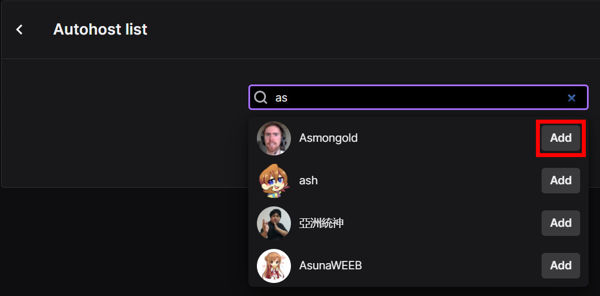
After setting the auto host function, you’ll see it in action the next time you go offline.
Twitch will wait for three minutes after you go offline, then it’ll start hosting a channel from the Host List.
The three-minute gap ensures you’re offline, not having a technical issue, and giving you a chance to host manually. Auto hosting will stop when you go online or start a host manually. It’ll never override your manual hosts.
3. Use the mobile app
You can manually host a channel using the mobile app too. It can be helpful if you’re away from your computer and haven’t configured the auto host feature.
In addition to using the chat command to host manually, you can use the Host Channel option under the Share menu on the mobile app. Both have the same results.
Here are the steps:
- Open Twitch mobile app.
- Search and open the stream you want to host.
- Tap on the Share option in the video player.
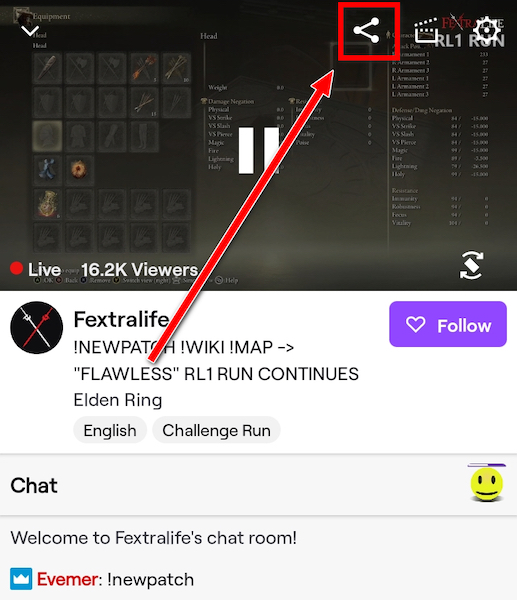
- Select Host Channel.
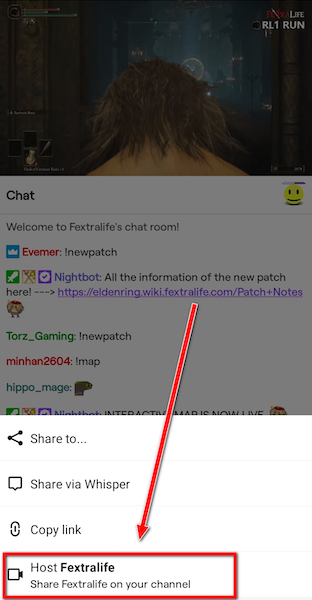
And that should be enough to start hosting the stream on your channel. It doesn’t get easier than that.
What Happens When You Host Another Channel On Twitch?
When you host another channel on Twitch, the stream of the hosted channel shows up in your channel carousel. The chat of the hosted channel doesn’t merge with yours, so your chat remains intact. Your channel will contain a link to the hosted channel.
As you can see, it works just like embedded videos, but in a more organized way. Viewers can click on the ‘Watch (hosted channel name)’ link to open the stream. Clicking on the channel name also has the same effect.
There will be a ‘Check out (hosted channel name)’ option below the stream when the hosted stream is opened. Clicking on it will take you to the hosted channel.
But auto hosting will work slightly differently. Instead of featuring on the Channel carousel at the top, they’ll appear beside the highlights and clips below.
Final Thoughts
Twitch hosting is a great way to boost and feature great content creators that otherwise are hard to find.
It is also a place to showcase what content interests you on Twitch or whom you watch and support.
If you have a team, hosting team members show solidarity and enable growing together.
You can host manually using the chat command or the auto hosting option. The mobile app has a hosting option too.