SharePoint understands that you seek updates like a squirrel craves nuts. That’s why it offers not one, but two nifty features – Follow and Alert.
You can use Follow to keep track of specific information, documents, or websites that interest you and receive customized updates. Alert, on the other hand, allows you to configure customized notifications for modifications or additions to SharePoint information.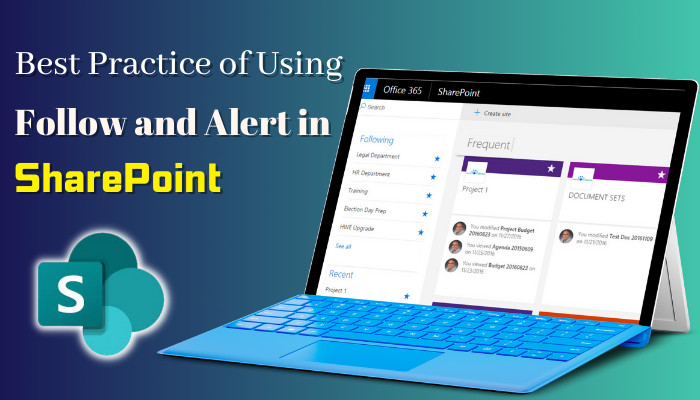
Whether you choose a customized strategy or immediate alerts, recognizing the distinctions between Follow and Alert can help you remain in touch to get the most out of your SharePoint experience. Let’s explore these qualities and see which one is most effective for you.
Following a site or document in SharePoint is similar to establishing a bookmark or Quick link to it. When you follow a site in SharePoint, you give it precedence. Follow SharePoint to stay connected to the material that is important to you.
You can receive individualized updates anytime there are changes or updates to a site, document, or list by following them. It’s similar to having a faithful buddy who keeps you informed as well as provides you with the most up-to-date information at your fingertips.
I will show you how you can follow a Site or document in SharePoint in the letter section. However, let’s now figure out what exactly happens when you Follow a site.
When you follow a site in SharePoint, it’s like adding a touch of magic to your digital world. You instantly become part of an exclusive club that receives all the juicy updates and changes happening on that site.
As I told you before, it’s like bookmarking sites, lists, or documents. It brings enormous facilities when you make new office files and try to save the file you will be offered with the following sites, which saves a vast amount of your time.
I have more than 150 sites in my SharePoint and I followed the sites that I prefer most, so that when I try to click on Save as it keeps the choices as suggestions. And I don’t have to explore that vast amount of sites.
Furthermore, working on mobile devices is not as simple as working on a desktop computer. Whether I follow a site or document, it always appears first whether I try to copy or manage any elements of SharePoint or OneDrive, which also helps me avoid duplicate items in SharePoint.
Alert is your trusted notification system within SharePoint that keeps you up to date on critical modifications to your SharePoint environment. Utilizing alerts, you can generate customized reminders that reflect your personal preferences.
Regardless of whether it’s receiving an email when a document is amended, adding a new item to a list, or an event that occurs throughout a site, SharePoint keeps you informed.
Creating Alerts enables you to be proactive and react quickly to modifications, guaranteeing that you’re constantly up-to-date on what is going on in your SharePoint environment.
Following a site or document in SharePoint is now just child’s play. They make the option easily accessible, hence you can smoothly follow the sites or documents, or lists.
Before jumping into the steps, you should remember that there are some places you find the Follow option labeled as Favorite. I will provide you with images so that you can understand them easily. Here are the steps.
Site
- Launch SharePoint.
- Go to a Particular Site in SharePoint.
- Click on Not following from the upper-right header bar.
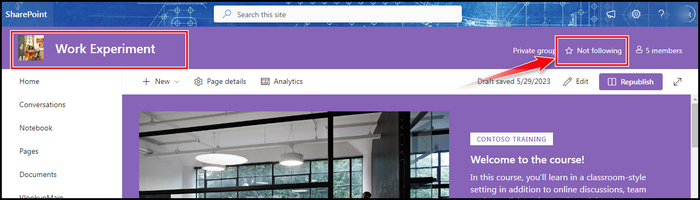
After completing the procedure, you are successfully following the site. You can now see the following site on the home page of SharePoint under the Following from the left pan.
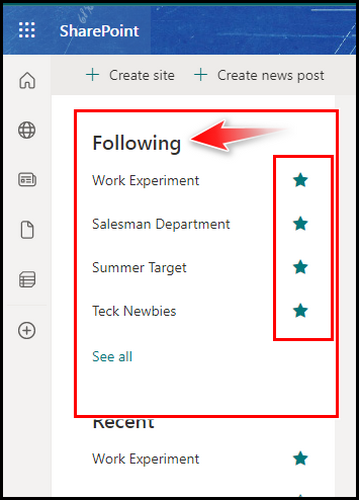
Removing sites from the following is also an easy process. You can go to the same procedure and instead of pressing the Not following button now click on the Following button.
Moreover, from the home page of SharePoint, you can click on the Star icon beside the Site, which also removes the following option from the site.
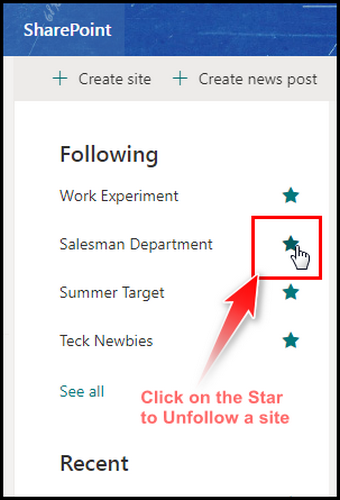
Documents
As with the following site’s document, the following is also easy. You can add favorites from the options or go back to the classic view to follow the document. Here are the steps in detail.
- Launch Sharepoint and go to any site.
- Click on the Documents from the navigation bar.
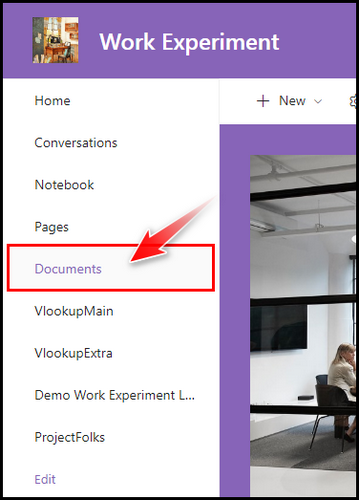
- Click on the horizontal ellipsis beside the document and chose Favorite.
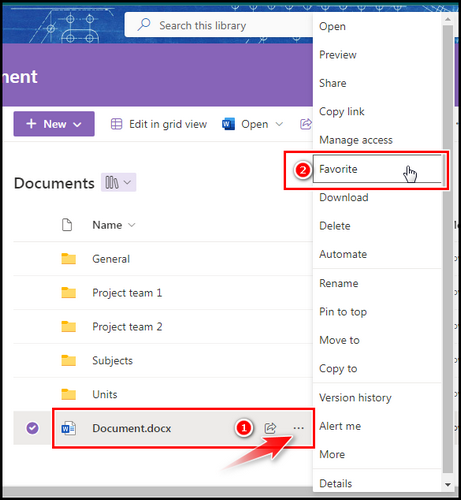
Otherwise, you can go to the classic view to find the Follow button.
- Click on the Return to classic SharePoint while you are on the Document tab.
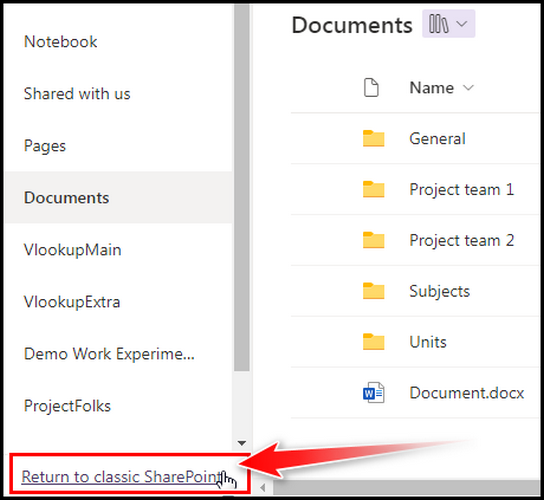
- Select the horizontal ellipsis and click on the Follow button.
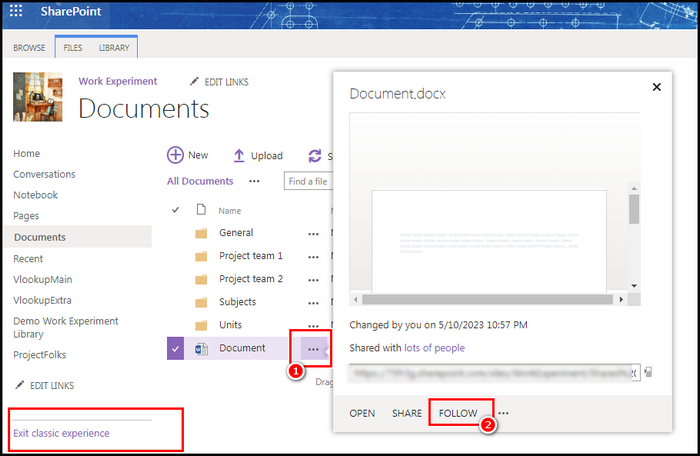
Following a SharePoint site or document is a simple yet powerful way to stay updated and informed. By utilizing the Follow feature, users can effortlessly track changes, discussions, and collaborations happening within their SharePoint environment.
How to Create an Alert to Get Notified
Create alerts to stay on top of key changes in your SharePoint environment. Setting up alerts ensures that you receive messages about changes, additions, or specific activity inside your SharePoint sites in a timely manner.
One of the most important aspects is that you can create or add alerts in any section. As in a website, file, folder, document, or list. You simply need to locate the option Alert me, choose it, and configure the choices, and you are ready to be notified.
Let’s get started on creating SharePoint notifications so you never miss a beat in your collaborative journey.
- Navigate to the desired site or document library.
- Click on the horizontal ellipsis and pick the option Alert me.
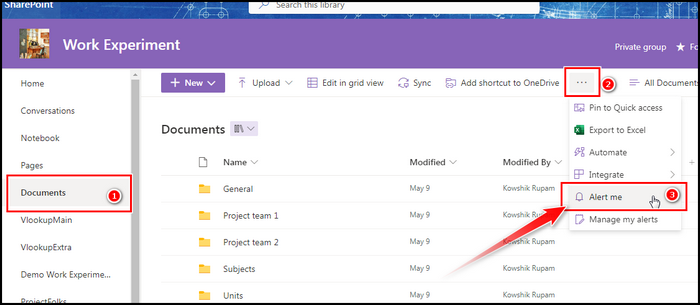
- Customize the alert settings by specifying the Title, Send Alerts, and so on.
- Set the delivery method for the alert, such as email notifications.
- Define the frequency of notifications, whether immediate, daily summary, or weekly summary.
- Specify the duration for which the alert should remain active.
- Add any additional recipients if necessary.
- Click OK to create the alert.
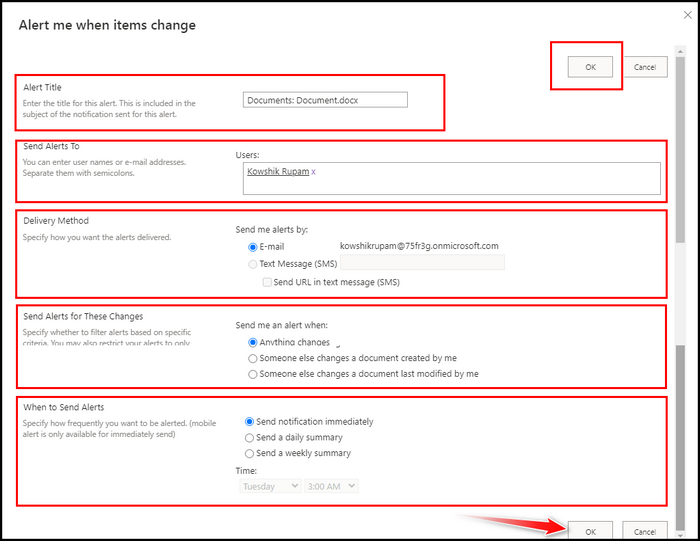
Following these simple steps, you can create SharePoint alerts tailored to your specific requirements. Stay informed, proactive, and in control of your SharePoint experience with timely notifications about significant activities and changes.
Remain in the loop and take charge of your SharePoint experience with the powerful features of Follow and Alert. These handy tools offer a range of benefits, keeping you connected and informed about the content that matters most.
Let’s explore the advantages of Follow and Alert, ensuring you never miss a beat in your SharePoint world.
Personalized Updates
Stay in sync with your favorite content by receiving personalized notifications about changes, additions, and important announcements.
Customizable Notifications
Tailor your SharePoint experience by setting up alerts for specific types of changes or activities, ensuring you remain informed about what matters most to you.
Time Savings
With Follow and Alert, you can save time by receiving targeted updates directly to your inbox, eliminating the need to constantly check for changes manually.
Enhanced Collaboration
By staying up-to-date with Follow and Alert, you can collaborate more effectively with colleagues, contributing to a seamless workflow and improved productivity.
Proactive Response
Take immediate action when changes occur, ensuring you are always in control and can respond promptly to updates in your SharePoint environment.
Embrace the benefits of Follow and Alert, and let SharePoint empower you with personalized updates, time savings, and enhanced collaboration. Remain connected, informed, and ahead of the game with these powerful features at your fingertips
FAQs
When should I use “Alert” in SharePoint?
“Alert” is beneficial when you need to receive immediate email notifications for specific changes or events in SharePoint. It allows you to stay informed about critical updates or activities that require your attention, ensuring you don’t miss important information.
Can I control the frequency of email notifications with “Alert” in SharePoint?
Yes, you can customize the frequency of email notifications with “Alert” in SharePoint. During the setup process, you can specify whether you want to receive immediate notifications for each change or choose a daily or weekly summary option to consolidate updates.
Can I set up different types of alerts for different SharePoint items?
Yes, SharePoint allows you to set up different types of alerts for different items. You can configure alerts at the site, list, or document level, enabling you to receive notifications specific to your areas of interest or responsibility.
How do I manage the items I’m following in SharePoint?
You can manage the items you’re following in SharePoint by accessing your Newsfeed. From there, you can view, organize, and adjust your following sites, documents, and people. You can also unfollow items that are no longer relevant to you.
Wrap-Ups
Follow and Alert serve as powerful tools to keep you informed and connected. While Follow allows you to stay in tune with your favorite content, Alert ensures you receive timely notifications about important changes.
Use the Follow feature for the significant sites and documents which you have to work on frequently. And set Alert on the files that you like to monitor timely.
By leveraging these features, you can personalize your SharePoint experience, save time, enhance collaboration, and stay proactive.