TikTok is a massive part of the Gen Z community because it provides the best form of entertainment without taking up too much time.
But what do you do if your go-to entertainment app suddenly restricts you from the following anyone? Speaking from experience, it probably makes you want to smash your phone right away.
As unlikely as it may seem, there are thousands of TikTok users around the globe right now facing the same problem as you. I prepared this guide after thoroughly testing each solution so you guys can understand what to do.
Grab a cup of coffee and scroll below to start discovering how to fix tiktok follow up problems.
Why Is My TikTok Not Letting Me Follow Anyone?
While the possibilities are endless, I have narrowed down some of the most common reasons for facing this issue.
Follow this list for all the possible causes for TikTok not letting you follow anyone:
- TikTok Servers Are Down – If the core servers of TikTok are currently down for maintenance purposes, you won’t be able to carry out basic operations with TikTok, including following new people. This is because all the user requests like the following are processed through TikTok’s core servers.
- You Have a Temporary Ban – TikTok may ban you from certain activities like following new people if it detects some illegal actions being performed using your account. The good news is that this ban doesn’t typically last longer than 24 hours.
- Your Account Is Flagged for Being a Bot – I know this seems impossible, but if you haven’t been active on TikTok for a long time, it might start assuming you are a bot and restrict user requests from that account. (custom image – Why Is My TikTok Not Letting Me Follow Anyone?)
- Privacy Restrictions – If the user you are trying to follow has blocked you or turned off follow requests, there is no way to follow that specific user. You can test this by trying to follow a different user.
- Temporary Bugs/Glitches – This is the most probable cause since it has happened on multiple occasions. However, this doesn’t last long, and TikTok typically updates its app immediately to solve these issues.
- Processing Issues – This is an extremely rare cause, but it’s possible if you haven’t been maintaining your phone’s security. If TikTok’s cache files are corrupted or too large, the app may start to run slow and run into several issues. That’s when it starts to have trouble contacting TikTok’s servers.
How To Fix TikTok Won’t Let Me Follow Anyone?
Now that you know precisely where this frustrating problem came from let’s dive right into the solutions and make sure you can successfully follow your favorite celebrities.
You may also like to read about how to add Pictures to a TikTok Video?
Follow these steps to fix TikTok won’t let you follow anyone:
1. Delete Temporary TikTok Files
Whenever you face issues with any Android app, the first step should be to make sure you clear all of its cache files so that any information related to the error is deleted.
It’s also necessary to do this so you don’t have to deal with corrupted cache files.
Follow these steps to delete temporary TikTok files:
- Power on your smartphone.
- Locate the Settings app on your home screen or app drawer and tap it.
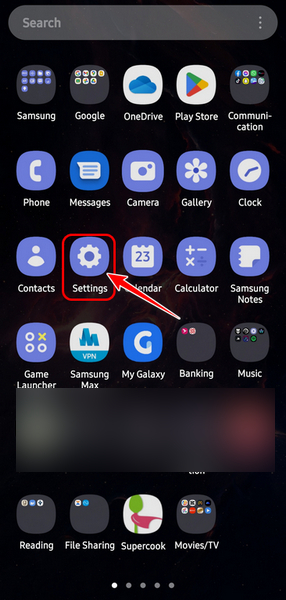
- Scroll and find the Apps section and switch to it. It might be named something else, depending on your software.
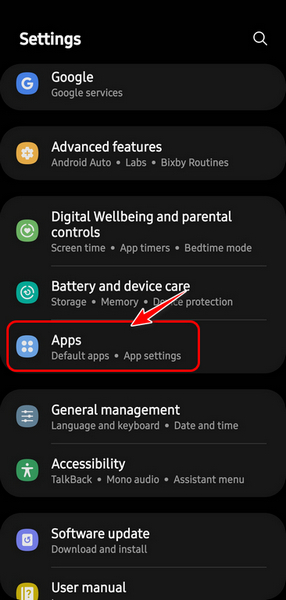
- Locate the TikTok app in the Apps list by scrolling down manually or using a search icon if one exists. Tap it once you locate it.
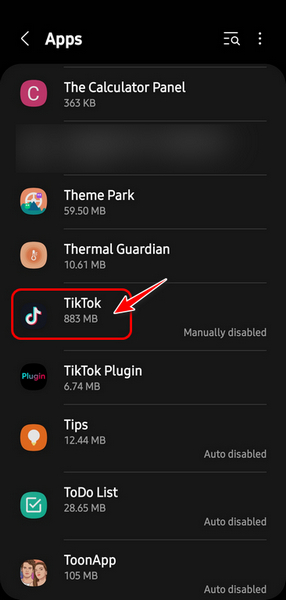
- Tap on the Force Stop button at the bottom right corner to make sure the TikTok process is terminated correctly.
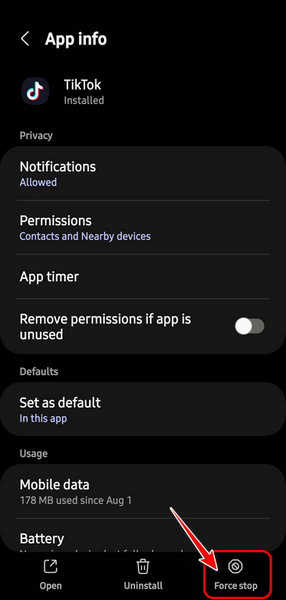
- Scroll and find the Storage option in the Usage or similar section. Select that to proceed.
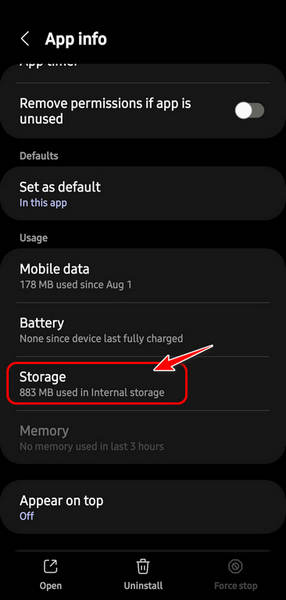
- Tap on the Clear Cache button at the bottom right corner.
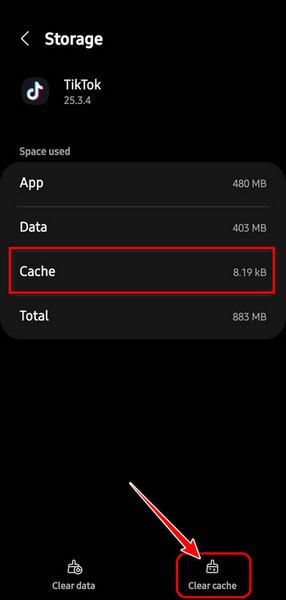
2. Clear TikTok App Data
If clearing cache files doesn’t improve the situation, your next bet is to remove every single file related to the TikTok app. Note that this means you will lose all your TikTok settings and accounts on the device.
Don’t worry,you can log back in generally after the reset.
Related contents you should read about Can You Swear on TikTok?
Follow these steps to clear TikTok app data:
- Follow all the steps from the previous method, excluding the last step.
- Tap the Clear Data button at the bottom left corner.
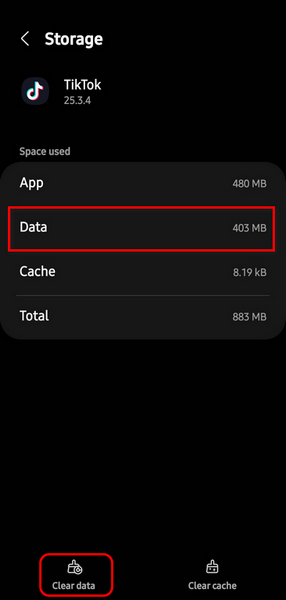
- Tap OK once a confirmation pops up to delete all the data.
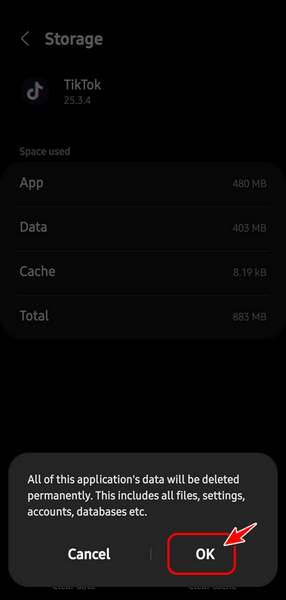
- Launch the TikTok app and sign into your account.
3. Reboot Your Phone
This may seem silly, but you can solve ninety percent of the problems in Android by performing a simple restart. When you restart, all the memory is cleared, and your device gets a fresh start. This can solve issues with multiple apps, including TikTok.
Follow these steps to reboot your phone:
- Swipe down from the top end of your screen to bring down the notification panel.
- Tap on the Power icon at the top right corner to bring the power menu icons.
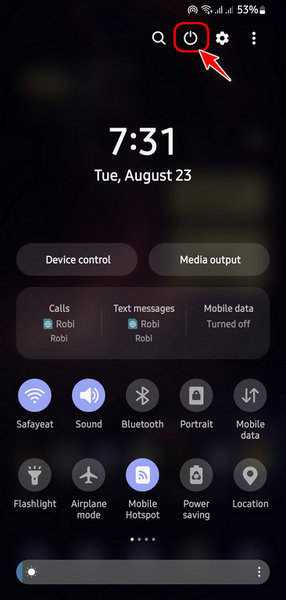
- Select Restart once the icons appear.
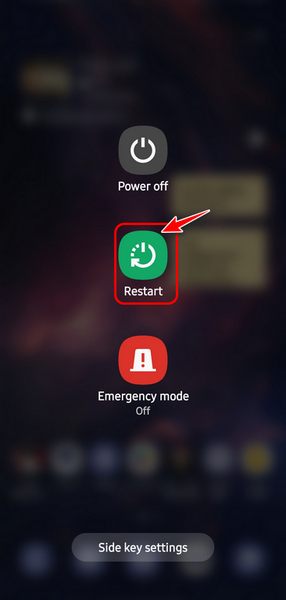
- Launch TikTok and see if the Follow button works now.
4. Update TikTok
As I mentioned earlier, if the TikTok app is buggy, you will probably face issues like this on a daily basis. The TikTok developers frequently release software patches that fix these issues, so it’s up to you to keep the app up-to-date.
Follow these steps to update TikTok:
- Launch the Play Store app from your home screen or app drawer.
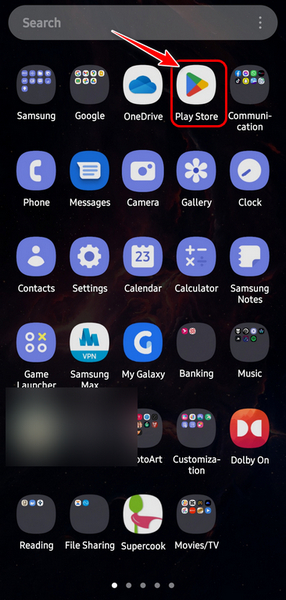
- Tap on the Search button at the top, type TikTok and press the search icon at the bottom right icon of your keyboard.
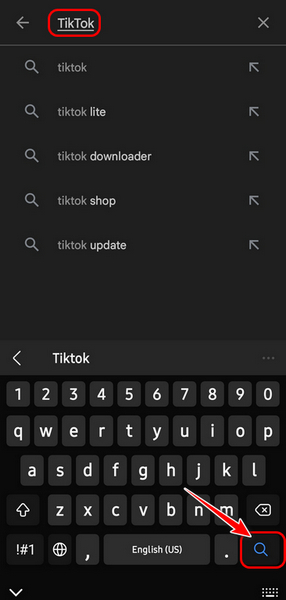
- Check if the button next to TikTok is labeled Update. Tap on Update if it’s available.
- Launch TikTok after updating and check the follow button.
5. Reinstall TikTok
If updating TikTok didn’t work, there is probably something wrong with the existing installation of TikTok. If you are not sure what it is, I recommend installing a fresh version of TikTok without all the existing files. In order to do that, you must uninstall the current app first.
Follow these steps to reinstall TikTok:
- Locate the TikTok app on your home screen or app drawer and long-press it. Tap on the bin icon or Uninstall On some phones, you may have to drag it to the top end to find the uninstall option.
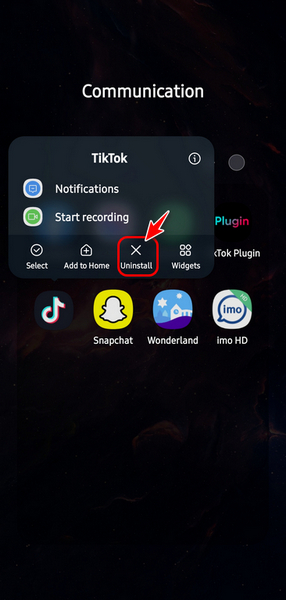
- Launch the Play Store app from your home screen or app drawer.
- Search for TikTok using the top search bar.
- Select the Install button next to TikTok in the Google Play search results.
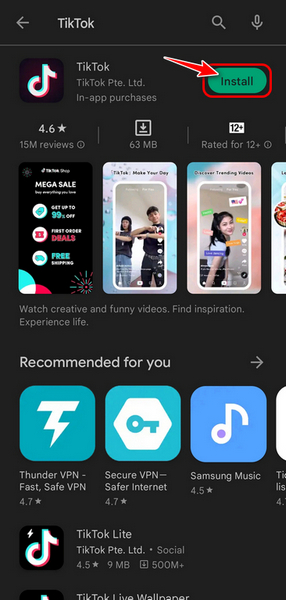
Final Thoughts
If you are very busy at work or with your studies and want short entertainment to keep you motivated, you already know about TikTok. While the causes listed in the first section can be annoying, you can use the fixes from the second section to get your TikTok back to normal.
Since there are so many fixes, I was wondering which one worked well for you. Let me know below.