So, you went on a vacation, clicked some awesome photos to show your friends via instagram story. But, due to some technical issue, Instagram isn’t uploading your story?
Don’t worry. After a hectic 9 hours of research, I found out the exact root cause for this problem.
Keep Reading, As I’m about to show you how you can quickly fix your non-uploading story problem.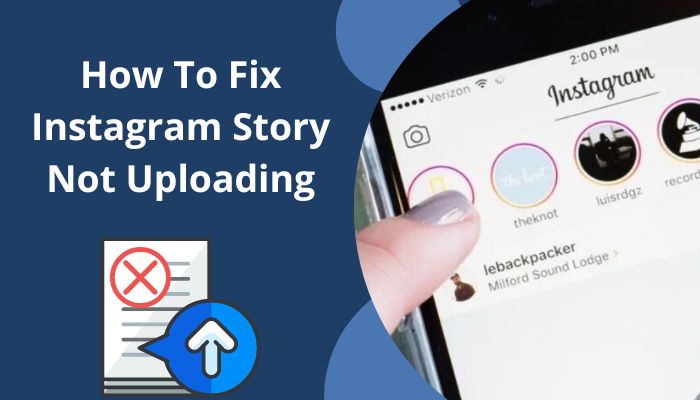
So, Let’s get started.
Why is Instagram Story Not Uploading?
The main reason the Instagram story is not uploading is that your internet connection is unstable (very slow) or the file type you’re trying to upload is unsupported on Instagram.
To find answers pay attention to the primary causes; this problem only occurs for two reasons. But multiple other factors can also play an important role, which is listed below, such as;
Outdated app: Your Instagram app can be updated, and you still can face the problem only for bugs. Server-related issues can cause this and some other problems that we will look into further in this post.
Check out our recent article on Instagram stories not working.
How To Fix Instagram Story Not Uploading
After facing the same problem, you and I started searching for the solution aimlessly, and thanks to that, I have gathered the remedies to fix this issue. I will list the solutions(in order), so you follow them one by one as they are listed.
I am sure that one of the methods for the solution will give you relief.
Follow The Methods Below To Fix Instagram Story Not Uploading:
1. Upload Correct File Type
Other than the unstable internet issue that caused the problem of the Instagram stories not uploading or Instagram shows, the core reason for couldn’t upload. Try Again occurring is a non-supported file type.
Instagram would not let you upload files that are either corrupted, incomplete or non-supported.
You may ask, the files are viewable/playable on my phone, so why would Instagram not let you upload?
Because Instagram does not support two types of files:
Video H.265 – High-Efficiency Video Coding is known as HEVC H.265, which is a MPEG-H Part 2 format. This file type is a video compression method that uses Advanced Video Coding.
This video compression method makes the video file size smaller without losing any significant amount of image quality. You see, In order to run this file type, a system needs more processor power.
This is why Instagram, Facebook and other social media platforms do not support high-quality HEVC files.
Gifs – Instagram lets you upload gif files from the Gifs sticker of the story creator, but they would not allow you to put a story of gif files directly.
You must be wondering; it’s just an image you downloaded from the web; it’s not a gif. Well, I have to break this to you. Sometimes, After updating apps like your Browsers, Snapchat and Twitter update had a bug that downloads every image as a gif file type.
I suggest you check the file type before posting any story So that you would not have to face any problems.
2. Check Your Internet Connection
If you have made sure that your media files do not have any issues, then I would suggest you check the internet connection you are connected to. The Internet can play a role here by not letting you post your desired content.
But first, I should tell you, if you see couldn’t upload. Try Again. Then this means you have a problem with your media file.
And If you are sure that your internet connection is okay, then you can skip this step and go to the next one.
Follow These Steps Below To Check Your Internet Connection:
- Open a Browser.
- Go to the fast.com website.
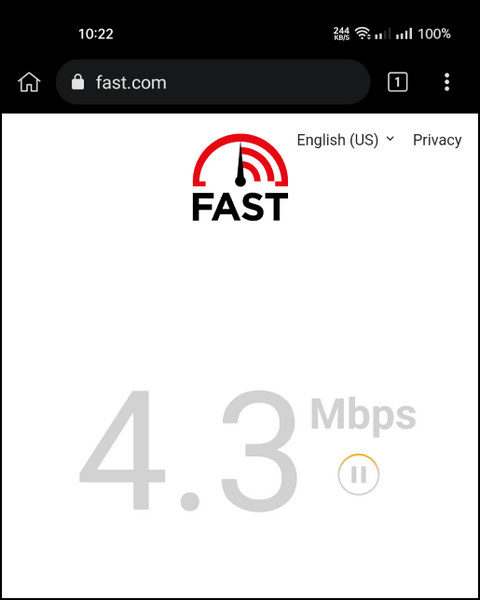
Your internet is stable; if you see the internet speed rising as to your internet package. If not, then I would recommend you contact your Internet Service Provider and report them about your internet issue.
3. Post It Story Through The Gallery
Suppose your internet connection is fine as well as your media files are normal, and Instagram should support you without any hesitation. Then you can check through the phone gallery. It’s a simple process.
Follow These Steps Below To Post Story Through The Gallery:
- Open the Photos app.
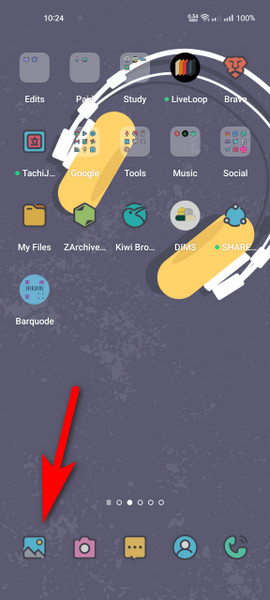
- Select a photo or video file that you want to share on stories.
- Tap on the Send (Share icon).

- Navigate to find Stories with an Instagram icon and Tap on it.
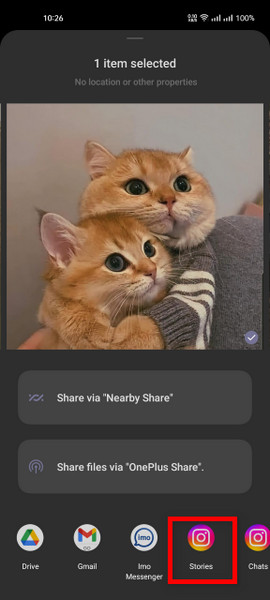
- Tap on Your Stories.

This should do the trick, and your desired media file should be posted on your IG Story. And If this does not work for you, keep following the methods below.
Also, check out our separate post on how to fix 5xx server error Instagram.
4. Stop Using Emojis & Stickers
Sometimes story contains other elements, rather than the media file, like emojis and stickers, which can cause the problem. In 2021 pgtalal when viral in news outlets. This pgtalal account had a story in his account; upon opening the story, most of the phones crashed.
That happened because of a sticker on Instagram and memory shortage in phone devices. In other words, a phone with a good amount of RAM did not crash after opening the same story.
I am not saying your phone does not have enough RAM; I am trying to say that some emojis and stickers can have glitches. So it is advised not to use stickers and emojis if you are unable to post stories on Instagram.
5. Check Instagram Server Status
Despite being one of the biggest social media platforms on earth, Instagram is well known for having its servers offline. It faces sudden downtimes. And this has happened every month for the last couple of months of this year.
Therefore, you should check the server status of Instagram; if you do not know how to check, follow the methods I am writing in this post.
Follow These Steps Below To Check Instagram Server Status:
- Open a browser.
- Visit the Downdetector website.
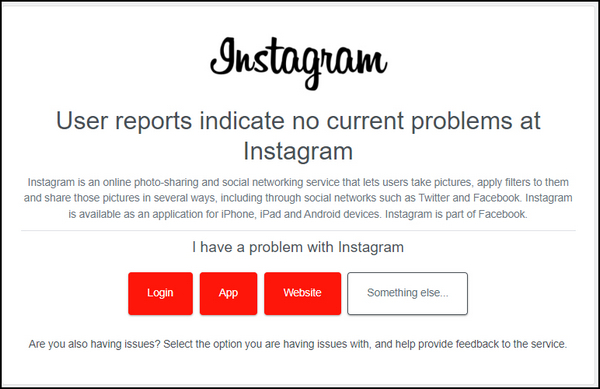
If you see User reports indicate no current problems at Instagram. This means servers are online. And go to the following method of solution to fix your problem.
6. Force Stop Your Instagram App
Force Stop Your Instagram App is an easy method. Force-stopping your Instagram app will stop the background functions of the Instagram application and the problems within the app that can cause the malfunction that prevents you from posting stories.
Follow These Steps Below To Force Stop Your Instagram App:
- Hold the Instagram app icon for a sec.
- Tap on the App info.
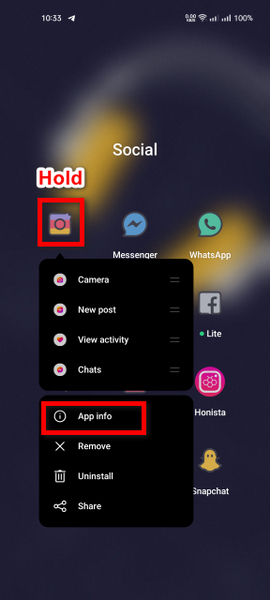
- Select Force Stop at the button on the screen.
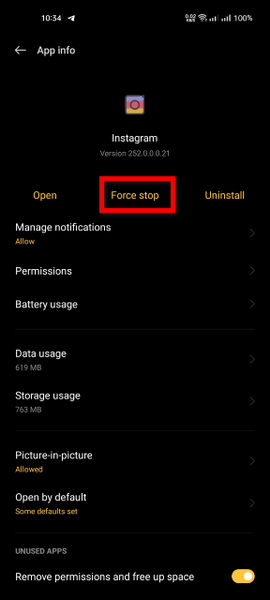
This will stop the background process. Now open the Instagram app and go to the story creator or your phone gallery to post a story.
Read more on Instagram sound not working.
7. Do Not Post Inappropriate Content
Every time you try to post a story, ensure not to post any kind of inappropriate content; if you try to post them, Instagram will try to block posting even to the length of banning your IG account.
8. Update Instagram
Keep your Instagram app up to date all the time, Because, with every new update, Instagram developers are adding new features and fixing the bugs that can cause frustration to the users.
If you have recently updated your Instagram app, skip this method and read the 8.1 section.
Follow These Steps Below To Update Your Instagram App:
For Android:
- Open the Play Store app.
- Tap on your Profile picture.
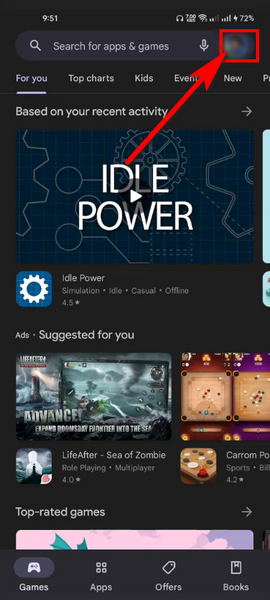
- Select Manage apps & device.
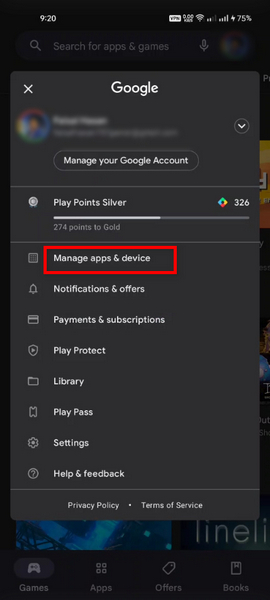
- Tap on Updates available.
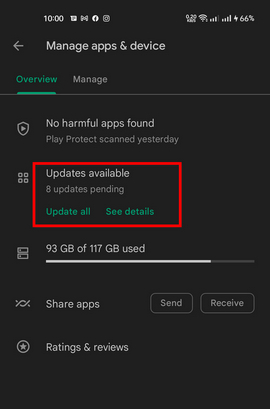
- Tap Update next to Instagram.
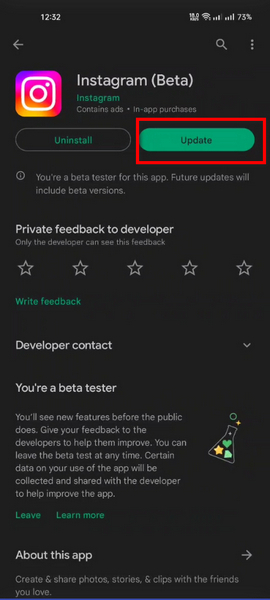
For iOS:
- Open the App Store app.
- Tap the Search.
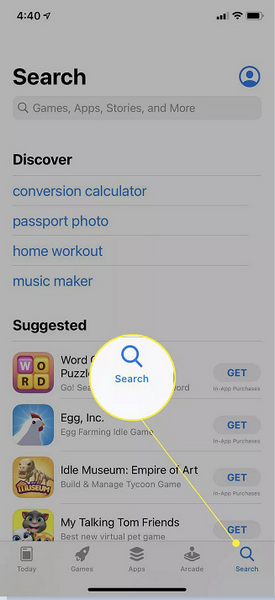
- Search for Instagram.
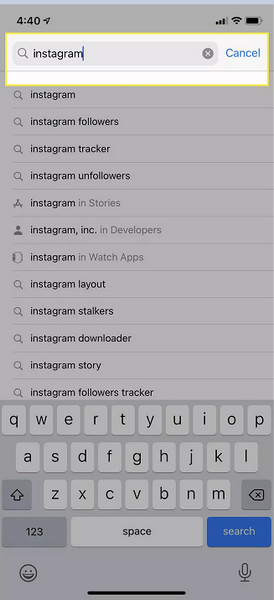
- Tap the Update button.
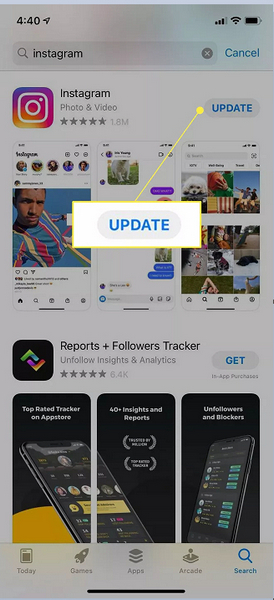
If you get overwhelmed by this step, waiting for the new update would be the perfect option.
Check out our separate post on Fix Instagram Not Sending SMS Code.
Frequently Asked Questions
How do I remove my Instagram story?
In order to remove your posted story, Open your Instagram app and select your Profile picture labeled Your story. Here, you will see the published stories. Now go to the story you want to delete by tapping the left and right sides of the screen. Select More, then tap on delete.
How do I add music to my Instagram story?
Open Instagram story creator, Tap on the Music sticker. Search the music you want to add and post them.
Why can’t I add music to my Instagram story?
If you cannot find Music Sticker, this means your region does not support Instagram Music.
Conclusion
Instagram is a fun social media platform that helps us to keep in contact with our loved ones and post emotions, reactions, and everyday activities via Stories; not only that, you can understand others’ points of view and give yours.
It’s a great feature to use and implement daily, but sometimes it does not work for multiple reasons. This post has explained those reasons and given the solutions that can help you to fix it if you can not post the story on your IG account.
Let me know in the comment box which one of my solutions gave you a remedy.