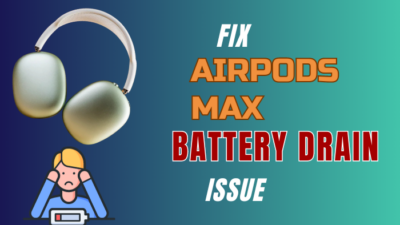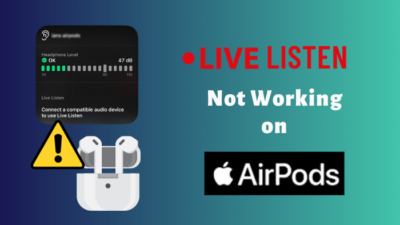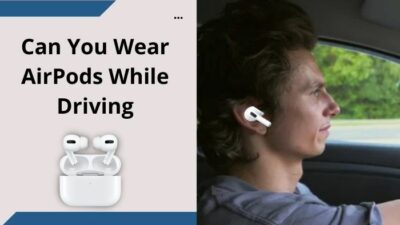Despite Apple’s robust implementation of their ecosystem, there have been many reports that AirPods pop-up is not showing on iPhones. It prevents iPhone users from connecting their earbuds.
The issue is nothing new, and fortunately, you can follow some basic fixes for the solution.
On that note, let’s dive into this post and discuss what you can do when the AirPods pop-up disappears from your iPhone.
Why is AirPods Pop Up Not Showing Anymore on iPhone?
Faulty or outdated firmware mainly causes AirPods pop-up to not appear on the iPhone. Software glitches on the iPhone device itself can also cause the issue. This is especially true if your iPhone doesn’t have the latest update.
Most of the time, the AirPods get seamlessly connected to your device without showing the pairing proximity card. Other times, the AirPods will neither connect nor show the pop-up card. Yes, the process is still sporadic like that.
Besides firmware, connectivity problems can also cause the pop-up to disappear. Connectivity problems include the AirPods unable to connect with your phone’s Bluetooth or the AirPods not finding your device.
Additionally, if the AirPods have been sitting on a shelf for a long time and the battery has been completely drained, the issue might arise.
To know more about it, check out if AirPods lose battery when not in use.
How to Fix Pop-Up Not Showing for AirPods
Since buggy or outdated AirPods firmware and connectivity issues might result in the pop-up not showing up, we’ll focus on those aspects to troubleshoot the issue. In most cases, restarting your iPhone or turning on/off the Bluetooth fix the problem.
But before we begin, make sure the earbuds and the charging case are fully charged and properly cleaned. While you’re at it, update the AirPods firmware as well.
If you still can’t get the connect or battery status pop-up after opening the case lid, the below solutions will solve the issue.
Follow these methods to fix AirPods pop-up not showing on iPhone issue:
1. Restart iPhone and Re-enable Bluetooth & WiFi
Restating the iPhone is the first step you should take to get rid of the problem. To do so, press & hold the volume up+power button. Then, move the slider to power off the device. Now, wait a minute or two and turn on your iPhone again.
Assuming that the issue wasn’t resolved, you should manually toggle off the Wi-Fi and Bluetooth from the quick control panel and re-enable them again to check if the AirPods pop-up window appears. 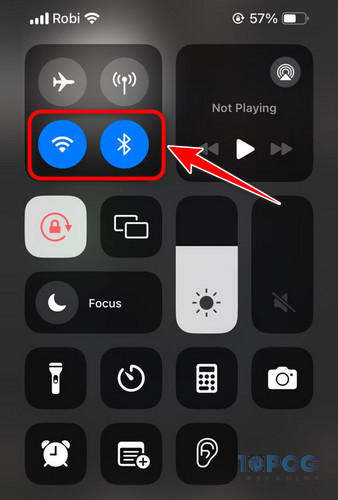
2. Remove the AirPods from Your iPhone
Sometimes, the auto-connect feature of the AirPods can really mess up the whole connecting process. This is especially when you’ve previously connected the iPhone to some other Bluetooth device. When this sort of issue occurs, the best way to resolve it is by unpairing the AirPods and connecting it again. Here’s how:
- Go to iPhone’s Settings and select Bluetooth.
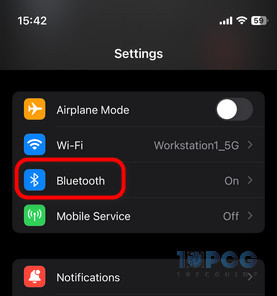
- Tap on the (i) icon next to your AirPods.
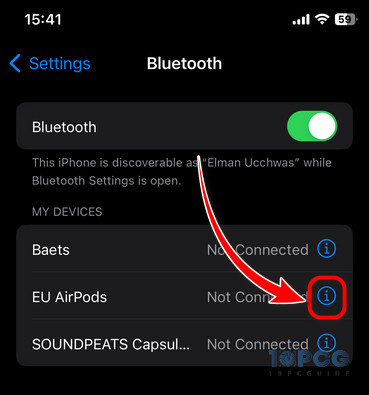
- Click on Forget This Device > Forget Device.
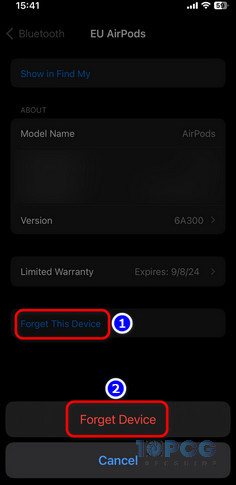
- Put the AirPods in the charging case and close the lid.
- Wait for a few minutes.
- Flip open the lid and press the setup button on the back of the charging case until the LED starts blinking white. This indicates that the AirPods are now in pairing mode.

Note: Keep the AirPods case close to your iPhone during this process & ensure at least one AirPod is inside the case when you open the lid.
That’s it. You should see a pop-up appear on the screen to connect the AirPods. Tap on Connect to complete the pairing process.
3. Connect AirPods to Another Device & Re-connect to iPhone
There have been a few instances when I was having trouble connecting my AirPods Pro 2nd gen with my iPhone 14 with iOS 17. Funny enough, pairing the AirPods with another Bluetooth device, like a TV or a Macbook, and then pairing it back with my iPhone fixed this issue.
Using this method, the AirPods can get rid of any software glitch that caused the pop-up to not appear. When you reconnect the AirPods to your iPhone, it works like a new connection and the pop-up reappears.
For further assistance, check out what to do when AirPods won’t connect.
4. Factory Reset AirPods
In case none of the above-mentioned solutions have worked for you, you’ll need to resort to a bit more extreme measure: factory resetting the AirPods. As I’ve mentioned before, the pop-up can stop showing up if there’s a glitch in the software or the settings. To fix this error:
- Put your AirPods in the charging case.
- Keep the case lid open.
- Press and hold the setup button on the charging case until the flashing LED light turns amber to solid white.

Done! Now, simply connect your AirPods in a traditional method with your iPhone to check if the pop-up appears. If not, move on to the last method.
5. Reset Your iPhone
Although it’s quite rare, the software on iPhone can become buggy over time. Hence, the pop-up for AirPods that used to show on the screen may no longer appear. Consider resetting your iPhone to properly fix this error.
To do so, go to Settings > General > Transfer or Reset iPhone. Now, tap on Erase All Content and Settings. Make sure to back up all your files and other important content before doing this procedure.
If the issue still persists, contact Apple Support or claim a warranty, provided that the coverage hasn’t expired.
Conclusion
After all things said and done, don’t worry too much about the pop-up card if the earbuds are successfully connecting to your iPhone anyway. In case the AirPods battery status pop-up is not showing, you can just check the widget screen to know the battery level for both the AirPods & the charging case.
That’s it for today. I hope this write-up has provided you with all the necessary information & fixes for the AirPods pop-up card issue.
If you want to learn more about Apple’s earbuds, feel free to check out other related articles on our website. Have a nice day!