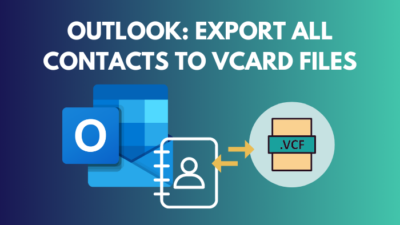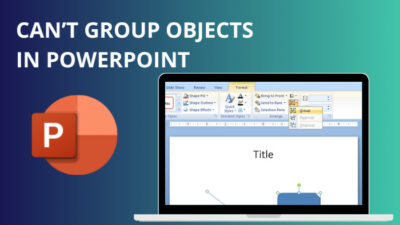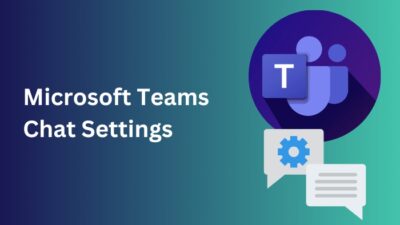One of the best features I love about Outlook is the drag-and-drop feature. Because drag and drop, I don’t have to type anything; Outlook does it for me.
Dragging and dropping a task on the calendar folder automatically creates an event on the calendar, dragging and dropping an email on the People folder creates a new contact of the email sender with all the contact information already filled.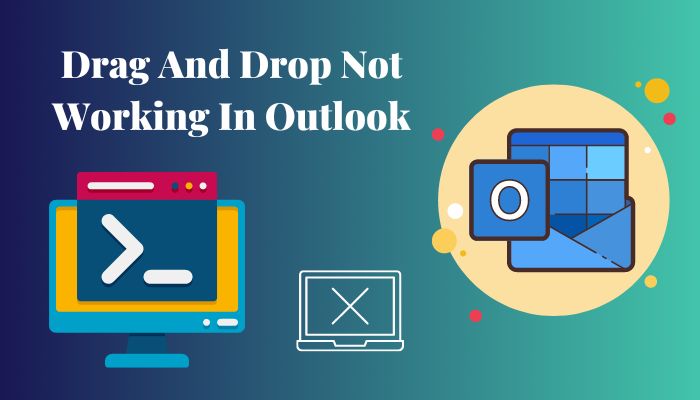
So, naturally, you are frustrated for not being able to use this excellent feature.
But no need to worry anymore. Because in this article, I’ve described all the 6 solutions you have to do to fix the drag and drop problem in Outlook.
Let’s begin!
Why is Drag and Drop Not Working in Outlook?
Sometimes, especially on the Outlook app version for Windows, the drag-and-drop function might not work as it should. The main reason for this is a bug or glitch. Or running Outlook with admin privileges can also stop the drag-and-drop ability.
Below I’ve explained why you can’t drag and drop in Outlook so you may know what you need to do.
Here are the reasons the drag and drop is not working in Outlook:
Due to Bugs or Glitches
A temporary software bug or glitch might be preventing Outlook from working correctly. If that’s the case, it’s easy enough to troubleshoot. Simply resetting or restarting Outlook or even hitting the Esc key repeatedly will fix the issue.
Not Moving the Same Type of Outlook Item
If you drag a particular type of Outlook item, let’s say the calendar and try to drop it in the emails folder, that doesn’t work.
Running Outlook in Administrator Mode
Another reason the drag and drop breaks is running Outlook with elevated privileges or as an admin. So, to fix this, just launch Outlook as usual.
Let’s just get rid of this problem.
Also, check out our separate post on add meeting to Outlook calendar easily.
How to Fix Drag and Drop Not Working in Outlook
To fix the drag-and-drop issue in Outlook, you can continually press the Esc key, reset and restart Outlook, use Outlook with the Folders list view, and disable or enable the cached exchange mode from Outlook settings.
Below I’ve described all the methods step by step that you need to do to get rid of the drag and drop issue in Outlook.
Here are the steps to fix the drag and drop problem in Outlook:
1. Assure that you are Dragging & Dropping Items of the Same Kind
Make sure that you are moving the same type of Outlook items. For example, you can drag an email and drop it in the People folder to create a new contact of the email sender, but you can’t drag and drop a calendar into the Emails folder.
2. Press the Esc Button Several Times
Because of bugs and glitches, our softwares can act oddly, and to fix them, we have to fight fire with fire and try some odd methods.
And one of these methods is to press the Esc key repeatedly to solve the drag and drop problem in Outlook.
3. Use Outlook with Folders List View
Outlook acts differently depending on the view you are using. To ensure that the drag-and-drop feature works correctly, you should run Outlook in the Folders list view.
Here are the steps to enable the Folders list view in Outlook:
- Launch Outlook.
- Click the three horizontal dots at the bottom left.
- Select Folders.
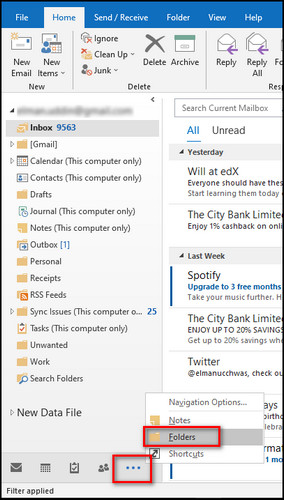
4. Restart Outlook
Sometimes the simplest solutions are the most effective. And just restarting Outlook might fix the problem at hand. But when you close Outlook and open it again, ensure that it’s not running in the background before opening it, or this fix won’t work.
Here are the steps for correctly restarting Outlook:
- Close Outlook.
- Press Ctrl + Shift + Esc to open the Task Manager. Make sure Outlook is not running. If it is, then select Microsoft Outlook and click End task.
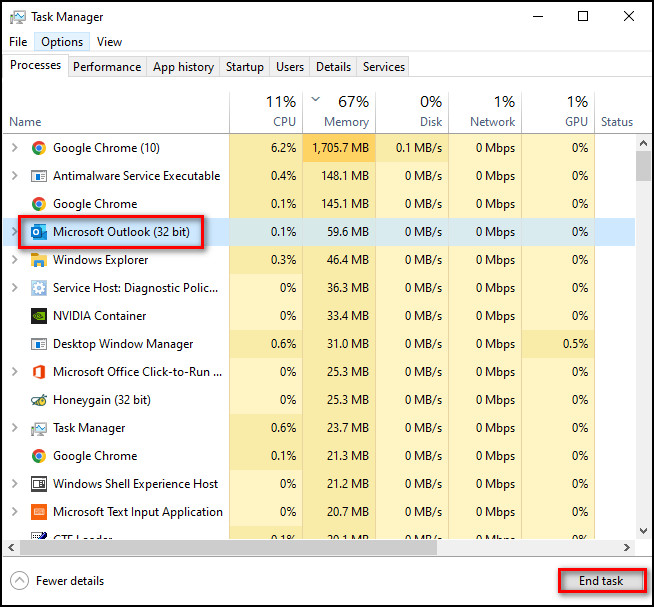
- Relaunch Outlook and check if drag-and-drop is working or not.
Also read how to add new Mailbox in Outlook easily.
5. Reset Outlook Folders
If the Outlook files get corrupted, you might get problems with dragging and dropping items in Outlook. In that case, you should reset Outlook, which will restore the defective folders.
Here’s how to reset Outlook folders:
- Shut down Outlook.
- Right-click on the Windows icon and choose Run.
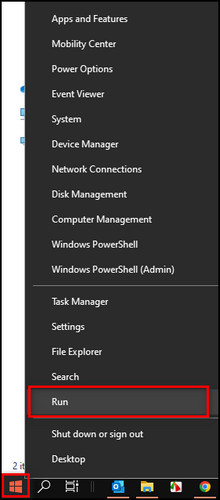
- Type Outlook.exe /resetfolders and click OK.
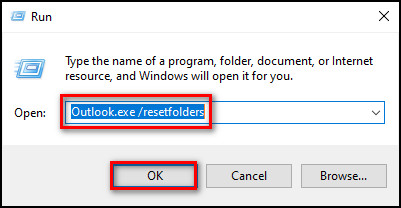
After these steps, all the Outlook folders and files will be restored to their default properties.
6. Run Outlook as an Admin, then Re-run it in Normal Mode
Opening Outlook with raised privileges,i.e., in the administrator mode, then closing it and reopening Outlook in the normal mode will reset its effect on the registry files, and you’ll be able to use drag-and-drop in Outlook.
Here’s how to run Outlook as admin, then run it as usual:
- Ensure Outlook is not running.
- Right-click on the Outlook shortcut icon and choose Properties.
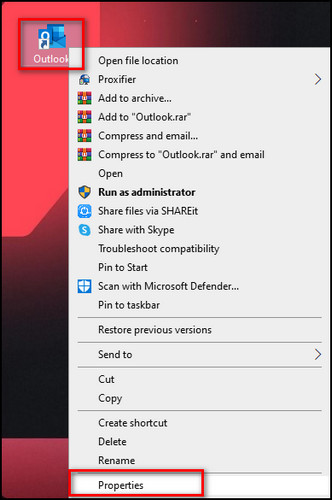
- Go to the Shortcut tab and select Advanced.
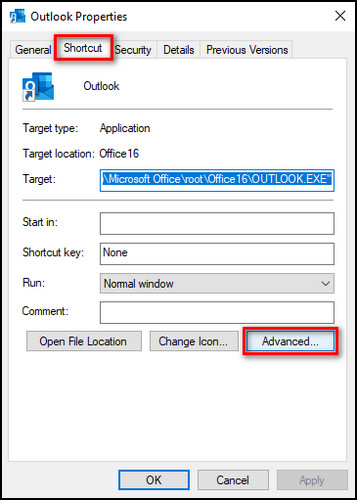
- Check Run as administrator and click OK.
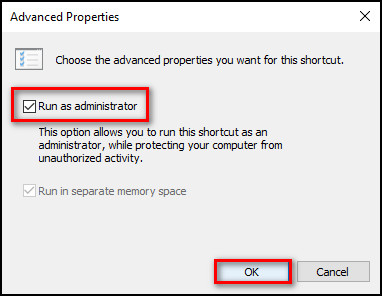
- Select Apply to confirm the changes and click OK.

- Launch Outlook and close it.
- Right-click on the Outlook shortcut icon and select Properties.
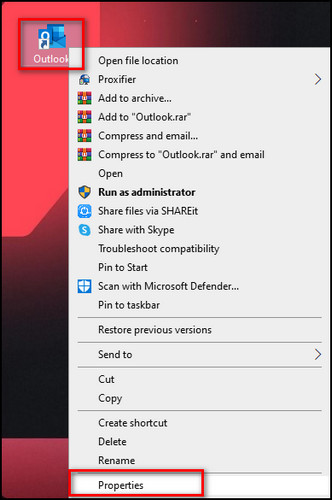
- Move to Shortcut and select Advanced.
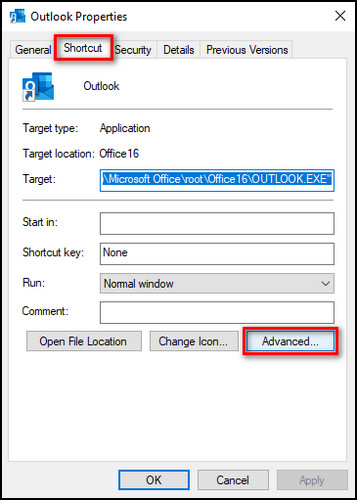
- Uncheck Run as administrator and click OK.

- Select Apply and click OK again.

- Relaunch Outlook and check if drag-and-drop is working or not.
Launching Outlook this way may seem weird, but it will reset its properties and fix the drag-and-drop issue.
Also, check out our separate post on add optional attendees in Outlook mac meetings.
FAQs
How do I drag and drop from Outlook?
To drag and drop from Outlook, select the item you want to move, click and hold it, drag it to the folder you want to move and drop the item.
How do I drag Outlook emails to desktop?
To drag Outlook emails to the desktop, select the emails you want to move, click and hold, drag them to your desired desktop folder and drop them.
Why can’t I drag and drop attachments in Outlook?
You can’t drag and drop attachments in Outlook because the attachment you are trying to move might be of a different type from the Outlook folder or due to a software bug or glitch.
Final Thoughts
Outlook allows you to drag and drop Outlook items such as messages, attachments, contacts, tasks, appointments, and meetings to applications that enable you to drop physical files.
And if this feature is not working for you, then a quick and simple task like moving items gets complicated. But no more. As you can see, I’ve provided all the steps you need to do to fix this problem for good.
Let me know if you have further questions regarding Outlook or other apps. See you in the comment section.