Streamers are like the celebrities of the gaming world. Gamers understand the skill that is required to be a skilled gamer and online entertainer.
Many e-sports players are streamers and millions of people watch their streams every day. Being a successful streamer is also an amazing position to be in.
You will be playing video games to earn money, what could be better? Platforms like Twitch, Discord, and Youtube are excellent for Streamers to earn money.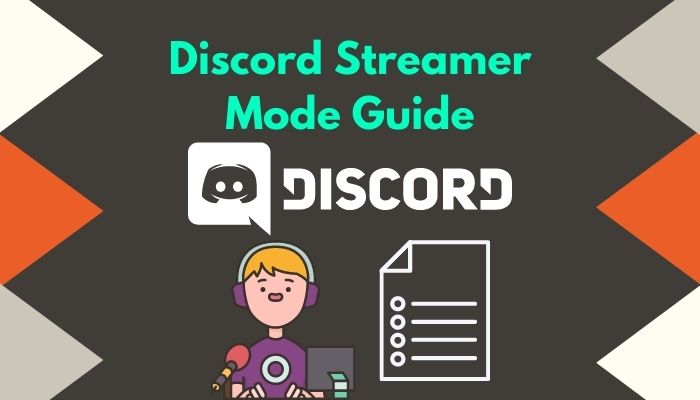
Discord is one of the most popular and easier to use platforms for streaming and it is no surprise that you want to know how to set up Streamer mode on Discord.
You came to the right place as I have researched extensively and have written the best and easiest way to set up Discord Streamer mode on Windows and mobile.
Read the entire post for complete details.
What is Streamer Mode in Discord?
Streamer mode is the safety feature that protects your personal stuff from popping up on the screen while streaming. To explain a bit more, when you stream your favorite game on Discord, you just don’t share the gaming screen. The entire activity on your monitor displays to your viewers.
Streamer mode helps you hide the personal information that you don’t want to share with the viewers. Imagine yourself streaming PUBG, and suddenly your partner texts you for Netflix and chill (winky face).
Unless you don’t care about privacy, you’ll definitely not like to share that text with your audience. Will you?
If you’d turned on the streamer mode, that message wouldn’t pop up till you allowed it to. Streamer mode sets up what you want to show while streaming. However, that’s not only for text messages. You can hide other personal information via streamer mode.
Here is the list of information that streamer mode can hide:
- Streamer mode can hide personal information from showing up on screens, such as email addresses and connected accounts on Discord.
- The Invitation links from various sources. Sometimes, your friends might text you to join an online community. That link won’t be visible if you turn on Discord Streamer mode.
- Streamer mode also hides any notification that pops up on your screen while streaming. Also, it mutes the notification sound of other platforms except discord.
Amazing right? You won’t have to be in fear of unwanted notifications while streaming if you enable streamer mode. Don’t know how to do that? Read the following section thoroughly and you’ll find it.
How to Set up Streamer Mode in Discord
To set up Streamer mode on Discord, you need to first link your Twitch account to your Discord account. You can also link your Youtube or other supported accounts as well. To link your accounts, you need to go to Settings> Connections and then link your accounts.
After linking your accounts, you need to go to the Settings menu, enter the Streamer Mode menu from the left menu pane and then turn on the “Enable Streamer mode” option.
Setting up Streamer mode on Discord is not a difficult task. It is actually quite simple. Even someone with no experience in using Discord can set up streamer mode quite easily.
So there is no reason to be nervous if you do not have much experience in using Discord in the past.
Keep calm and go through the simple steps given below and you will be setting up Streamer mode on Discord in no time.
Here are the steps to set up Discord Streamer Mode easily:
- Open Discord.
- Click on the Settings button.
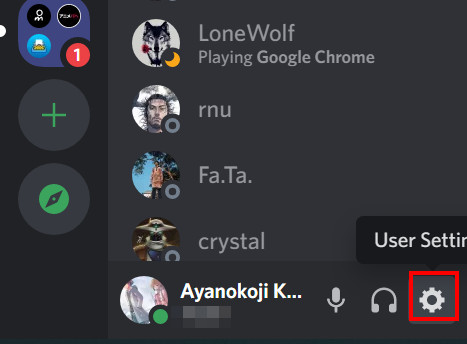
- Go to Connections.
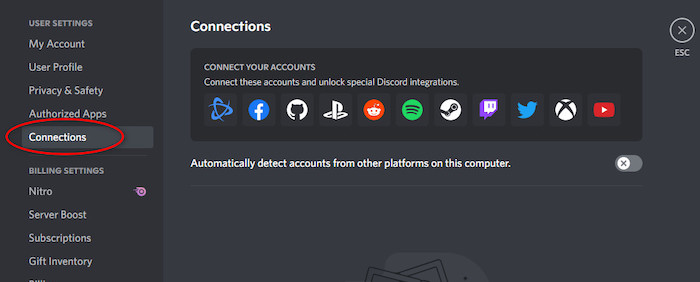
- Turn on the Automatically detect accounts from other platforms option. Please follow the next step if no accounts from other platforms are detected.
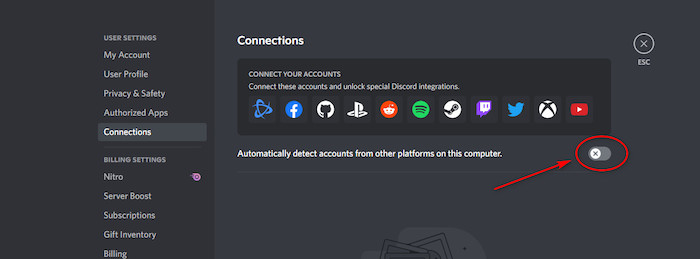
- Click on the Twitch icon or any other icon of your choice, depending on the platform you would like to use.
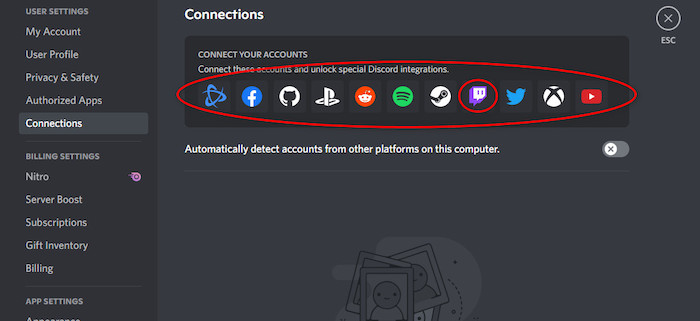
- Log in to your Twitch account or another account of your choice and enter the necessary information.
- Click on Authorize if you logged in to your Twitch account.
- Click on Streamer mode from the left menu pane.
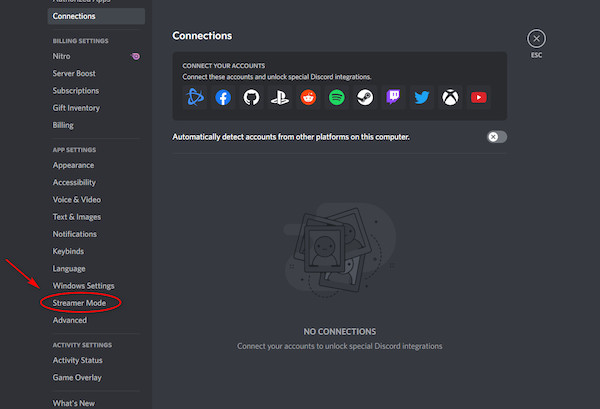
- Turn on the Enable Streamer mode option.
Hopefully, you were able to set up the Streamer Mode in Discord on your system by now. If you have further queries like how you can enable or disable Streamer mode on Discord.
Follow our guide step-by-step to report someone in Discord.
How to enable Streamer mode on Discord
It is extremely easy to enable Streamer mode on Discord. Just keep calm and go through the instructions given below.
All you need to do is enter Discord, go to the User Settings menu, scroll down and enter the Streamer Mode menu from the left side and then enable the “Enable Streamer Mode” option.
There is no reason to lose hope if you did not understand the instructions given above. Follow the simple steps given below and you will be all set.
Here are the steps to enable Streamer mode on Discord:
- Enter Discord.
- Click on the User Settings button.
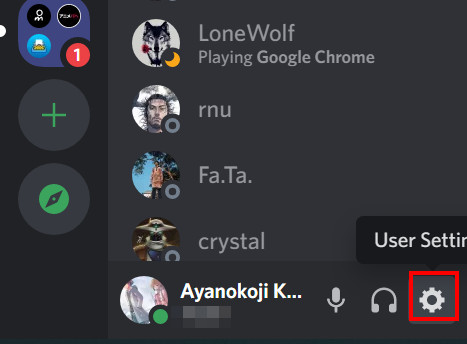
- Scroll down and enter the Streamer Mode menu from the left side.
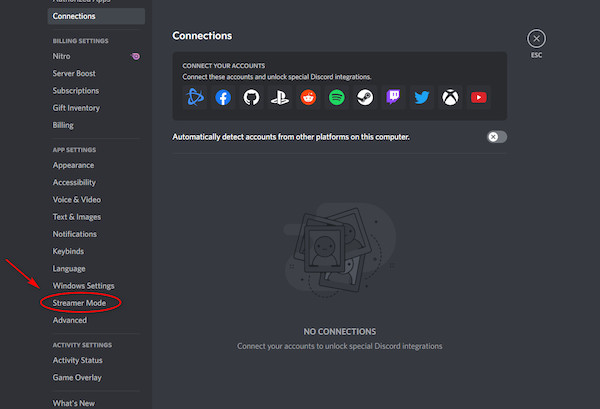
- Turn on the Enable Streamer mode option.
If you need to know how you can disable Streamer mode on Discord, continue reading this post.
Disable Streamer mode on Discord
Disabling Streamer mode is as easy as enabling Streamer mode. There is no reason to be worried even if you do not use Discord that much; this process is very straightforward.
The steps are similar, so if you went through the last section f this post, this will be very easy for you.
In short, you have to enter Discord and go to User Settings>Streamer Mode and then turn on the “Enable streamer mode” option and voila, you are good to go.
Follow the simple steps given below if you were not able to follow the instructions given above,
Here are the steps to disable Steamer mode on Discord:
- Open Discord.
- Click on the User Settings button at the bottom left.
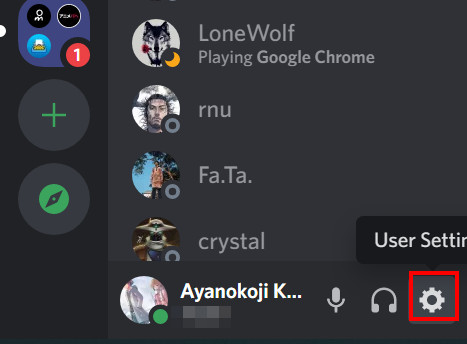
- Go down and click on Streamer Mode from the left menu pane.
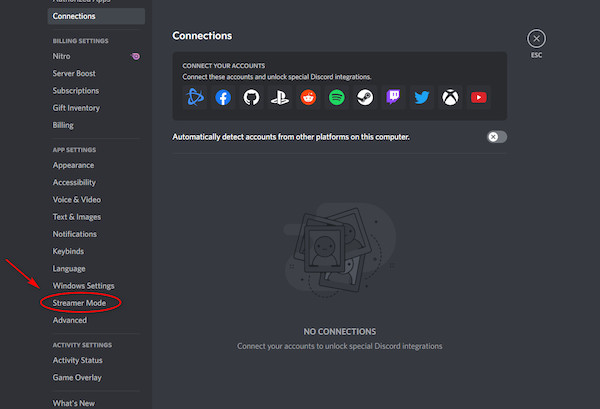
- Enable the Enable Streamer mode option.
If you need to know how you can set up Streamer mode on Discord mobile, please go through the entire post. Check out our recent article on how to quote someone on Discord.
How to Set up Discord Streamer Mode on Mobile
Discord on mobile has a similar easy-to-use user interface just like the PC version. So just like the Pc version, it is very easy to set up Streamer mode on mobile as well.
You just need to tap on your profile picture at the bottom right of the screen to enter the User Settings menu.
After entering the User Settings menu, you need to tap on Connections and then link your Twitch account or other accounts of your choice.
Follow the simple steps given below if you were not able to set up Streamer Mode on Discord mobile.
Here are the steps to set up Streamer Mode on Discord mobile:
- Enter the Discord app.
- Tap on your Profile Picture at the bottom right of the screen.
- Tap on Connections.
- Select your preferred platform.
- Enter the necessary information.
I hope you were able to set up Streamer mode on Discord mobile.
How to fix Streamer mode not working
If you want to know the different ways you can fix the Discord Streamer Mode not working issue, please follow the straightforward procedures given below.
All the procedures given are very simple, so keep your cool and go through them.
Here are the methods to fix Streamer mode on Discord:
1. Sync Twitch account
Syncing your Twitch account to your Discord account is the quickest and easiest way you can fix the Streamer mode on Discord.
Not having an account synced with your Discord account can cause problems to arise, so it is best you sync all the platforms you want to stream on using Discord.
Here are the steps to sync your Twitch account in Discord:
Enter Discord and click on the Settings button.![]()
- Scroll down and click on Connections.
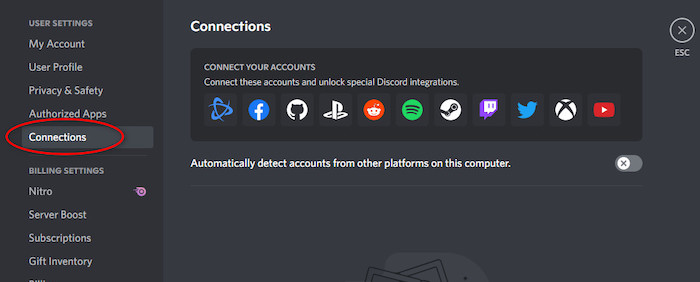
- Enable the Automatically detect accounts from other platforms option.
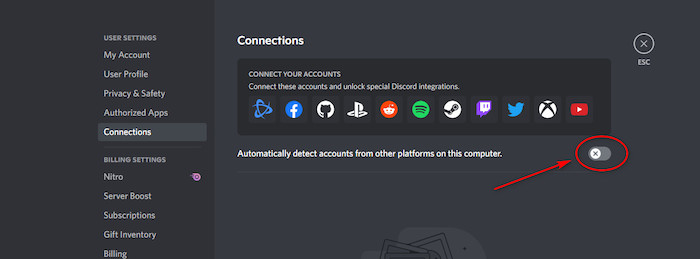
- Select your platform.
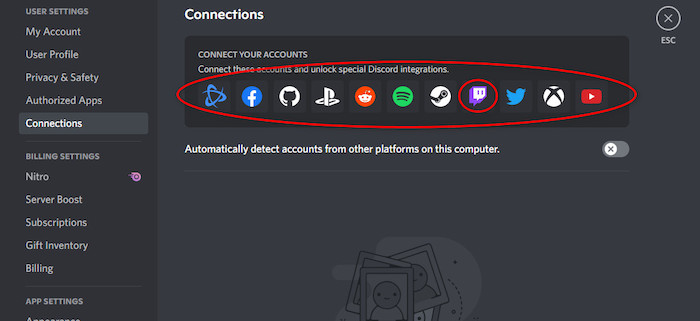
- Enter the necessary information.
If this method did not help you, please go through the other fantastic methods given in this post.
Follow our guide step-by-step to advertise Discord servers.
2. Enable Streamer mode
Not having Streamer mode enabled can sometimes make discord not run Streamer mode properly.
So you need to enable Streamer mode to fix this problem and to do that, all you need to do is follow the simple steps given below.
Here are the steps to enable Streamer mode to fix Streamer mode on Discord:
- Open the Discord app.
- Click on the User Settings button.
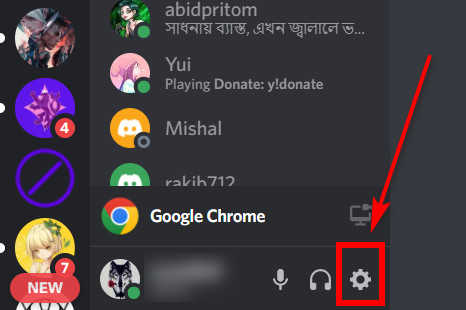
- Scroll down and clock on Streamer Mode from the left menu pane.
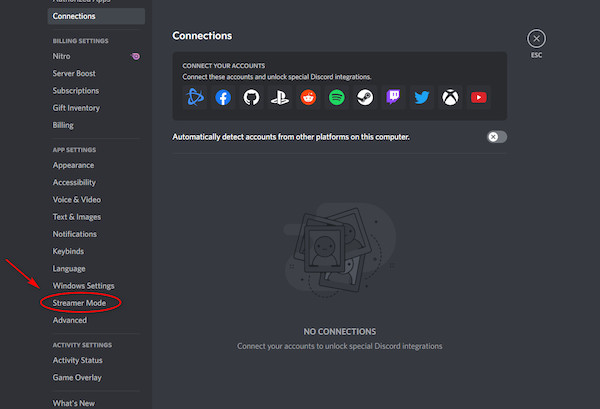
- Turn on the Enable Streamer mode option.
Hopefully, you got the answer you were looking for in this post.
3. Run Discord as an administrator
Running any app as an administrator is a very simple task to pull off. You need to right-click on the discord icon and then click on Run as administrator.
Running Discord as an administrator will give you special privileges that can fix the Streamer mode not working issue.
If you do not know how to do this, please follow the simple steps given below:
- Right-click on the Discord icon.
- Click on Run as administrator.
- Check whether the problem persists or not.
Hopefully, by now, you were able to fix the Streamer mode on Discord.
Follow our guide step-by-step to fix Discord screen share no audio.
Conclusion
I have tried my best in providing you with the best information on how to set up Streamer mode on Discord.
Remember that you need to link your Twitch account to your Discord account. If you want to link your Youtube account or any other account, you can do that as well.
I also have written the different ways you can fix the Streamer mode not working on Discord. All the information has been double-checked before being written in this post.
Before you leave I would like to remind you that to enable Streamer mode on Discord, you need to first link your Twitch account to your Discord account.
You can also link your Youtube or other supported accounts as well. To link your accounts, you need to go to Settings>Connections and then link your accounts.
To enable Streamer mode you need to do is enter Discord and go to the User Settings menu.
After that, you need to scroll down and enter the Streamer Mode menu from the left side and then enable the “Enable Streamer Mode” option.
Hopefully you will never face any other problems while using Discord in the future.