Apart from the great features of PlayStation 4, the ability to communicate through messages, just like any other messaging app on our phone seems pretty cool to me.
Even though the chatting option isn’t as advanced as other messaging apps, it’s still sufficient to let users experience the social aspects of gaming.
However, some PS4 users have wondered if they can delete messages from PS4 conversations.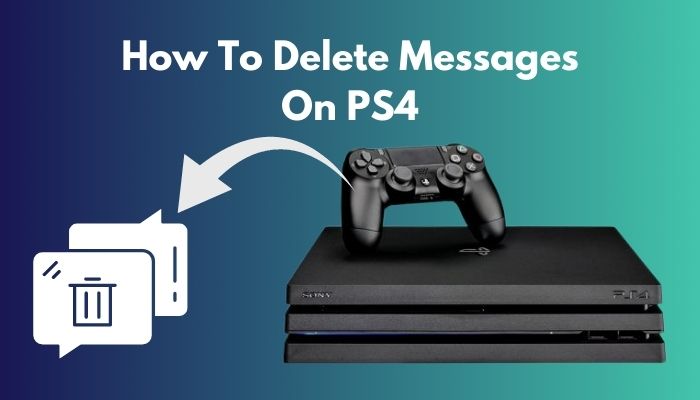
Well, the answer is yes.
In this article, I’ll demonstrate 5 simple steps to delete your PS4 messages in a minute. Let’s begin!
Are PS4 Messages Secure?
Yes, PS4 messages are secure and encrypted with Transport Layer Security (TLS), the suite of protocols previously known as Secure Sockets Layer (SSL). It uses a symmetric cipher AES256-CBC and 2048-bit asymmetric RSA keys. Wireless encryption secures the network with an authentic protocol.
While both are still thought to be unbreakable in the near future, PS4 uses TLS version 1.0, a less secure version of the protocol.
If your messages are pretty well encrypted, don’t consider them safe from security agencies that want to snoop in and have a look at your messages.
By default, PS4 reserves the right of our sole direction to monitor and record all of our PlayStation network activity.
How to Delete Messages on PS4
You can’t delete an individual message on PS4; you have to delete an entire conversation called leaving in the PlayStation interface.
Messaging on the PS4 takes place innately in groups with 2 to 99 players in them, and messages can be a maximum of 512 characters.
Whenever you leave a specific conversation, it’s deleted and doesn’t appear in your messages. Keep in mind that these messages will appear again when you start a conversation with the same person, as deleted messages are still stored in the PlayStation network servers.
Here are the five steps to delete messages from PS4:
- Head towards the Messages section in the utility menu.
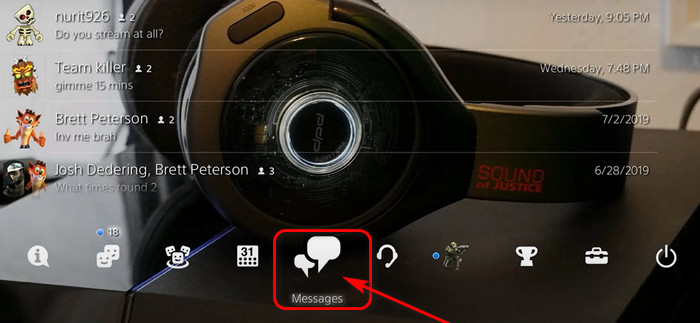
- Select the conversation you want to delete and press the Options button on your Dualshock 4 controller.

- Click on the Leave option.
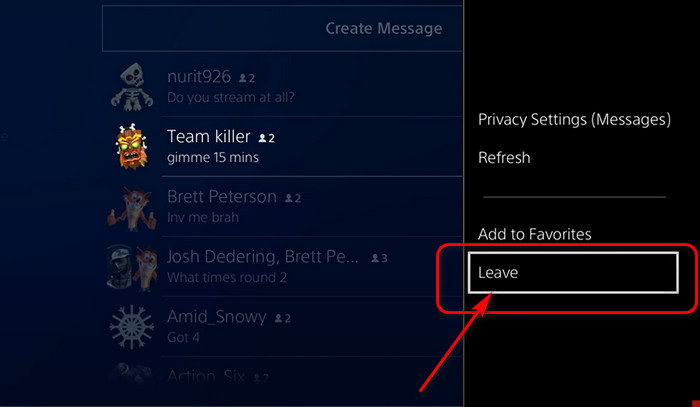
- Choose the conversation you want to leave. You can select up to 150 conversations at a time.
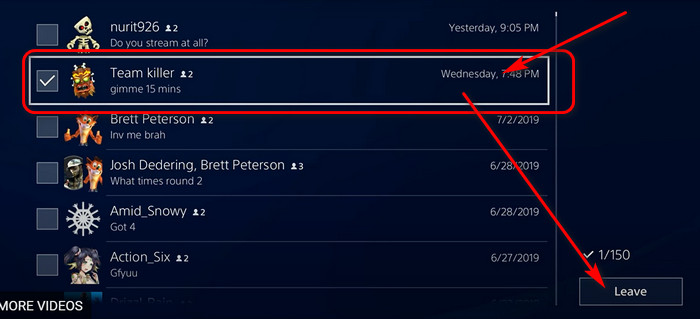
- Click Yes on the warning prompt.
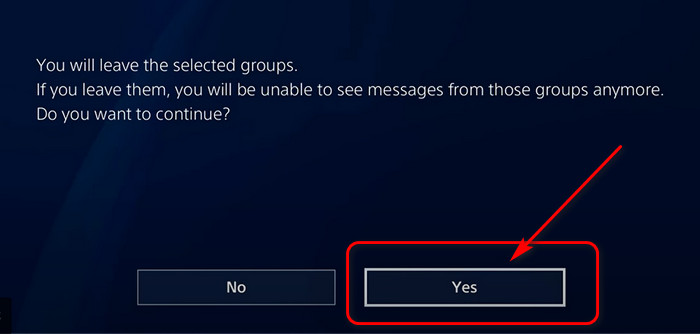
After following the steps correctly, you’ll now see that the selected conversation are now not visible in your messages.
Also, check out our separate post about fix PS4 error ws-44949-0.
How to Delete Messages on PlayStation App
The PlayStation app for mobile can also delete PS4 messages. And guess what? Deleting messages on the PlayStation app is not as challenging as you imagine.
You have to download the app and tap here and there, well, some specific places, obviously and get your job done!
Here are the steps to delete messages on the PlayStation app:
- Open the PlayStation app on your phone.
- Tap on the Messages tab from the app.
- Scroll down and open the chat.
- Select the message you want to delete.
- Swipe left a message.
- Tap on the leave option.
Bingo! you have successfully removed the message from the PS app.
How to Recover Deleted Messages on PS4
Deleted messages are easier to recover from PlayStation once they have been trashed.
However, if you accidentally deleted messages from PS4 and want them back to your chat box, you just have to do a few things that are much easier than starting a new game on PS4.
Deleted messages usually end up in the trash and can quickly be recovered anytime.
Here are the steps to recover deleted messages on PS4:
- Take out your controller.
- Select the Trash option.
- Choose the messages you wish to get back.
- Select the Move to Inbox option, and all your checked messages will successfully recover.
If you follow these steps carefully, you’ll be able to recover your deleted messages without hassle.
How to Delete All Files from PS4
Sometimes a few corrupted files that are causing errors in the game can be irritating. So, to delete them permanently on PS4, you need to follow some instructions.
Here’s how to delete all files from PS4:
- Select Settings from the home screen.
- Click on Application Saved Data Management.
- Choose Saved Data in System Storage.
- Select Delete.
- Choose the game you want to delete.
- Select the game files you want to delete from the Saved Game Data page or choose Select All.
- Select Delete.
- Confirm your choice by selecting OK.
If you follow the above steps, you’ll be able to delete all files from PlayStation 4.
Also related to this guide does the PS4 controller have a Mic built-in.
How to Recover Deleted Files from PS4
Recovering a deleted file from any PS4 takes 2-3 minutes approximately. But you must have your PS4 connected with the PlayStation Network in order to recover deleted files from a USB flash drive.
Pro Tip: Copy the files from your games to recover them after the deletion.
Here are the steps to recover deleted files from PS4:
- Head towards the USB driver’s settings.
- Look for the System section.
- Find the Backup and Restore feature.
- Select Restore PS4 from the drop-down menu. It will take you to a page that lists all files.
- Select the ones that need to be recovered.
- Click on Restore them.
By following these steps carefully, you’ll be able to recover deleted files from PlayStation 4.
FAQs
Can you hide messages on PS4?
Yes, you can hide messages on PS4.
Follow these steps to hide messages on PS4:
- Select Personal Information/Messaging in privacy settings.
- Choose Messages.
- Set Messages just or no one to Friends.
- Make sure your configuration is modified, and you’re done.
How do you make your messages private on PSN?
To make your messages private on PSN, Select Settings >Account Management >Privacy Settings >Messages. Change the Messages to Friends or No One.
How do you delete chats on PSN?
To delete a chat on PlayStation Network, first, open the chat and select the three lines in the top left corner. Then press the X button to delete it.
A Final Thought
Deleting messages can be a helpful way to keep your conversation tidy and organized, especially if you are communicating with multiple people through PS.
Follow the steps I have provided to delete messages from PlayStation conversations quickly and easily.
Don’t forget to mention in the comment section if you find anything useful that I may have overlooked.
Good Luck!