On any messaging platform, the ability to delete messages is something that every user appreciates.
You might want to delete any Discord messages you unintentionally sent to the wrong person. Probably want to keep your DMs or server channels filled with only important messages.
One issue with Discord is that there is no way to bulk-delete messages. I searched various websites and forums to find solutions. I will only briefly mention those.
Continue reading this article until the end to learn how to delete discord messages. 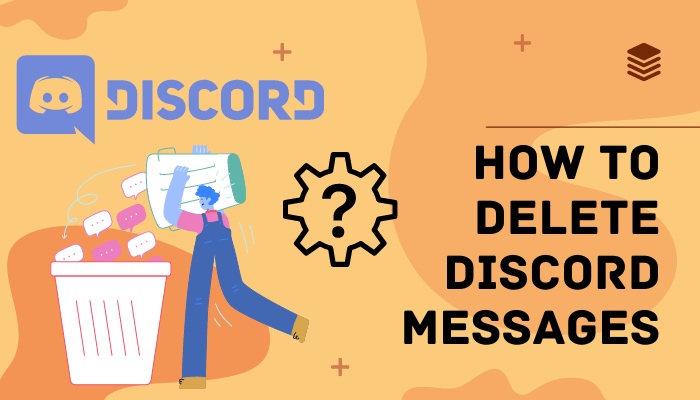
What are the Different Types of Discord Messages?
On Discord, you can find 2 different types of messages. They are direct messages sent to you privately and channel messages that are sent to a specific text channel on a discord server.
I will be discussing both of these types briefly.
Direct messages are private interactions that take place between two users. This indicates that the two users who exchanged direct messages are the only ones who can view the message unless it is shared with a screenshot. 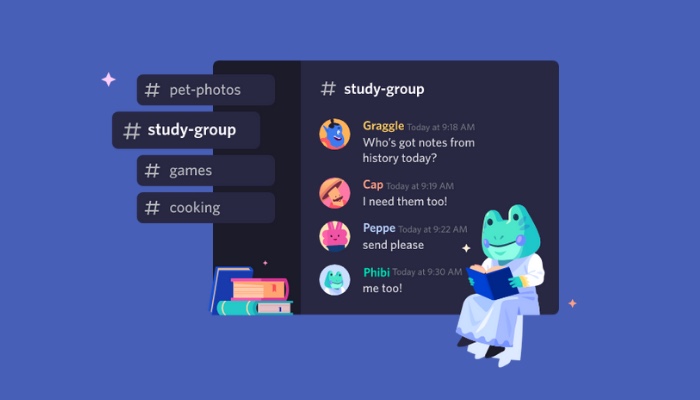
If you are friends with someone, you can send them a direct message. People to whom you can send friend requests can also receive direct messages from you. It usually depends on the recipient and the group of people he accepts friend requests from.
Channel messages are sent in a channel on a specific Discord server. If it is a public channel, everyone on the server can view the message. Of course, people can be given roles that stop them from being able to see even the public channels on a discord server.
Channel messages sent in a private channel can only be viewed by users who have permission to view that channel. This, too, is determined by roles. Two users may only have access to two different private channels depending on what permissions were granted to those roles.
Also, check out our separate post on how to DM someone in Discord.
How to Delete Messages on the Discord Desktop App
Users could delete Discord messages in bulk in the early days of Discord. However, handling it proved to be a challenge for Discord’s database. Since then, some of the guidelines for message deletion have changed. Deleting messages in bulk is no longer allowed.
So I will start by talking about how to delete messages one by one for both direct and channel messages. I will provide instructions for the desktop and the mobile app separately. The instructions for the desktop app are given below:
1. Delete Discord Direct Messages on the Desktop App
To delete direct messages on the desktop, first find the message you are looking to delete.
It has to be sent by you, as you cannot delete messages sent by other people in DMs. Your list of direct messages will show up when you click on the Discord logo in the top left corner of your screen.
Then, in your DM list, find the user you sent the message to and then locate the particular message you seek. Right-click on the message. You can find the Delete message option colored red there. Click on it.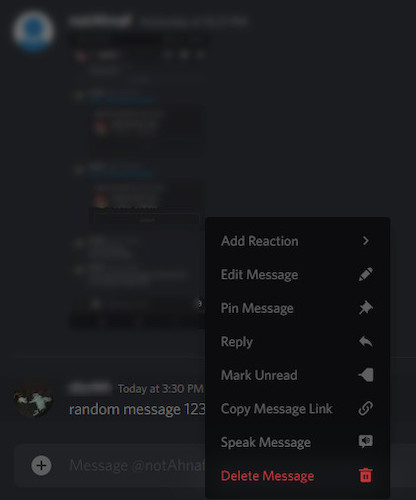
A window will open asking for confirmation. Click Delete to confirm the deletion process. If you want to skip this confirmation window, hold shift while clicking on the Delete message option mentioned above.
2. Delete Discord Channel Messages on the Desktop App
You can delete the channel messages you have sent on any Discord server. If you are the owner of a Discord server, you can delete any channel messages you wish to delete. You can also do this if the owner grants you permission with the help of a role.
Click on the Discord server you want to use from the menu on the left side of your screen to delete channel messages. Try scrolling up and down if you can’t find it.
Once you have done that, find the channel where you have sent the message you would like to delete and click on it. Find the message you want to delete. If you cannot find it already, scroll up or down to find it. 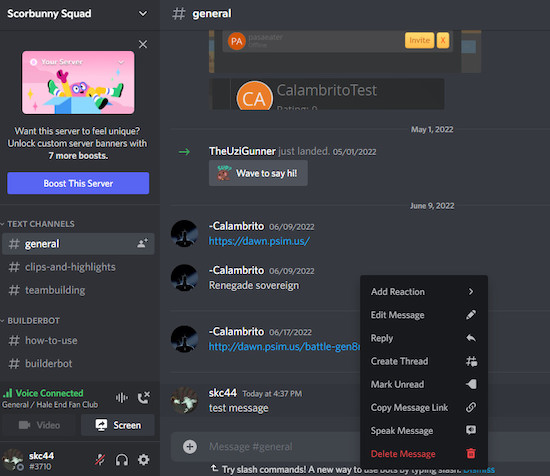
Once you’ve located the message, right-click it. The Delete message option should be visible. Click on it. If you weren’t holding shift while selecting the option to delete the message, a window would ask for your confirmation, just like with direct messages.
If you own the server or have administrator permissions, you can delete any message in any channel. It means you can also delete messages that you did not send.
Here’s a complete guide on how to Appear Offline Discord.
How to Delete Discord Messages on Mobile
If you have not skipped anything till now, deleting messages on the mobile app will not seem difficult to you. The process is pretty similar to the one for the desktop app. Here is how you do it:
1. Delete Direct Messages on the Discord Mobile App
The message has to be sent by you. Tap on the three horizontal line menu on your screen’s upper left. Tap on the message icon on your screen’s upper left. There you can find the list of direct message participants. 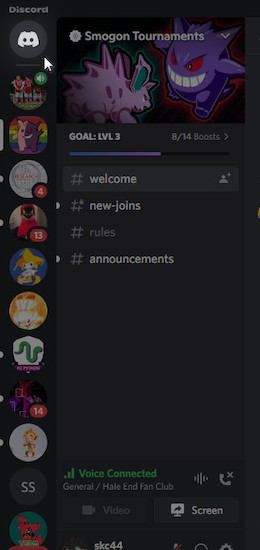
Find the participant to whom you sent the message you want to delete. Then scroll up if needed to find your message. Tap on the message for a few seconds once you’ve found it.
The Delete option should appear. Click on it. A window will appear asking for confirmation. Tap on Delete again to confirm the deletion process.
2. Delete Channel Messages on the Discord Mobile App
No matter which app you use, your ability to delete messages will not change. The ability to delete messages is thus the same whether you’re using the desktop app or the mobile one. 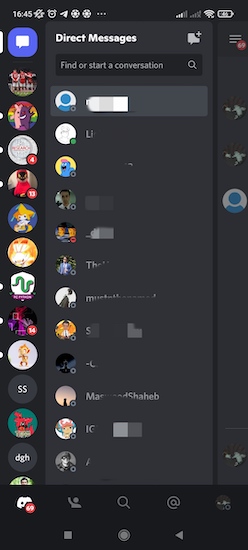
You can only delete your own messages unless you have administrator privileges.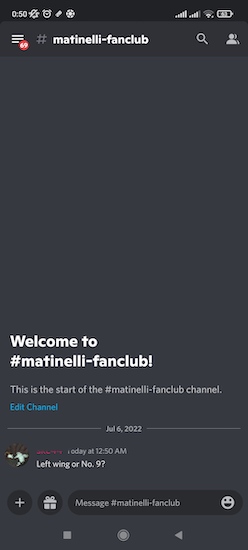
Tap on the three horizontal line menu on your screen’s upper left. Find the right server and tap on it. 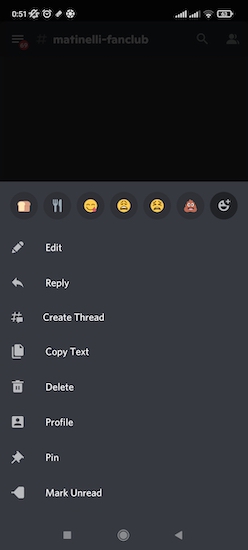
Then tap on the channel where the message you want to delete is located. Tap on it for a few seconds, and the delete option will show up.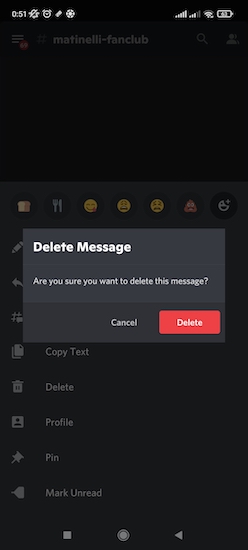
Check out the easiest way to change Online Status Discord.
How to Delete Multiple Discord Messages
Discord doesn’t allow deleting multiple messages at once. However, there are still methods you can use to find a solution. 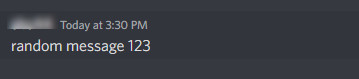
There are various bots available that can help you mass delete Discord messages. I’ll name some below:
1. Use AutoHotkey
AutoHotKey is an automation scripting language for Windows. With the help of AutoHotKey, we can mass delete messages on Discord. But remember that you have to be very precise when it comes to dealing with AutoHoyKey.
If you do not pause the script and minimize your discord screen, for example, you might experience a bunch of annoying pop-ups, and all your desktop apps start to open in multiple windows.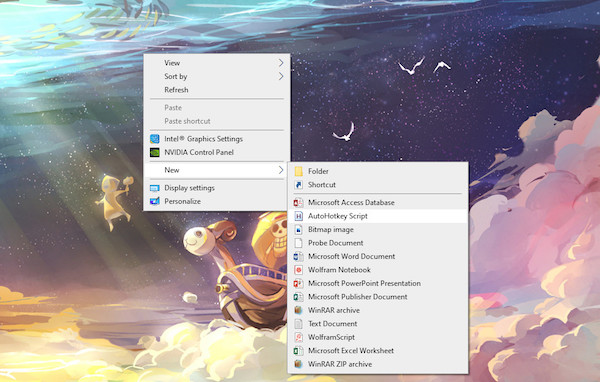
Download the AutoHotKey installers from the official website. Installing it from there on is a fairly simple process. Once you are done, go to your desktop. Right-click and hover on “New.” Select AutoHotKey Script from all the options appearing on the right. 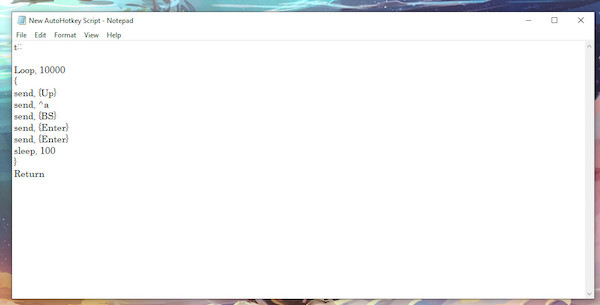
Name the script anything you want. Right-click on the new script file on your desktop and click Edit Script. Delete everything that was previously there on the notepad file that opens. Paste the following scripts.
t::
Loop, 10000
{
send, {Up}
send, ^a
send, {BS}
send, {Enter}
send, {Enter}
sleep, 100
}
Return
Press Ctrl+S before closing the notepad file. Open the chat you’d like to mass delete from on your Discord app. Double click on the AutoHotKey script to open it. Go back to the Discord chat and press T to start the deletion process.
Once all the messages are deleted, right-click on the “H” on the right side of your taskbar and then click “pause script” to pause the script. This is a very important step because the first time I tried it, I forgot this step, and the experience was a bit troubling.
2. Use MEE6 Bot to Delete Discord Server Messages
Go to the MEE6 website. Click the Add to Discord button available on the bottom left of your screen. Authorize A window will pop up where it will say, “MEE6 wants to access your Discord account.” 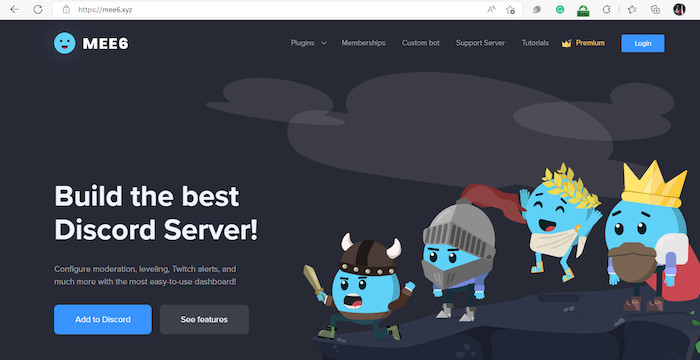
If you click on “authorize,” it will show you servers you own or have administrative privileges on. 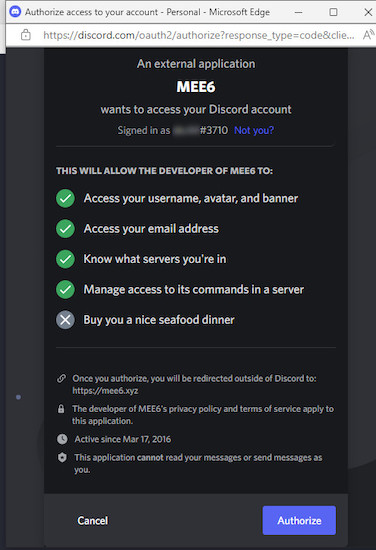
Click on the server you’d like to bulk delete messages from. Click on “Authorize” again in the new window that pops up. 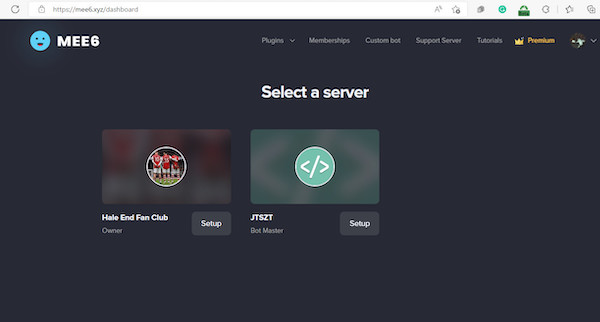
Go to the server management section. Enable the moderator plugin by moving the slider next to the option. 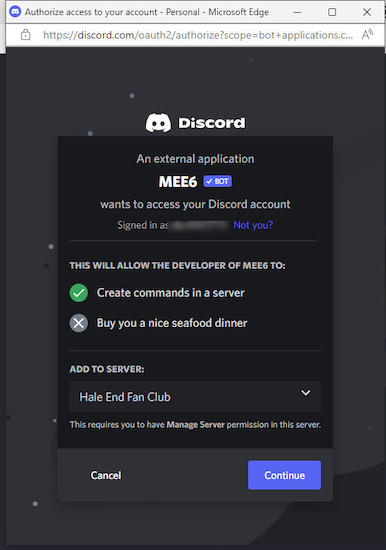
Click on Enable in the next pop-up menu. Once it is done, you can start deleting messages using the bot. 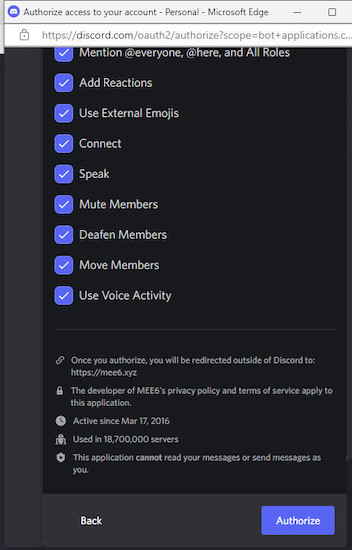
The “!clear x” command clears the last x number of messages in the channel. The “!clear @someone” command deletes all the messages sent by the user “someone” on that channel.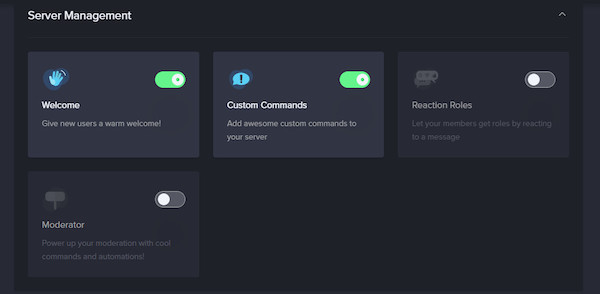
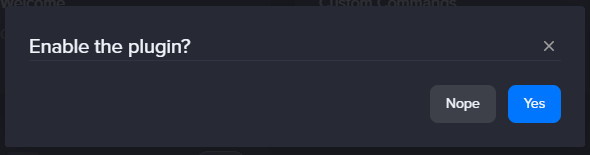
Quickly check our epic post on best Discord server name ideas.
FAQ
How to Delete Discord Messages Fast?
Use the MEE6 bot for server messages and AutoHotKey for direct messages according to the instructions provided above.
How to Delete Discord Chat for Both Sides?
For direct messages, any message you delete will disappear for the recipient. But you cannot delete the messages they send unless you ask them to delete those messages from their end.
For servers, you can only permanently delete your own messages. You can delete messages from other people if you have admin privileges.
Do Messages from Deleted Accounts Disappear?
No. They will not disappear and will be shown as messages from “Deleted User.”
How Do I Mass Delete Messages From the Mobile App?
You can also get the MEE6 bot on your smartphone. All delete commands are also supported by the mobile app as Discord commands are independent of devices.
Conclusion
I hope the task of deleting Discord messages is no longer a problem for you and all your questions have been answered in this article. All the methods have been tested, and they have been found to be safe. So do not worry about breaking any Discord rules.
If you have any further questions about Discord, please read our Discord articles. You might find the answers there.