In the vast landscape of modern businesses, it’s essential to understand how your organization is structured clearly.
A visual representation maps out your company’s hierarchy and serves as a compass, guiding you through the interconnected web of teams and departments.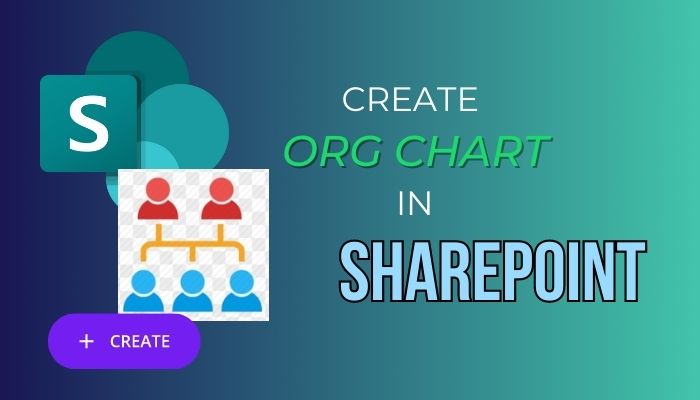
With the help of the Organization Chart in SharePoint, you can achieve that goal. In this article, you will learn how to create and maintain organizational charts within the SharePoint platform.
Launch your SharePoint and get into your preferred site. After that, go to the page, and while on the page, click on the edit option from the top right corner. Hover the mouse before or after any section and click on the plus icon; choose the Organization chart from the prompt window.
Creating organizational charts in SharePoint offers numerous advantages in streamlining and optimizing your organization’s structure. It makes the organization structure understandable and makes SharePoint look better.
An organizational chart in SharePoint acts as a communication tool, promoting efficient collaboration across departments and teams.
With a centralized and accessible chart, employees can quickly identify their colleagues, managers, and key stakeholders, facilitating seamless communication and fostering a sense of connectivity within the organization. Here are the proper steps to add an organization chart in Microsoft SharePoint.
- Go to any SharePoint site, and get to the page.
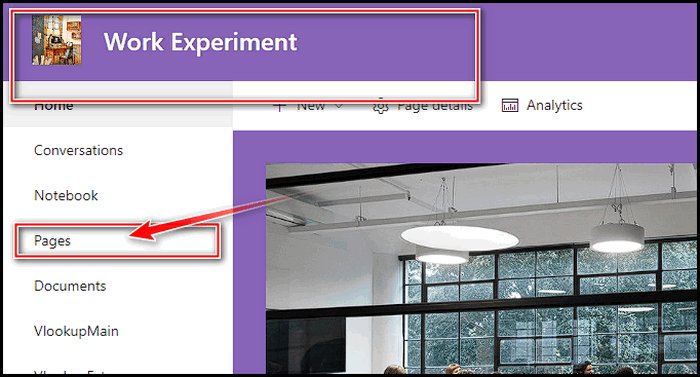
- Click on Edit from the top-right corner.
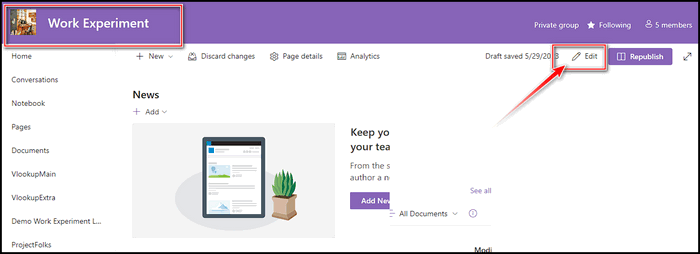
- Hover the mouse pointer before or after any web part of the page and click on the + icon.
- Search for the organization chart in the prompt window and pick the Organization chart.
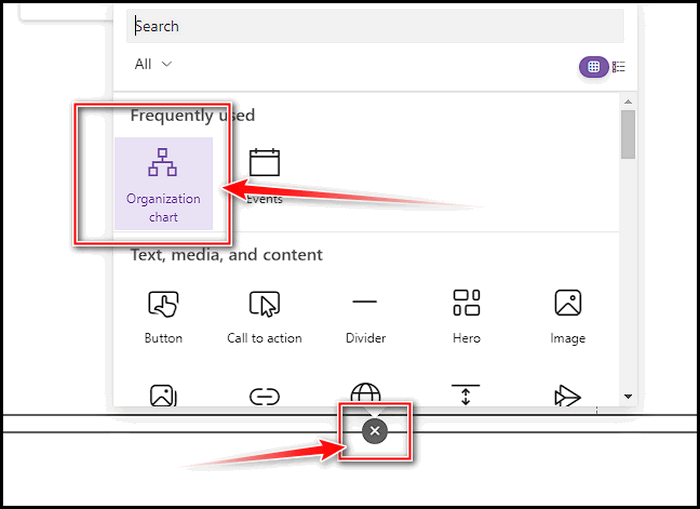
That will create an organization chart, and after that, click on the box inside the organization’s web part and write the name. While writing, the name will show you possible suggestions, and pick your preferred one. Also, using a mail address instead of a term is possible.
How to Customize and View Organization Chart in Web Part
SharePoint, the renowned collaborative platform, offers a robust solution: creating dynamic organizational charts that visualize reporting lines and serve as a comprehensive reference for critical corporate information.
As I already showed you how to add an Organization chart to your SharePoint, let’s figure out how to customize it when necessary.
Edit
You can change the reporting level number level in the Organization chart. Here are the steps to take.
- Select the edit web part button on the Organization chart’s left side.
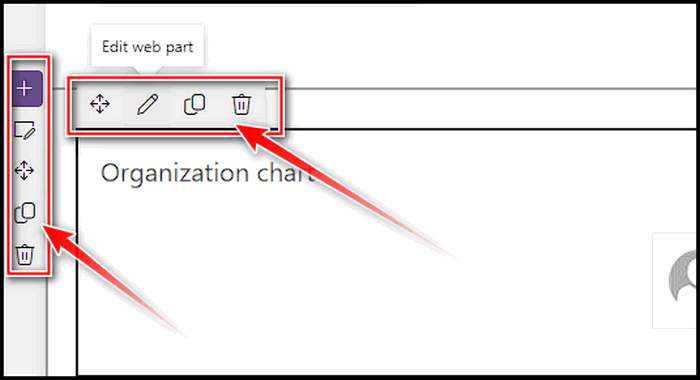
- Enter the number of reporting levels on the right side pane.
Move, Duplicate, or Delete
If you like to move, make a copy, or remove your organization chart web part, you can perform all of those from the toolbox.
By default, the Toolbox is located on the top-left side. Also, when you click on the web part, the Toolbox is then shown on the top of the web part. Respectable the options are Move, Edit, Duplicate, Delete.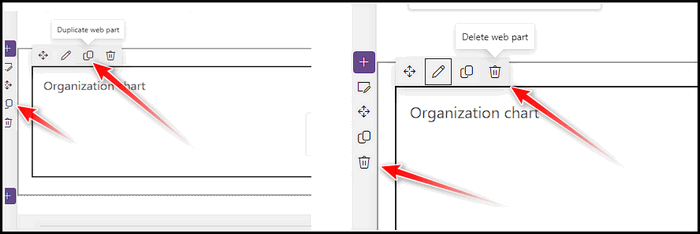
It’s a reasonably straightforward way to do the task. Just use the options to perform your desired job.
How to Create Organization Chart from List
Creating an organizational chart in SharePoint provides a visually intuitive representation of your company’s hierarchy. From executive leadership to individual contributors, each role and reporting relationship can be mapped out in a structured and easily understandable format.
For new employees, navigating a complex organizational structure can be overwhelming. By leveraging SharePoint’s organizational charts, you can simplify onboarding, ensuring a smooth transition for new hires.
SharePoint, the dynamic collaboration platform, offers a robust feature that allows you to create visually captivating organizational charts directly from lists. SharePoint’s list is really an efficient tool, and many people have held a debate over SharePoint’s list and Excel, and both are flawless with their own platforms.
And creating an organization from the list is a two-stage process. You must first create a custom list within the SharePoint tenant and then make it an organization list. Below, I will go over the two-step at once with a single sequence. So, let’s start.
- Go to the SharePoint site and then go to Site Contents.
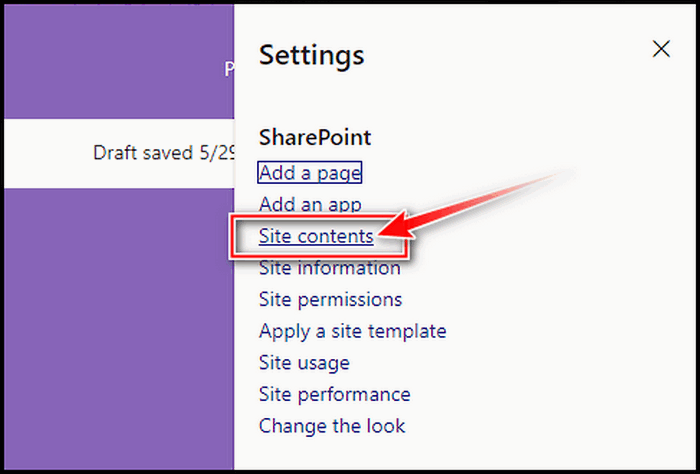
- Click on the + New button and choose List.
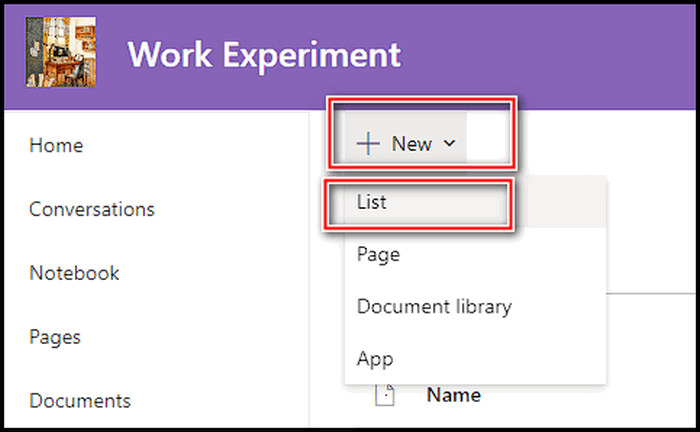
- Select the List tab from the control bar and pick Create Column. Make the column name Full name.
- Create another column that will be used for identifying the person in your organization. The value can be anything, but our purpose is to create an organizational chart; this column will be used for email addresses or designations.
- Create another column for the manager, and follow the image’s instructions.
- Add a new column for Image, which will be used for the person’s image.
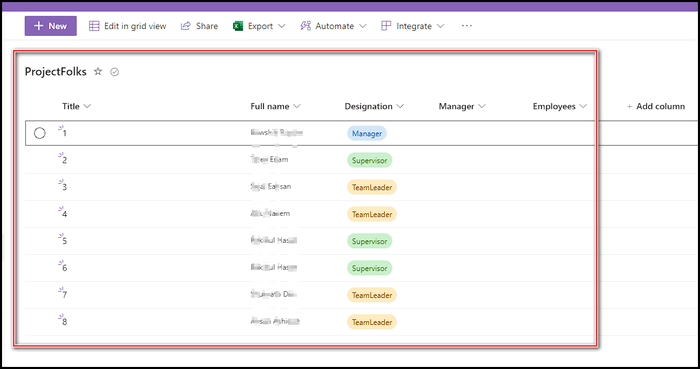
- Add a bunch of individuals to the list.
The list is complete now let’s make it an organization chart.
- Go to the Site content and pick the app Team Organization Chart from the settings.
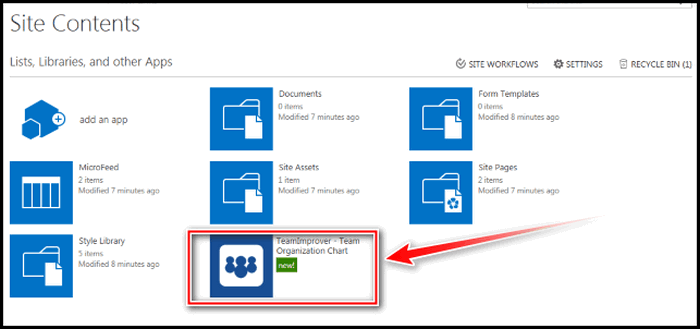
- Give a name and pick the Sharepoint List to Choose this Source.
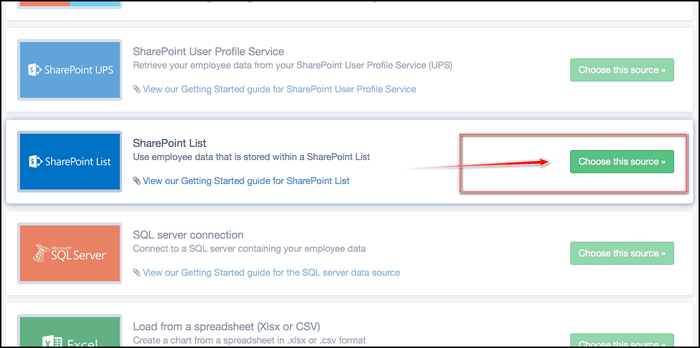
- Select the list that you just made.
- Select the primary key and manager column. This will be used to identify the persons on the chart and tell the chart who their manager is.
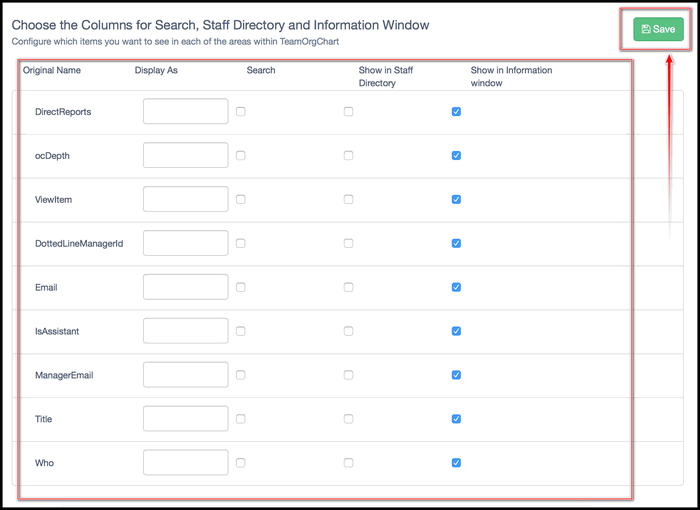
- Configure the chart to your liking, and Save it.
The organization chart is complete and will get the data from the list. Also, this chart can be viewed by the people of your organization.
How To Ensure Data Accuracy in an Org Chart
The goal of the organization chart is not only to make a visual presentation of the team; the team can send you reports through the chart, which is a great help for small organizations.
However, if you are not receiving accurate data from the web part, which is sent to you by the team member, then there is an issue with the active directory. Please navigate through the below steps to correct it.
- Click on the app launcher and choose Admin.
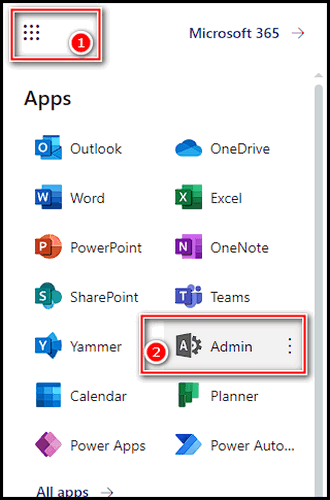
- Select Users from the left navigation panel and pick Active Users.
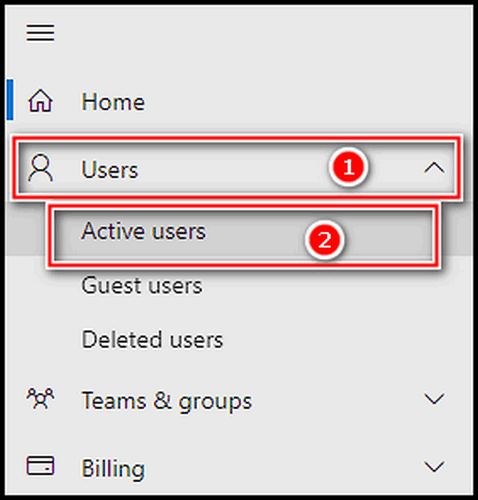
- Click on your preferred user, and select Edit Manager from the detailed window.

- Make the modifications you like and pick Save Changes.
After completing the process, let’s head back to the organization chart or on the page and reload the page. That’s the total method; the reporting will now come accurately.
FAQs
What tools or features are available in SharePoint to create org charts?
SharePoint offers tools like the org chart web part, which allows you to create and display org charts using employee data from SharePoint lists, Excel spreadsheets, or other data sources.
Can I import existing data or employee information into the org chart?
Yes, you can import existing employee data into the org chart by connecting to SharePoint lists or external data sources, ensuring that your org chart reflects the current organizational structure.
How can I update or make changes to the org chart as the organization evolves?
You can easily update the org chart in SharePoint by modifying the underlying employee data source or by editing the org chart directly. Changes made to the source data will automatically reflect in the org chart.
Can the org chart be integrated with other SharePoint components or applications?
Yes, the org chart in SharePoint can be integrated with other SharePoint components or applications, enabling you to incorporate additional functionalities like employee profiles, search capabilities, or collaboration tools.
Conclusion
Creating an org chart in SharePoint allows enterprises to depict and convey their hierarchical structure efficiently. SharePoint, with its adjustable layouts and integration features, provides a versatile solution for developing and maintaining org charts.
SharePoint allows seamless communication, quicker decision-making, and improved workforce planning by centralizing employee data and offering easy access to the org chart. Make an org chart in SharePoint today to improve communication and organizational management.