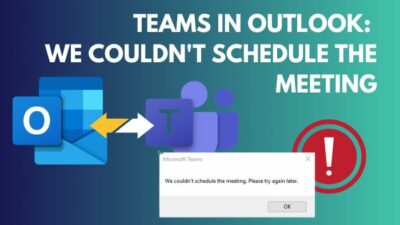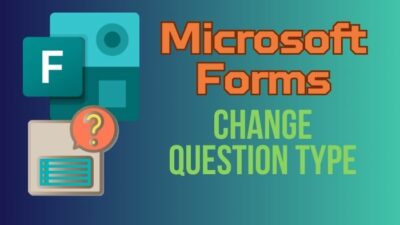When writing a large report or creating a project outline, proper document organizing is compulsory.
Even when you use appropriate heading and style, it feels congested for a long document. That’s where the collapsible heading appears to give your eye comfort and better readability.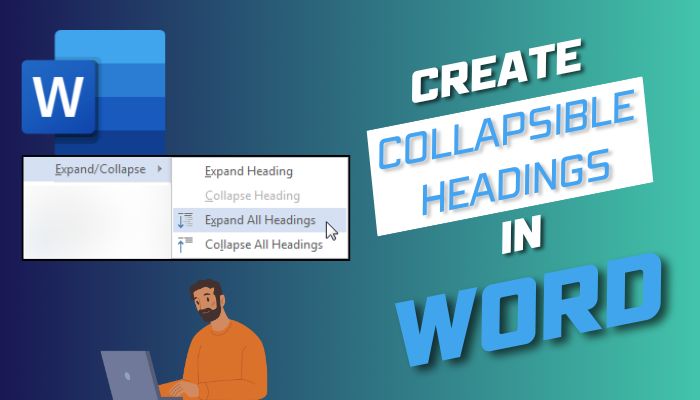
In this article, I’ll explain the necessity of collapsible headings and the process to add them to your Word document.
So, let’s start.
Definition & Use of Collapsible Headings in Microsoft Word
The collapsible heading in Microsoft Word is a way to organize and manage a document more efficiently. It allows the user to create a hierarchical structure by adding different heading levels. Once you apply, it will create a drop-down option to expand or collapse the content.
The usage of collapsible headings depends on your preference. But, the benefits of using the method are numerous.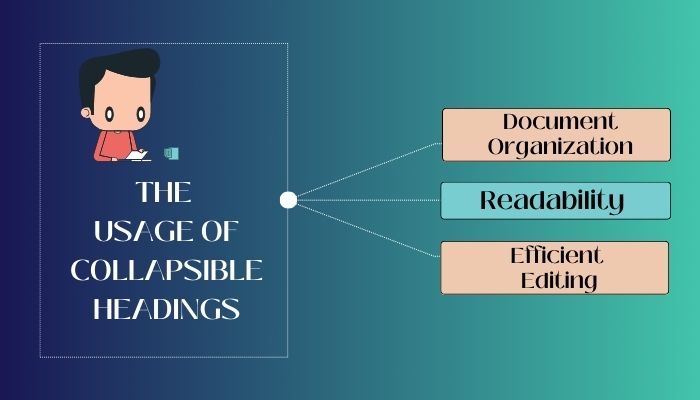
Here are the actual life usage of collapsible headings:
- Document Organization: Collapsible headings can create sections in Microsoft Word to organize the documents. It’s highly recommended for large documents to give a proper outline. You can also use it in the table of contents to quickly navigate to the desired location.
- Readability: Expanding/ collapsing the headings helps to focus on the content and improves the readability. The reader can choose to view or hide the detailed part of the content and concentrate better.
- Efficient Editing: The collapsible headings can help you copy, move, or cut a portion of the content efficiently. You can select multiple sections and quickly navigate in this way.
The following passage will describe the methods to create collapsible headings in Microsoft Word.
How to Collapse/Expand Heading in MS Word
To collapse or expand a heading in Microsoft Word, you need to select the Collapse Heading or Collapse All Heading option from the context menu by right-clicking the mouse. You can also expand or collapse multiple selected headings with this method.
The expand/collapse option was introduced first in Microsoft Word 2013. All the later versions support and follow the same method to apply the feature.
Consider following the procedures below to add collapsible sections in Word for expanding or collapsing content.
Here are the steps to create collapsible/ expandable headings in Microsoft Word:
- Open the document in MS Word on Windows.
- Right-click on the heading.
- Press on Expand/Collapse.
- Choose Expand Heading/ Collapse Heading/ Expand All Headings/ Collapse All Headings.
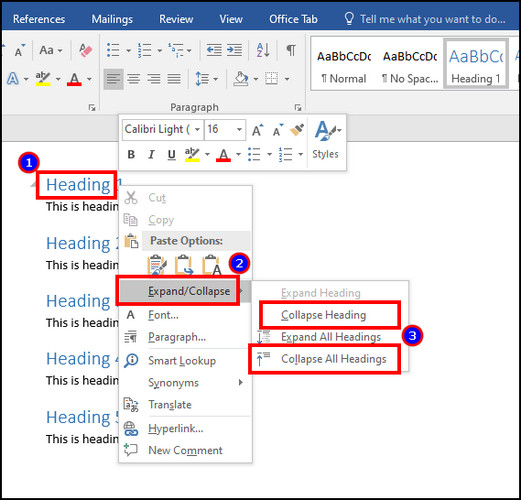
Expand All Headings and Collapse All Headings will expand/collapse the text in the entire document.
Frequently Asked Questions
How to remove collapsible headings in Word?
You need to expand the collapsed section to remove the collapsible headings. Right-click on the heading > Expand/Collapse > Expand All Headings to get rid of the collapsible headings.
Can you collapse headings in MS Word on mobile?
No, you can’t collapse the heading in Microsoft Word mobile client on Android and iOS. It’s only available for MS Word on Windows clients.
Why is the Expand/Collapse option missing in Word?
The Expand/Collapse option is missing in Word because you haven’t selected the heading. Also, if you are using an operating system other than Windows and a desktop client before Word 2013, the Expand/Collapse button will not appear.
Ending Note
The collapsible heading gives your document a professional outline and helps the reader to navigate easily. You can expand or collapse a section to improve the document’s readability.
I’ve provided the tested methods to create collapsible headings in Microsoft Word. I hope you’ve found the article helpful and use it to enhance your document.
Cheers!