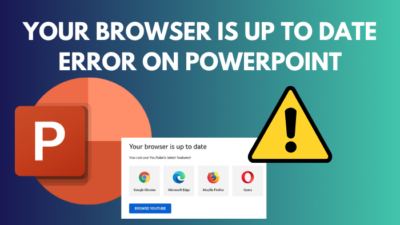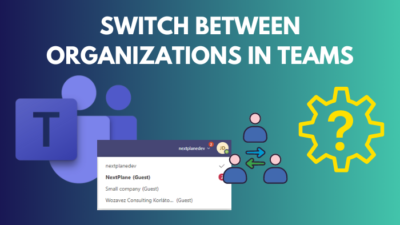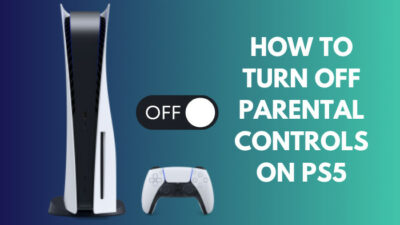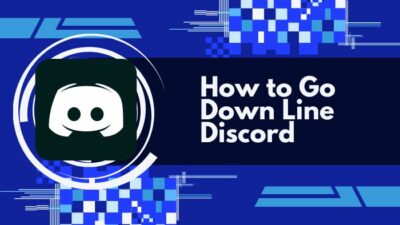Imagine one beautiful morning, while browsing the internet, you find an ad that you have won an iPhone 14 pro max. Out of unbound happiness, you click on the ad and guess what! You have just downloaded a virus mistakenly.
Now you may wonder if this virus can use your wifi network to spread across all the other connected devices. Chill out. I have got the exact answer for you.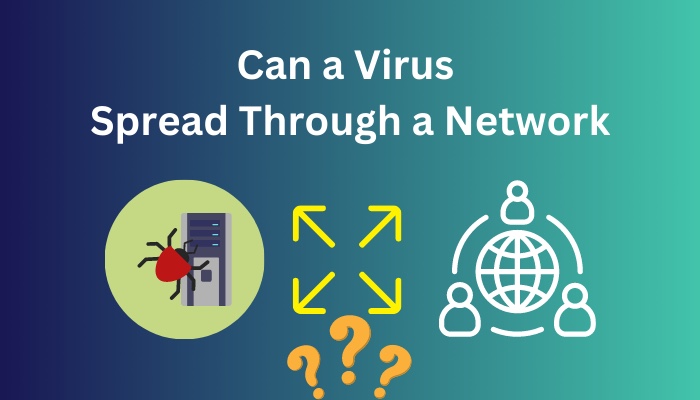 Read this article to unveil the truth of viruses transferring through networks, whether it’s possible or not, and how you can protect your devices in such situations.
Read this article to unveil the truth of viruses transferring through networks, whether it’s possible or not, and how you can protect your devices in such situations.
So, let’s cut to the chase.
Can A Virus Spread Through A Network?
Yes, a virus can spread through a network. It depends on the nature of the virus. An intelligent type of malware, worms can detect devices connected to the same network and attack them. Recently, researchers have found a new virus named Chameleon that can infect WiFi networks undetected.
When you connect your devices to a single network using WiFI or Ethernet cable, you can easily share information among them. Malware also uses this system to quickly transfer from one device to another within a single connected network.
However, not all malware is designed to spread and infect other devices. Only some special virus has this ability. They can even monitor the network traffic and can steal sensitive data. Worms are one of this malware that has such risky ability.
Usually, a virus requires user input to initiate its process. They can not trigger on their own and start functioning. But, worms are fully automated, meaning they don’t need any input from a user to activate. So, they can easily spread without your knowledge.
Continue reading to learn more about worms and how it functions through WiF.
How Can a Virus Spread Through a Network
A virus can not spread through a network autonomously. It’s only possible when someone manually shares infected files or programs with other devices on the network. After transferring the malicious file, it can only be triggered when any sort of user interaction is made.
Unless the infected code of a virus file is activated, it cannot infect any machines. Once you intervene with the virus, it quickly replicates itself and corrupts other files on the device. Still, it can not disseminate or harm any other gadgets connected to the same network as the infected one.
To spread the virus through network, there must be a data sharing process between the infected device and other connected devices. This can be done by transferring corrupted files wirelessly or a USB memory stick.Still, the virus won’t have any effect on the host device until someone unintentionally initiates the infected code portion. Actions like opening the virus file or clicking on any link in the infected email can trigger malware and contaminate your system.
Check out our recent article on can you get a Virus from Google images.
What is a Worm?
Worm is a special type of malware that can affect any machine without interaction from a user. Basically, it’s an independent program that functions all by itself and tries to infect other gadgets connected to it’s host network.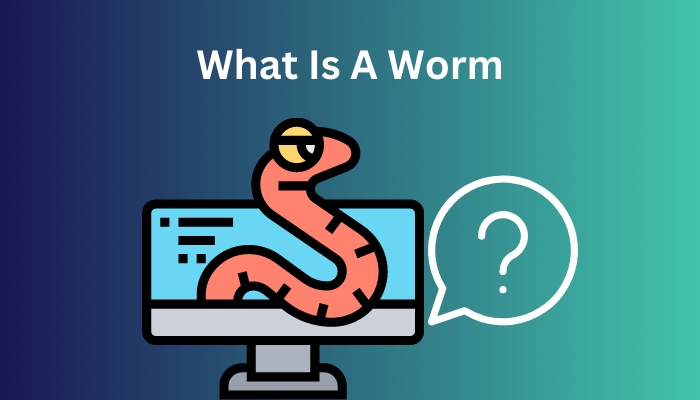
As it’s autonomous, a hacker can manipulate it from any distance. It can cause your PC to slow down, steal information, mine your GPU, block file access and even install other malware to your system.
Usually, hackers target public WiFi places like restaurants, parks or business apartments to inject worms into the network system. They can steal large amounts of data from such places.
However, if any hacker targets to specifically, he/she can corrupt your network with worms and remotely operate to harm you or leak your sensitive information.
How Can a Worm Spread Through a Network
A worm can spread through a network all on its own. If a worm somehow infects any one device on a network, it tries to find loopholes in the network. Once it detects any weak spot on the WiFi, it takes advantage and automatically disperses to other vulnerable devices on the network.
Worms can exploit many ways to circulate across networks. Let’s discuss them shortly.
Here are the ways a worm spreads through network:
- Earlier worms used to disseminate by sending copies of themselves via email.
- Worms manipulate the P2P filesharing networks to spread and infect devices connected to the same WiFi.
- Worms can hide via infected website links. More specifically, in the HTML code of website. When you load the infected webpage, it gets activated and contaminates your system.
- Worms also use FTP server files and downloaded files to spread across a network.
- Worms can exploit open ports on the network packets and send their copies through shared access to any device, drive or file across the network.
- Worms can use the instant message feature of your mobile and desktop apps like built-in SMS apps, WhatsApp, Messenger, or any other type of ICQ or IRC message to send infected links.
Now that you know how a virus like worms can infect your network system, you should also learn how to protect your system. For so, keep on reading below.
How to Remove Viruses from a Network
You can remove viruses from a network by running a Security Scan on your infected device and deleting temporary files. Furthermore, you can perform a system restoration process to a known uninfected backup point. If nothing helps, your only option is to factory reset your operating system.
In case you doubt that one of your devices is infected with viruses, first thing to do is disconnect it from the internet and your network immediately. This will block the virus from spreading to other devices through WiFi.
Let’s discuss the techniques to remove viruses from a network step by step.
Here are the methods to remove viruses from a network:
1. Run a Security Scan
After you disconnect the infected device from the active network, you must run a full security scan to detect all the malware and virus in your system and at once delete them.
In my case, I used the Windows in-built Security application to run the virus test. But you can also use any trusted third-party antivirus.
Here are the steps to run a virus scan using the Windows Security application:
- Open the search bar and type Windows Security.
- Open the Windows Security app.
- Go to Virus & threat protection tab.
- Hit Manage settings under Virus & threat protection settings.
- Turn on Real-time protection and go back to Virus & threat protection settings.
- Open Scan Options under Current threats.
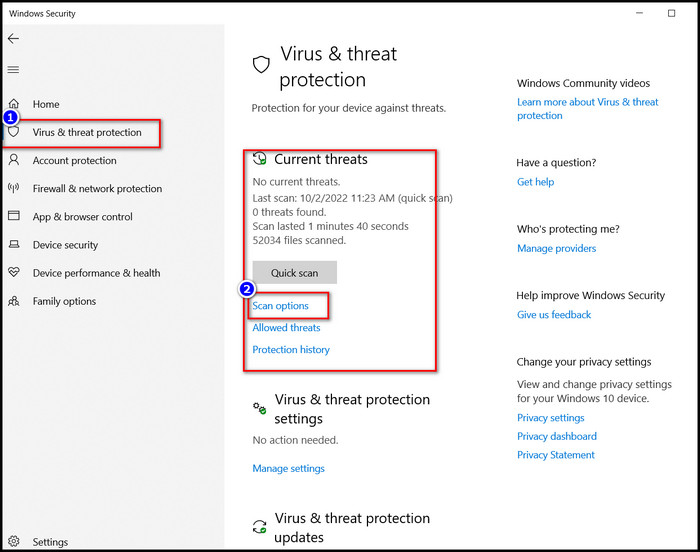
- Select Full Scan and hit Scan Now.
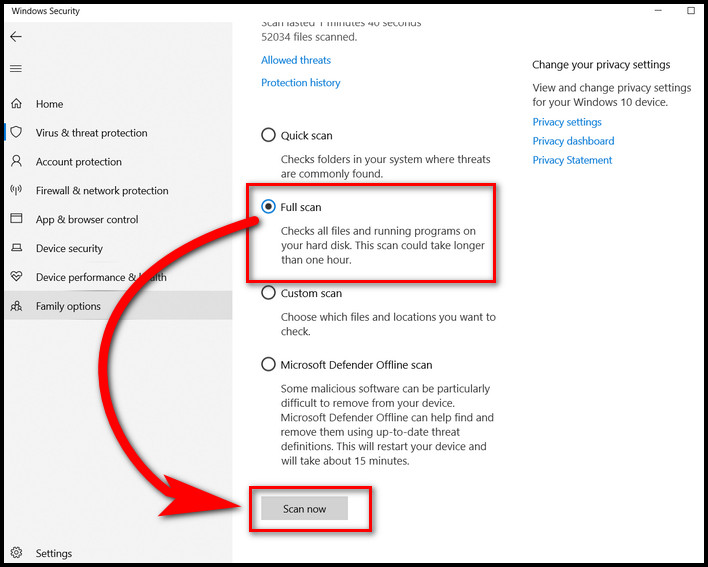
Wait until the scanning is complete. Once it finishes, you will see a list of viruses detected on your computer. Select all of them and remove them right away.
2. Delete Temporary Files
You must delete temporary files and cache files from your devices as viruses corrupt them and hide inside those files initially.
Here’s how to delete temporary files from your PC:
- Press WIN+R to open the RUN application.
- Type Temp and press Enter.
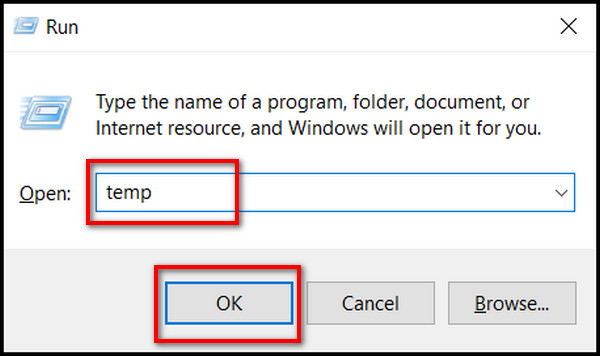
- Select all the files (Shift+A) and press the Delete button.
- Skip all the non-removable files.
- Open RUN again.
- Type %temp% and hit OK.
- Press Shift+A and delete all the files.
- Skip all the non-removable files.
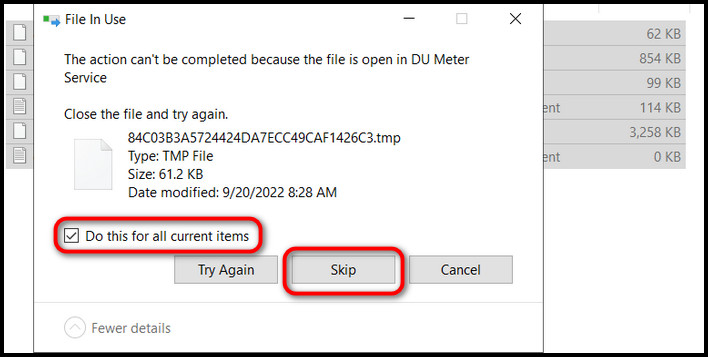
If both these methods fail to remove the virus from your infected device, your last option is to reinstall the operating system completely. This can easily be done with a factory reset process on your PC.
3. Factory Reset the system
Factory resetting your system means an entirely fresh startup to your system. All your previous settings and programs will be removed, and your system will return to its default state without any ransomware or viruses.
So, think carefully and then decide whether you want to execute a factory reset or not.
Here’s how you can factory reset your Windows PC:
- Open the Start menu and click on Settings (gear icon) on the bottom left side.
- Select Update and Security and open the Recovery tab from the left panel.
- Click the Get started button under the Reset this PC. A new blue window will pop up.
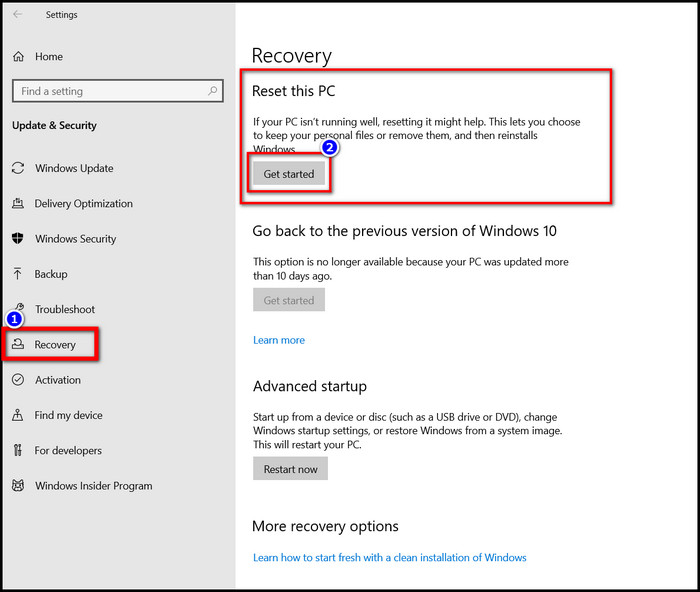
- Choose Keep my Files option.
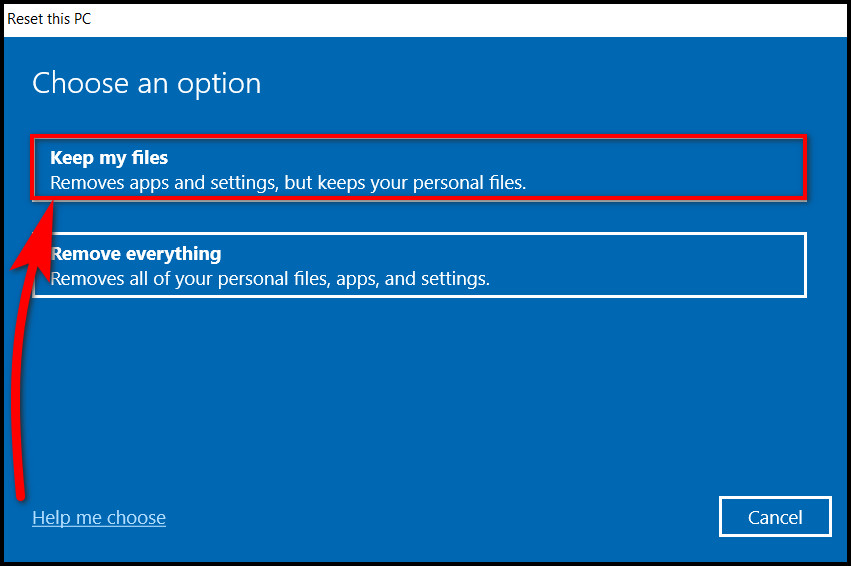
- Click on Local reinstall.
- Hit the Reset Button and wait until the process is finished.
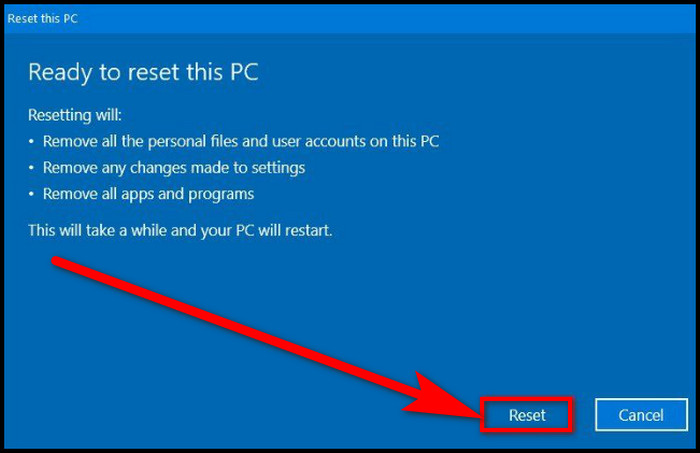
Once the process finishes, you will see a fresh system with all the viruses completely gone.
How to Protect your Network from Malware
You can protect your network from malware by installing a good antivirus, enabling firewall and downloading content from trusted sites only. Moreover, you should avoid public Wi-Fi and occasionally change your router’s default password to prevent worms from infecting your network.
Protecting your network is not as tough as it seems. Rater, it’s quite simple. A bunch of good practices and security actions can help you to protect your network again ransomware.
Here are the ways to protect your network from malware:
Install a powerful Antivirus
Strong and reputed antivirus software is a must to protect your system against any potential malware.
At present, every OS provides a built-in security tool. This tool is more than capable enough to give the necessary protection.
Enable Firewall Protection
Firewall protection allows you to block any suspicious content from automatically getting downloaded.
It’s suggested to turn on firewall settings from your antivirus software while browsing the internet to ensure maximum safety.
Avoid Public Wi-Fi
Public Wi-Fi is the most favorite place for hackers to inject malware into the network.
In a public Wi-Fi system, many people connect to the same network, which makes it easy for the hacker to target the most number of devices at once.
Change Router’s Default Password
A newly bought router comes with a default password for easy access when setting up the device. These passwords are very generic, and cybercrooks can use this to access your network easily.
Therefore, always change the default router password and set an uncommon password to protect your network.
Download from Trusted Sites
Only download files from trusted websites. Pirated contents often contain risky viruses, and these can infiltrate your network system.
Avoid Suspicious Links
Only open links that you are fully confirmed authentic. Always avoid suspicious links you receive via email, SMS, direct message, or pop-ups.
Keep your System Updated
You must update your OS and system drivers regularly. Hackers always try to exploit bugs in outdated drivers to push viruses into your system.
FAQs
Can a virus spread through WiFi?
Yes, a virus can spread through WiFi. Viruses like worms can infect a Wi-Fi router and corrupt all other devices connected to it.
How can malware spread through wifi?
Malware can spread through wifi due to filesharing activities like emails or cloud drive links.
How do I remove a network virus?
You can remove a network virus by scanning the infected device with antivirus and deleting the corrupted malicious file.
Bottom Line
You should always be extra careful when dealing with any malware-related stuff. I know it’s rare to see malware corrupting every device connected to the same network, but never ignore its catastrophic ability.
Hopefully, this article has cleared out your confusion and provided you with the necessary information regarding viruses affecting networks.
Feel free to share your thoughts in the comment box below.