Are you facing tracking or scrolling issues with your Oculus Quest 2 controllers? Or are they simply not working? If the answer is yes, you definitely need to re-calibrate both your Oculus controllers.
Calibration is something you need to do before your first Oculus VR session, but there are very few people who know that. Due to this, many people face various issues with their controllers, which could have been avoided if they had only calibrated first.
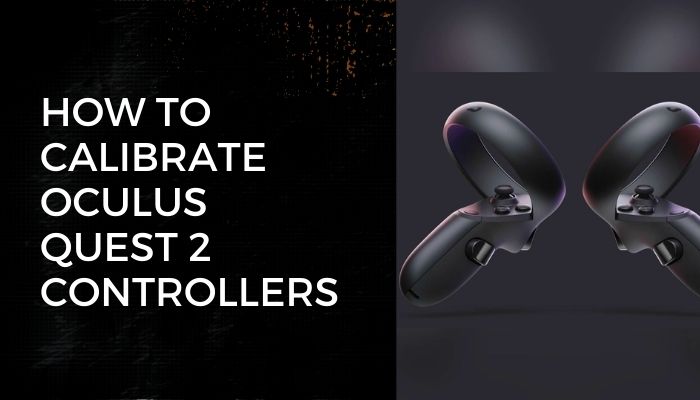
It doesn’t take a genius to figure out how to calibrate your controllers, but it’s always better to follow some guidelines and use the official methods for best reliability.
So, what are you waiting for? Grab your Oculus controllers and start reading this article to solve all your controller problems.
Why Are My Oculus Quest 2 Controllers Not Working?
Your Oculus Quest 2 controllers are not working because of various connectivity issues, pairing problems, or a calibration setting flaw. The latter typically causes one or both controllers to work incorrectly while the rest of the functions work as expected.
Some common problems due to calibration errors include tracking issues, where moving the right or left controller or both does not move the Virtual Reality environment in the Oculus headset, or scrolling issues.
Users facing this problem have reported that they were unable to scroll using the thumbstick, or the controllers would automatically keep scrolling non-stop, ruining the VR experience.
Thankfully, after calibrating their controllers using my method, they were able to dive back into the virtual worlds they built for themselves.
The rare few whose issues remained unresolved even after recalibration managed to solve them after a simple controller reset. Don’t worry, I will show you how to do that too.
Now that you know that numerous other users are in the same boat as you, you can move on to the next section to set yourself apart from those users.
Related contents you should read about fix Oculus Quest 2 Controller Not Pairing.
How To Calibrate Oculus Quest 2 Controllers?
Oculus provides everything you need right in its application, so that’s what you need to use for the calibration process. Before re-calibrating, I recommend you try resetting the controllers to see if that solves your issue.
If you don’t know how to reset them, here’s the process:
- Press any button on both your Oculus controllers to make sure they are awake.
- Tap and hold the Oculus button (labeled O) until the headset comes to life.

- Slide down the back of the controller so that the cover comes off and the battery is visible. Remove it from both controllers and insert them back after a few minutes.

- Your Oculus controllers will be reset when you restart your Oculus headset.
Another way to reset them is through the Oculus app. This is useful if you face issues removing the battery. Follow these steps to do this:
- Power on both your Oculus headset and your Android/iOS smartphone.
- Launch the Oculus app on your smartphone and switch to the Menu tab from the bottom navigation pane.
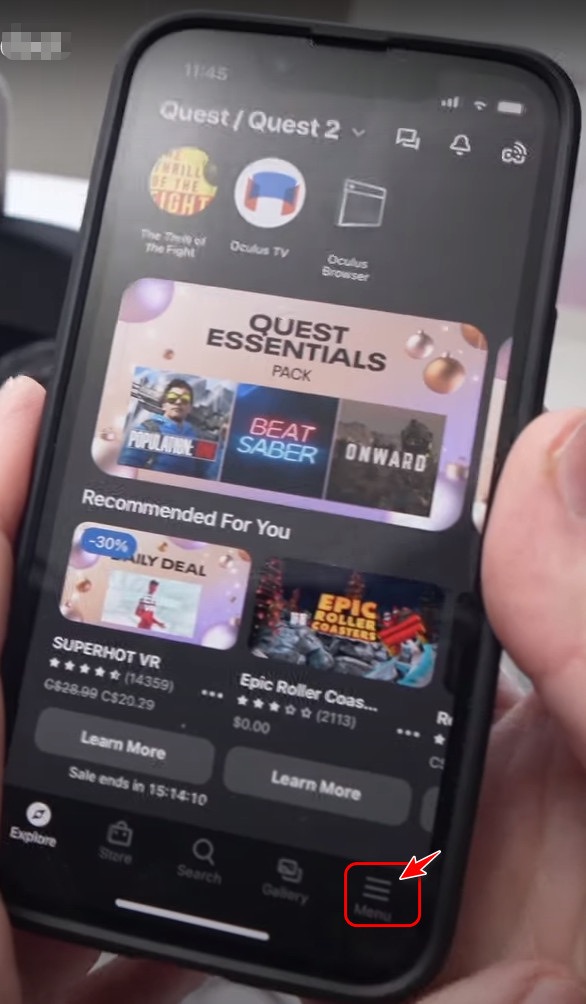
- Tap on the gray Devices button on the next page.
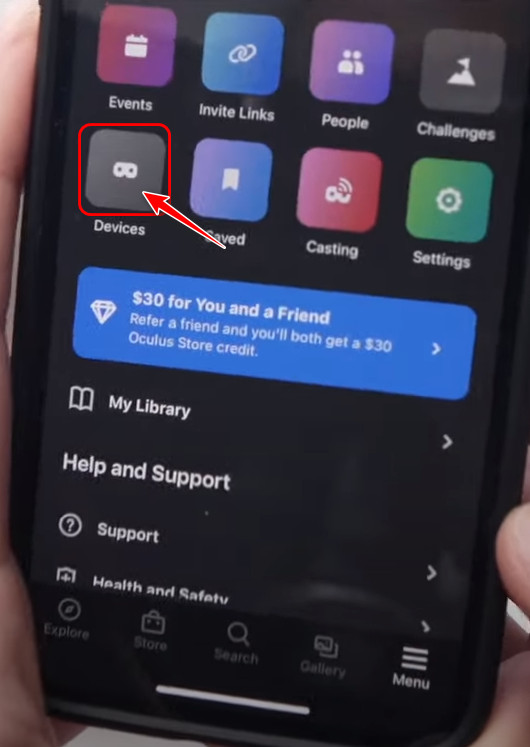
- Look for the Controllers option in the Headset Settings section and tap on it.
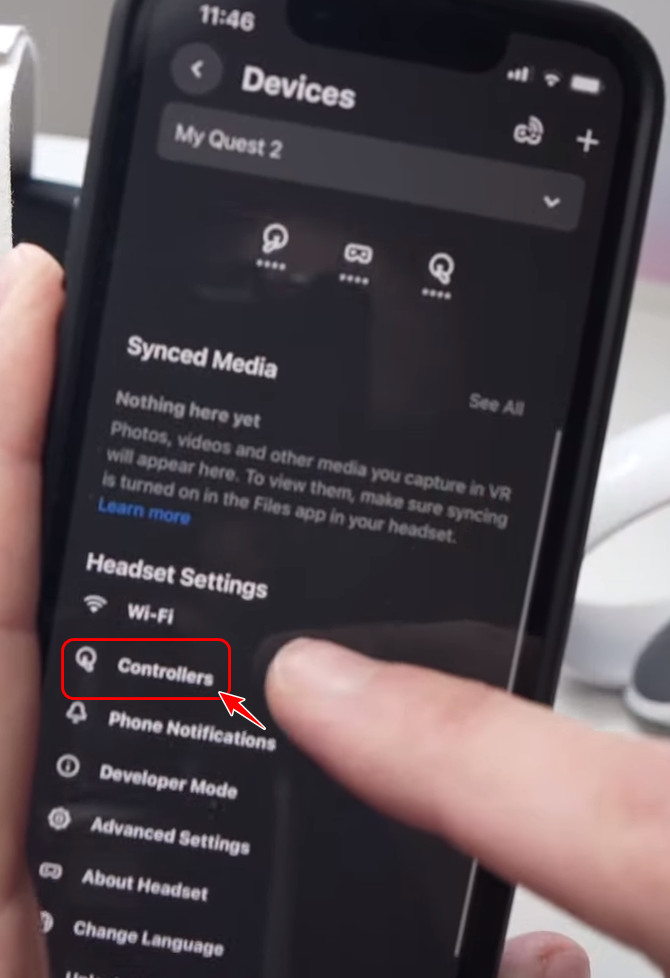
- Select either the left or right controllers from the list and tap on the Factory Reset option to reset the controller.
Whether or not the factory reset of your controllers worked, I recommend performing the calibration at least once.
Some more guides on how to Customize Your Default Room Oculus Quest 2?
Here are the steps to calibrate Oculus Quest 2 controllers:
- Launch the Oculus app on your iOS/Android phone and pair it with your Oculus Quest 2 headset.
- Tap the Menu icon at the bottom right corner of the app, search for Controllers, and tap on it.
- Look for your controller in the Paired Controllers section and select it.
- Look for a dotted menu icon next to your controller, press it, and choose to Recalibrate from the options.
- Read the instructions carefully and carry them out to recalibrate your controllers.
How To Fix My Oculus Quest 2 Controller Drift?
If your Oculus Quest 2 controller is constantly drifting, making your VR games unplayable, you might want to solve the problem if you’re going to keep using VR.
Here are the steps to fix your Oculus Quest 2 controller drift:
- Slide down the battery cover on your controllers and remove the battery from the battery compartment.
- Purchase an Isopropyl Alcohol if you don’t have one at home, and spray it gently on the thumb stick. Note that it’s good practice to keep it at least 5 mm away from the
- Do the same thing while moving the thumb stick around in all directions.
- Leave the controller for about ten minutes.
- Reconnect the batteries and check if the drifting problem is solved now.
- Purchase a Contact Cleaner if the drifting problem still exists.
- Remove the battery from the controllers again.
- Spray the Contact Cleaner around the thumb stick while moving it around in all directions, as you did earlier.
- Wait another ten minutes and purchase an Air Blower.
- Use the Air Blower to blow air around the thumb stick while pressing on the thumb stick at the same time. This will help clean any residual dirt buildup.
- Reconnect the battery to the battery compartment and check whether the drifting issue is solved now.
You may also like to read about how to Pair Oculus Quest 2 Controller?
FAQ
Question: How do I fix the tracking on my Quest 2 controller?
Answer: You can fix the tracking on your Quest 2 controller by adjusting your outside environment to one that has adequate lighting. You can also try changing the tracking frequency in Settings and turning on tracking by clicking on Guardian in Quick Settings.
Question: How do I update my Oculus controller?
Answer: You can update your Oculus controller by going to the Quest settings in VR and selecting Install Updates in the About section of Settings. Another way to do this is to navigate to the Advanced settings of your Quest in the mobile app and turning on automatic updates.
Question: Can you replace Quest 2 controllers?
Answer: Yes, you can replace Quest 2 controllers by purchasing them from the official Oculus website. In addition to this, you can also separately order them if you have lost or broken a single-touch controller.
Question: Does Oculus Quest 2 have 360 tracking?
Answer: Yes, Oculus Quest 2 has 360 tracking as the touch controllers use six degrees of freedom tracking provider. In fact, the Oculus Quest users are able to experience a more complete experience.
Question: Are Oculus Quest 2 controllers rechargeable?
Answer: No, Oculus Quest 2 controllers are not rechargeable as they use removable AA batteries to provide power. However, this isn’t a major issue because you can always keep extra disposable batteries around to replace them quickly.
Question: Why does my Oculus Quest 2 controller keep disconnecting?
Answer: Your Oculus Quest 2 controller keeps disconnecting because of the old firmware. Apart from this, your Oculus controller might also become unresponsive or act sporadically due to sensor issues. These can also happen due to dirt or bad lighting.
Question: What happens when you factory reset your Oculus Quest 2?
Answer: When you factory reset your Oculus Quest 2, the virtual reality headset restores all its settings and personal data to its original state. Apart from this, it also downgrades from all firmware updates you ever installed.
Question: How much does it cost to replace an Oculus Quest 2 controller?
Answer: It costs around $70 to replace each controller of your Oculus Quest 2. This is the official price from the official Oculus website, but you might be able to get it for cheaper from other stores. However, the quality of the controllers might be compromised.
Question: What happens if you drop a VR headset?
Answer: If you drop a VR headset, you will probably compromise the delicate connections between the lenses and the display. In a worst-case scenario, you will probably end up with a broken display.
Question: Are the Oculus Quest 2 controllers durable?
Answer: Yes, the Oculus Quest 2 controllers are durable but compared to its competitors, it is far behind. There have been several reports of cracks in the tracking ring of the Touch Controller.
Final Thoughts
While the Oculus/Meta Quest 2 is a solid Virtual Reality headset, its Touch Controllers are far from it. Before damaging them physically, you will likely experience several firmware-related issues.
Hopefully, the steps described above should solve your problem.