When you click Order & Pay to purchase an item in PS Store on PS5, in less than a second, an error page can appear with,
An unidentified error occurred. Try again in a few moments.
Fear not. In this article, I will show all the possible fixes for this infamous PS5 error while buying something.
Let’s dive in.
Why Does PS5 Say Unidentified Error Occurred When Buying?
When purchasing in the PS Store, an unidentified error occurred can appear due to the server being down for PlayStation Network, unverified payment methods, or card and region mismatching. Moreover, insufficient funds in the account or issues with the PS license can also cause this error.
So, you added some latest games, DLCs, add-ons, or subscriptions to share PS Plus on PS5 to the cart on the PS Store. During checking out, due to a server error, or an invalid payment, the transaction can fail, which leads to an unidentified error screen.
As the error includes unidentified, here are some possible reasons that lead to this error on PS5:
- The PSN server can be down.
- Your PlayStation license or mail requires restoration.
- The disparity between payment method region with PSN account area.
- Inadequate money in the account.
How to Fix Unidentified Error Occurred in PlayStation 5 Store
You can solve An unidentified error occurred on the PS5 store by verifying PSN server status, restarting PS5, ensuring your card is added to payment methods, or depositing money to the PSN wallet. You can also change the email address or restore the PS5 license to fix this error.
A quick solution is, adding something else to the PS cart after getting the unidentified error occurred, like a game you have been waiting on. One of my friends did this, and his purchase went through successfully.
Here are the solutions to resolve PS Store’s an unidentified error occurred on PS5:
1. Ensure PSN Server is Up
Before moving forward to more methodical solutions, check the PSN server status to begin with. If the PSN server is down due to some maintenance, you can get the unidentified error during the transaction process.
To verify the PSN server status:
- Go to the PS network status website.
- Ensure all the services are functioning.
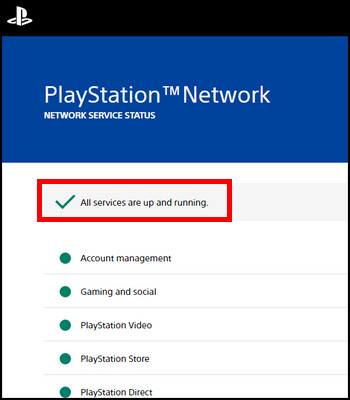
If there is any maintenance, specifically for PlayStation Store, wait until it is finished before trying to purchase. When all services are operational, try again to make the transaction in the PS Store.
If the PSN server is OK, then follow the next solutions.
2. Restart PlayStation 5
Sometimes due to unexpected temporary glitches, your PS5 cannot connect to PSN. Rebooting your console system can flush out any bugs and can resolve transaction errors in PlayStation Store.
Here is the process to restart PS5:
- Hold the PS5’s power button until it shuts down.
- Unplug the power cable for 15 minutes.
- Plug in the power cord and power on the PS5.
Navigate to the PS Store and verify whether an unidentified error is fixed or not. If the process is fruitless for you, keep reading for the next solution.
3. Try Again to Buy the Item
So what to do for an unidentified error when buying PlayStation Plus after checking PS Plus expiration on PS5 is making repeated attempts by spamming the X button. Some users reported it was fixed for them.
Also, as the error suggests, to try again in a few minutes to make the trade, you can wait for 15-20 minutes and try again.
If that doesn’t work, wait for 24 hours. PlayStation would display our particular error and block the ability to make any payments for 24 hrs if 5 payments were declined, thinking it is a fraud case.
Note that each time a new failed attempt will reset the 24hr timer. So wait patiently for 1 day and try to purchase again the next day.
4. Review Payment Method
If you don’t want to wait 1 day and try to find some other solutions, in the meantime, you can check about your payment method.
The PSN account must match the payment method, which means the credit card and PS Store should be in the same country/region. If you use any VPN service, the location can be mismatched and leads to an unidentified error.
Follow the below steps to check your payment method on the console:
- Go to the Settings.

- Select Users and Accounts.
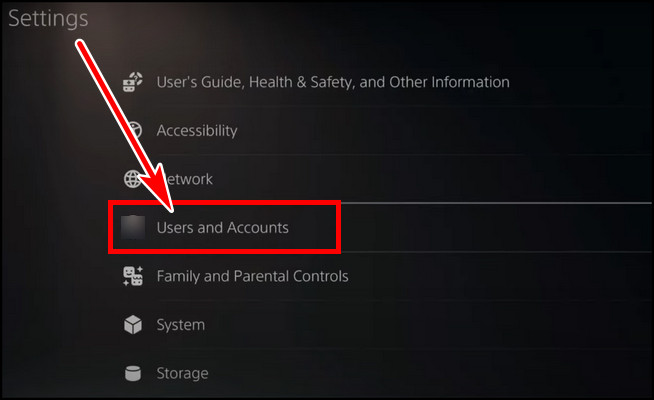
- Choose Payment and Subscriptions from the Account tab.
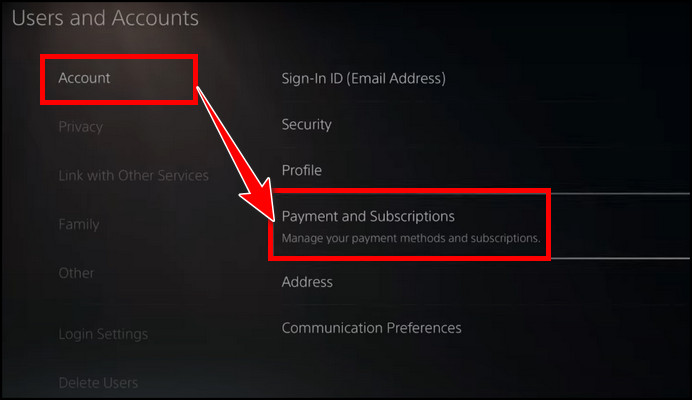
- Pick Payment Methods.
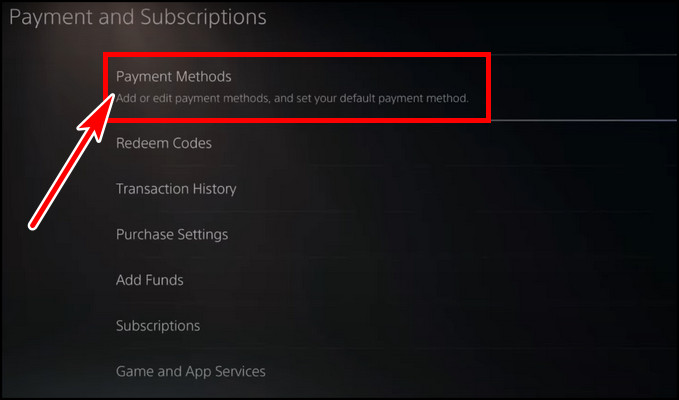
- Verify that your valid credit card is selected.
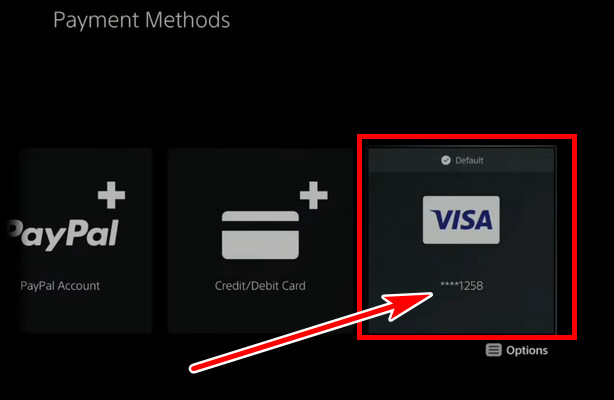
You can also add a new credit card if you have any. In that case, fill in the required credit card information and save the credit card as the default payment method.
Afterward, head back to the PlayStation Store and grab the item you wanted to purchase without getting an unidentified error.
5. Add Money to PSN Account
If your credit card gets invalid or is not working for some reason, you can top up your PlayStation Store wallet and use that to make the purchase. If your PlayStation Plus cards didn’t expire or have a spare gift card, you can use those to fund your wallet.
To add fund PS Store wallet on PS5 Console, navigate to Settings > Users and Accounts > Account > Payment and Subscriptions > Add Funds. Now select your working credit card or PayPal account and add sufficient money to buy your desired items.
After the amount is successfully credited to your wallet, go for the purchase, and the error should be fixed. I once switched from my card to PayPal, and the error was eliminated. However, if you have no intention to buy items with your PSN wallet, proceed to the next step.
6. Switch Email Address
If you have logged in with a one-time email ID or with an unsupported proton id, consider switching the email to a new valid one. If the email is logged in for too long, the unidentified error can also appear for security reasons.
Follow the below procedure to change the current email on PS5:
- Go to the PS5 Settings.
- Choose Users and Accounts.
- Select Sign-In ID (E-mail Address) from Account.
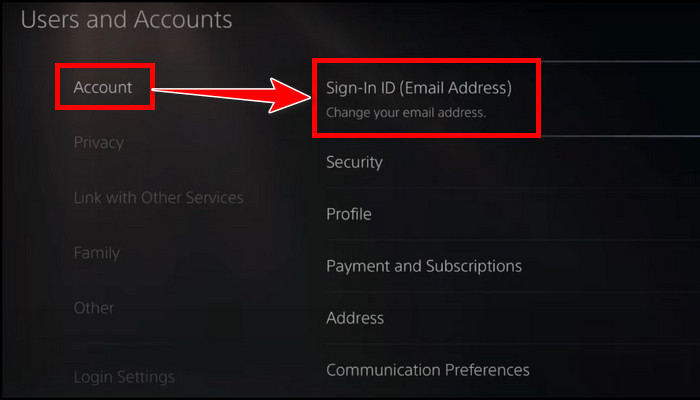
- Type the new e-mail address.
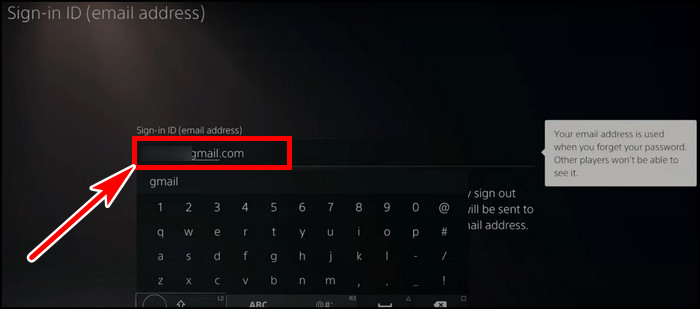
A new ID will require verification. After verifying the new email, sign in to your PlayStation account and head to the PS Store to buy your items.
7. Restore License
If the above steps don’t work for you, consider restoring the license, which can fix the unidentified error on PS5.
- Go to Users and Accounts from Settings.
- Select the Other tab from the left section.
- Choose Restore Licenses from the right side.
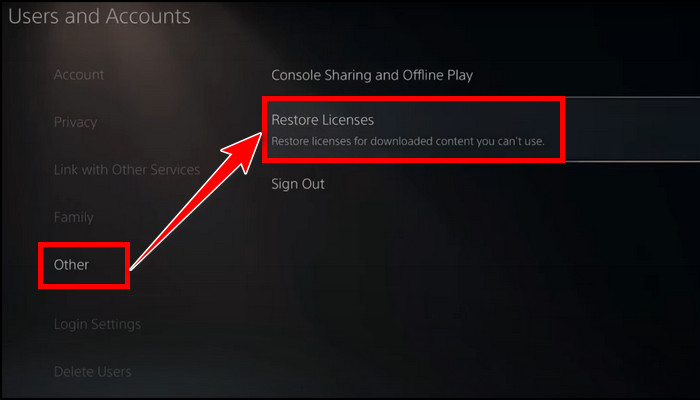
- Select Restore to confirm.
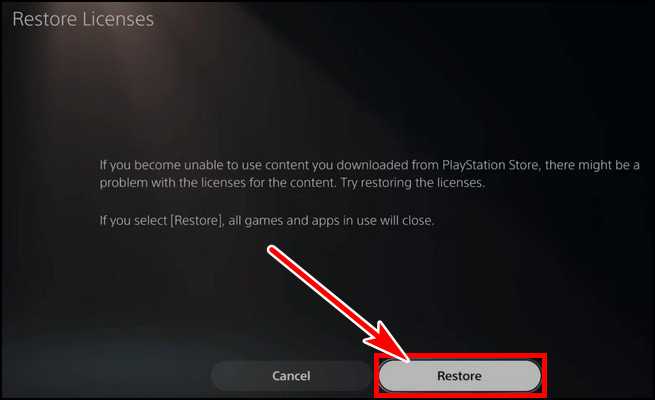
When the process is done, return to the PS Store and buy your desired product without getting an unidentified error on your PS5 console.
FAQs
What causes an unidentified error occurred on PS5?
An unidentified error occurred on PlayStation 5 when someone tried to purchase some items from PlayStation Store, and the transaction failed. An unstable network connection or PSN server issue can cause the error. In addition, insufficient money or wrong payment methods can also cause this error.
Can I buy PS5 games from the PlayStation Store on mobile?
You can use your mobile’s Playstation app to make the purchase. Ensure you have signed with the same email as with the PlayStation. Go to the store and buy the game using a credit card. After buying the game, return to the console to download and play the game.
Final Thought
Missing the opportunity to buy games on sale due to unidentified errors on PS5 can be frustrating. In this article, I described all the possible troubleshooting to eliminate the error. You can also contact PlayStation Support as a last resort.