SharePoint is a web-based collaboration and document management platform that allows you to share and work together on content together.
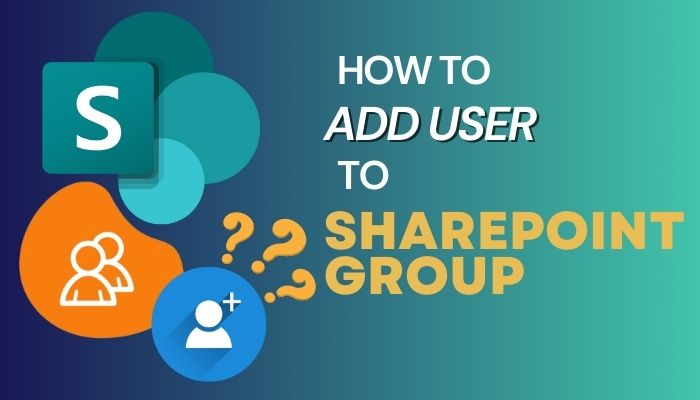
And SharePoint gives you proper authority to control the group members. It’s fairly easy to add and remove users to SharePoint groups. Let’s dive into the article and know how to add members to a group of SharePoint.
A SharePoint group is a bunch of users who have been granted the same set of permissions to access SharePoint resources, such as sites, lists, libraries, and documents. The benefit is after you’re creating the group, you don’t need to give permission individually.
For example, I created a group called “Research Team” and grant them access to a specific site, list, and document library, without having to add each team member individually.
SharePoint groups can be created and managed by site owners, administrators, or members of the SharePoint group itself if they have been granted the necessary permissions. SharePoint groups can also be nested within other groups to create more complex permission structures.
You must be a site owner or site collection administrator, to add new individuals to a SharePoint group. Adding members to the SharePoint group site is rather convenient. There are countless times you have to add members to the site group.
Therefore, Microsoft SharePoint makes it easy. Here are the steps to add associates to the SharePoint group site.
- Go to Microsoft SharePoint, and enter your project.
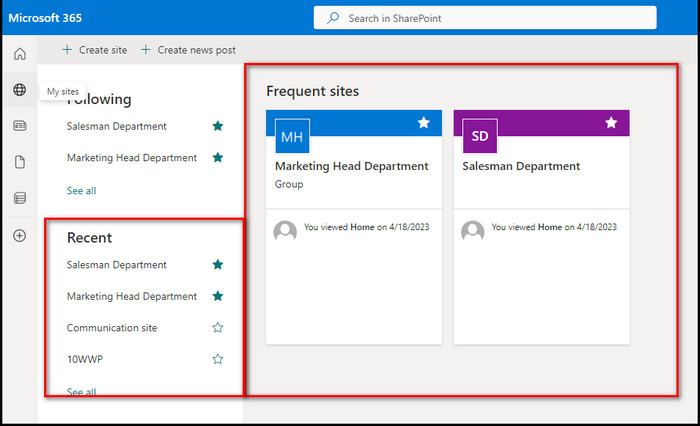
- Click on the Share option from the top-right corner. (If it shows a member, then click on it, and choose to add a member from the prompt window.)
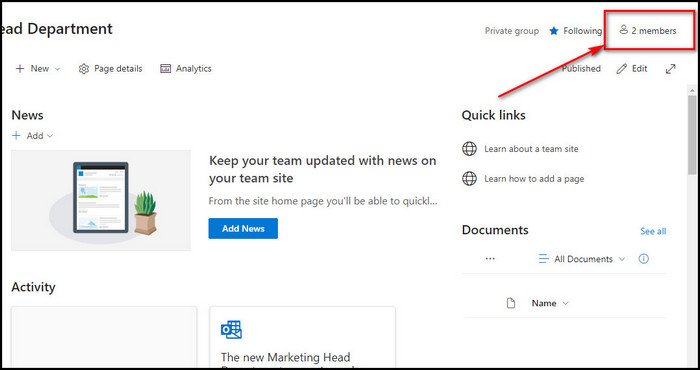
- Put the name or mail address of the member that you like to add.
- Choose the member from the confirmation box.
- Select the Share button.
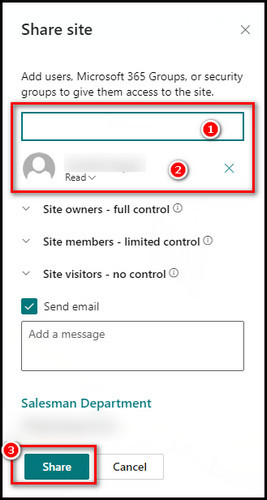
Notes: In case you like to add multiple members at once, then just put the names in the add member section and select the individuals. And finally, pick the Share button.
You can add single or multiple users with this process. It’s another convenience that you don’t have to add them one by one.
Now you know how to add members to your SharePoint. There are times you will need to trim the team, and here are the steps to take.
- Go to SharePoint and enter your site.
- Choose Settings (gear icon) and pick Site Settings.
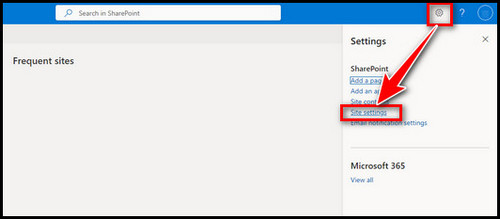
- Pick People and Groups under the User and Permission.
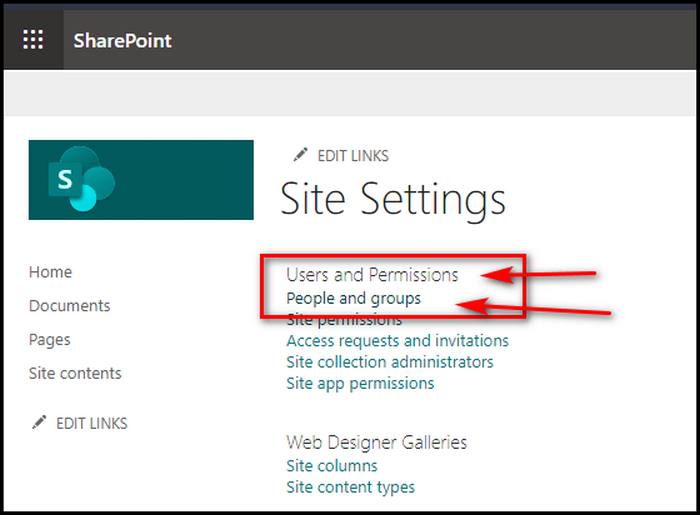
- Pick the group name from where you wish to remove the member through the Quick Launch option.
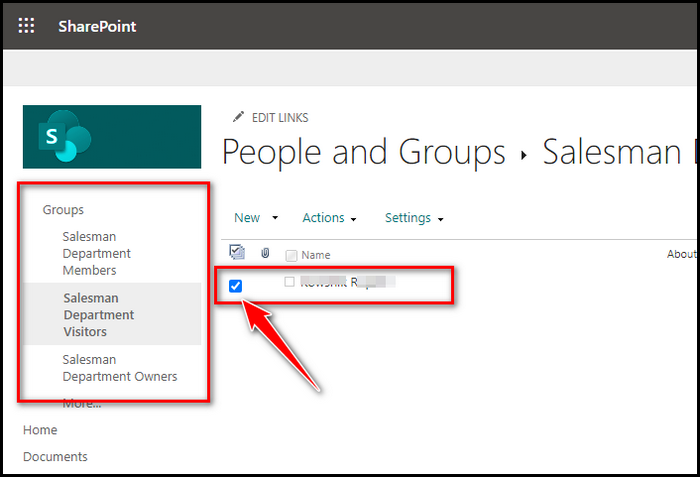
- Put a checkmark on the individuals you like to remove.
- Choose Action and pick Remove Users from Group.
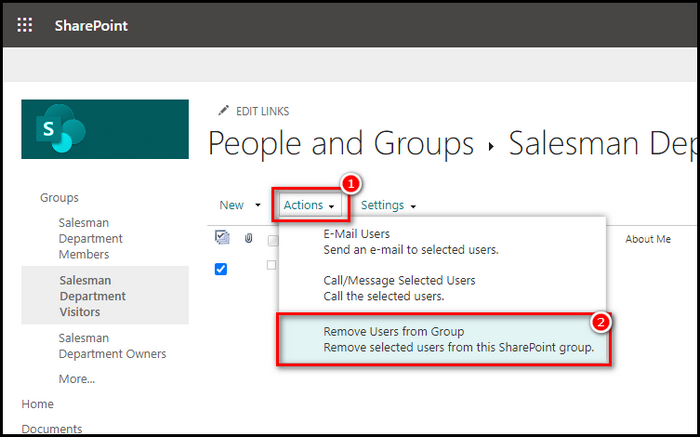
- Click OK from the prompt window.
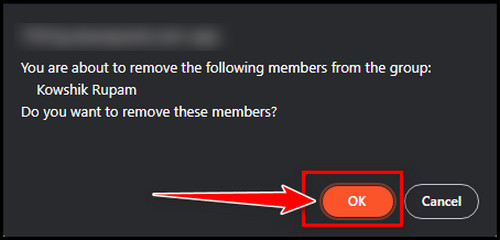
The members will be removed after you complete the procedure. On the SharePoint site, you can also create a group and manage or change group permission.
FAQs
How do I see users in a SharePoint group?
Go to your desired site in SharePoint. Select settings (the gear symbol) and then site information. Then select View all site settings, User, and Permissions. Finally, select People and Groups. The members of the gang may be seen from there.
How do I add a user to a SharePoint farm admin group?
In the browser, navigate to the SharePoint Central Administration website. Under Central Administration, click Security in the Quick Launch. Under Users on the Security page, select Manage the farm administrators group. Click New on the Farm Administrators page.
What is a person or group in SharePoint?
In SharePoint Online, the “Person or Group” column is used to retrieve user or group information. This parameter can be set to accept any value from the authentication provider, such as Active Directory, or to only get individuals from a specific SharePoint group.
Wrap-Ups
Microsoft SharePoint has functionality such as assigning permissions to numerous members and adding or removing users. And now, with this article, you can add or remove members.
Sharepoint provides a quick and easy way to provide single or many users access to your SharePoint site. If you have any further questions about adding or removing members in SharePoint, please leave a comment and I will respond.