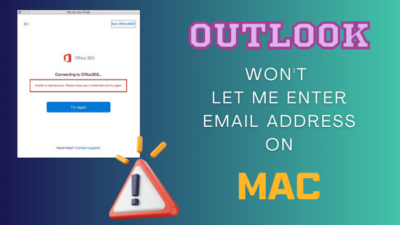AirPods are one of the things we take pride in while using them. Every time your name pops up while connecting it with your phone or friends, you will feel like you have invested your money in the right place.
This is a marketing strategy by a company to engage in your products and give you a more aesthetic value.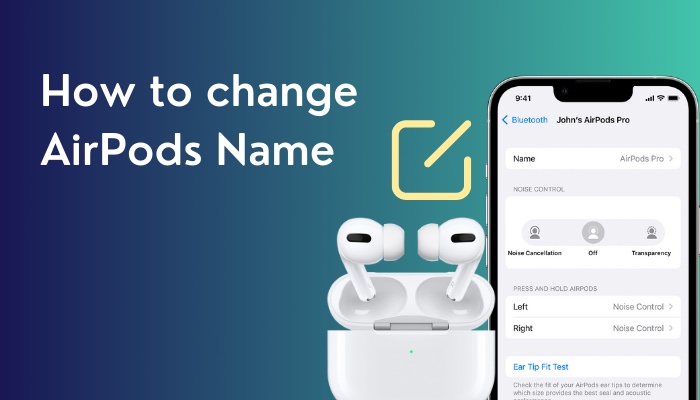
But often, people don’t know how to set their name or change their name on AirPods. So what to do during those scenarios?
This is where I come in. I am going to write a complete guideline with the answers to all your queries & solutions so that you don’t have to go elsewhere.
So keep reading till the end to get your desired fix.
Can I rename my AirPods pro?
Yes, you can rename your AirPods, AirPods 2, AirPods 3, AirPods Pro, or AirPods Max using your iOS device like iPhone, iPad, iPod touch, or Mac. The new name will be reflected on all of your devices if you have logged in with the same Apple ID.
I love it every time when I see my name popping up on the screen when I try to connect my AirPods with my phone.
And I feel the ownership is right there when people try to connect my AirPods to their devices. I mean, my AirPods scream out my name when they connect it with their devices and when they go to connected devices, my name is there.
There is a joy to it. When you see your name on anything, that makes the device more conclusive and personal. So taking pride in it doesn’t hurt.
You might as well wonder if the AirPods tie to only one name. The answer is no! Apple does let your rename your AirPods.
AirPods is certainly not like those application licenses or OEM keys that will only register you once. You will be able to change the name and link your AirPods with other Apple IDs. In other words, you will have room to customize your AirPods quite often.
Check out our recent article on can you wear AirPods in the shower.
At the same time displaying your name is really important as well. Because Apple AirPods come in only one color. So if all your friend has the same generation of AirPods, it might be hard to identify yours without scratching your head.
Also, when you are selling your AirPods to another person, you might want to unlink the AirPods and give the AirPods to the new owner.
Obviously, the new owner wouldn’t be comfortable linking her AirPods with your name. That would be weird, and people might assume it is stolen or something. So having the option to rename your AirPods is important.
The resale value will stoop low if Apple doesn’t let reused AirPods change their name. So kudos to Apple for not being rigid here.
That brings us to another important question,
Why can’t I edit my AirPods name?
How to change AirPods name
Apple hopes that, once you have your AirPods set up, all you have to do is listen to your music. Your first-generation AirPods, second-generation AirPods, or AirPods Pro will all be assigned a rather basic nickname by Apple, and you may never even notice it unless you change it.
But sometimes, you might have to change your AirPods name. So how do you do it?
Follow the steps to change AirPods name:
1. Rename AirPods from iPhone
Changing the name of your AirPods is accomplished in the same way regardless of if you have AirPods Max, AirPods Pro, or AirPods 1st or 2nd generation.
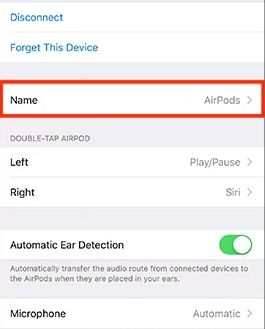
Follow the steps to rename AirPods from iPhone:
- Navigate to settings.
- Tap on Bluetooth.
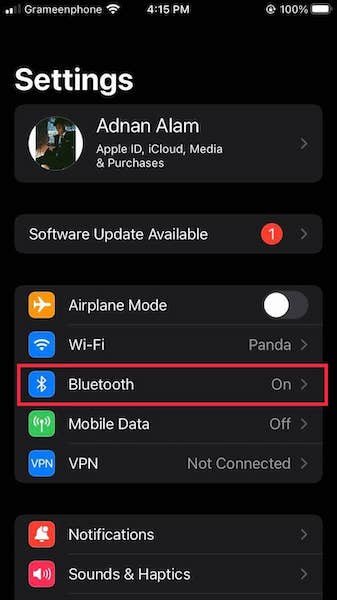
- Select your AirPods and press (i).
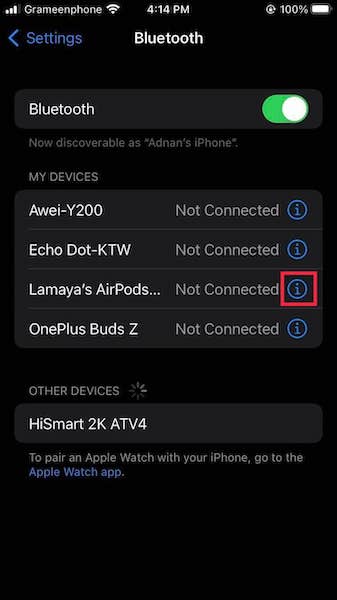
- Change the name by selecting the Name area and entering it.
- Enter done to save the name.
Now the newly saved name will pop up every time you try to connect with your devices. The new name has been linked with your Apple ID as well. So the name will appear on every other device that you are trying to connect it.
Find out how to know if my AirPods are charging.
2. Rename your AirPods from MAC
You will be able to change your AirPods from MAC. Changing the AirPods name from the MAC will link the new name to your Apple ID as well.
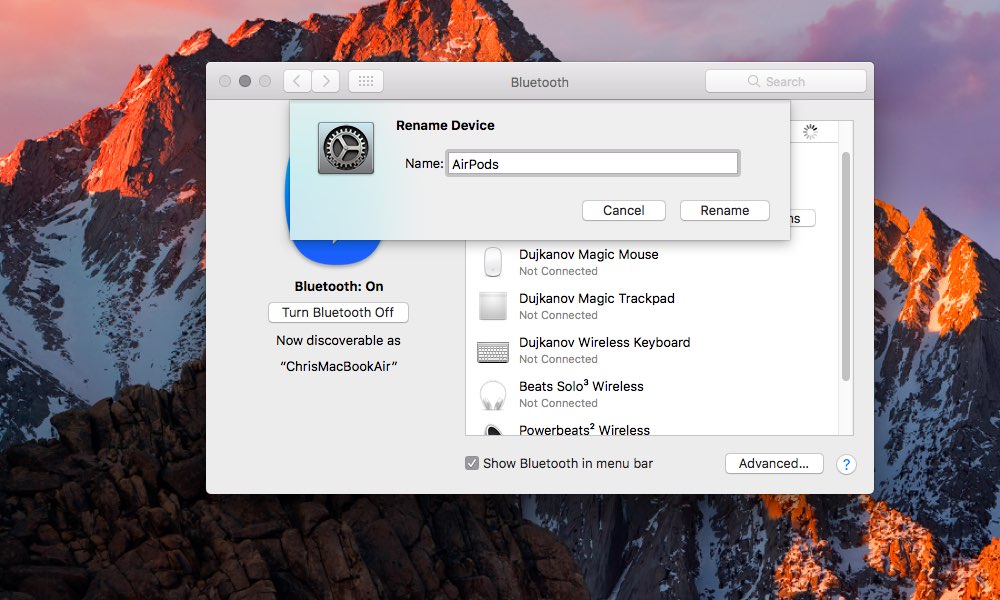
Follow the steps to rename your AirPods from mac:
- Click the Apple icon in the upper left corner of your screen.
- Pick System Preferences to access the system settings on your Mac.
- Click Bluetooth in the System Preferences menu.
- Pair your AirPods with your Mac.
- Navigate to the Bluetooth page’s Devices section.
- Select your AirPods by name and then right-click.
- Choose Rename from the drop-down list.
- Put in the new name and click Rename and save the name.
There you go! You have now successfully changed your AirPods name!
How do I rename my AirPods without my iPhone?
You can change your AirPods name by going into the settings from your Apple devices. Also, you change the name of your linked Apple device by logging into your Apple ID. On the other hand, if you want to change your AirPods name without your iPhone or Apple ID, you can do so on your Android phone.
You might be wondering, hey, I don’t have an Apple device, so can I change my AirPods name? Well, obviously, yes, you can. If you have a Windows or Android device, then you can change your AirPods name by going into settings.
If you try to connect your AirPods to a device that was not manufactured by Apple, you will not be prompted to do so on the home screen. It is still possible to pair your AirPods. You’ll pair them the same way you do with other regular Bluetooth devices.
You’ll need to access the Bluetooth settings in your device’s preferences. Keep holding down the Bluetooth button while your phone does a device scan. Located on the base of your AirPods charging case, this button is round in shape.
As soon as they’re synced, AirPods perform similarly to other Bluetooth headphones. Each ear pod will work when detached from the case, and the lid can be used as an on/off switch.
Now that you are connected with your AirPods on your android device let’s get into changing the name.
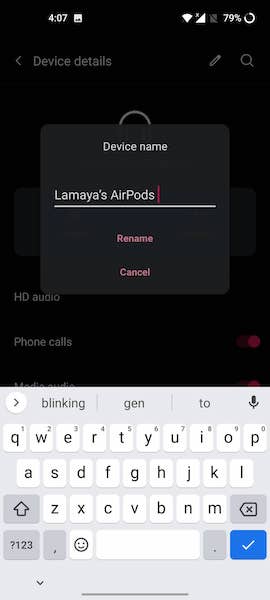
Follow the steps to rename AirPods without iPhone:
- Connect your Airpods via Bluetooth.
- Go to settings.
- Click on Bluetooth.
- Select your AirPods.
- Tap on the edit button.
- Rename your AirPods.
You can also change your AirPods name from anywhere by following the same method on any device. But do remember by following this method, you won’t be able to change the AirPods name on other devices.
Changing the name from Bluetooth settings of non-apple devices does not change the name in Apple ID. This is why you will only be able to change the name of the device you are connected to.
Also, check out our separate post on can you use AirPods on a plane.
Final Thoughts
To flex your ownership, you sometimes need to change your AirPods name. It can be quite difficult for people to change it at first, but you can easily rename your AirPods by going into the Bluetooth settings.
Hopefully, you will be able to fix your issue by reading this complete guideline, and for future queries, do keep an eye on our website.