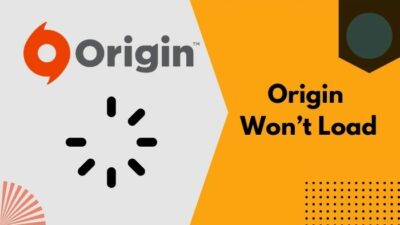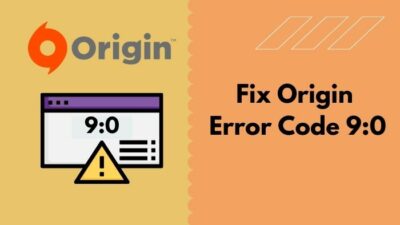From little ones to grown-ups, video games never let us down to give pleasure and enjoyment. We all love having a gaming night during the weekends. Reaching a certain level in the game you love is a great feat for you, but for some reason losing the game the file will surely make you burst into rage.
But you can actually back up those game saves to preserve the game’s progression and restore them later if needed via Origin. The more assuring thing is you can even restore a specific game on your other computer. Now, how sick is that?!

Does Origin save game data to cloud?
Yes, Origin save your game progression and cosmetics and everything there is on to their cloud and restores all of them when you reinstall the game on a different computer. But for their Origin supported games only.
I have been streaming on Twitch full-time for a few years now, and I had to upgrade and change my computer several times. Downloading the games anew takes a lot of time, and many games may not provide all the progression either.
So I backed the game saves and the game files on Origin to transfer those to my new computer to save time and the in-game progression. In this article, I will teach you how you can too backup the Origin game saves on your computer and restore them later. So stay tuned till the end.
Changing Twitch name color is a great way to gain a lot of audiences. Quickly check out our epic guide to find out how.
Where is Origin save files located?
If you want to backup your Origin game save data, then the first thing you need to do is know where they are located, right? Well, you can access those files via the process I will mention here. So, your twitch following list is not working? Find out the cause and solutions to your problem real quick by checking our epic guide.
Here are the steps to find the save files’ locations:
- Launch Origin and click on Origin from the top left corner.
- Click on Application Settings.
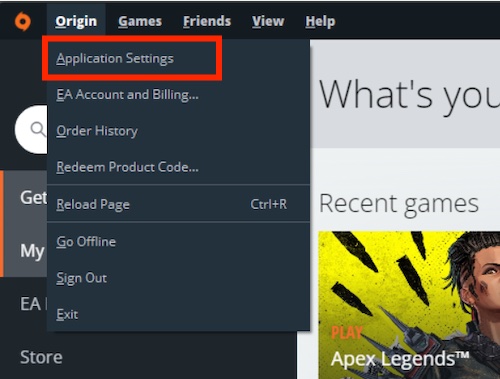
- Go to INSTALL & SAVES section.
- Find On your computer section, and there you will find the Game library location. This is where your Origin save files are located.
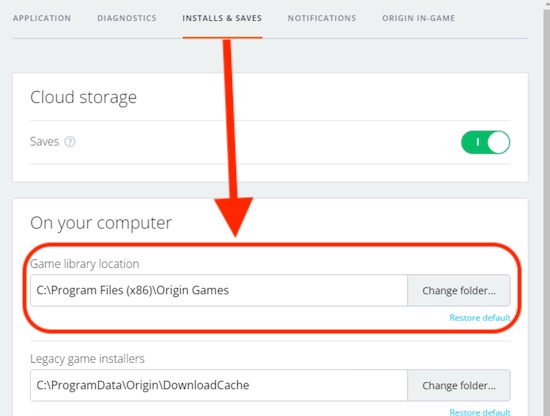
Now you can go to the path using File Explorer if you are using Windows and Finder for Mac users.
Follow our guide step-by-step to fix Origin install errors on Windows.
Why Should You Backup Your Game Data?
You may want to backup your Origin game data because uninstalling a certain Origin or an Origin game will delete all saved data for that game. After reinstalling, you may not be able to restore your progression.
There are times when you may need to reinstall the game you are playing for troubleshooting, or your Origin app needs a reinstallation. In this case, you will be losing the saved data and progress you had on that or those games. Also, check out the easiest ways to link ea prime gaming with twitch.
Yes, you can restore the saves via the cloud sync, but the problem is Origin servers do not always play by the rule and may not have saved the game data to their cloud because of down servers while you decided to uninstall the game or Origin.
Well, that would be unfortunate, No? So keeping your game saves backed up is always a good idea before uninstalling your Origin game or Origin. Check out our separate post to fix adblock not working on twitch anymore on Chrome.
How to Backup Origin Game Saves
It’s simpler than you may think to backup Origin game save to your computer, external storage, or even cloud-based storage. You just need enough space for copying the game files. So let’s ready up all the storage and get into the procedures.
On Windows
Make sure you have enough space where you want to backup the game data.
Here are the steps to backup your Origin game saves:
- Open the File Explorer and go to Documents.
- Find the Electronic Arts folder.
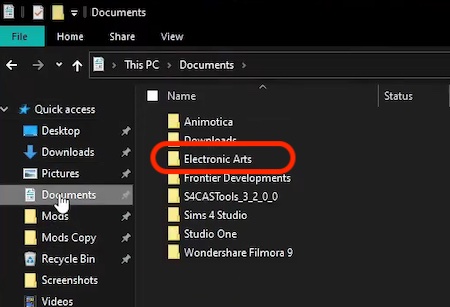
- Copy the whole folder if you want to uninstall all your games or Origin, which will erase all the saved data. If you want to uninstall certain games, go to the Electronic Arts folder and copy the game folder. Use Ctrl+C keys or right-click on the folder to bring out the copy option.
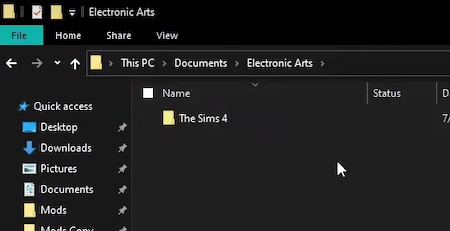
- Paste the folder/s to somewhere safe for preservation.
And walah! You are all done. You just backed up the game save files.
On Mac
If you want to save the data on a Mac, then here are the steps to backup Origin game saves on your Mac:
- Open Finder and go to the Documents folder.
- Find the Electronic Arts folder.
- Copy the whole folder if you want to uninstall all your games or Origin, which will erase all the saved data. On the other hand, you want to uninstall certain games, then go to the Electronic Arts folder and copy the specific game folder. You can copy the folders by selecting them and pressing the Command and C buttons.
- Paste the folder/s where you want to keep them. You can store them on the hard drive or even use external storage.
Now you have successfully stored the Origin game saves. You can restore this data anytime, and on any Mac you want.
Does Origin save game data after uninstall?
Yes, Origin does save game data after you uninstall Origin, but the catch is the games that you install via the Origin client and games that support cloud sync will be saved in Origin’s cloud.
How to Restore Origin Game Saves
You have already done the backups of your Origin games, and now you will learn how to undo that. I mean, restore those files to enjoy the games right where you just left off on your new computer or when you reinstall the game or Origin.
This process is similar to the backup process but with a little twist. No worries, as I will explain them now.
Here is how you can restore your game backups:
- Launch the File Explorer and go to Documents.
- Locate the Electronic Arts folder and open it.
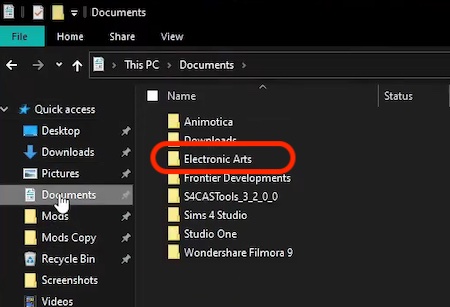
- Paste the stored save files to the games folders, and if you are restoring the whole Electronic Arts folder, simply paste the folder and replace it with the new one.
- Open the Origin app and head over to the My Game Library Section from the left-hand side of the window.
- Find your game and right-click on your game.
- Click on the Game Properties
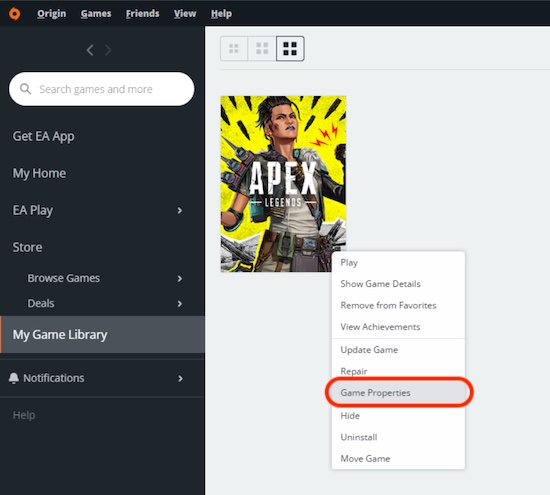
- Hit the Cloud Saves option and selects Restore Save, which will show You are now reverting to a locally stored save file.
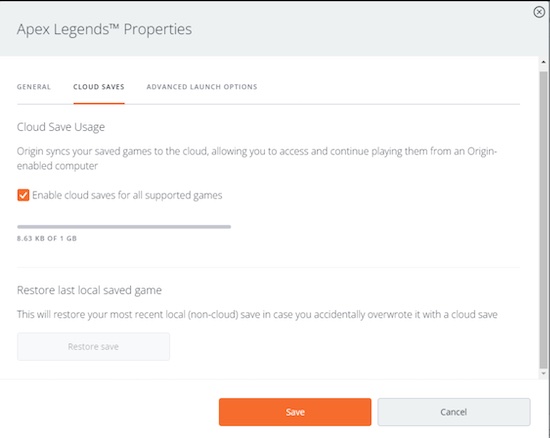
- Hit the OK to proceed, and it will restore your game to the last local save.
Now you are all done and have to wait till the process is finished. After finishing the restoration, you are good to enjoy your game right from where you left off, and it’s just that much easy.
Note: You can only restore your last saves on Origin games with cloud saves.
How to backup Sims Game File on Origin
If you installed the Sims game via the Origin client, your game progression and saves would be synced to the Origin cloud. But before uninstalling Sims from your computer, you may consider backing up the game files as sometimes, because of down servers, Origin may not sync your save files to their server.
Here are the steps to backup the Sims game file on Origin for Windows:
- Open the File Explorer and go to Documents.
- Find the Electronic Arts folder and open it.
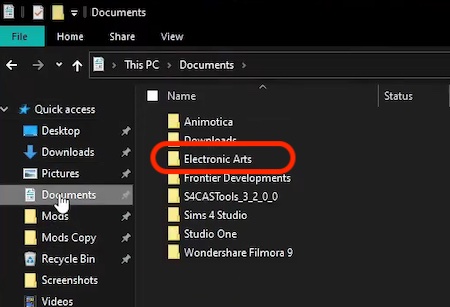
- Find your Sims game folder.
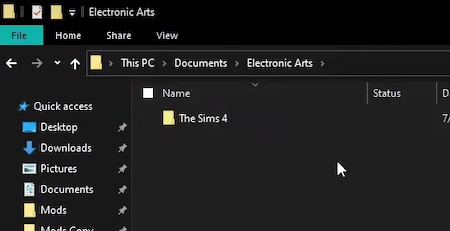
- Paste the folder somewhere for backup.
Here are the steps to backup the Sims game file on Origin for Windows:
- Open Finder and go to Documents.
- Go to the Electronic Arts folder and open it.
- Find your Sims game folder, and paste the folder somewhere for backup.
Conclusion
Being cautious is important when you have progressed significantly in your favorite game. Keep my advice, and always remember to store your game saves before uninstalling a game. It’s more important if you are playing a rage game where you can’t pass a certain stage and rage quit and uninstall a game.
Take my words, and you won’t regret it later. All these aside, if you have any other queries regarding Origin, feel free to share with us. Happy gaming!