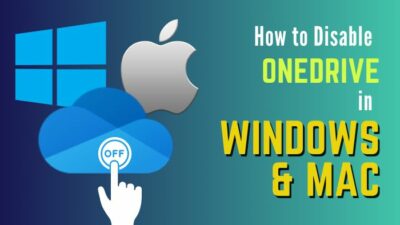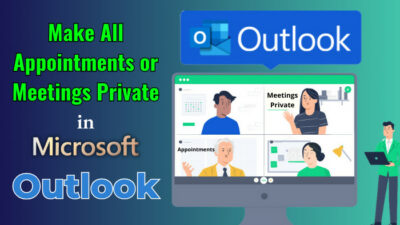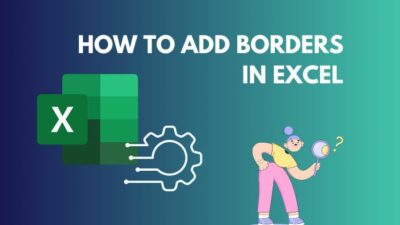Sorting is important to change the chat order and prioritize a conversation in a communication platform.
But if you search for such an option in Microsoft Teams, you won’t find any. Therefore, a question arises if there’s a method to sort the messages. And if not, what are the alternatives?
In this article, I’ll clear up your question and provide substitute options to sort the Teams conversation.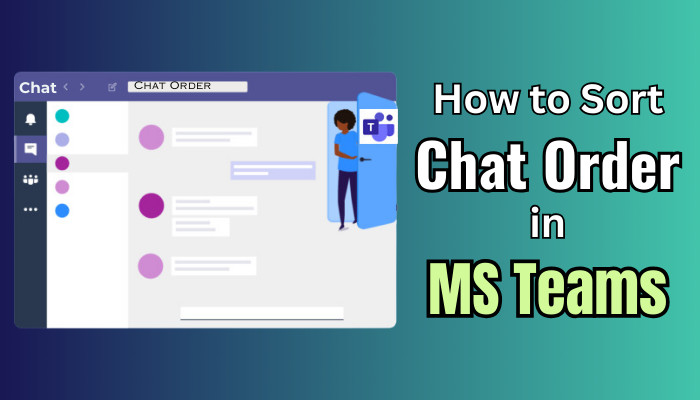
So, let’s start.
Can You Sort Chat Orders in Microsoft Teams?
Sorting the chat messages would be a helpful feature to customize your preferences and prioritize specific conversations or messages in Teams.
Many users have requested to add the ability to change the sort order in Teams chat. People are asking to add the following-
- Sort by name
- Date
- Unread message
Unfortunately, Microsoft hasn’t provided an update regarding this feature yet.
Also, there’s no ascending or descending order to sort the messages by alphabet. So, currently, you can’t sort the chat order in Microsoft Teams at all.
But, there are a few workarounds that may help you prioritize or sort the conversation in Microsoft Teams. I’ve described the useful methods in the following passage.
Alternatives to Microsoft Teams Chat Sort Order
An important purpose of the chat sort order is to prioritize a conversation.
As there is no post sort order feature, you can use alternatives to mark important text and pin them at the top. Also, unreading a message and using chat filters will help to distinguish and find texts quickly.
These alternatives are not the direct solutions to the Teams chat sort order. Instead, these temporary methods will assist you until a sorting feature appears in Microsoft Teams.
Here are the alternatives to Microsoft Teams chat sort order:
1. Pin Chats on Top
You can use the pin feature in Microsoft Teams to keep a message at the top of your conversation list. It will prioritize the contact and always show it first over the newest or unread messages.
Here are the steps to pin a chat on top in Microsoft Teams:
- Go to the Chat tab in Microsoft Teams.
- Click the More options ( … ) beside a conversation.
- Press on the Pin button.
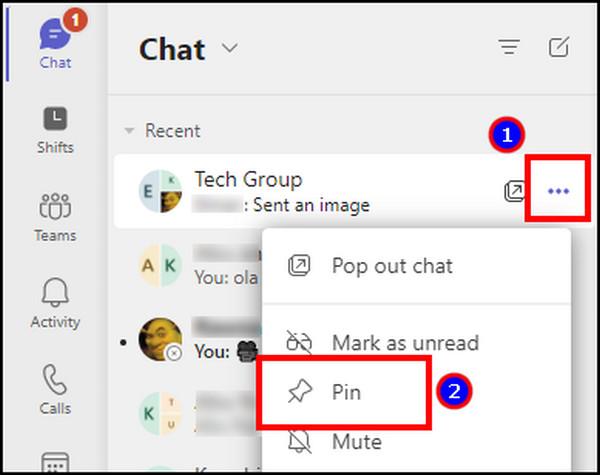
If there are multiple pinned conversations, you can drag them to the top or bottom to change the priority order. 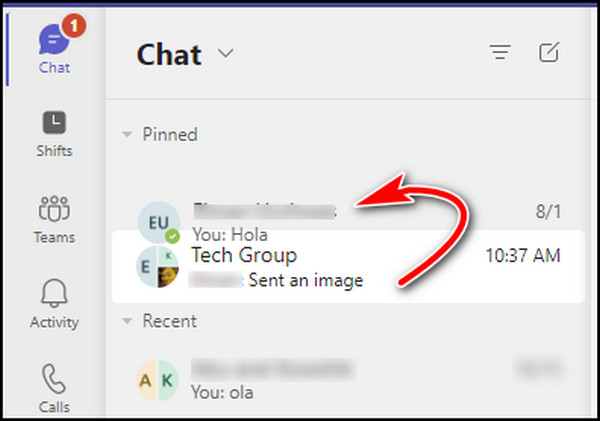
2. Unread Messages
Microsoft Teams lets you read or unread a conversation. When there is an unread message, it will show as bold text and pop out compared to the read messages. You can unread a conversation to keep it separate from others in the chat folder.
Follow the procedure below to unread a message:
- Navigate to the Chat tab.
- Click on More options.
- Press on Mark as unread.
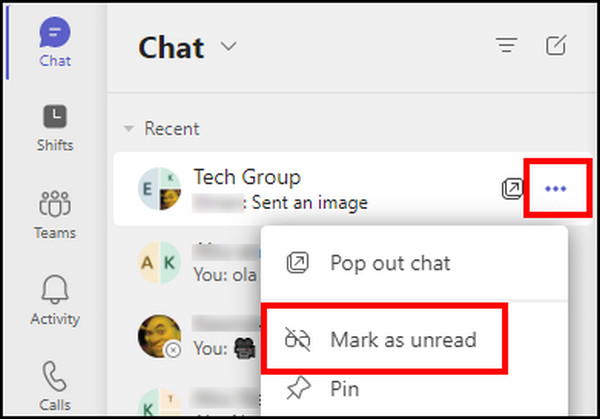
After unreading the conversation, the sender’s name and message will show as bold letters.
3. Use Chat Filter
The chat filter feature helps to find a conversation by name. You can also filter the chat by unread, chats, muted, meetings, and apps to find your preferred conversation.
Here is the way to use the chat filter in Microsoft Teams:
- Open the Chat tab in MS Teams.
- Press on Filter.
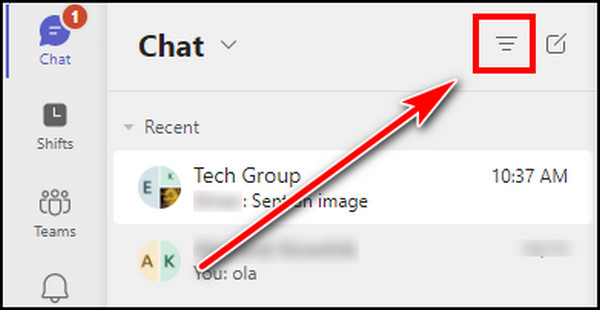
- Type the conversation name or click on More options.
- Select the filter option to find the messages.
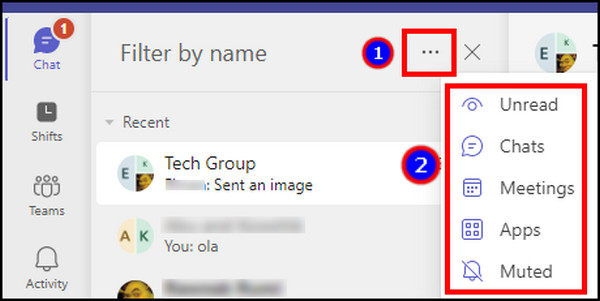
Switching to another tab will reset the filters in the Chat folder. It works as a quick search option to find a conversation.
Frequently Asked Questions
How are the chat conversations arranged in Microsoft Teams?
The chat conversations are arranged in reverse chronological order in Microsoft Teams. In this way, the most recent messages will appear at the top. So, it doesn’t matter if the message is read or unread, the latest conversation will show first.
How do you sort chats by date in Microsoft Teams?
There’s no dedicated button to sort the chat in Microsoft Teams by date. As a default, the conversations are arranged by date in descending order. The order is fixed to ensure the best user experience.
Can you alphabetize chats in Microsoft Teams?
Currently, there’s no option to sort the chats in Microsoft Teams. So, you can’t order the messages or conversations alphabetically. Instead, the messages are automatically sorted by date.
Ending Note
The ability to sort the chat messages would be an excellent addition to Microsoft Teams. But there’s no clear indication of the release.
Therefore, you need to pin a conversation, unread a message, and use the chat filter option as an alternative to chat order sorting.
Cheers!